On the Prusa CORE One L, Prusa CORE One, Original Prusa MK4/S, MK3.9/S, MK3.5/S, and XL, the firmware is flashed using a USB flash drive. This is valid for all ways of firmware updating.
Offline USB Drive procedure
- Download the latest firmware for your printer and extract it (zip file) on your computer
- Make sure the USB flash drive doesn't contain any previous firmware (.bbf file)
- Copy the new .bbf file to the root directory of a USB flash drive (Not within a folder).
- Insert the USB flash drive and push the reset button. The bootloader will automatically compare the installed version with the one on the drive and, if it is newer, will automatically offer you to flash it.
- Confirm the update by selecting the "FLASH" button and pressing the knob.
If you need to downgrade the firmware or re-flash the same firmware, follow this guide: How to downgrade firmware.
 |
|
OTA (Over-The-Air) firmware update
If your printer is connected to Prusa Connect, an over-the-air firmware update is also possible.
Prusa Connect checks the printer’s firmware version and offers you an option to remotely update it if a newer version is available. Click on the orange arrow icon to open a new window, with the option to transfer the new firmware file to the USB drive inserted in the printer.
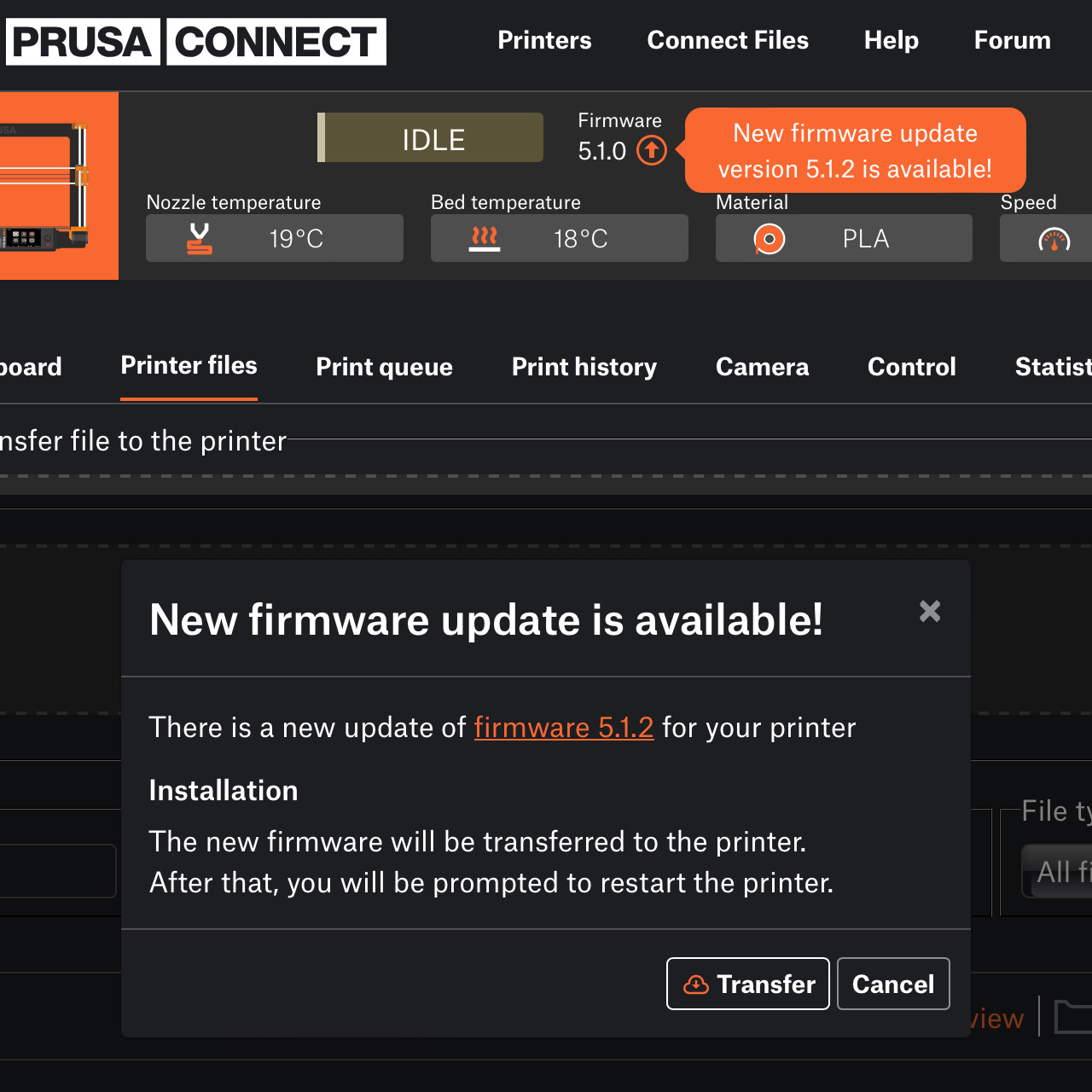
Factory Reset
If you do a hard Factory Reset, it is necessary to insert a USB drive with a firmware file. This firmware file is installed in the printer, so this can be used as a way to update the firmware.

13 comments
I have a Core One+MMU3. Connect is showing firmware 6.3.4+10511 and I am downloading version 6.4.0. But the Connect-Setting tab does not show the MMU3 firmware data or any MMU3 info at all. (ie under hardware setup)
From the control panel, my MMU3 has 3.0.3 installed and current firmware is 6.4.0 (3.0.3) CORE One, so MMU appears current.
I found the option to flash the firmware on the Dashboard.