In alternative to requesting a quotation, it is possible to generate an order, and its proforma invoice, through our e-shop.
Creating a new order
- Navigate to our e-shop. The login button is on the right side of the top bar. If you don't have an account, you can create a Prusa Account or order as a guest. Fill in your delivery location on the left side of the top bar, and add the products to the cart. Once you completed the cart, click on the cart icon on the right side of the top bar. This will open a new page that shows your cart.
The available currencies depend on the delivery country.Depending on the delivery country, the prices will be shown with or without VAT.
If the delivery country is within the EU, the price will include VAT at the rate of the delivery country.
If the delivery country is outside of the EU, the VAT is not charged, but you may need to pay import taxes, customs, or other taxes and fees once the package reaches the border of your country, depending on the policy of your local customs office.
For more details, please review our VAT & Customs fees article.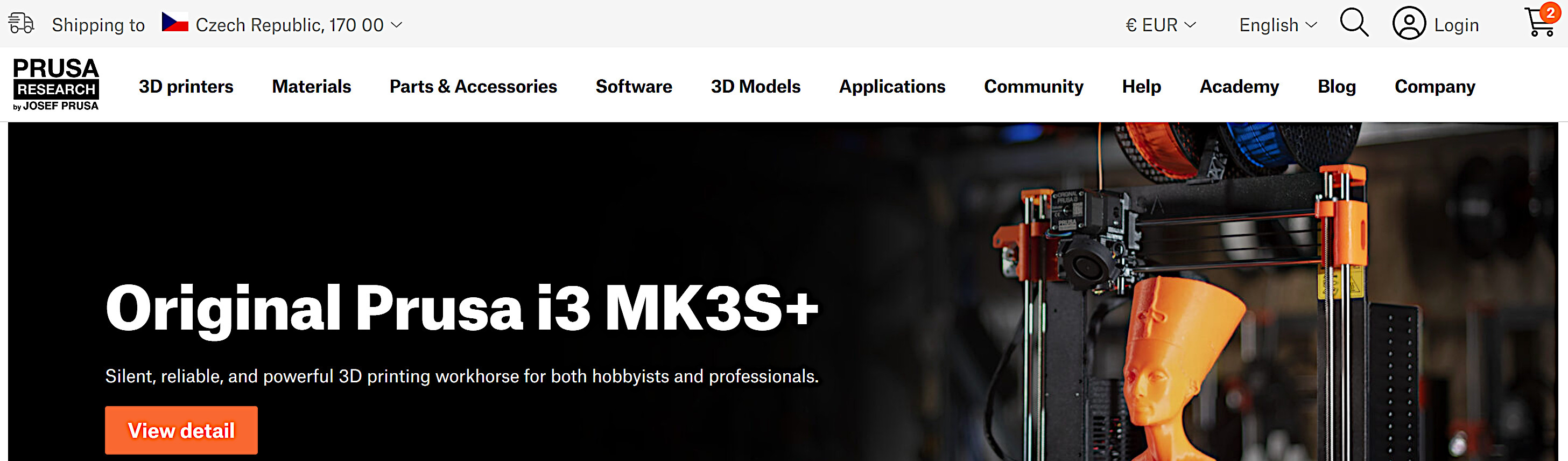
- The page will show a list of available carriers and their price. Select the carrier, and click on "continue to order".
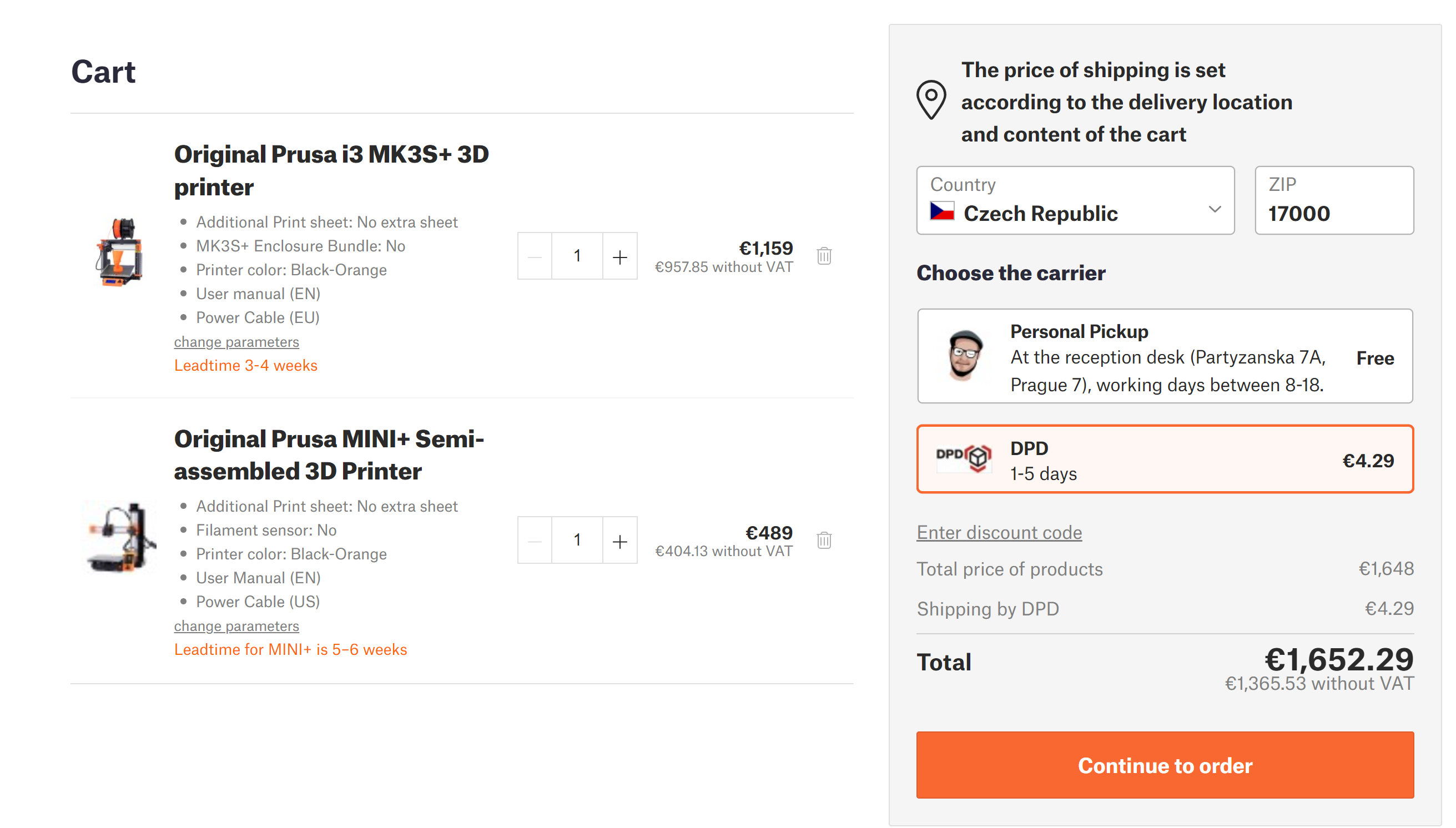
- A new page shows up. Fill in your contact info, the delivery address, and the billing address.
There are 4 boxes that can be checked:- I'm shopping as a company: check this box if you are shopping as a company. Once the box is checked, 3 more fields can be filled, with your company info.
If you are shopping as an EU company with a VAT number valid in the EU VIES system, this step is necessary for our system to calculate the price without VAT.
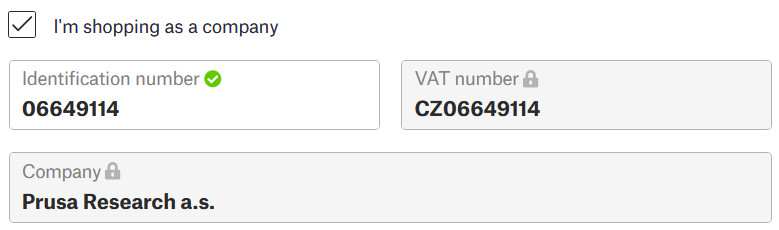
- The billing address is different than the shipping address: check this box in case the billing and shipping addresses are different.
Note for orders as an EU company: if the billing and delivery addresses are in different countries, the final price will be calculated WITH tax, even if your company has a valid VAT number. The tax will be calculated based on the tax rate of the delivery country.
- Add a note to the order: check this box to add a note for us to review. Please keep in mind that we will check a note written in this field, and this can delay your order.
- Add a note to the order invoice: check this box to add a note to be shown on the order invoice. Please keep in mind that we do not check a note written in this field.
- I'm shopping as a company: check this box if you are shopping as a company. Once the box is checked, 3 more fields can be filled, with your company info.
- Choose a payment method, and click on the "confirm and pay" button. By confirming an order you agree to our Terms and Conditions and Privacy Policy. Based on the chosen payment method, the following page will show the necessary instructions for the payment.
Please note that we regularly accept only payment in advance.
We accept Purchase Orders (POs) with Net 30 payment terms only if you are ordering for a school (district) or a library. All POs are subject to approval. Please contact our Sales Support via our email [email protected] to use this method.
In case of any doubts, do not hesitate to contact our Customer Support.
Was this article helpful?
This action is available only to registered users. Please log-in.