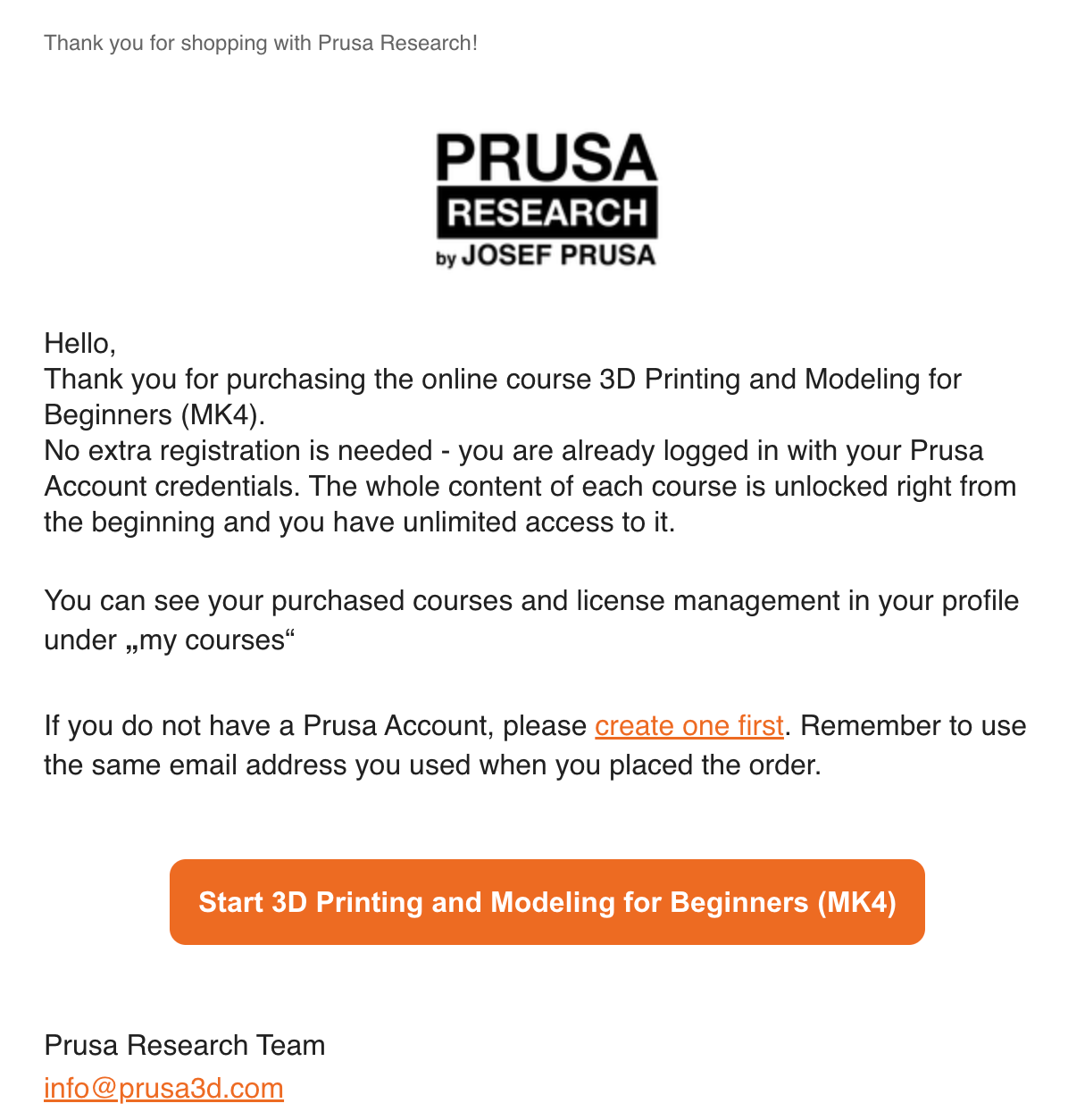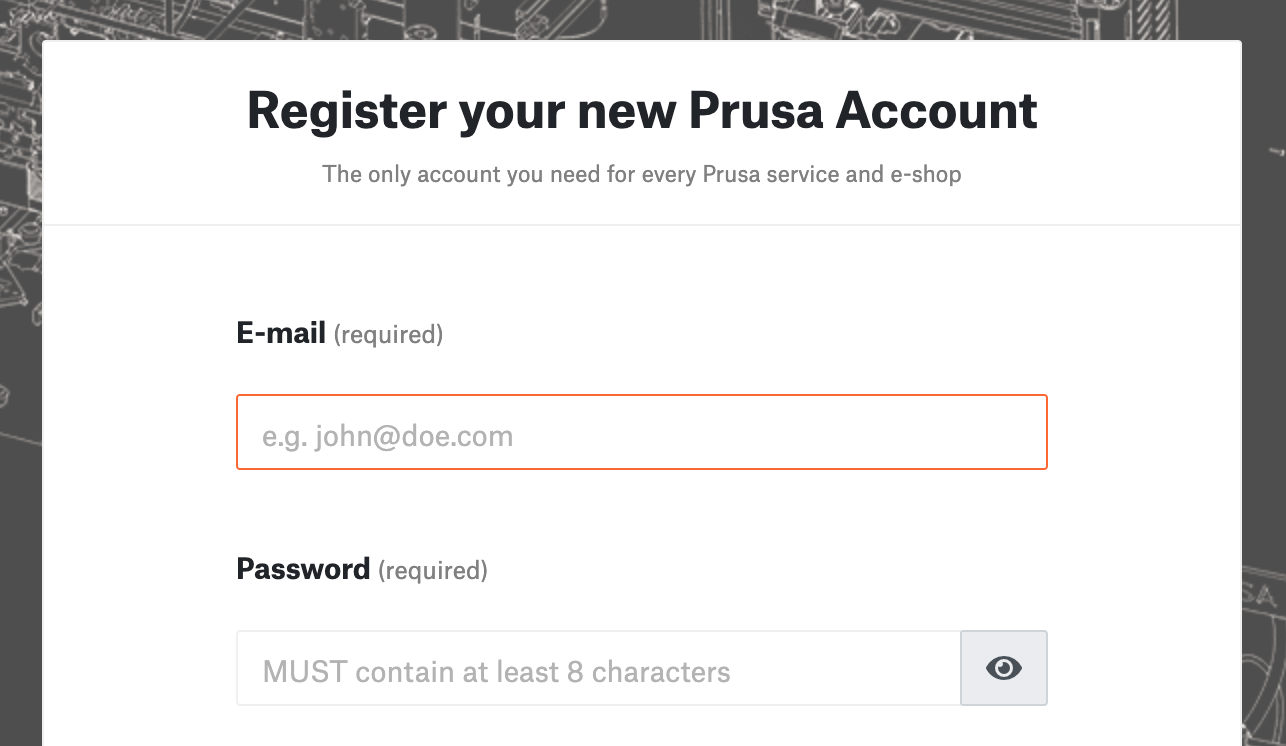Prusa Academy is our learning platform and offers online courses targeted specifically on 3D printing topics.
It is possible to purchase either a single or multiple licenses for an Academy course within the same order, or in separate orders under the same Prusa account, with the possibility of assigning the purchased licenses to other Prusa accounts.
Shopping cart
The order of an Academy course is created in the same way used for physical products. Add the products to the cart, and select the number of licenses.
Purchasing one license
In case you purchase one license for a course, the default setting is for it to assign it to your account. In case you wish to assign it to a different account, you can uncheck the box.
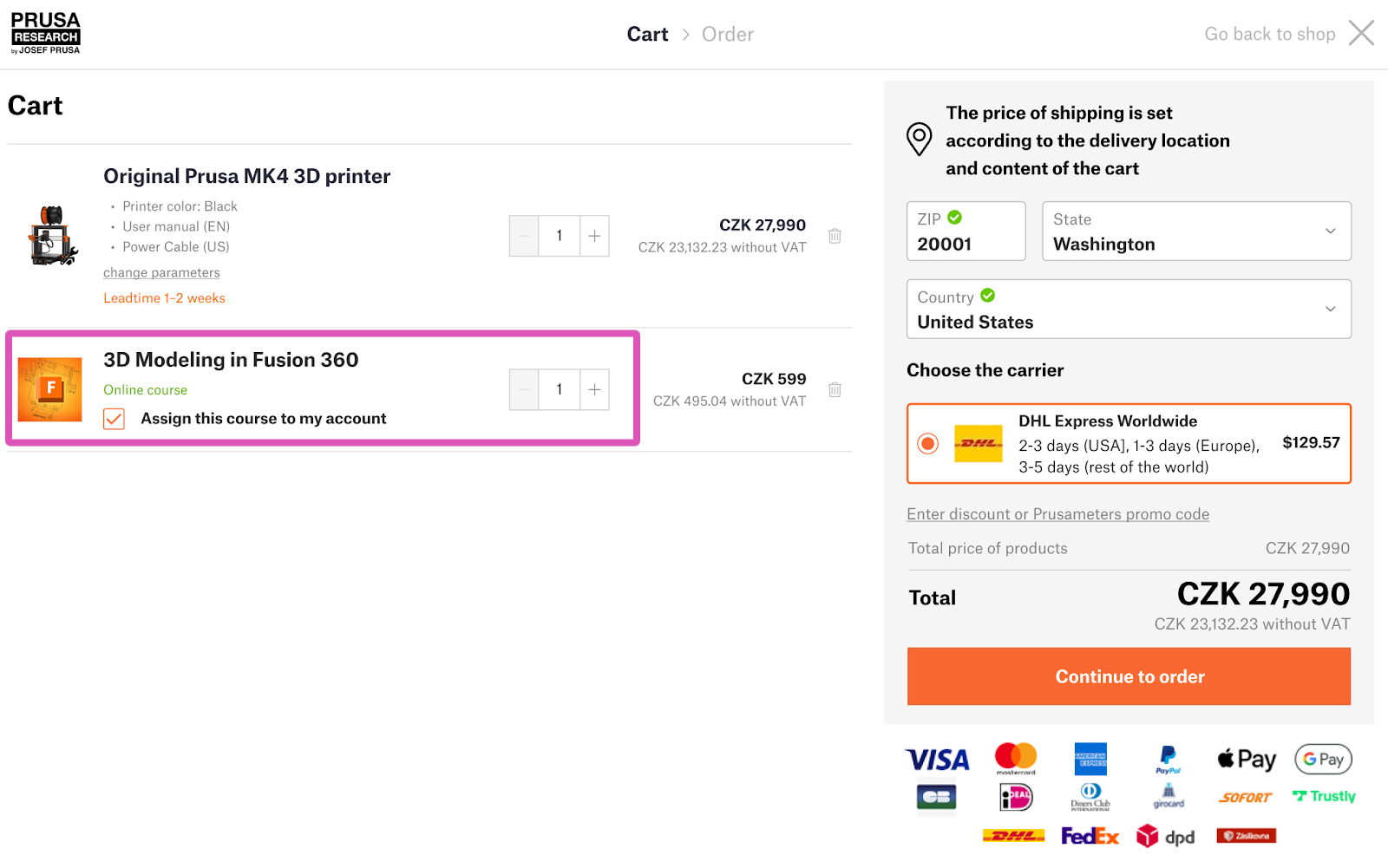
Purchasing multiple licenses
In case you purchase multiple licenses of a course, all licenses are visible in the 'my courses' section on your account. This is valid also in case you wish to assign one of the licenses to yourself.

Assigning licenses
To assign your purchased licenses, log in to our e-shop and navigate to 'my courses'. Then, scroll down to 'licenses management'.
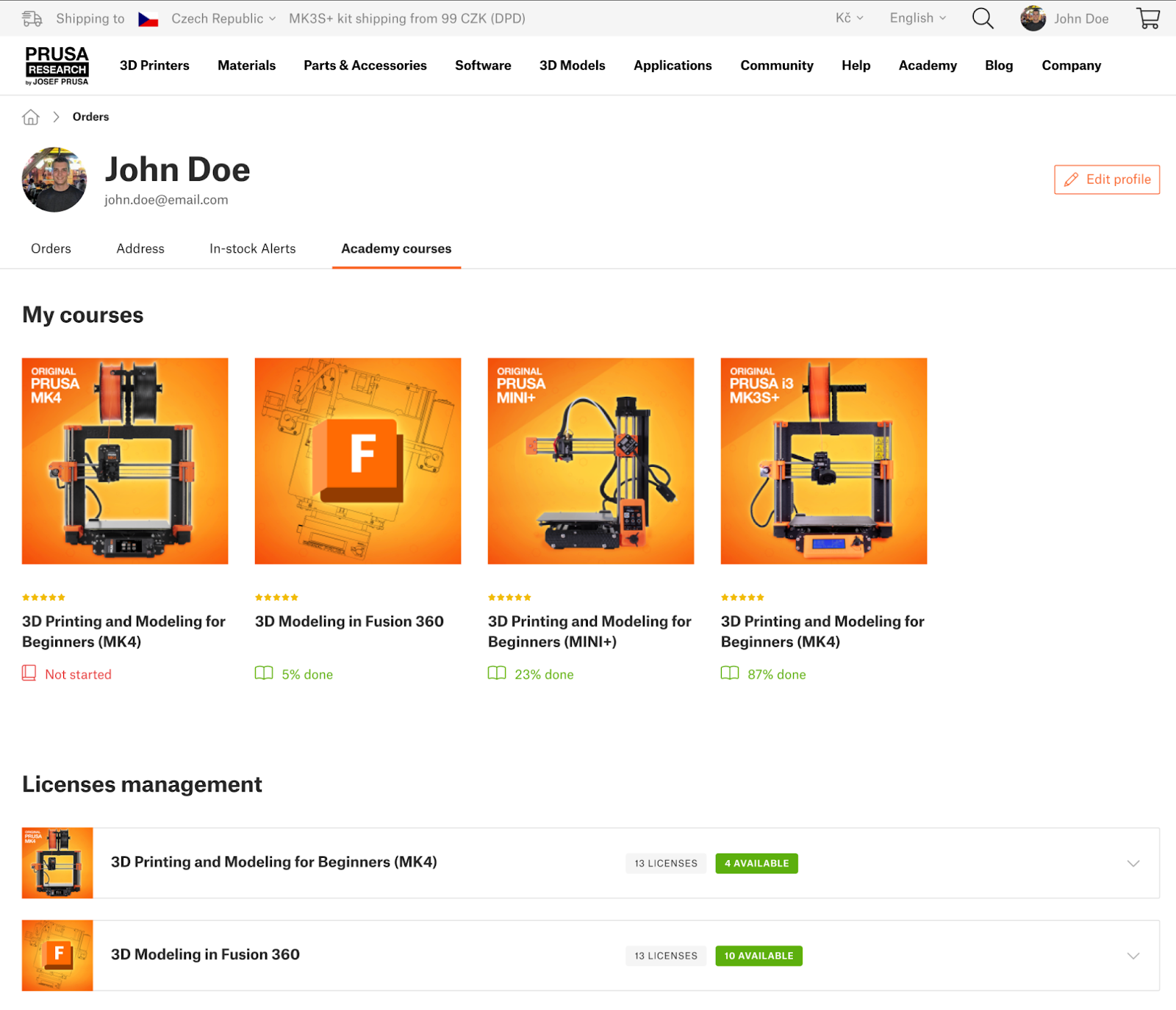
Licenses management
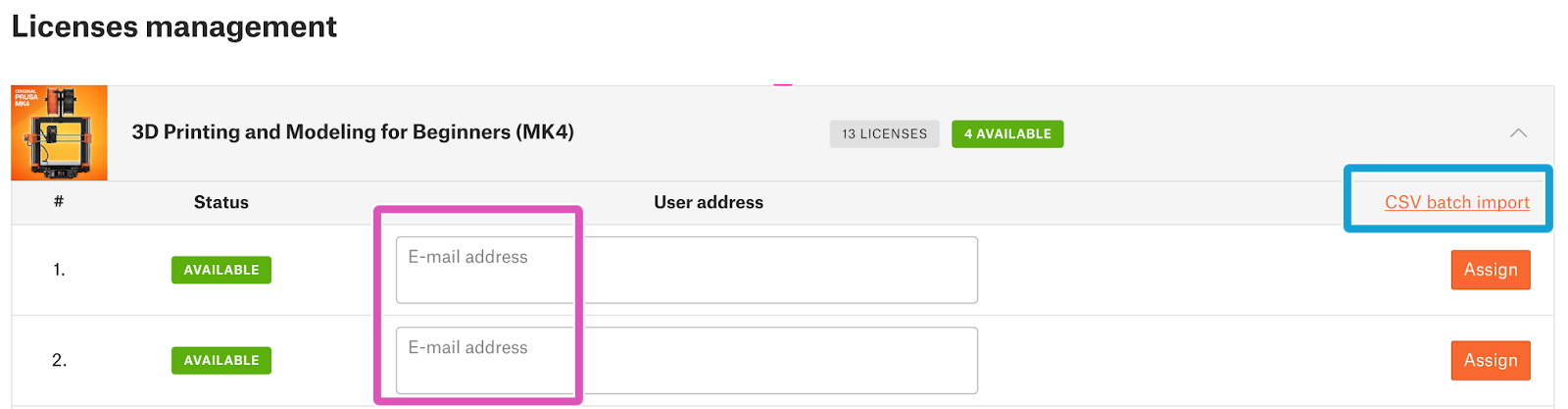
There are two ways to assign licenses:
- Inserting and assigning each email separately. This method is suitable for a low number of licenses.
- Importing a CSV file. The CSV file should contain one email address per each line. This method is suitable for assigning a large amount of licenses.
The following functions are also available from the licenses management section.
- You can see the assignment status, to verify if a license is assigned, or a request is still pending.
- Before the activation of a license, you can resend the activation email for each email or download the license assignment.
- You can check the number of available licenses.
Licence status
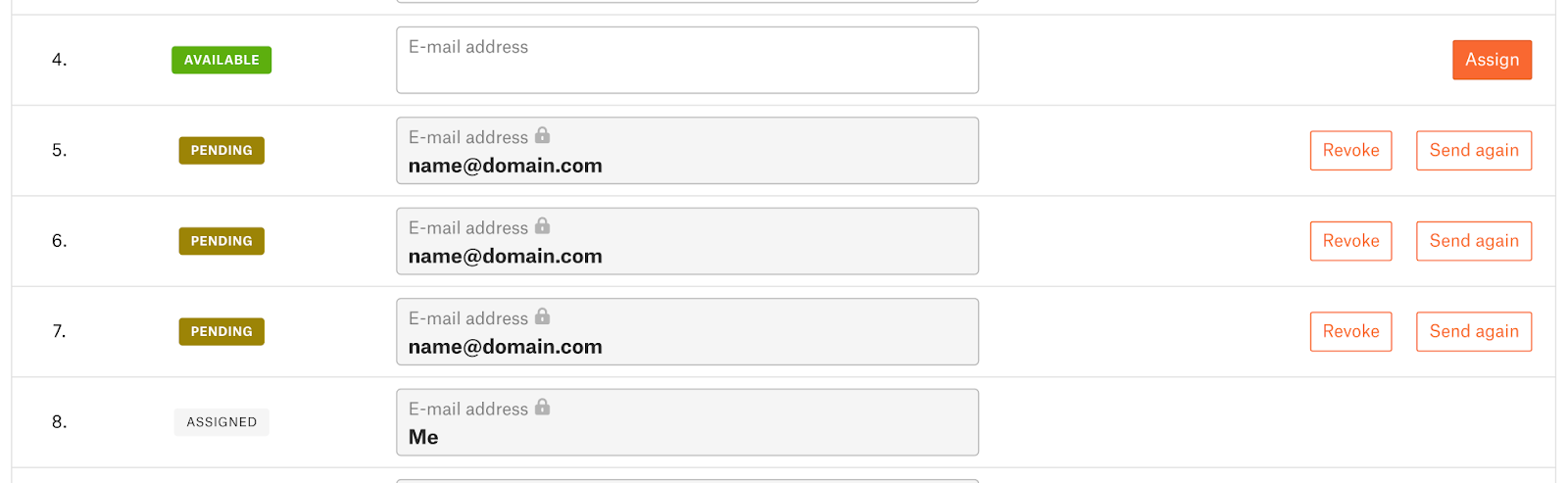
Batch import
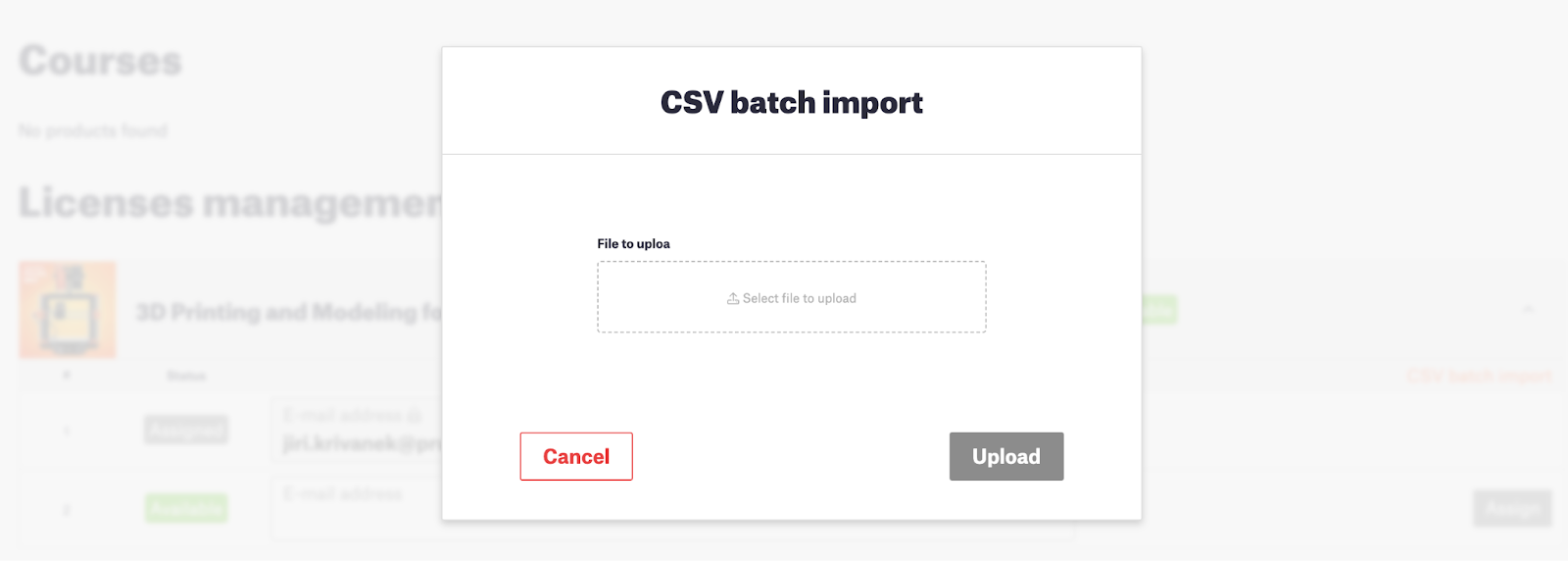
The license assignee does not have a Prusa Account
While a Prusa Account is required to access a course, there is no problem in assigning a course to an email address not associated with a Prusa Account.
The course assignment information and an invitation to create a Prusa Account are sent via email.
Once the Prusa Account is created, the course license is automatically assigned. It is possible to cancel a course assignment before the assignee starts the course.