Updating the firmware is recommended for all users as every new version brings new features and fixes.
To utilize the new SuperPINDA, your MK3S must at least have firmware version 3.9.2!
To flash the firmware onto your printer, you need:
- Computer running Windows, macOS, or Linux
- USB cable, preferably the original included with your printer
- PrusaSlicer and the printer's driver installed (download here)
To check which firmware version you already have on your printer, power it up and go to LCD menu -> Support. Scroll down and you will see the firmware version. The procedure for installing an older version of the firmware (downgrading) is exactly the same.
If you want to flash the firmware, the printer must be on.
Preparations
- PrusaSlicer and the printer's driver must be installed. If you do not have this installed, it is found in the Drivers and Apps package available where you download the latest firmware.
- Enter our our downloads section and download the firmware (green square). To find the correct firmware, see the name and picture of the printers/upgrades and compare it to your machine. Be aware that Original Prusa MK3 and MK3S do not use the same firmware file. However, MK3S and MK3S+ use the same firmware.
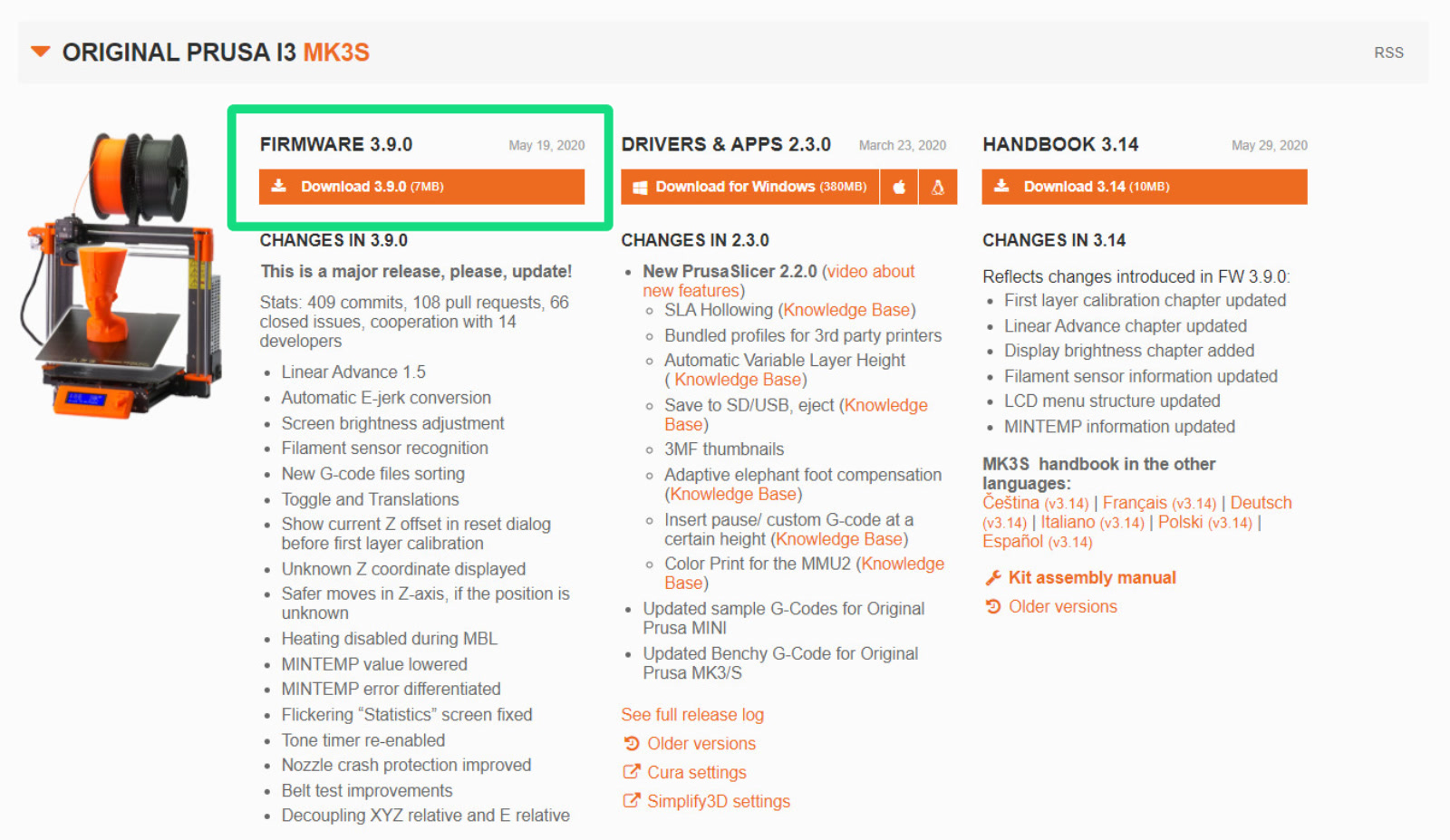
Flashing procedure
- To flash the firmware into your printer, connect the RAMBo board to your computer using the square-shaped USB-B 2.0 cable. The printer must be ON!

- Unzip the .zip-file to a folder on your computer.
- Open PrusaSlicer, navigate to Menu -> Configuration -> Flash printer firmware.
- Click on the Browse button (green arrow right picture) and choose the .hex file from the location you unzipped it. The file name with the firmware for the MK3S is prusa3d_fw_MK3S_x_x_x_xxx where the x is the firmware version number.
- Make sure the Serial Port field (red square right picture) displays your printer's name (Original Prusa i3 MK3) and has a COM port assigned (ex. COM4). Click Flash! and let the procedure complete. Progress is indicated on both the Firmware flasher and the printer's display.
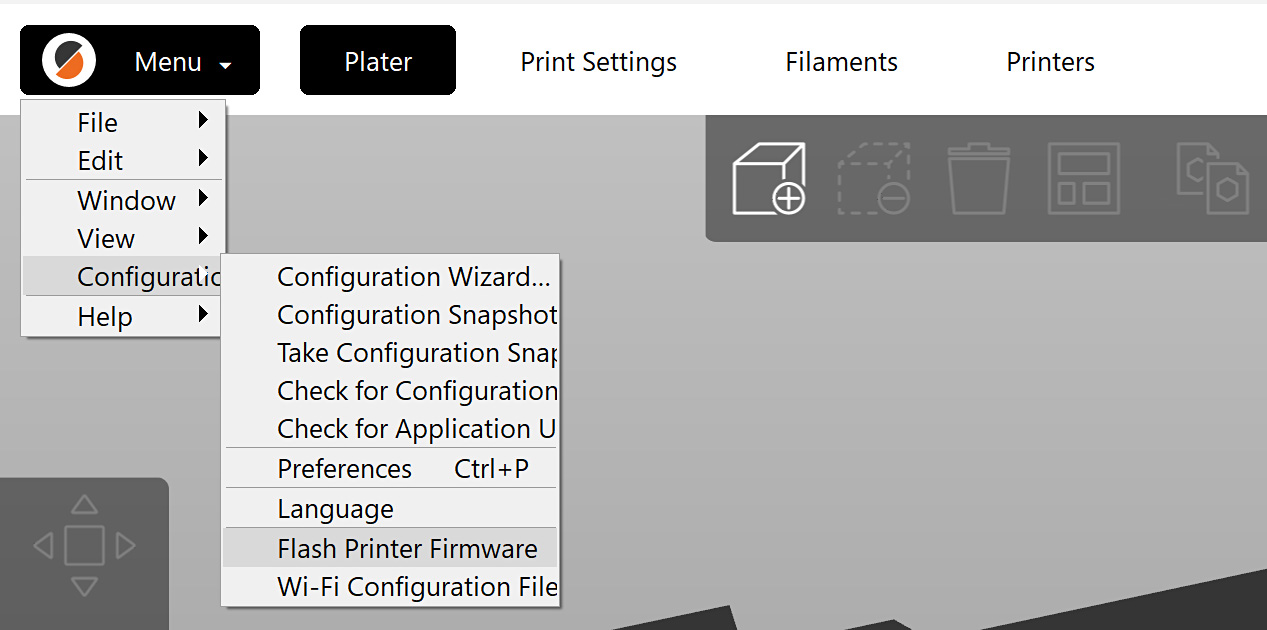 | 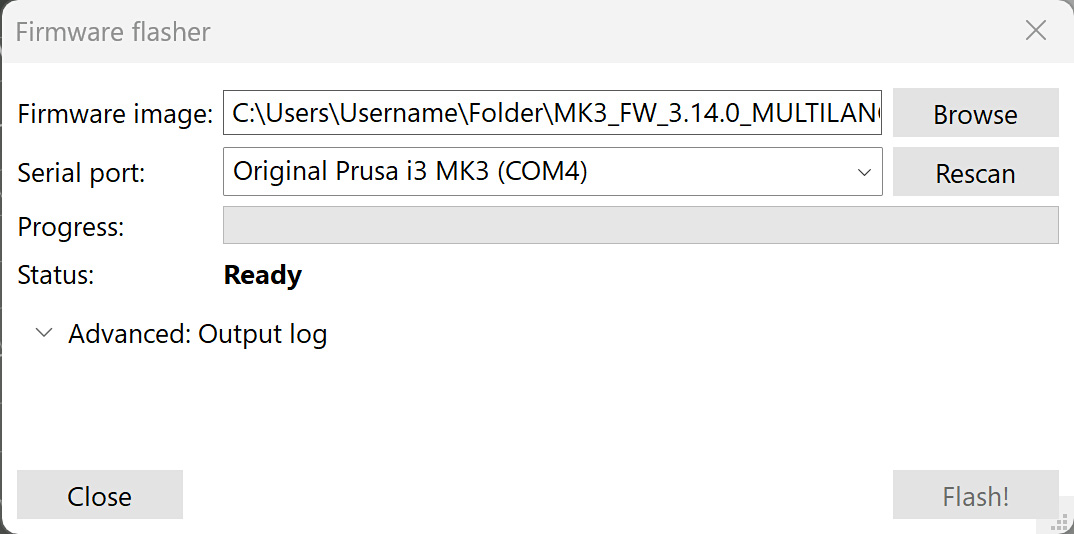 |
If the Serial port field display anything but the name of the printer (ex. usbmodemfa141 or /dev/tty.usbmodem) you should try another USB port on your computer, reinstall the driver or restart your computer.
Problems when flashing
If you encounter any firmware updating or flashing problems, check our article about the most common errors: Firmware updating issues (MK2.5S/MK3S+/MMU2S/MMU3).
Was this article helpful?
This action is available only to registered users. Please log-in.
22 comments
Ich habe gestern die neue Firmware auf meinen MK3 gespielt.
Seit dem fehlt im Menü der Befehl "Filament entladen". Wie kann ich das Filament jetzt entladen? Ich finde einfach im Menü nichts dafür!
LG Jürgen
i have problems to download the latest fimware update , it is in .bbf format and not .zip .bbf is unusable to flash the printer
Any solution ?
Hello. Please contact our support team for help.
If you are using a Prusa i3 MK3S+ (or similar older-gen models) and you download the wrong firmware for the more recent models (MK3.5S and newer), that will result in you trying to erroneously trying to flash a .bbf file to your MK3S+ when it needs a .hex file that looks something like:
`MK3S_MK3S+_FW_3.14.1_MULTILANG.hex`
This will cause the slicer to throw an error like so: ```avrdude-slic3r: invalid record at line of: "... prusa3d_fw_ ... .bbf" avrdude-slic3r: read from file "... prusa3d_fw_ ... .bbf" failed ```
To address this, you need to make sure you identified your model correctly and go download the correct firmware file.
This solution is not mentioned among the "common firmware flashing issues" page, nor is it currently showing up on Google searches.
Hope anyone else running into this finds this helpful! It's frustrating when threads like these end with a very unhelpful "email customer service" response.
What if the printer says it is a i3 MK3S and prusaslicer says it is a i3 MK3 and it takes none of the both updates?