What happened?
The printer is showing the message "Chamber filtration fan is not spinning. Check it for possible debris, then inspect the wiring".
Error name: Chamber filtration fan is not spinning
Error code: #31840 (CORE One) #35840 (CORE One L)
How to fix it?
The printer is equipped with a filtration fan
With the printer cold and switched off, temporarily take out the Advanced Filtration System from the printer frame, and inspect the filter and the fan for debris. Refer to the dedicated guide for the disassembly and reassembly.

 |  |
To inspect the wiring, with the printer cold and switched off, access the electronics, and reconnect the filtration fan connector to the FAN3 slot.
CORE One xBuddy access
 |  |

CORE One L xBuddy access
Locate the Wi-Fi module on the rear panel of the printer. Using a 2.5 mm Allen key, remove the M3x14 screw. Gently pull the Wi-Fi module straight downward to remove it from the printer.
 | 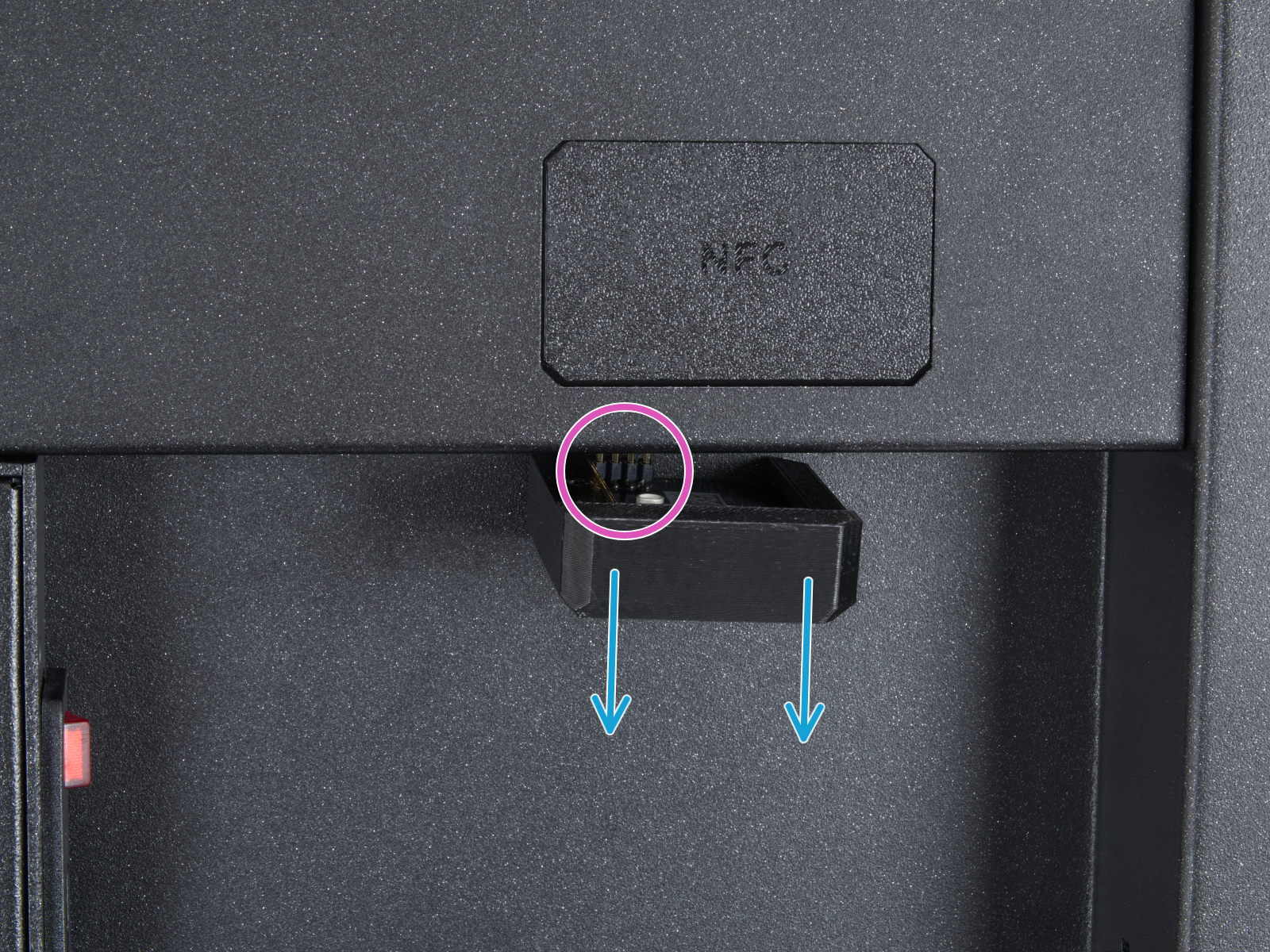 |
From the inside of the printer, locate on the rear side the highlighted M3x4bT bolts.

Using a T10 Torx key, remove two M3x4rT bolts to release the rear xBuddy box cover. Lift the cover to expose the xBuddy and xBuddy extension boards.
 |  |
 |  |
The printer is not equipped with a filtration fan
Check whether the filtration system is erroneously activated in LCD Menu -> Settings -> Chamber Filtration.
 | 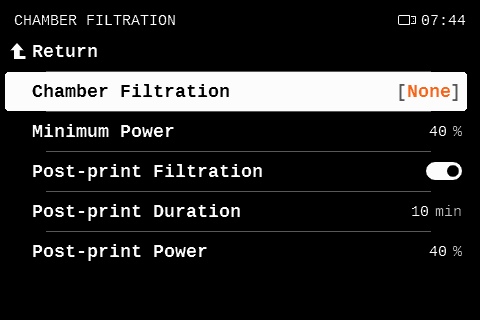 |
If disabling the chamber filtration from the printer menu does not fix the issue, with printer cold and off, check whether another component, such as one of the chamber fans, might be erroneously connected to the FAN3 connector on the xBuddy board. Refer to the steps in the previous chapter to access the xBuddy board on your printer.
Are you still having issues?
In case you are still having issues after these fixes, do not hesitate to contact our 24/7 technical support. Let us know about the issue and the attempted fixes, and we'll take it from here.