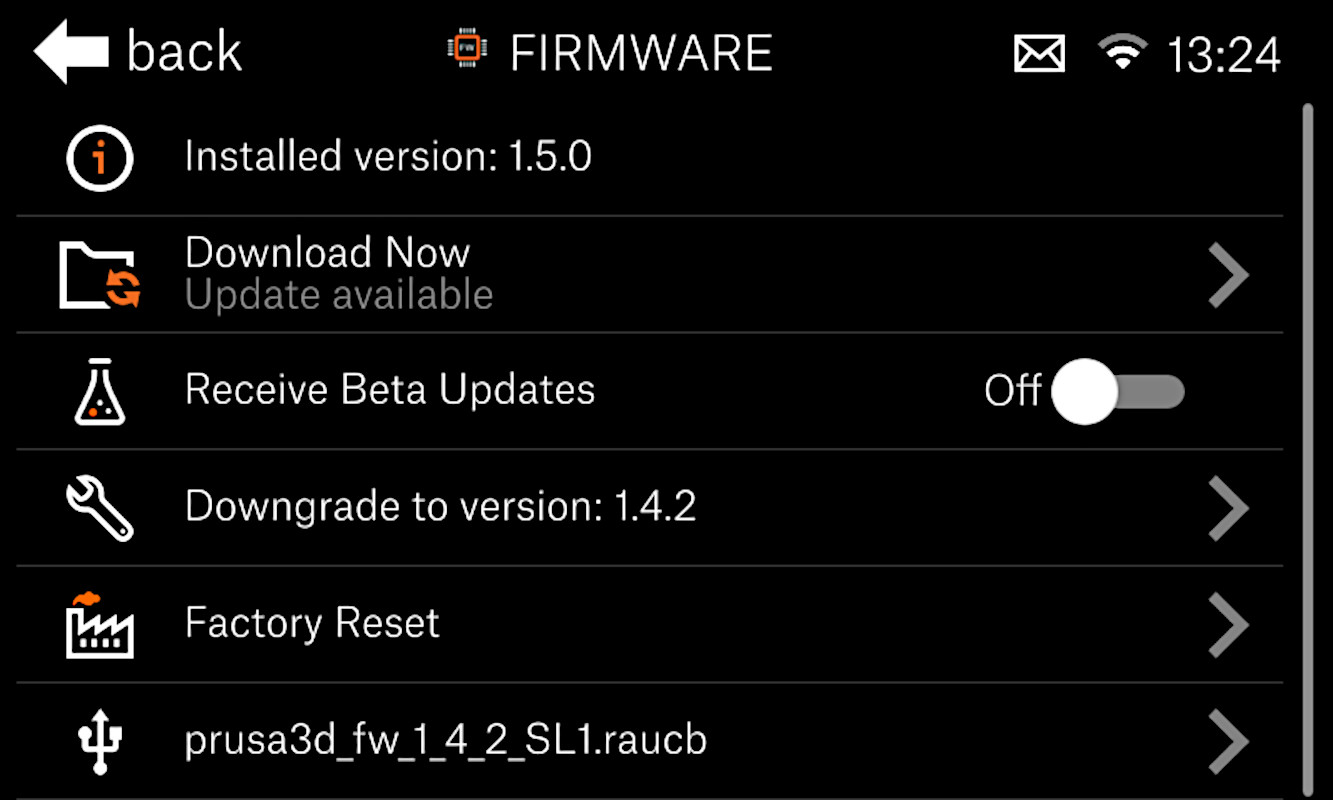The Original Prusa SL1 has an update-server, which is checking for updates automatically. There is no need to do it manually, but this option is still possible.
Starting from firmware 1.5.0, you can also choose to check for beta versions of the firmware. Note that the beta versions are the ones that have not been officially released, and might have bugs still to be fixed before the final release.
OTA Firmware upgrade/downgrade
If your printer is connected to the internet, it can check whether a newer firmware is available online. Go to the LCD menu -> Settings -> Firmware. There, you can 'Check for updates' and select if you wish to receive Beta updates or not.
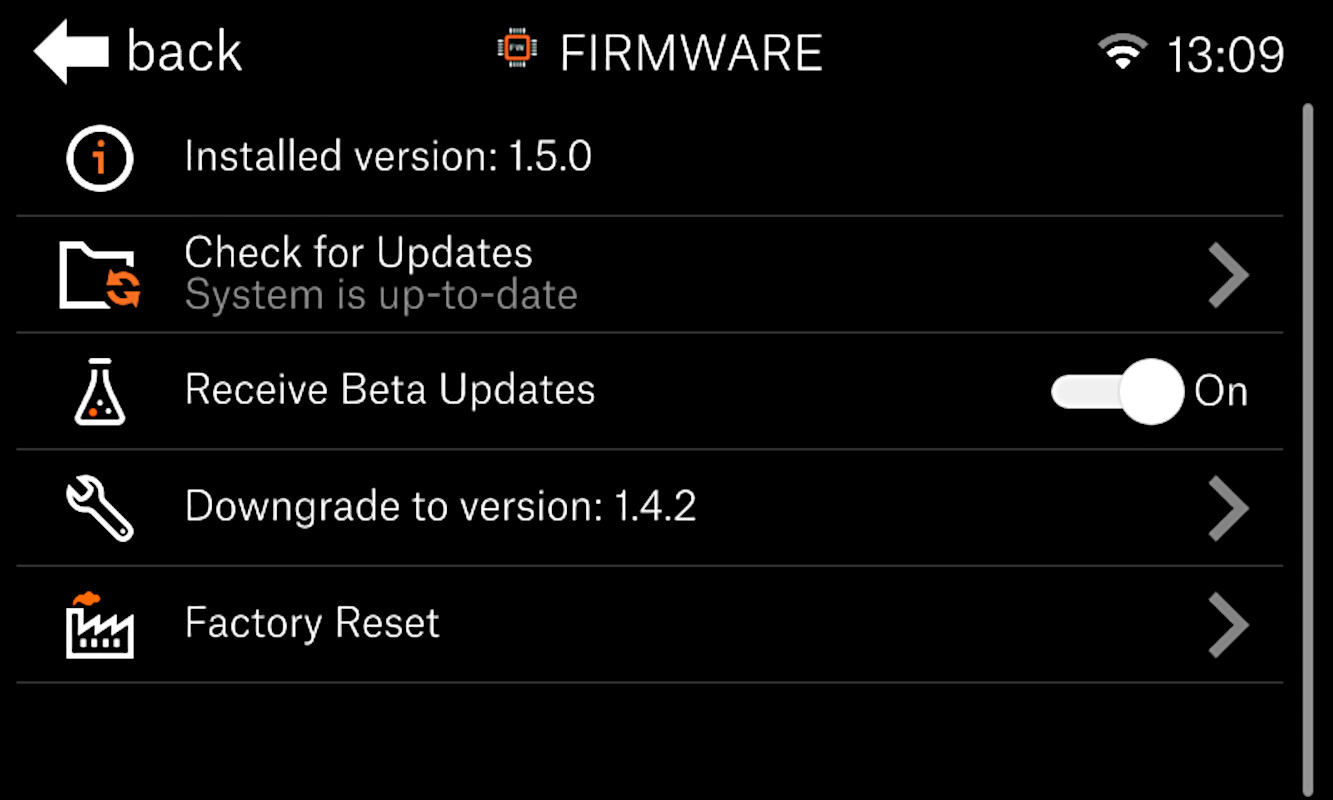 |  |
If any updates are available, select the option 'Download now', and the new firmware will be shown to be downloaded and installed.
Downgrade
Starting from firmware 1.5.0, you can also easily downgrade the firmware by selecting the option in the menu. The printer will downgrade the firmware and restart. Note that you can only downgrade once from the current firmware. For example, if you have firmware 1.5.0 you can downgrade to 1.4.2, but further downgrades are not possible.
USB firmware upgrade/downgrade
If the printer is not connected to the internet, you can update or downgrade the firmware using a USB flash drive.
- Download the firmware and extract the .zip file.
- Copy the .raucb firmware file to the root directory of a USB flash drive (Not within a folder).
- Plug the USB flash drive into the front USB port of the printer.
- Go to the LCD menu -> Settings -> Firmware. The system will recognize the file on the drive, and show the option at the bottom of the menu. Tap the file name to update the firmware.