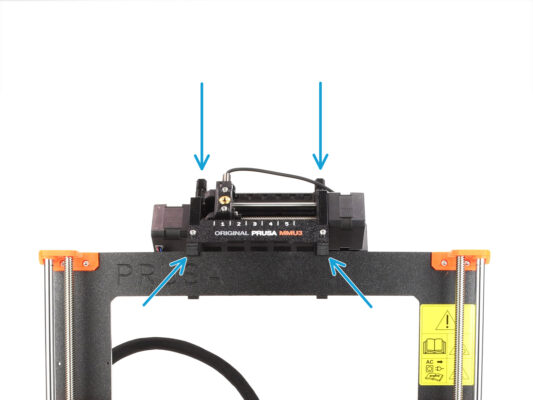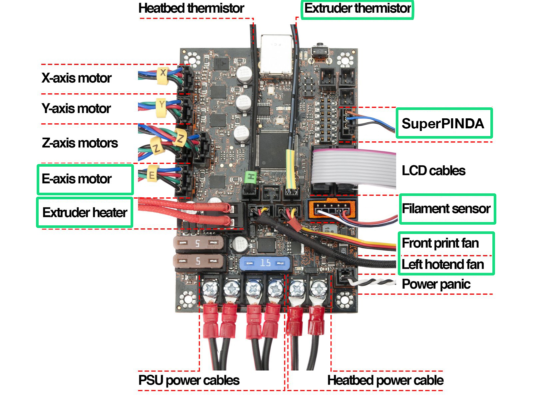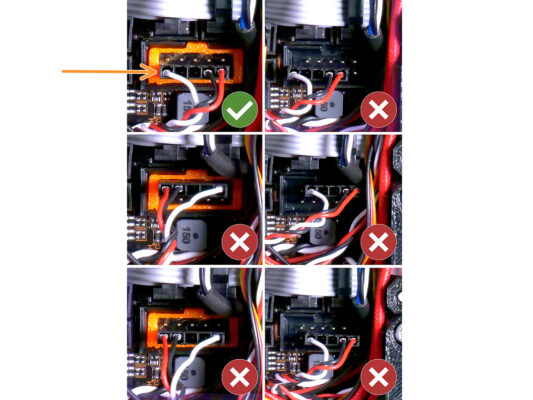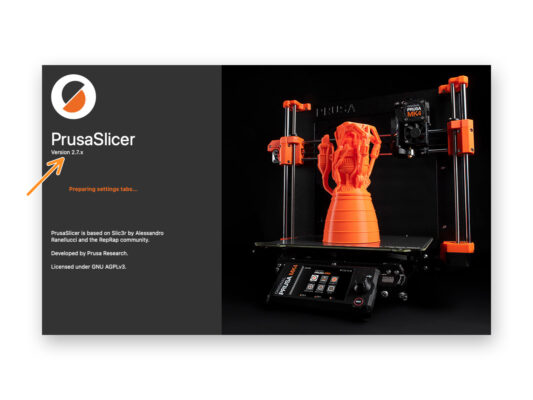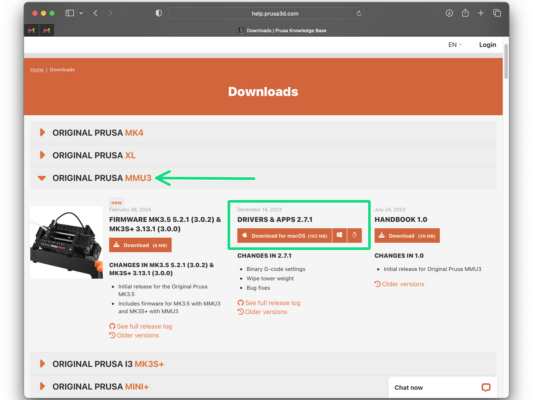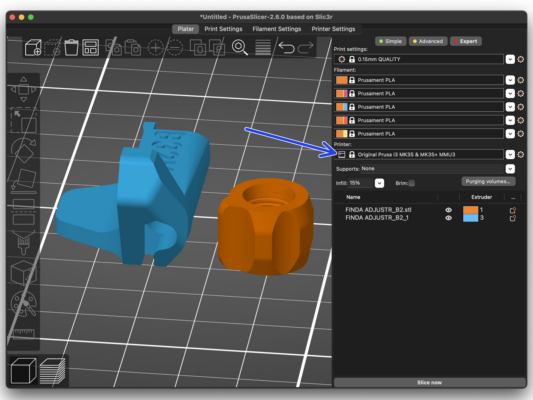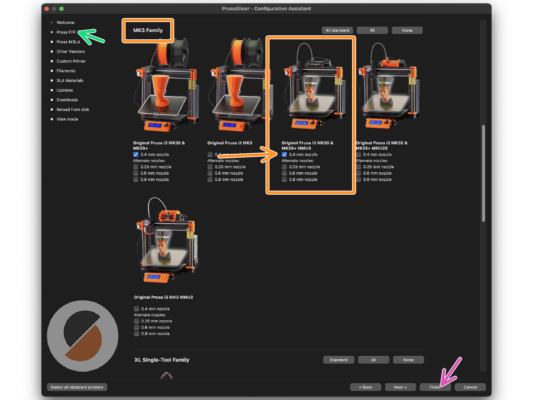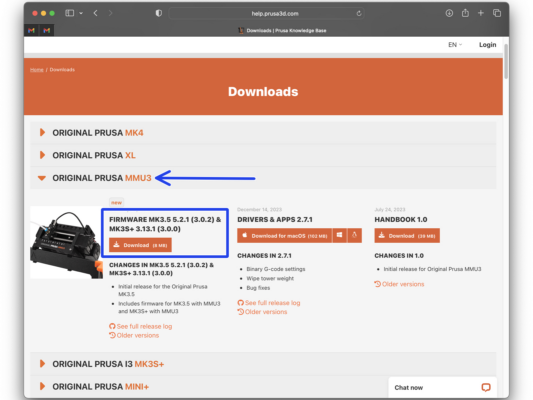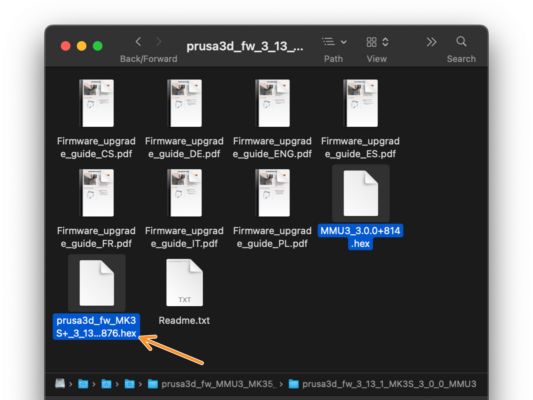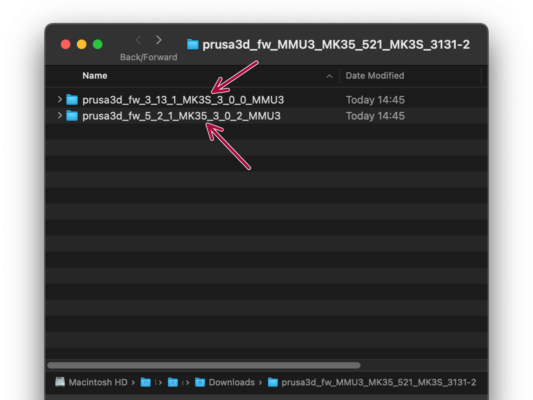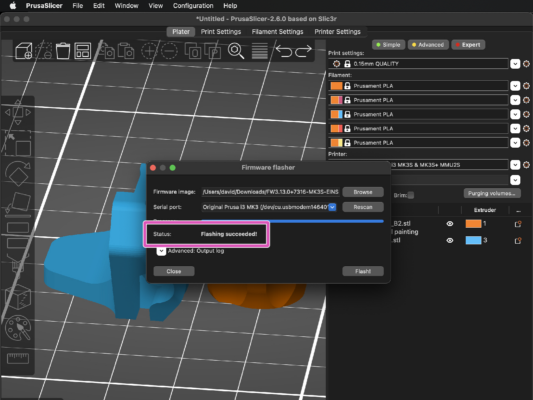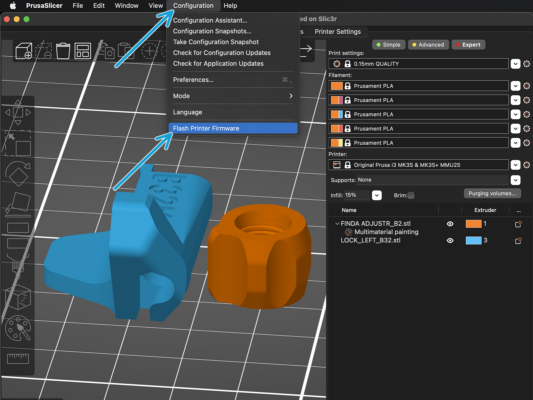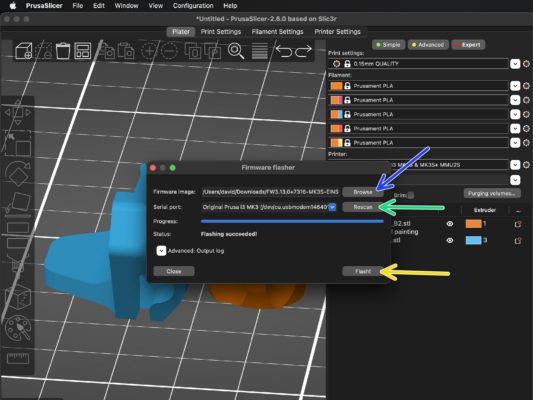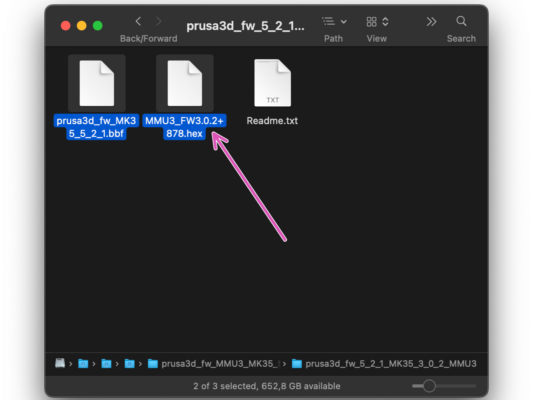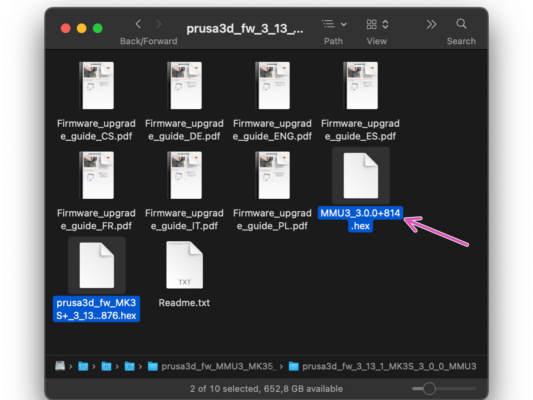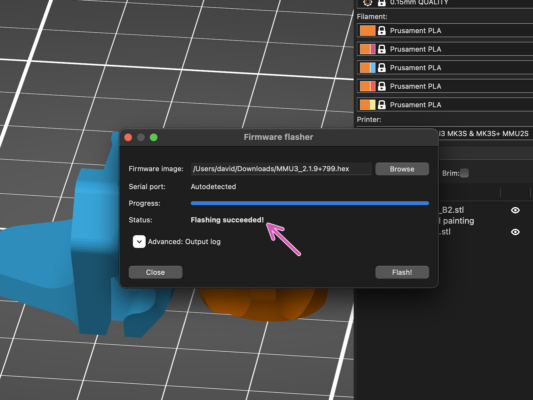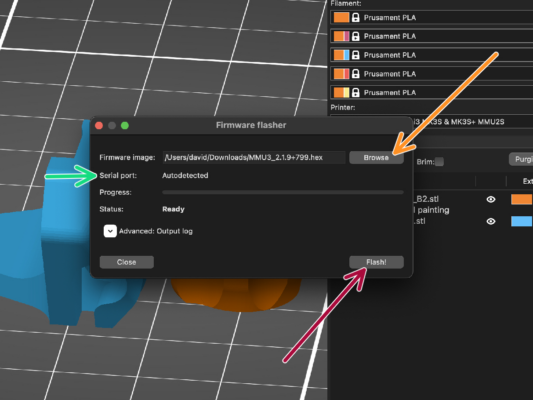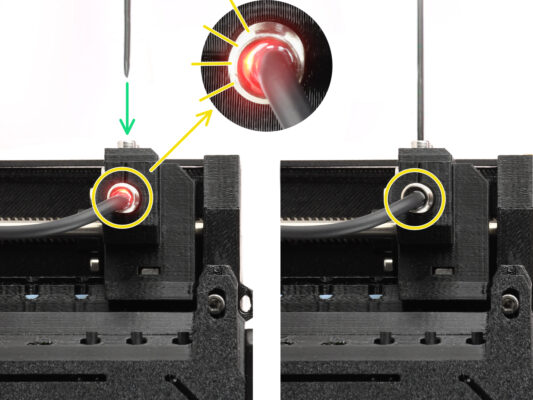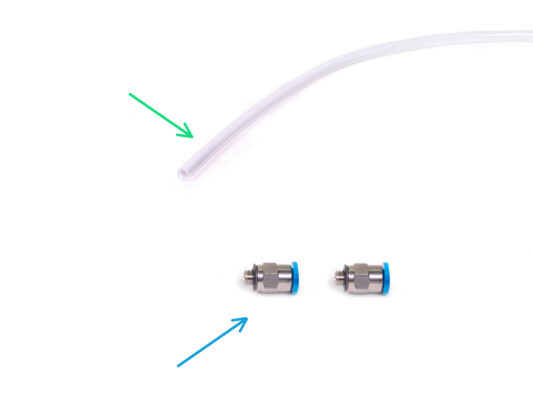- English
- Čeština
- Italiano
- Deutsch
- Polski
- Français
- Home
- MMU3
- Manuales de montaje
- Ensamblaje Original Prusa MMU3
- 10B. Configuración y Calibración MK3S+
10B. Configuración y Calibración MK3S+
- Ensamblaje Original Prusa MMU3
- 1. Introducción
- 2. Desmontaje MMU2S (UPG)
- 3. Desmontaje Buffer MMU2S (UPG)
- 4. Montaje del cuerpo del tensor
- 5. Montaje del selector
- 6. Montaje del cuerpo de polea
- 7. Montaje del Casete del buffer
- 8. Montaje Porta bobinas
- 9A. MK4/S, MK3.9/S Nextruder mod
- 9B. Mod extrusor MK3S+ / MK3.5 (KIT)
- 9C. Extrusor MK3S+ (UPG)
- 10A. Configuración y Calibración MK4/S, MK3.9/S
- 10B. Configuración y Calibración MK3S+
- 1. Herramientas necesarias para este capitulo
- 2. Attaching the MMU unit (part 1)
- 3. Attaching the MMU unit (part 2)
- 4. Attaching the cable bundle
- 5. Guiding the MMU cable
- 6. MK3S+ Trimming the electronics box door
- 7. MK3S+ Trimmed electronics door installation
- 8. MK3S+ Electronics wiring diagram
- 9. MK3S+ Connecting the data and FS cables
- 10. Conexión de los cables de alimentación MK3S+
- 11. MK3S+ Closing the electronics box
- 12. Software Download
- 13. PrusaSlicer setup for MMU3
- 14. Firmware files download
- 15. Selecting a Printer firmware file
- 16. Flasheo Firmware MK3S+ (parte 1)
- 17. MK3S+ Firmware flashing (part 2)
- 18. Encendido y reinicio de la MMU MK3S+
- 19. MMU3 Firmware flashing (part 1)
- 20. MMU3 Firmware flashing (part 2)
- 21. IR filament sensor calibration (Part 1)
- 22. IR filament sensor calibration (Part 2)
- 23. IR filament sensor calibration (Part 3)
- 24. SuperFINDA sensor calibration info
- 25. SuperFINDA calibration
- 26. Error code details (Part 1)
- 27. Detalles del código de error (Parte 2)
- 28. MMU-to-Extruder PTFE tube parts preparation
- 29. MMU-to-Extruder PTFE tube
- 30. Spoolholders setup
- 31. Connecting Buffer PTFE tubes
- 10C. MK3.5 Setup and Calibration
- 11. Primer comienzo
10B. Configuración y Calibración MK3S+





Attach it just by the top hooks.











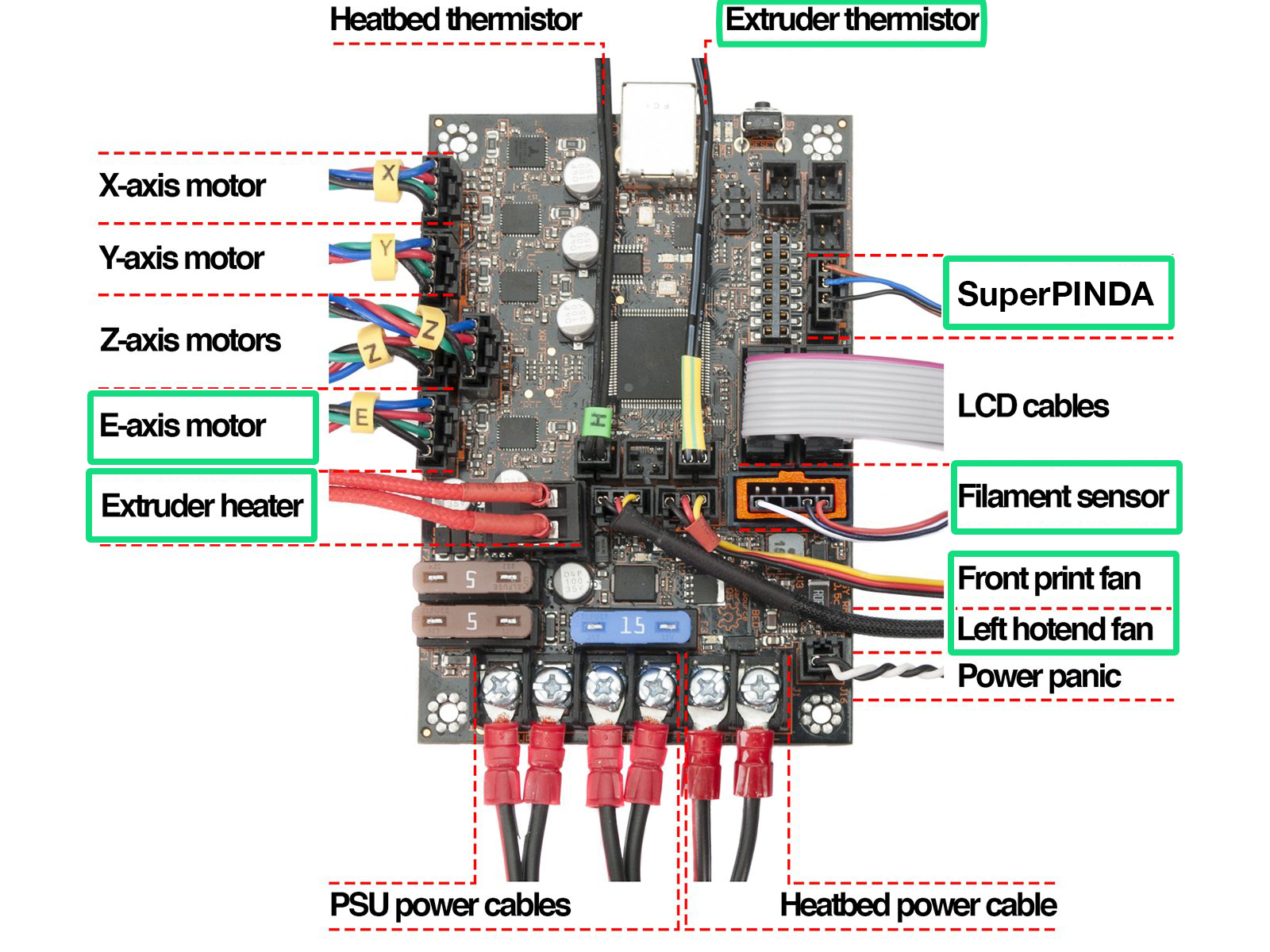


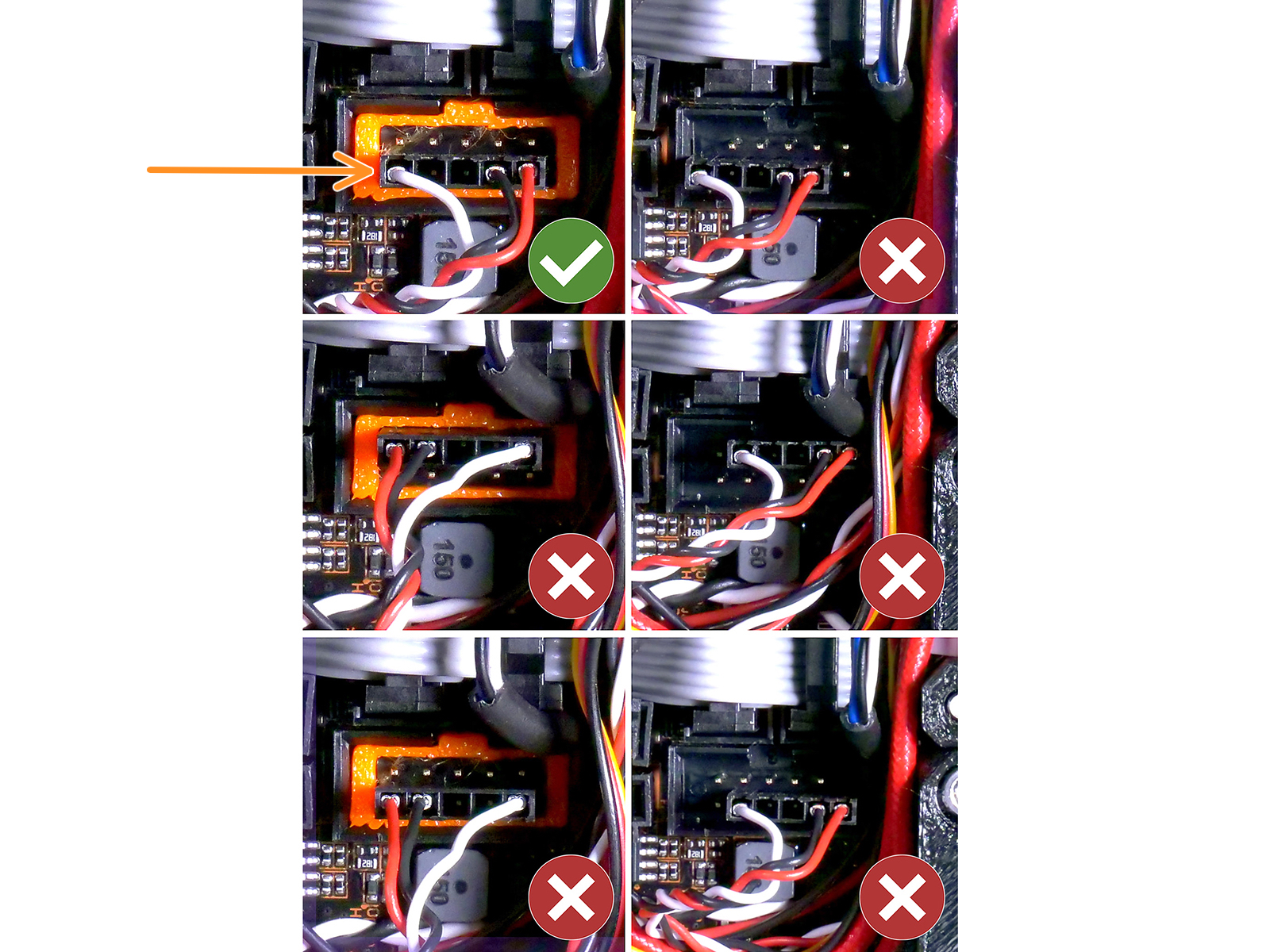

Connect the Power cable fork connectors.
First, loosen the screws on the terminals so that there is enough space.
Stack the MMU power connectors on top of the the PSU cable connections in the first two clamps on the left side of the Einsy board.
Black (- / negative) wire goes into the second slot.


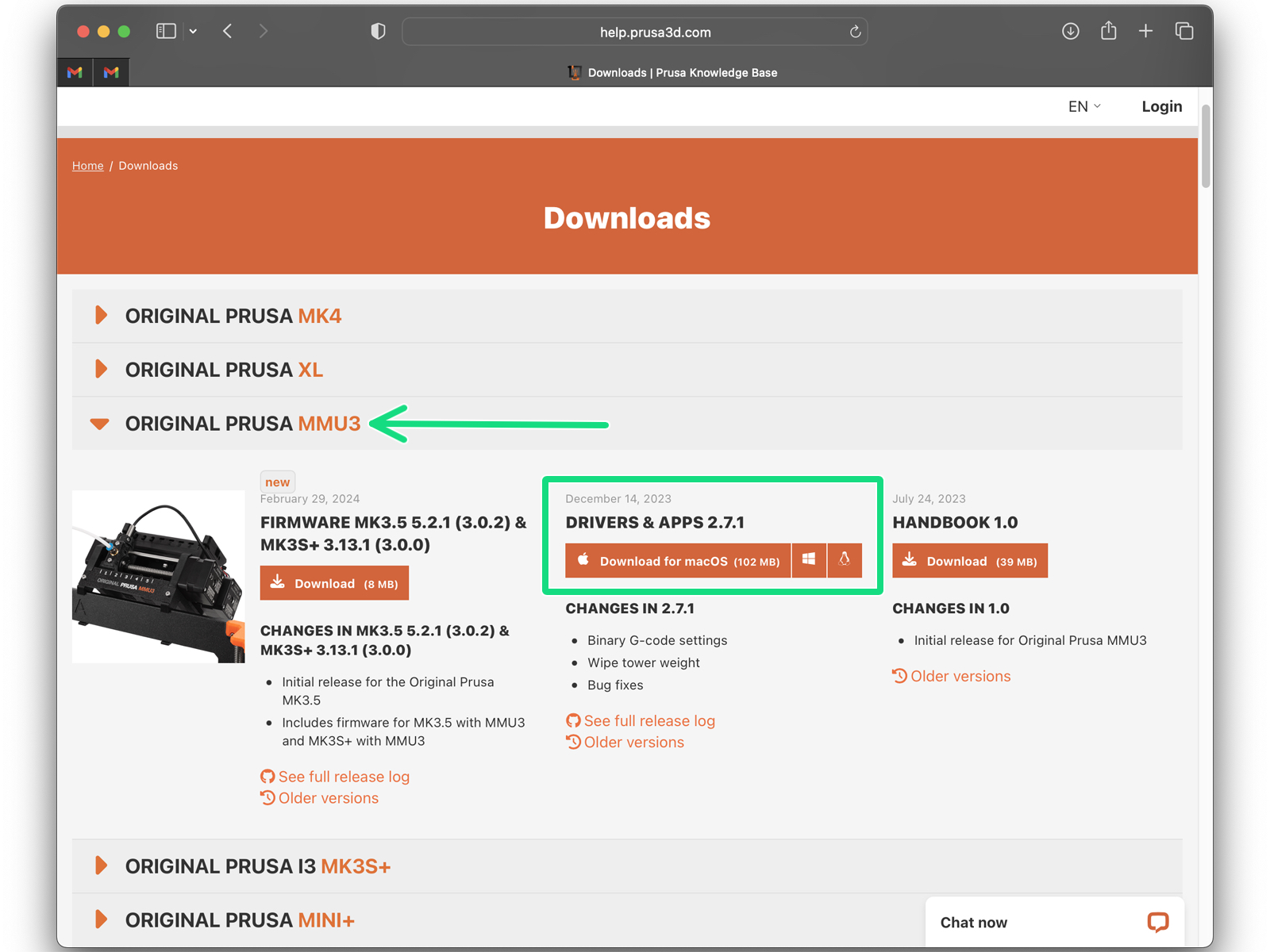
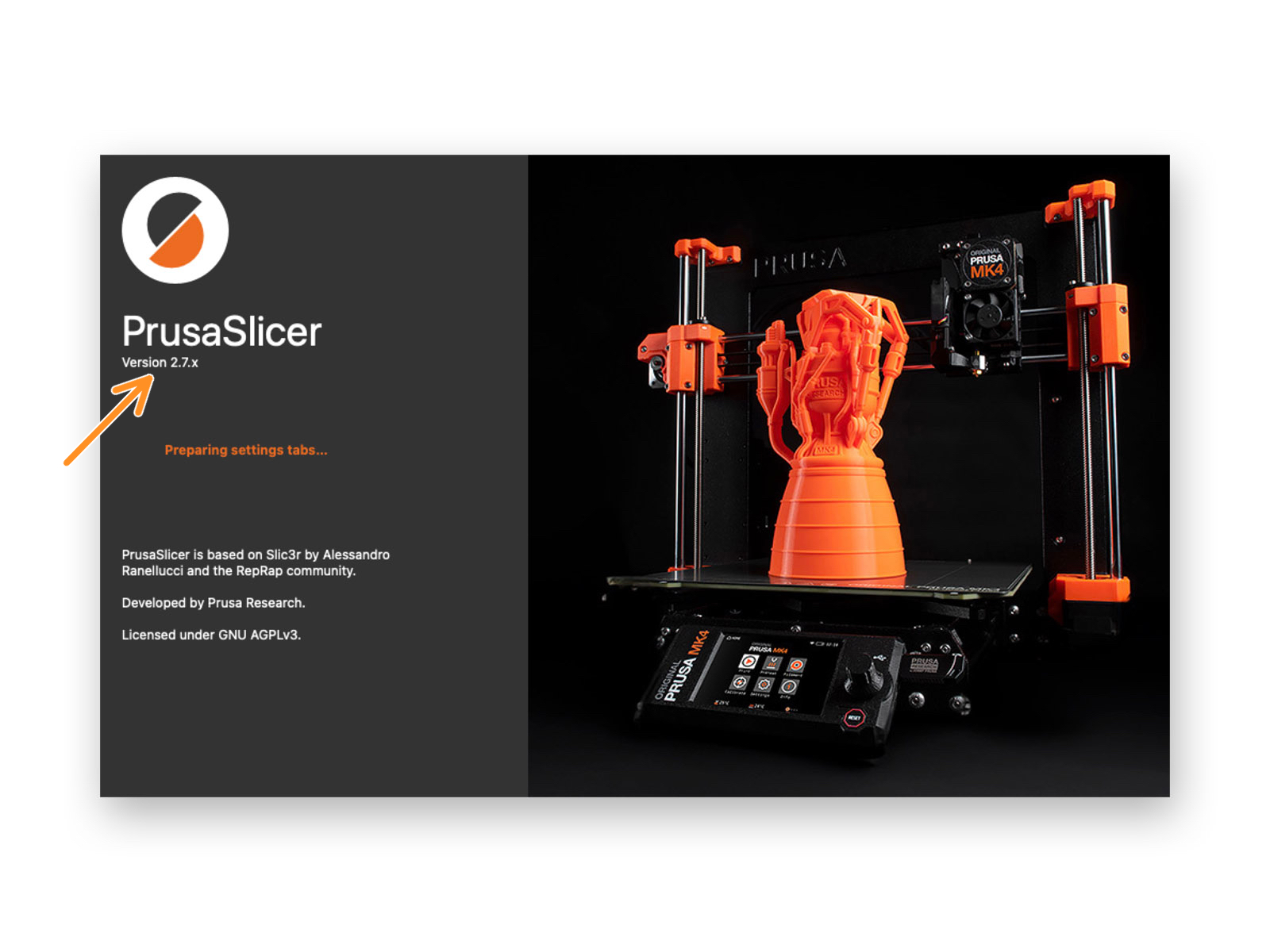
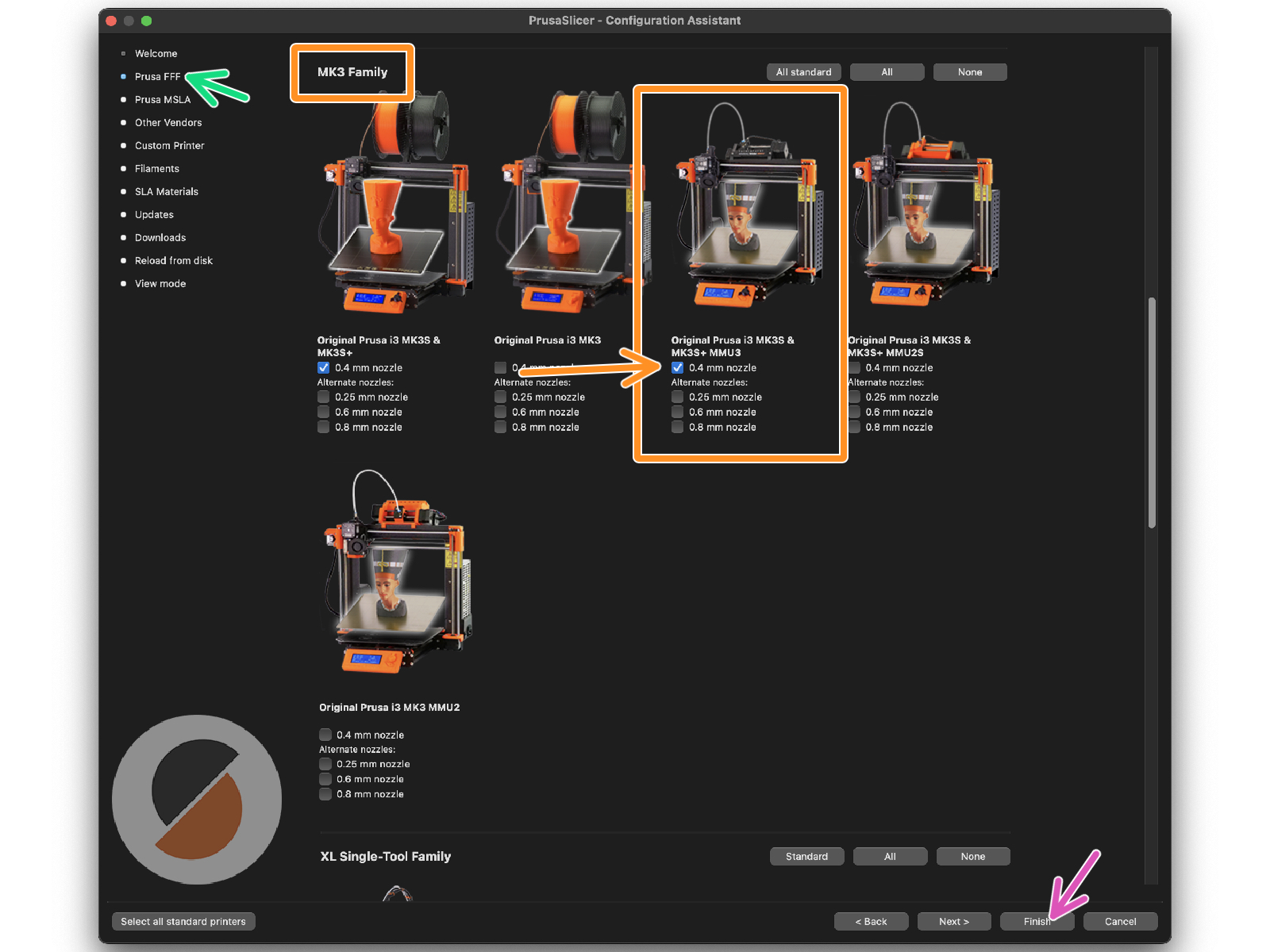
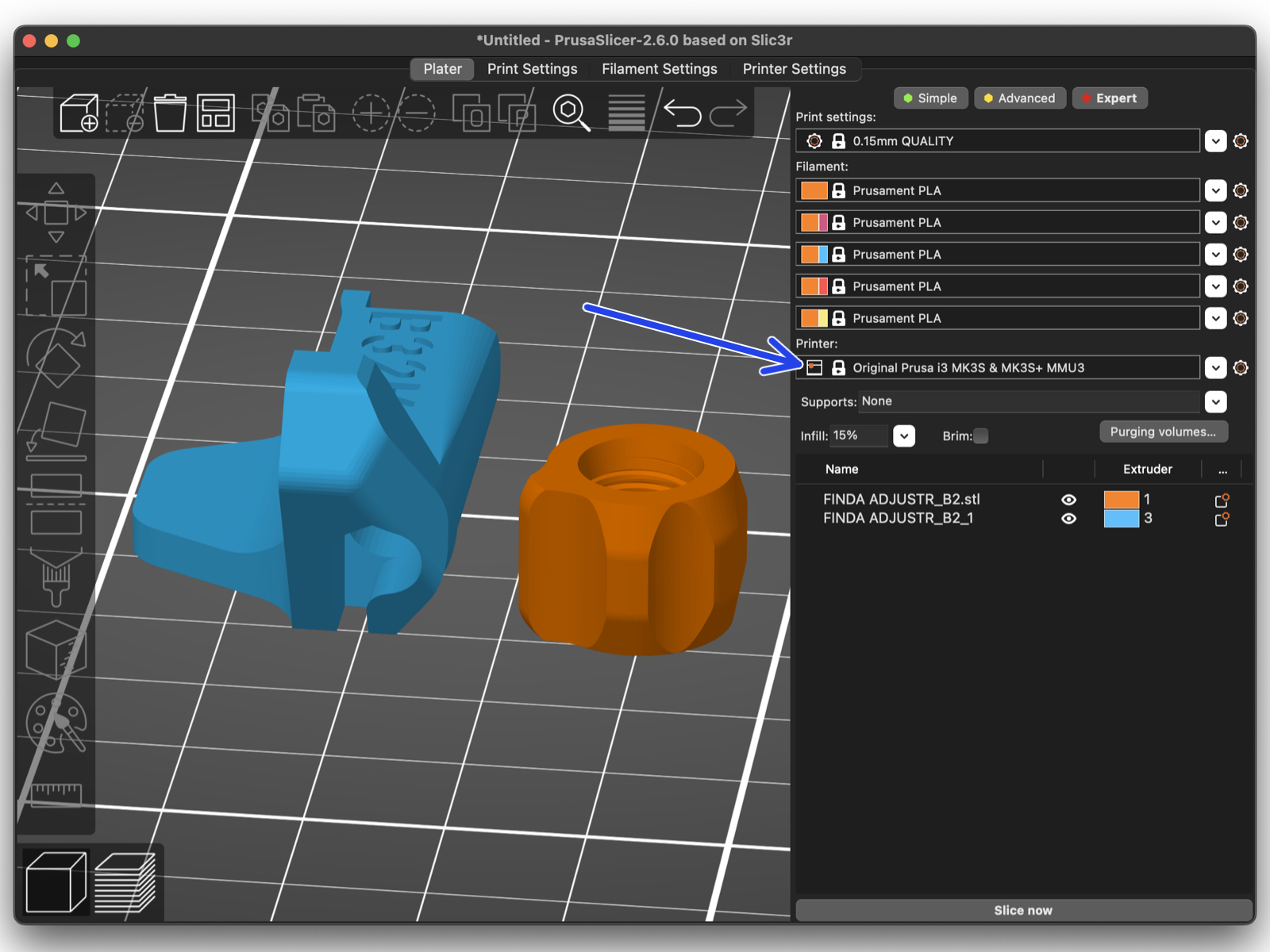
Desplázate hasta Familia MK3 y asegúrate de que la opción de la impresora correspondiente + MMU3 está seleccionada, dependiendo del modelo de impresora que tengas.
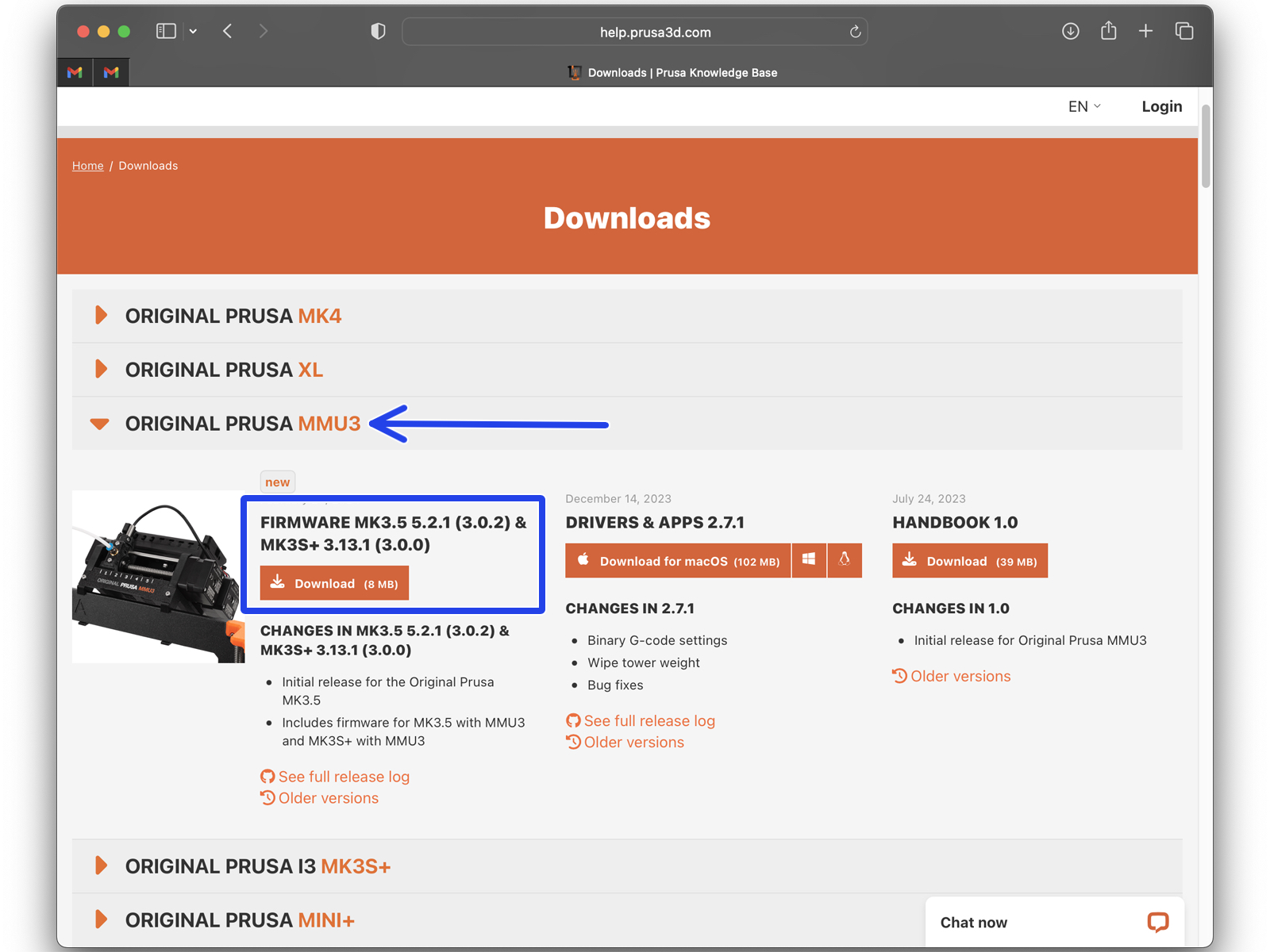
Deberás actualizar tanto el firmware de la impresora como el de la unidad MMU. Utiliza únicamente una combinación de las versiones de firmware más recientes para ambos dispositivos juntos.
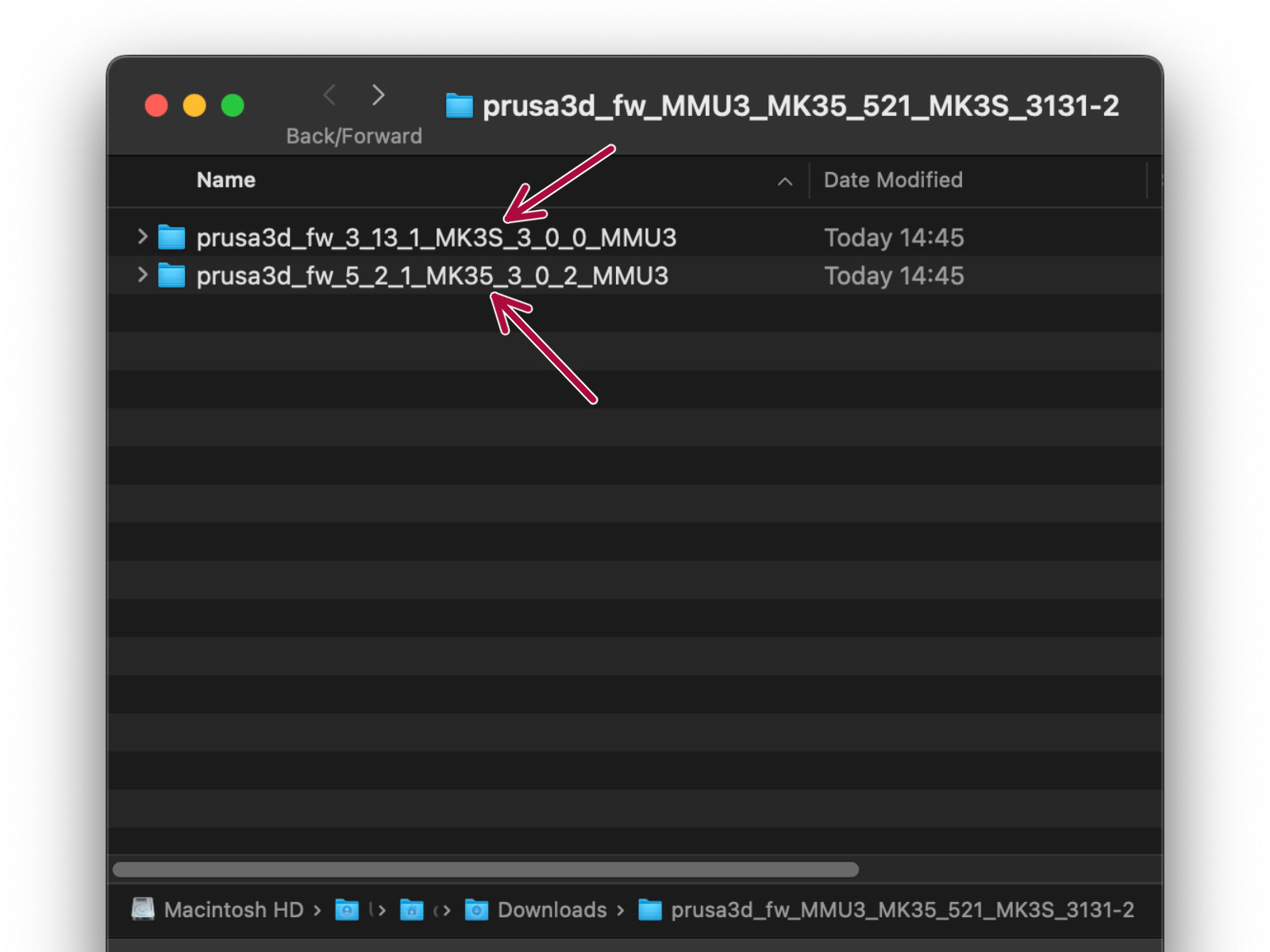
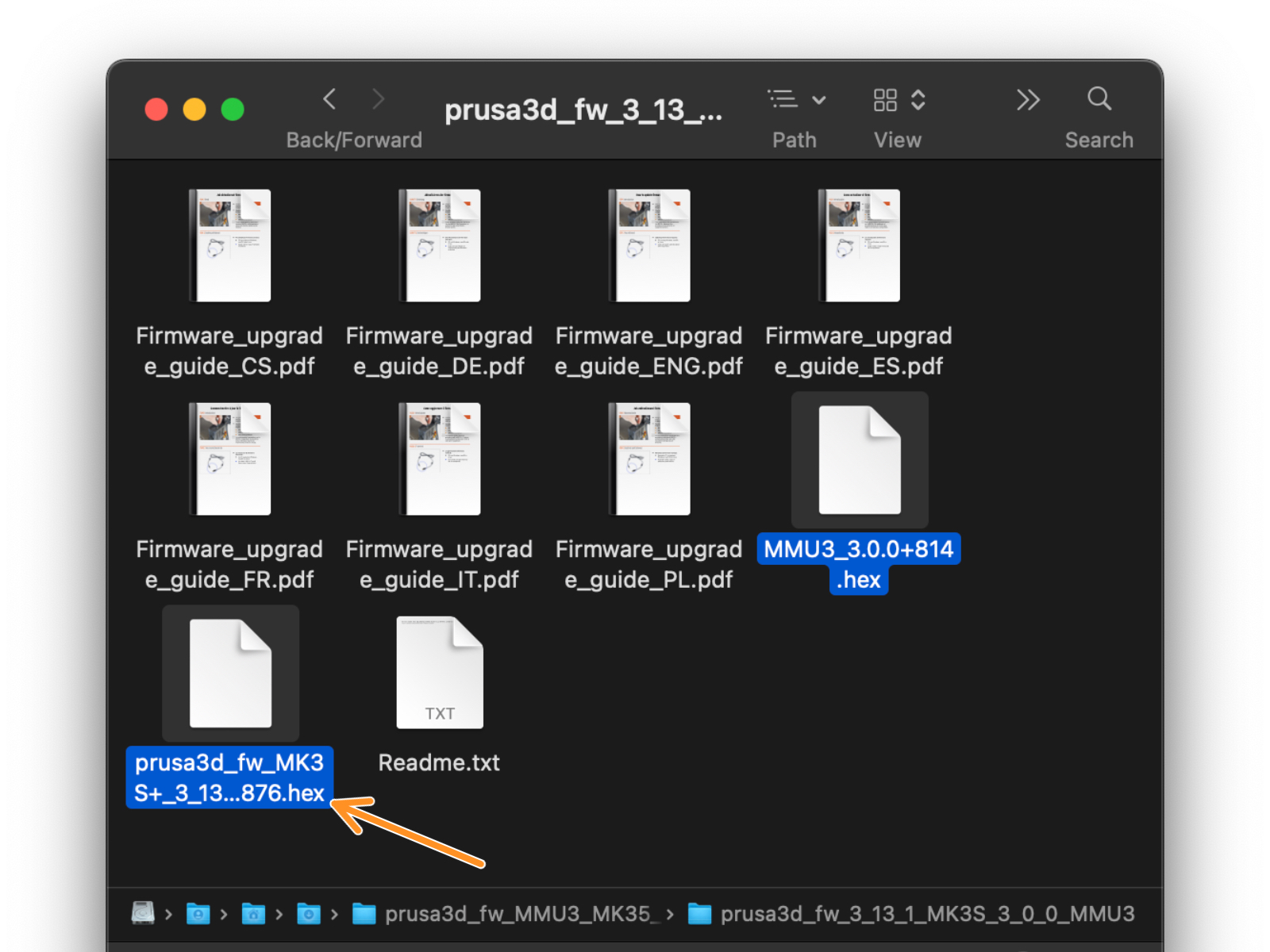

Now, let’s flash the printer’s firmware.
To flash the MK3S+, use the bundled USB Type B cable to connect the computer to the top of the black electronics box on the printer.

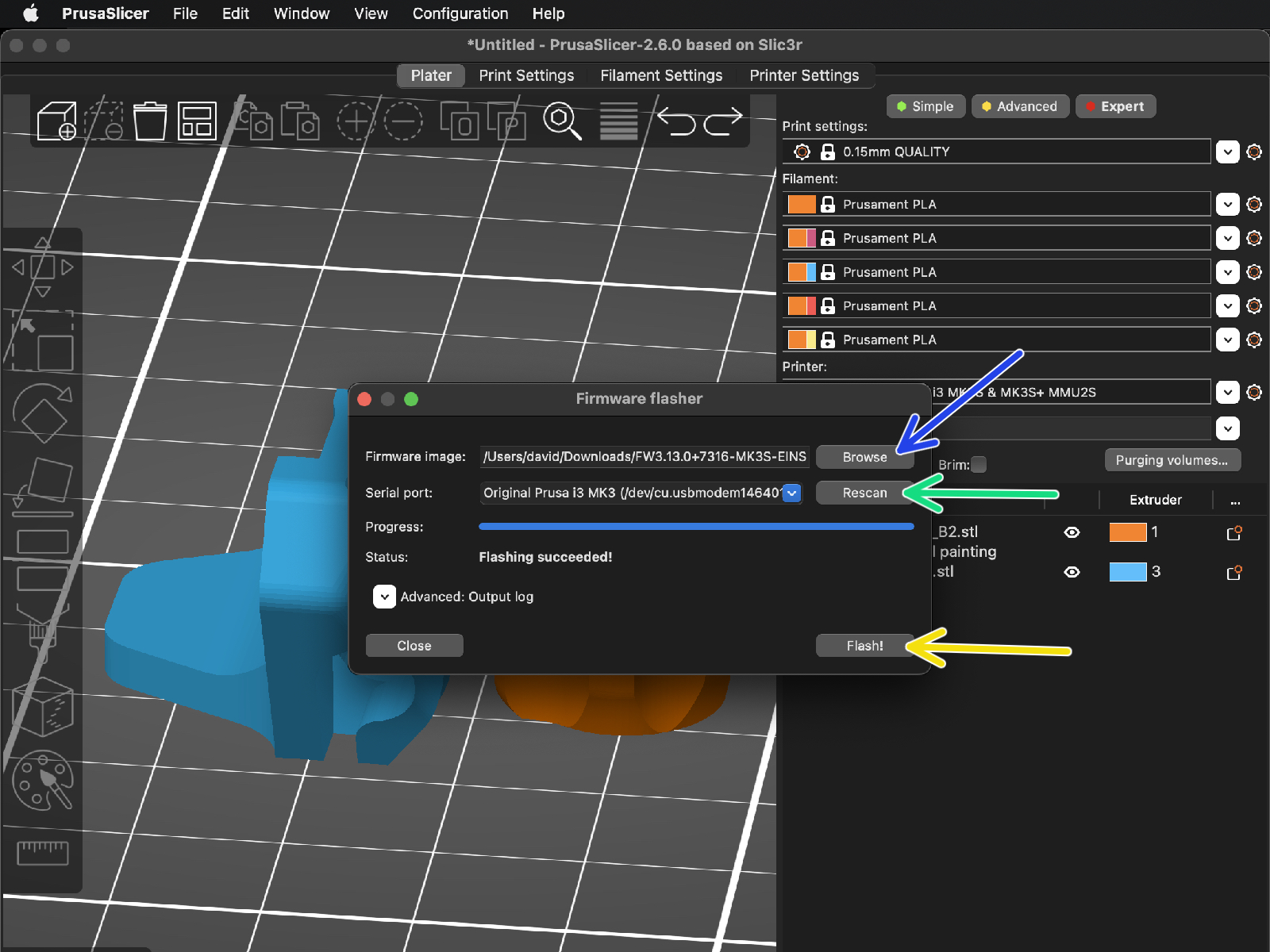
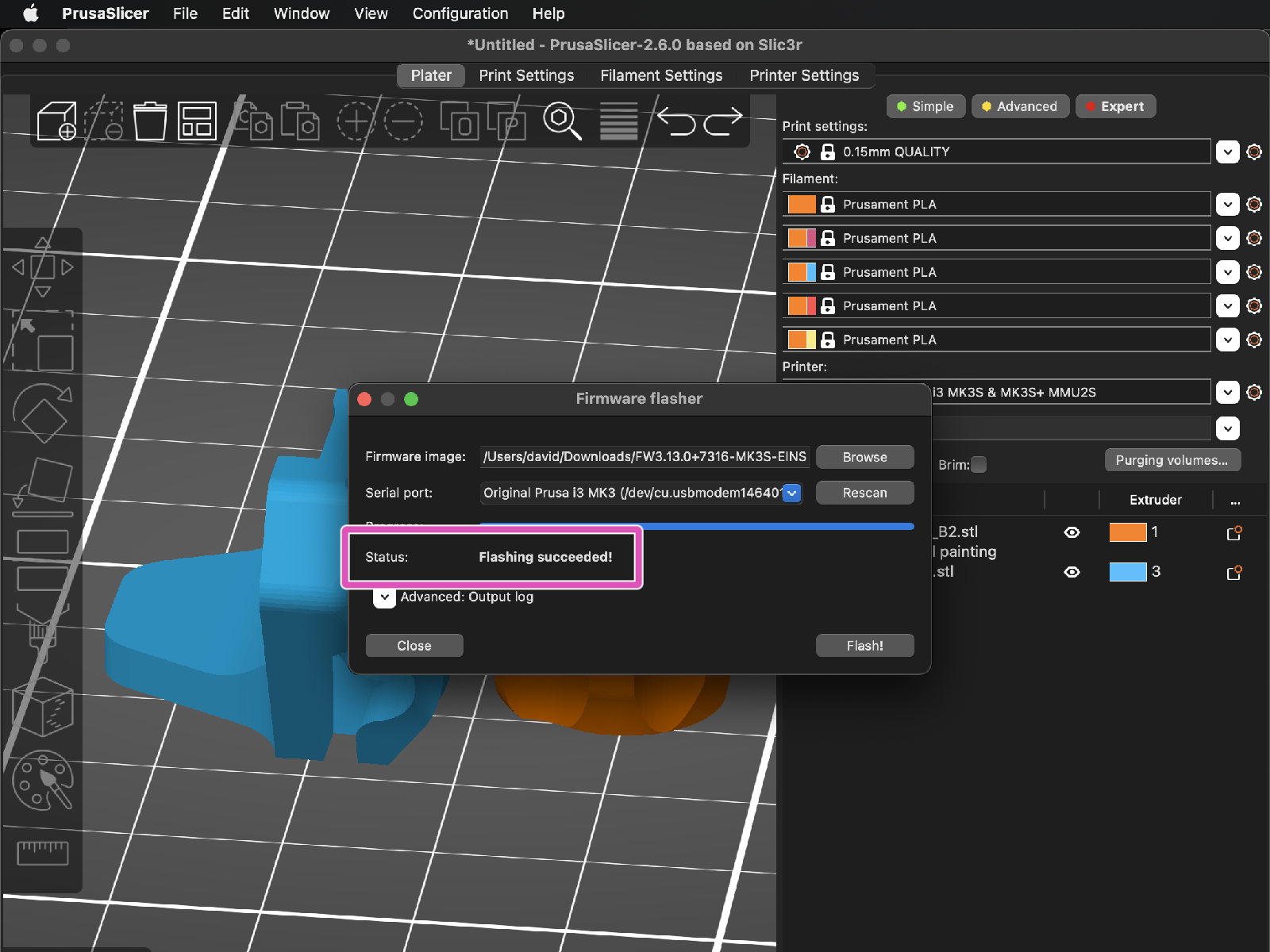
(e.g. FW3.13.0-MK3S-EINSY10a_MULTILANG.hex)


Navigate to the LCD menu > Settings > MMU
and make sure it is set to MMU [On]

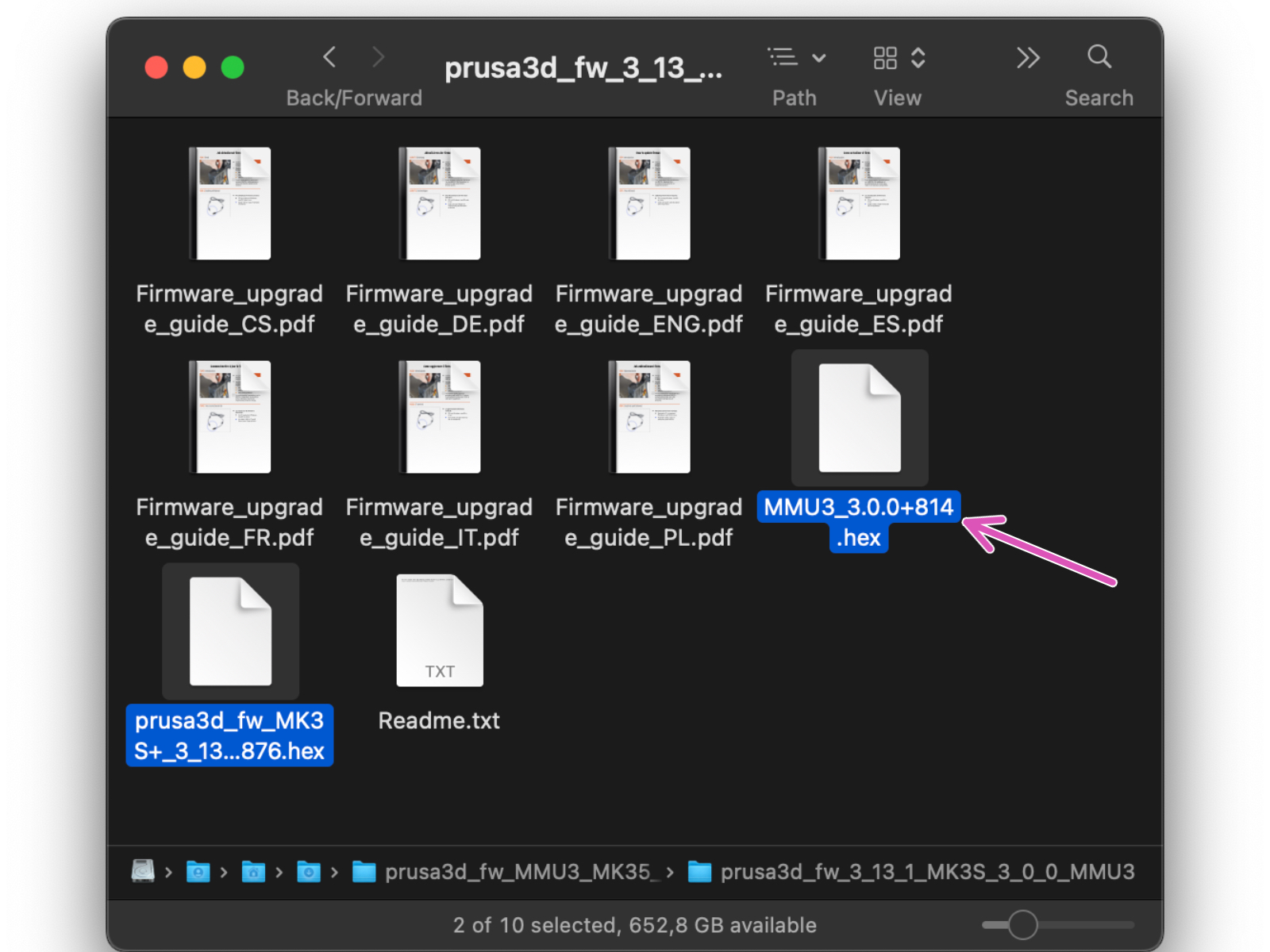
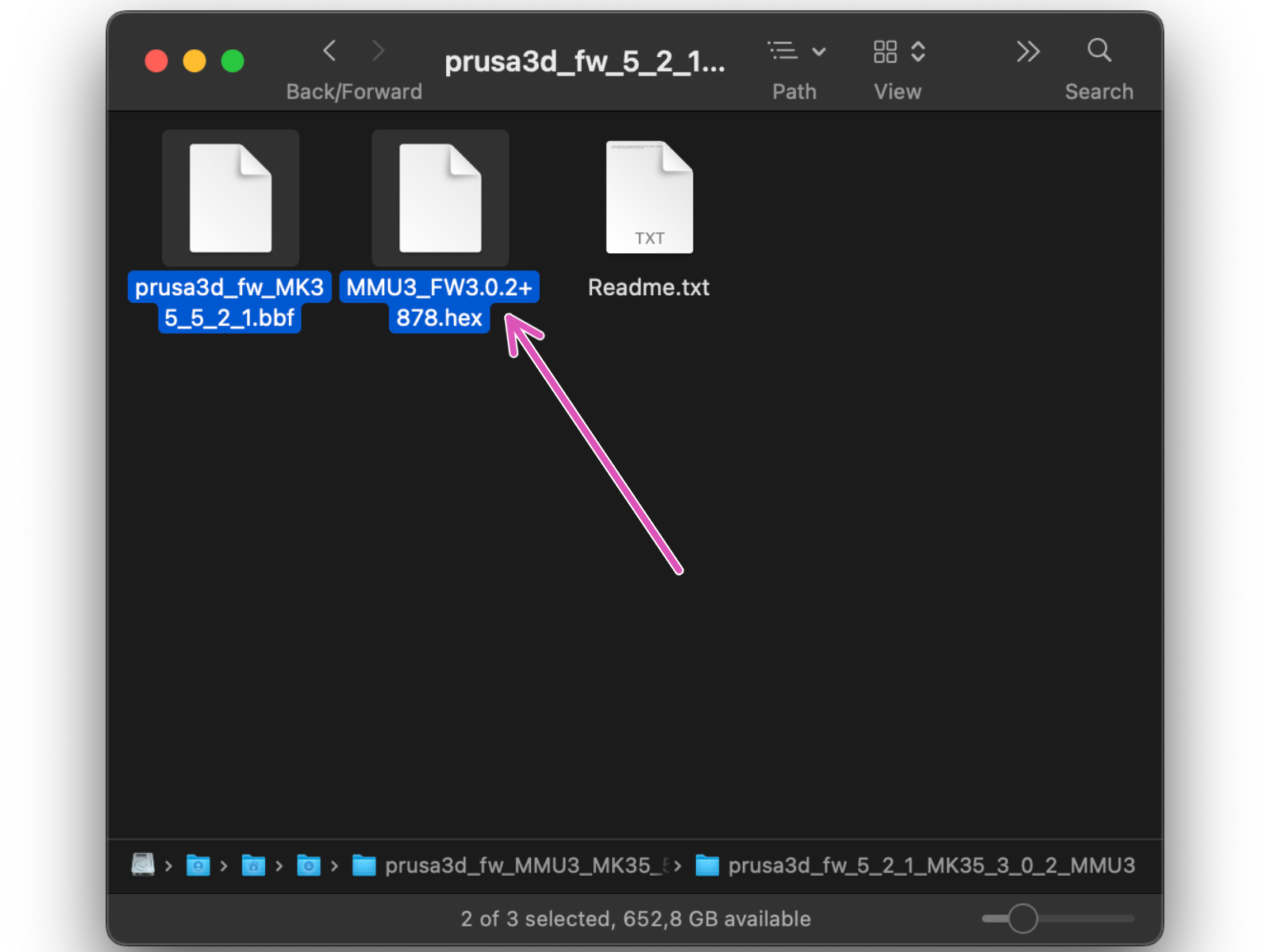

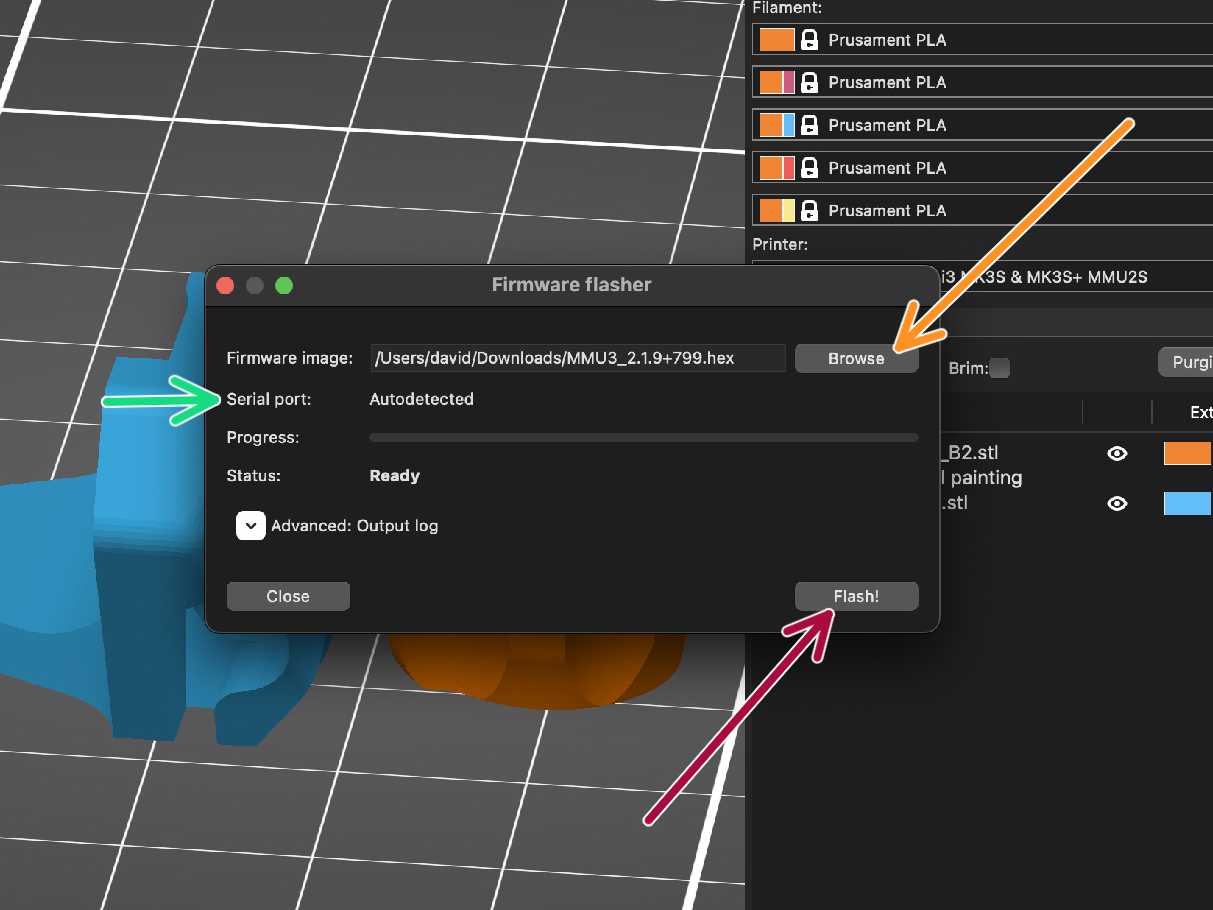
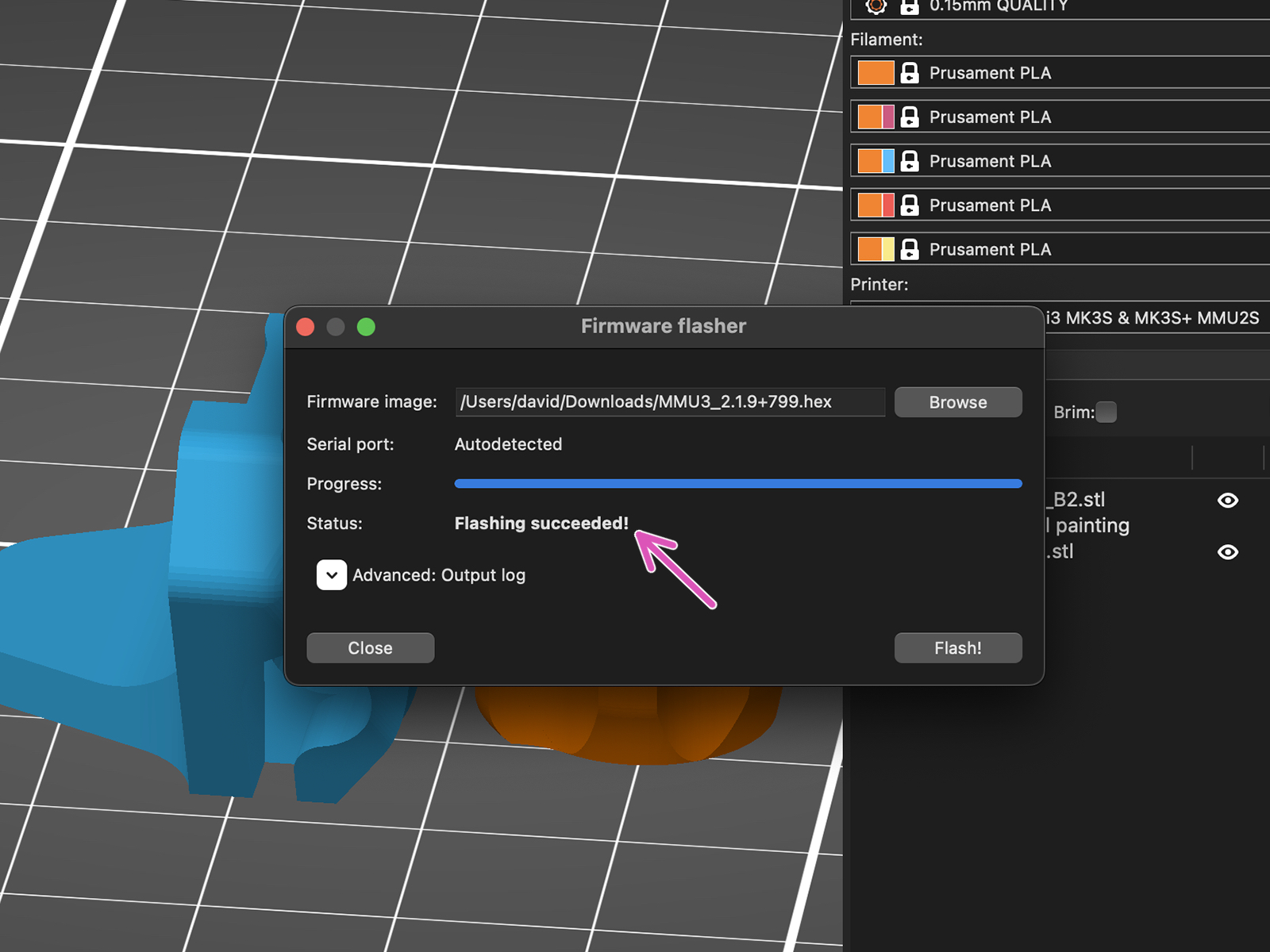
(por ejemplo MMU3_3.0.0.hex)



Al apretar el tornillo de calibración, la chimenea se desplaza hacia la izquierda, haciéndola menos sensible a la activación.



Ve a Menu > Soporte > Info sensor > Sensor Fil. en tu MK3S+
El sensor Fil. debe indicar el valor 0 / NINS cuando la llave Allen no está presionada hasta el fondo para que la puerta tensora no esté inclinada hacia fuera.
La puerta del rodillo tensor a la derecha del extrusor debe inclinarse ligeramente hacia fuera simulando un filamento insertado.
La línea Fil. sensor: en la pantalla LCD debería indicar el valor 1 con la llave Allen (o un filamento) introducido. Sigue soltando el tornillo de calibración hasta que haya número 1 en la pantalla LCD.
Luego, aflójalo otra media vuelta.
By rotating the calibration screw, we need to fine-tune the chimney position so that the number on the LCD reliably changes when inserting and removing the Allen key or filament from the Bontech gears.





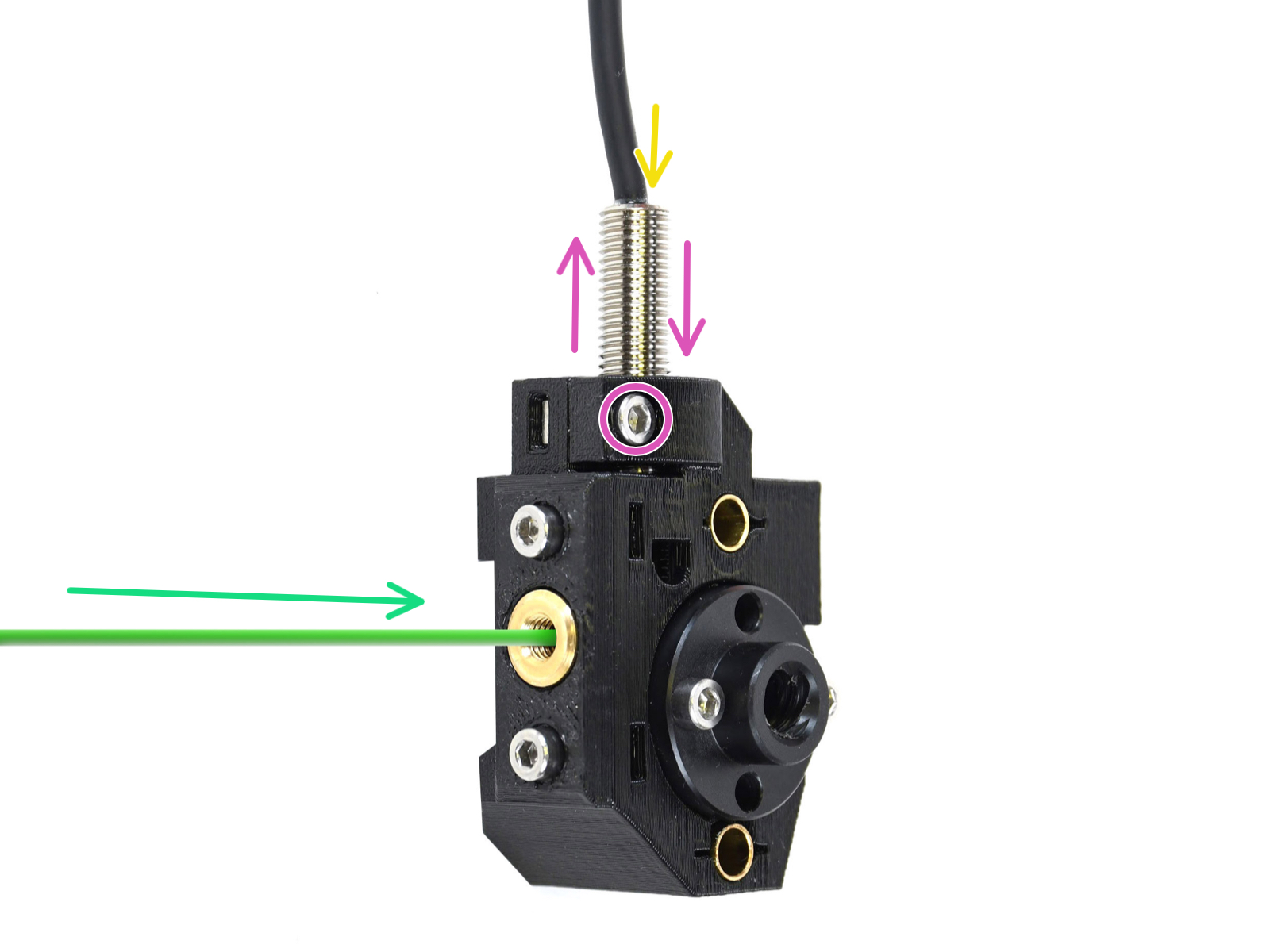
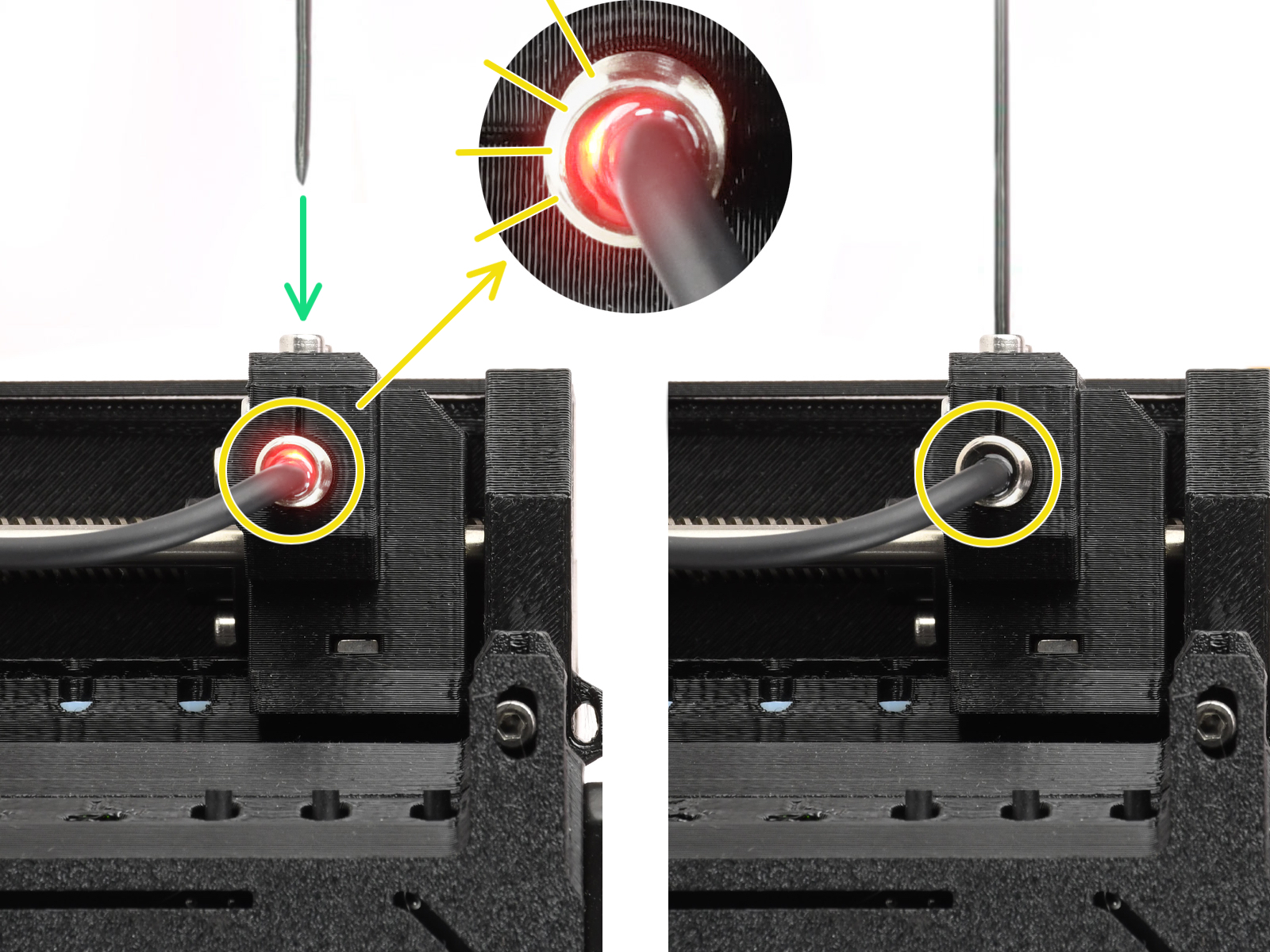

Red light = no filament detected = FINDA 0
No light = filament detected = FINDA 1
Si la luz sigue encendida, baja ligeramente la SuperFINDA.
Si la luz no se enciende, levanta la sonda SuperFINDA soltando el tornillo de su lado, moviendo la sonda y volviendo a apretar el tornillo.
Observa las lecturas del sensor en la pantalla LCD (Menú > Soporte > Info sensor o Info > Info sensor) Ten en cuenta que hay un ligero retraso en las lecturas del sensor en la pantalla LCD; procede lentamente.

Later on, an MMU error screen will show up if something goes wrong during the operation. See the example image; the first line describes briefly, what's the error about.
F1 is the expected filament position. It means, the selector is in the first position. 1>3 would mean, the selector is changing from the first to the third. F? = position not yet set.


Note, if the MMU unit is in IDLE state, the buttons have a different functions; For example; If there is no filament loaded, the side buttons can be used to move the selector right and left. But more on that later.
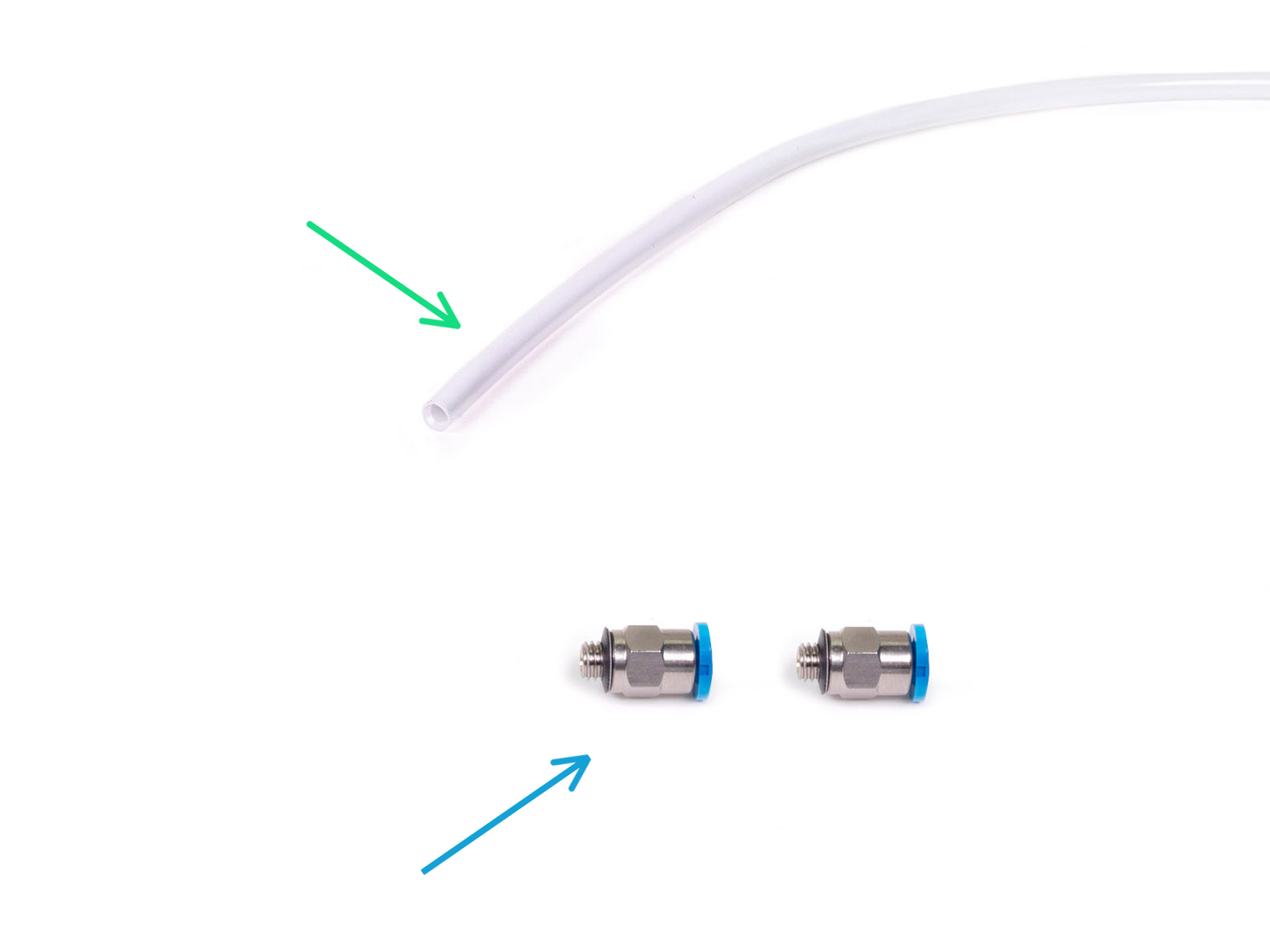

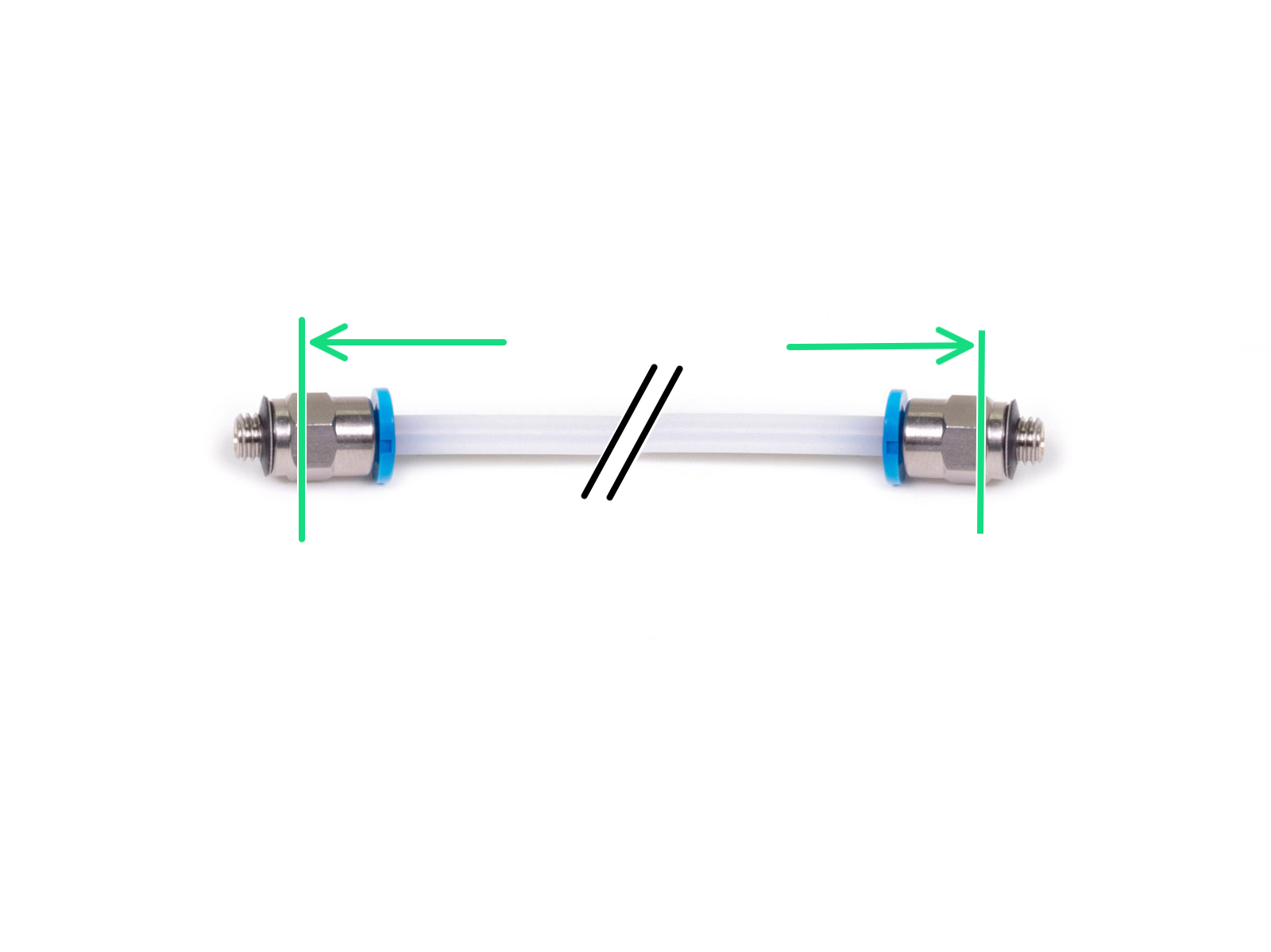




¡Felicidades! La parte más difícil ya ha pasado.
La configuración del buffer y las bobinas de la imagen es la que intentaremos conseguir. Coloca los soportes de bobinas y el buffer como en la imagen.



Comentarios
¿Todavía tienes preguntas?
Si tienes alguna pregunta sobre algo que no se ha tratado aquí, comprueba nuestros recursos adicionales.
Y si eso no lo soluciona, puedes enviar una petición a [email protected] o mediante el botón que hay más abajo.