JA
Login- English
- Čeština
- Español
- Italiano
- Deutsch
- Polski
- Français
- Home
- あなたのプリンターについて
- プリンターの説明
- LCD menu (Original Prusa i3)
LCD menu (Original Prusa i3)
Menu
- プリンターの説明
- 360 viewer
- Accessory connectors (MK4)
- 材料を複合したプリント(XL)
- CW1/S - Basic use and LCD-menu
- Einsy RAMBo 制御ボードの配線(MK3/MK3S/MK3S+)
- Experimental menu (MK3/S/+)
- Flashing custom firmware (MINI/MINI+)
- Buddy boardのバージョンの確認方法
- HT90 - Power Consumption
- LCD menu (CORE One)
- LCD menu (HT90)
- LCDメニュー (MINI/MINI+)
- LCD menu (MK3.5/S)
- LCDメニュー (MK4/S, MK3.9/S)
- LCD menu (Original Prusa i3)
- Hierarchy of the LCD-menu
- LCD メニュー (XLマルチツール)
- LCD メニュー (XLシングルツール)
- LCD menu i3 (pre firmware 3.9.0)
- Mini RAMBo electronics wiring (MK2S, MK2.5, MK2.5S)
- Original Prusa SL1 vs. SL1S Speed
- Original Prusa XL の電気系統
- PrusA64 mainboard electronics wiring (SL1)
- Registers MMU (MMU3)
- スプールの配置
- ツールヘッドLEDについて(XL)
- Top-bar Notifications (SL1/SL1S)
- チューニングメニュー (XL)
- USBメモリは認識されない場合(MINI/MINI+)
- Using the CW1 - Drying and Curing
- Using the CW1 - Washing
- xBuddyボードとLoveBoardの電気配線 (MK4/S, MK3.9/S)
- xBuddy status LEDs (MK4, MK3.9)
- プリンターの機能
- 一般情報
This article describes the menu introduced with firmware 3.13.0 for the Original Prusa i3 MK3S.
Controlling the LCD screen is done by a single control element: a rotational knob that you press to confirm the selection. By single pressing the control button on the information screen, you enter the main menu.

The reset button is placed directly under the control knob. Pressing the reset button equates to quickly toggling the power switch (hard reset). It is useful when the printer exhibits weird behavior or you see a failed print that requires immediate cancellation.
Shortcut: Quick access to Move Z-axis function - While on the Info-screen and not printing, press and hold the Control knob for 3 seconds. While printing, the same action will let you Live adjust Z (Z微調整) for the first two millimeters.
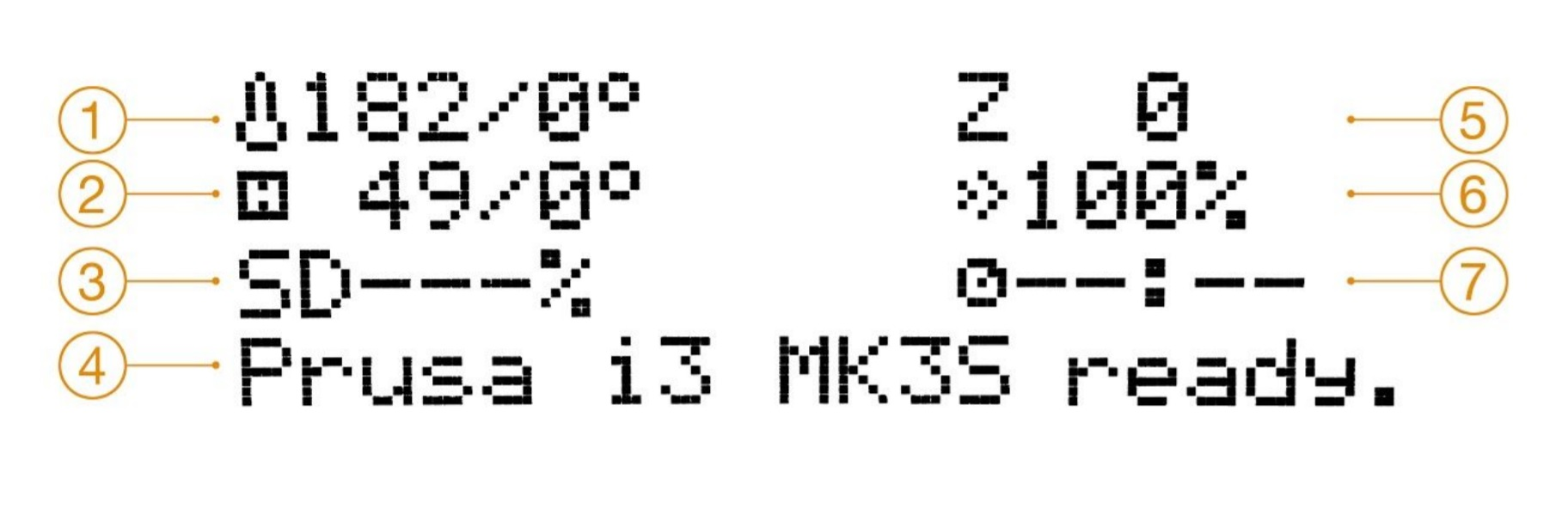
- Nozzle temperature (actual / target temperature)
- Heatbed temperature (actual / target temperature)
- Progress of printing in % - shown only during the printing
- Status bar (Prusa i3 MK3S ready. / Heating / file_name.gcode, etc.)
- Z-axis position
- Printing speed (default 100 %)
- Remaining time estimation
Shortcut: Quick access to change Printing speed - While on the Info-screen, spin the knob either direction, more than one rotation, and see the percentage change.
Hierarchy of the LCD-menu
- Info screen (Main info-screen)
- Preheat
-
- PLA - 215/60
- PET - 230/85
- ASA - 260/105
- PC - 275/110
- PVB - 215/75
- PA - 275/90
- ABS - 255/100
- HIPS - 220/100
- PP - 254/100
- FLEX - 230/50
- Cooldown
-
- Live adjust Z (during the printing process only)
- Tune (during the printing process only)
-
- Speed
- Nozzle
- Bed
- Fan speed
- Flow
- Change filament
- Fil. sensor
-
- Fil. sensor [On/Off]
-
- Fans check - On / Off
- Mode - Normal / Stealth
- Crash detection - On / Off
- Sound - Loud / Once / Silent / Assist
- Brightness (only printers manufactured Q3/2019 and newer, Einsy 1.1a)
-
- Level Bright - default 130 (50 - 255)
- Level Dimmed - default 50 (0 - 130)
- Mode - Auto / Bright / Dim
- Timeout - default 10 (1 - 999)
-
-
- Pause print (during the printing process only)
- Stop print (during the printing process only)
- Print from SD
- Preload to MMU (Only available when the MMU is installed)
-
- Load all
- Load Filament 1
- Load Filament 2
- Load Filament 3
- Load Filament 4
- Load Filament 5
-
- Load to Nozzle (Only available when the MMU is installed)
- Load filament
- Unload filament
- Eject from MMU (Only available when the MMU is installed)
-
- Eject from MMU 1
- Eject from MMU 2
- Eject from MMU 3
- Eject from MMU 4
- Eject from MMU 5
-
- Cut Filament (Only available when the MMU is installed)
-
- Cut Filament 1
- Cut Filament 2
- Cut Filament 3
- Cut Filament 4
- Cut Filament 5
-
- Settings
-
- Temperature
-
- Nozzle
- Bed
- Fan speed
-
- Move axis
-
- Move X
- Move Y
- Move Z
- Extruder
-
- Disable steppers
- Filament sensor
-
- Fil. sensor - On / Off
- F. runout - On / Off
- F. autoload - On / Off
- FS action - Cont. / Pause
-
- MMU - On / Off
- Reset MMU (Only available when the MMU is installed)
- Spooljoin - On / Off (Only available when the MMU is installed)
- Cutter - On / Off (Only available when the MMU is installed)
- MMU mode [Normal/Stealth]
- Fans check - On / Off
- Mode - Normal / Stealth
- Crash detection - On / Off
- HW setup
-
- Steel sheets
- Nozzle d. - 0.25 / 0.40 / 0.60 / 0.80
- Nozzle change
- Checks
-
- Nozzle - warn / strict / none
- Model - warn / strict / none
- Firmware - warn / strict / none
-
- FS Action - Pause / Continue
- Fsensor detection
- Experimental (Within HW setup, hold the selector knob for 2-3 seconds to unlock)
-
- ALTFAN det. - On / Off
- E-cool mode - On / Off
- Fake serial number
-
-
- Mesh bed leveling
-
- Mesh 3x3 / 7x7
- Z-probe nr. 1 / 3 / 5
- Magnets comp. - On / Off
-
- Lin. correction
- PINDA cal. - On / Off (only if the printer has the P.I.N.D.A. V2, not SuperPINDA)
- RPi port - On / Off
- Live adjust Z
- Select language
- SD card - Normal / FlashAir
- Sort - Time / Alphabet / None
- Sound - Loud / Once / Silent / Assist
- Brightness (only printers manufactured Q3/2019 and newer, Einsy 1.1a)
-
- Level Bright - default 130 (50 - 255)
- Level Dimmed - default 50 (0 - 130)
- Mode - Auto / Bright / Dim
- Timeout - default 10 (1 - 999)
-
- HBed on load - Yes / No
- Temperature
-
- Calibration
-
- Wizard
- First layer calibration
- Auto home
- Belt test
- Selftest
- Calibrate XYZ
- Calibrate Z
- Mesh Bed Leveling
- Bed level correction
- PID Calibration
- Reset XYZ calibration
- PINDA cal.
- Thermal Model cal.
-
- Statistics
- Fail stats
-
- Last print
- Total
-
- Fail Stats MMU (Only available when the MMU is installed)
-
- Last Print
- Total
- Material Changes
-
- Support
-
- Firmware version
- Fil. sensor v.
- XYZ calibration detail
- Extruder info
- Sensor info
- Belt status
- Temperatures
- Voltages
- Dump memory
-
Was this article helpful?
Comments
Still have questions?
If you have a question about something that isn't covered here, check out our additional resources.
And if that doesn't do the trick, you can send an inquiry to [email protected] or through the button below.