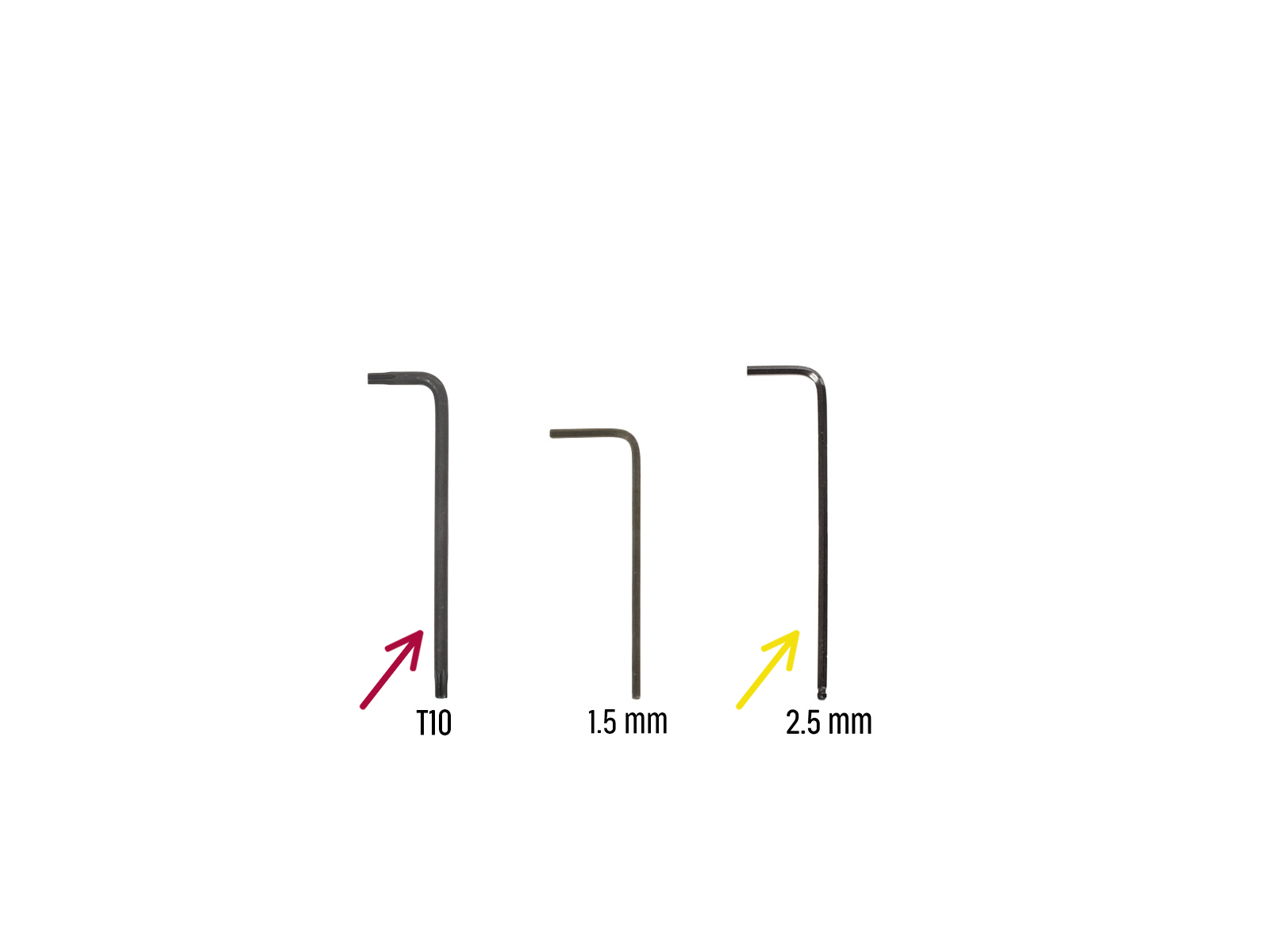
⬢For this chapter, please prepare:
⬢T10 Torx key (screwdriver)
⬢2.5mm Allen key

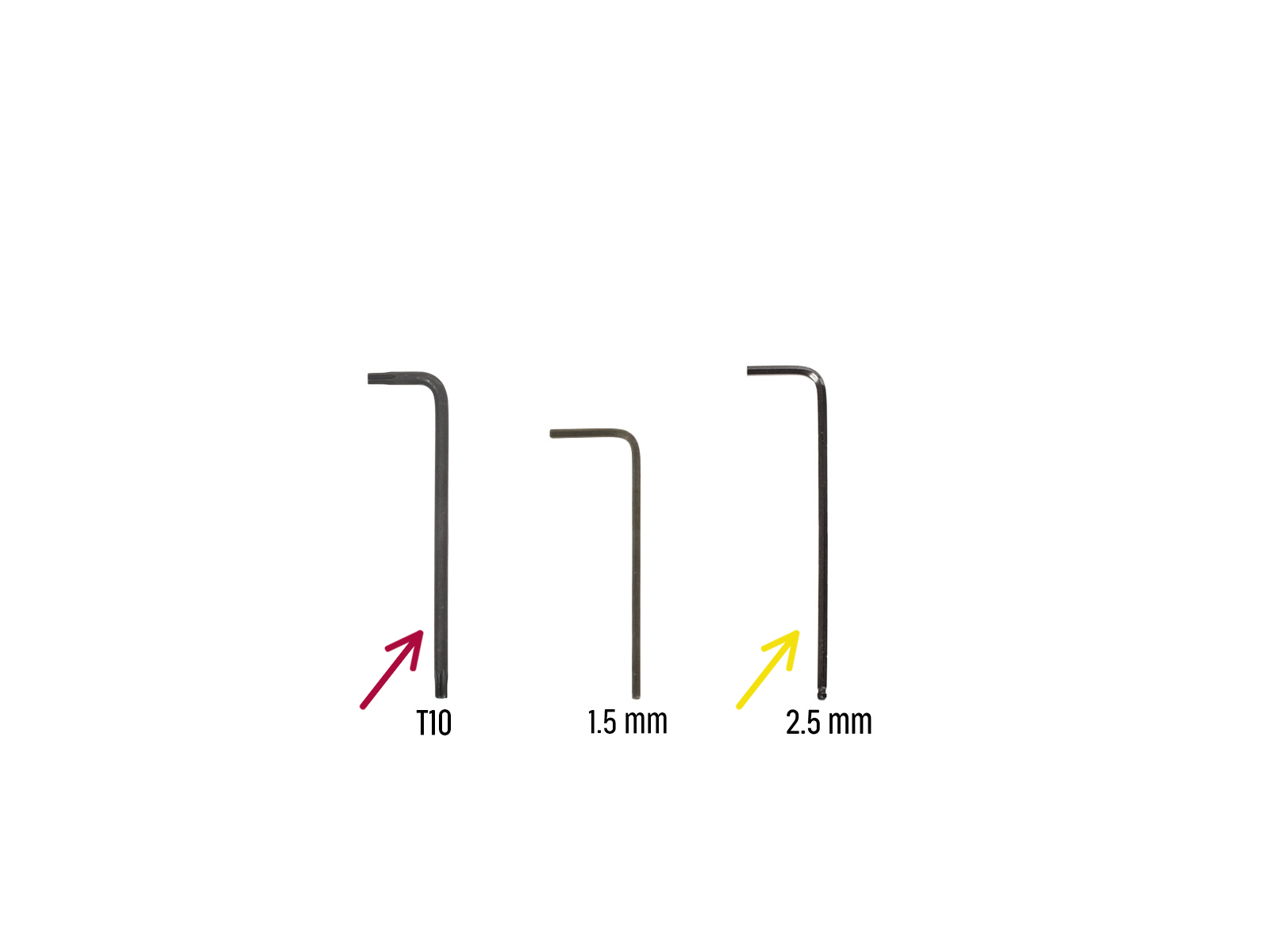


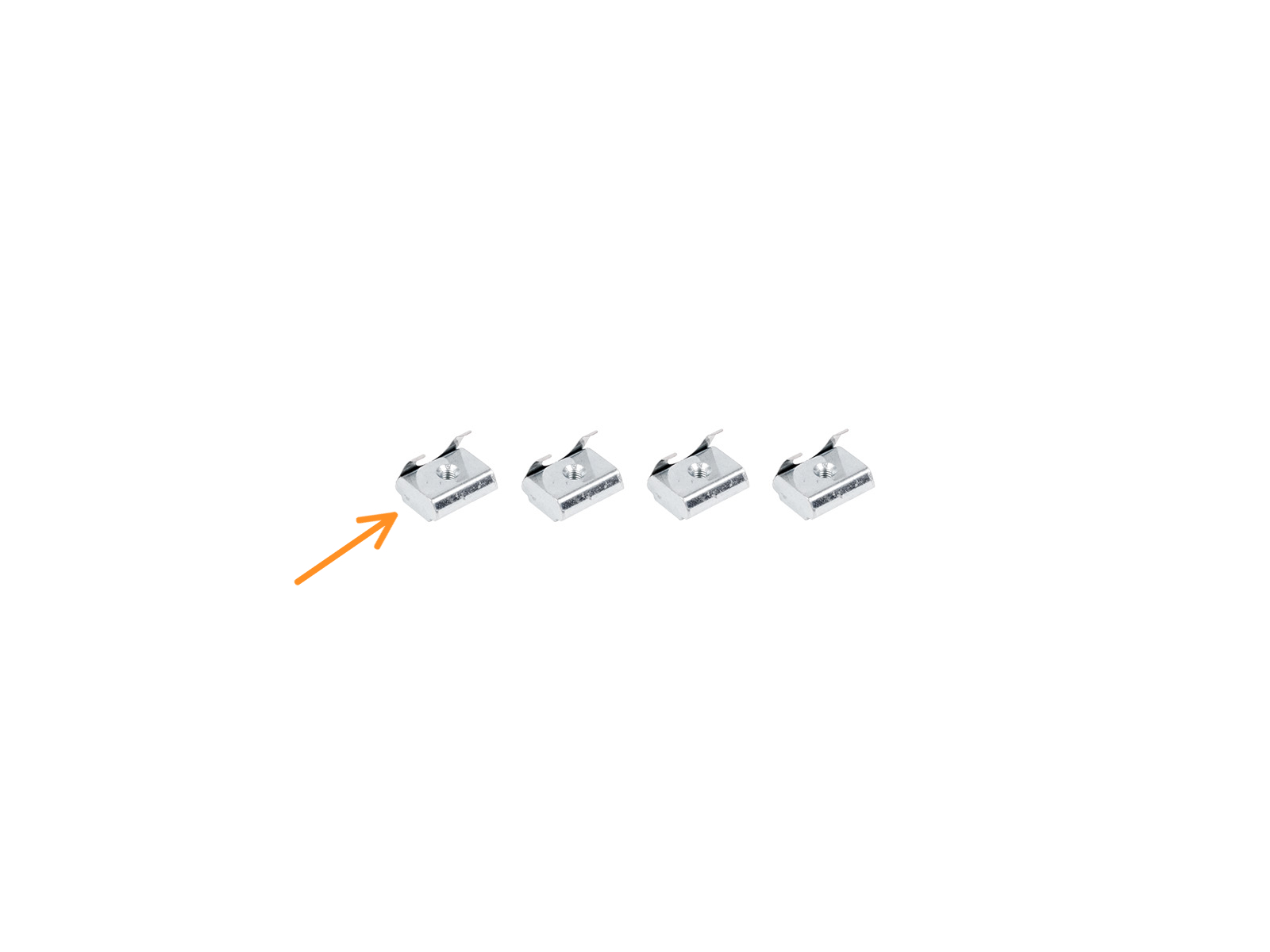


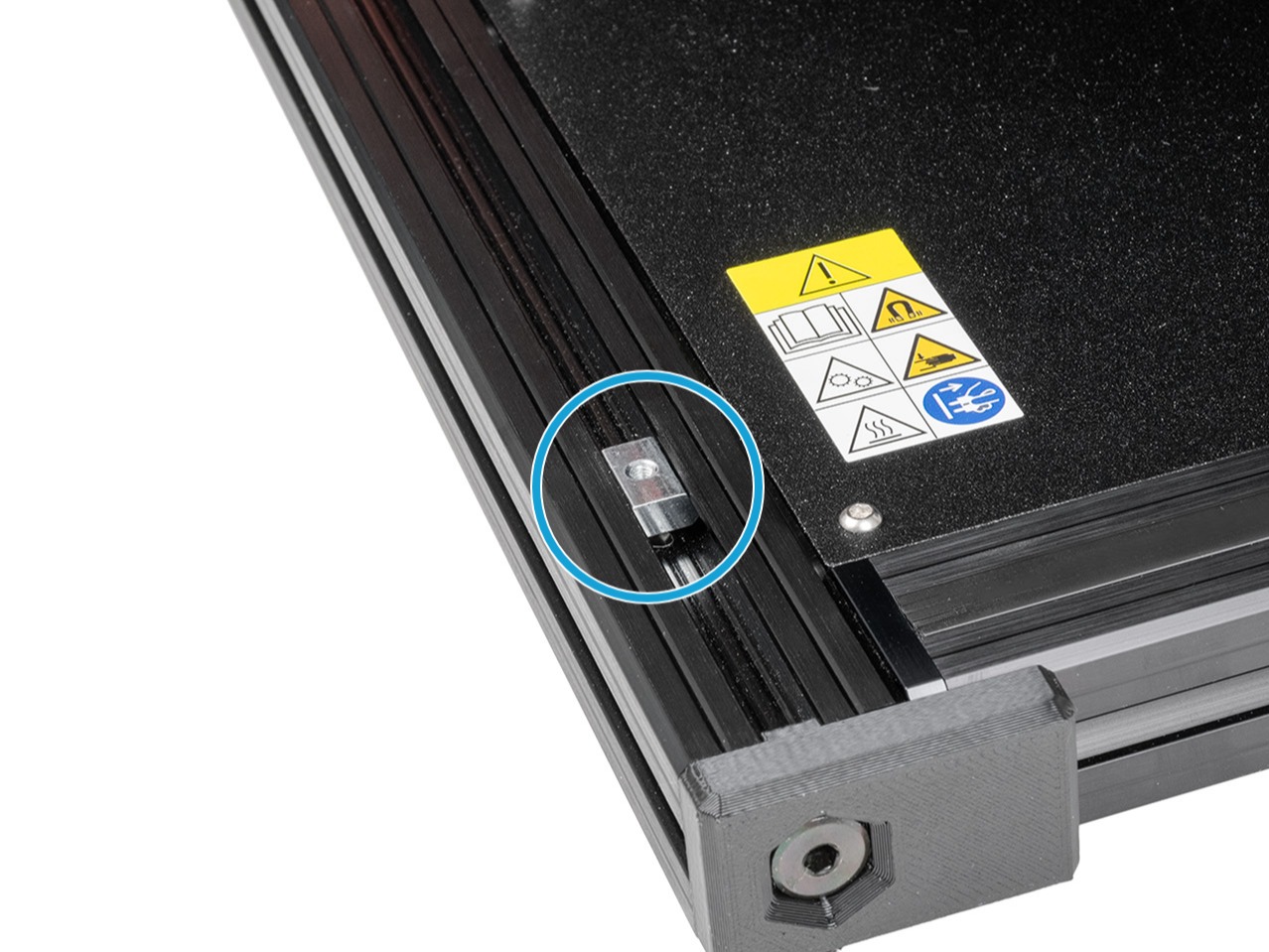



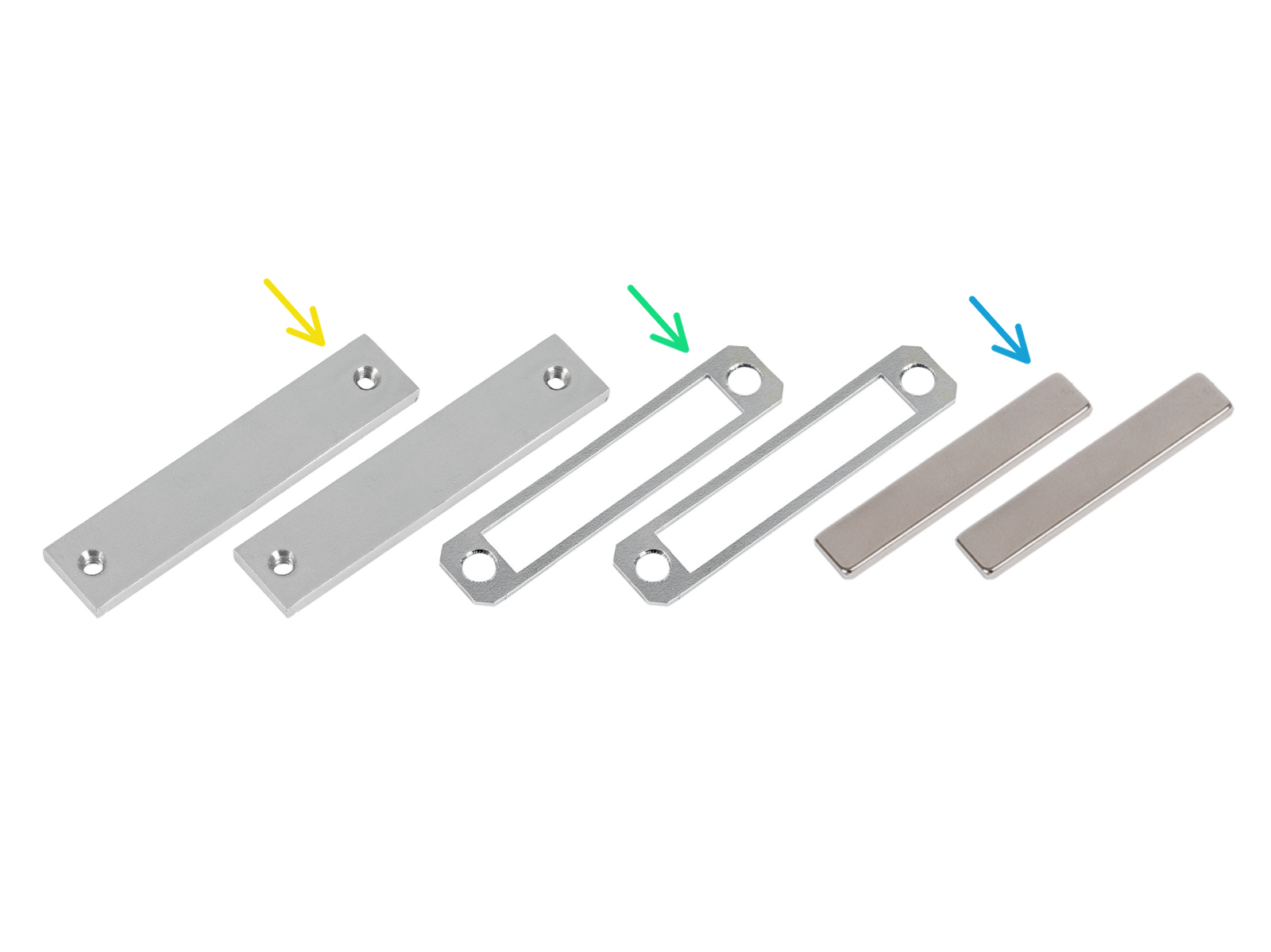
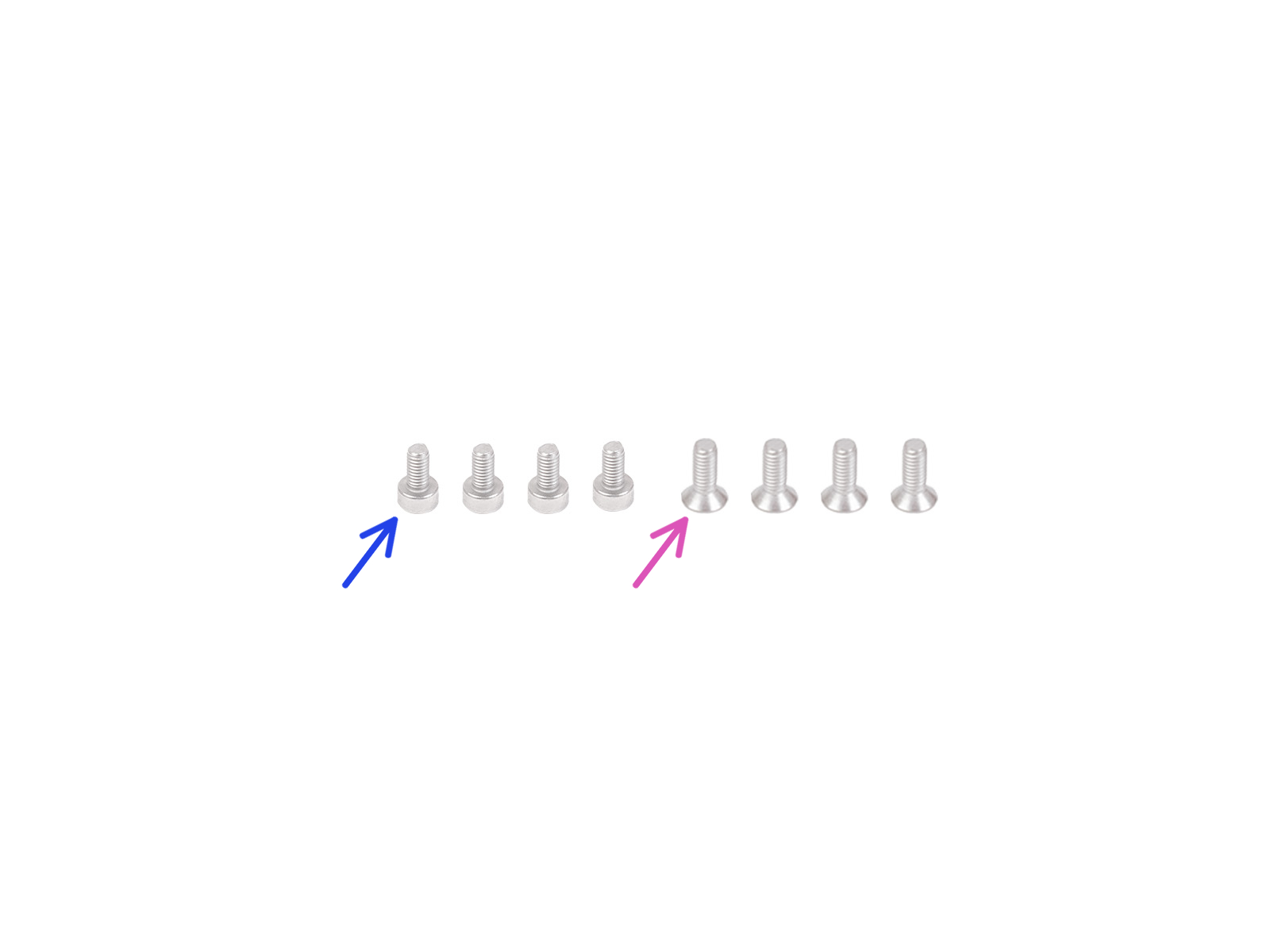
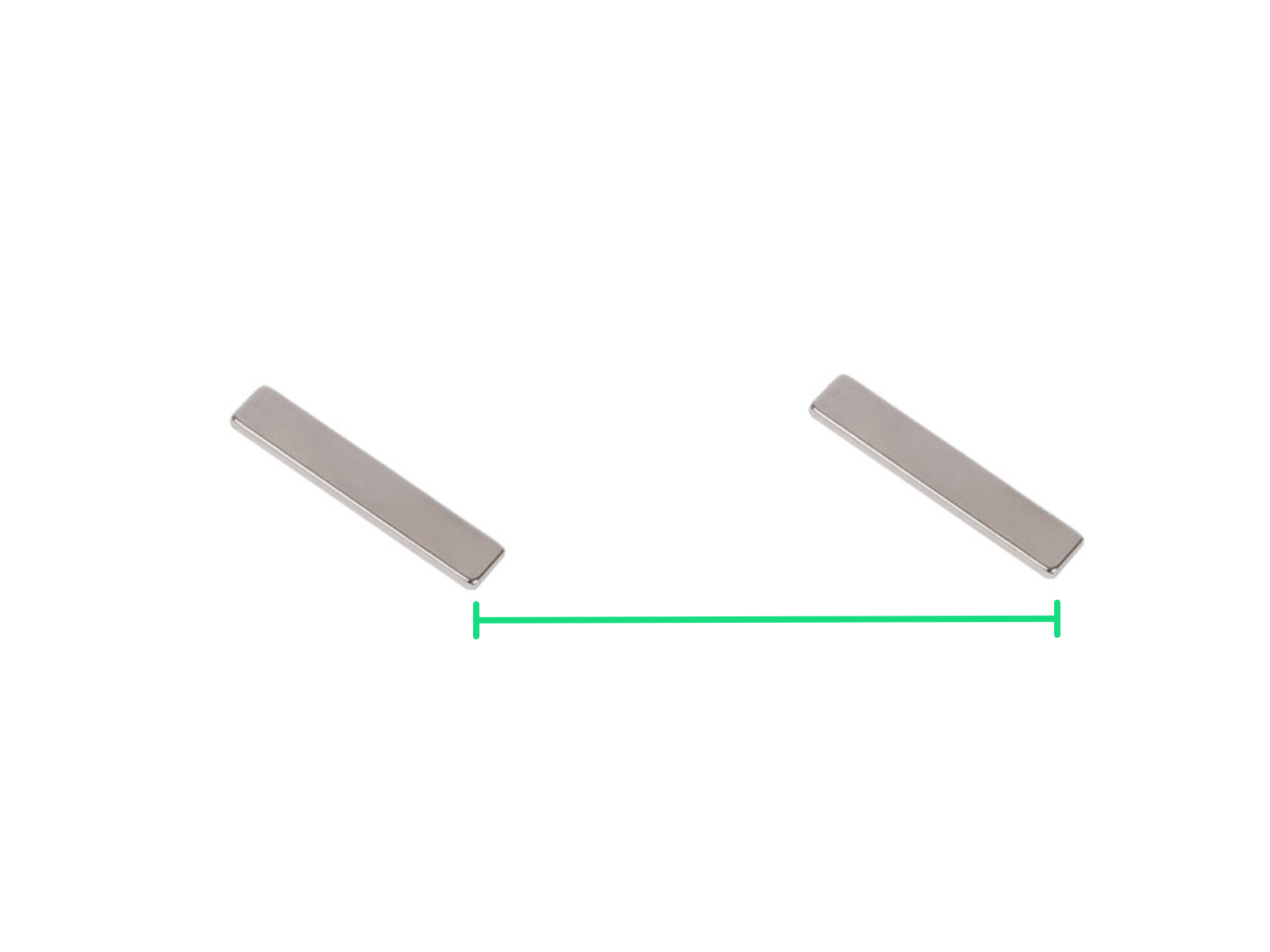
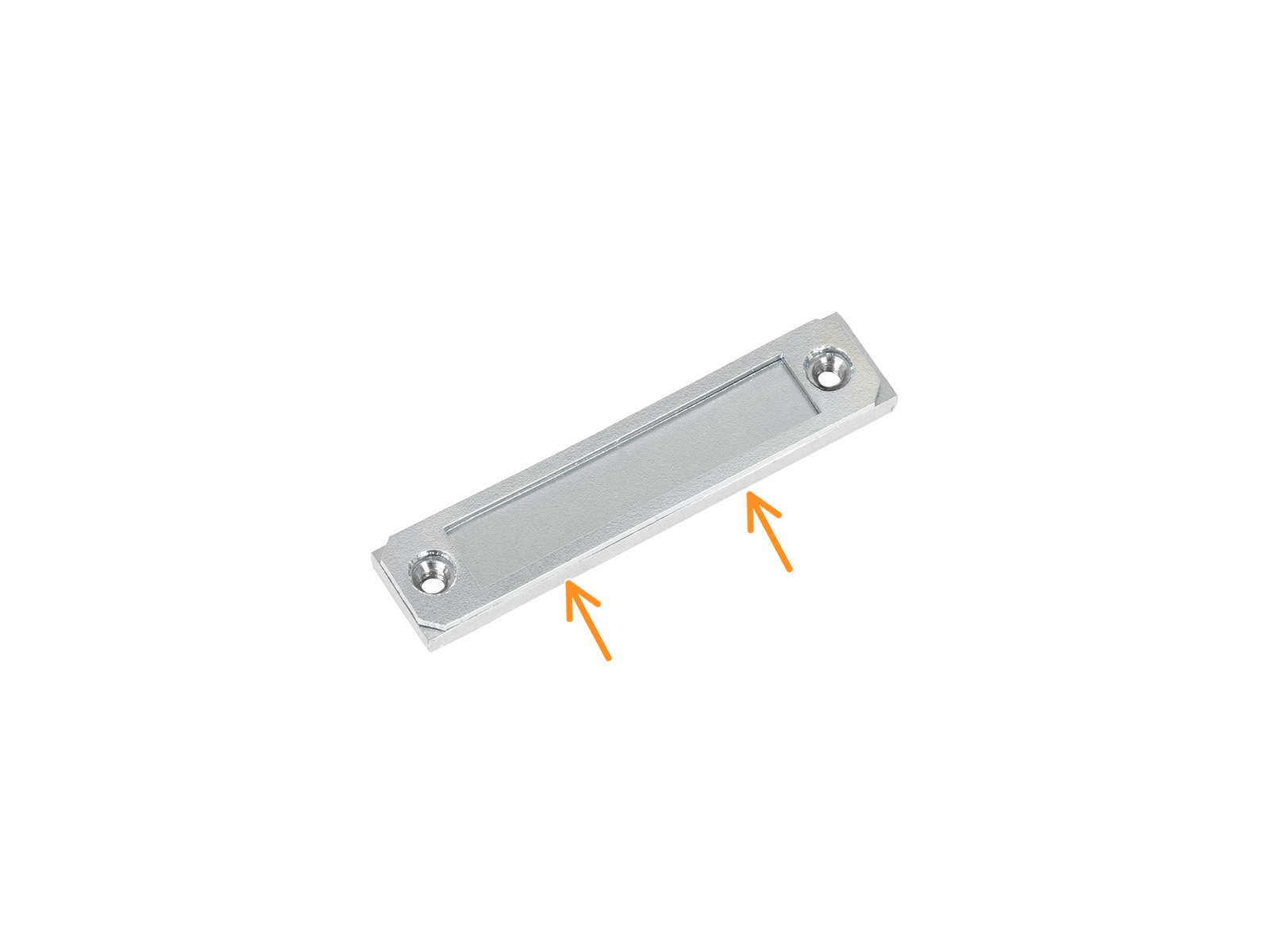


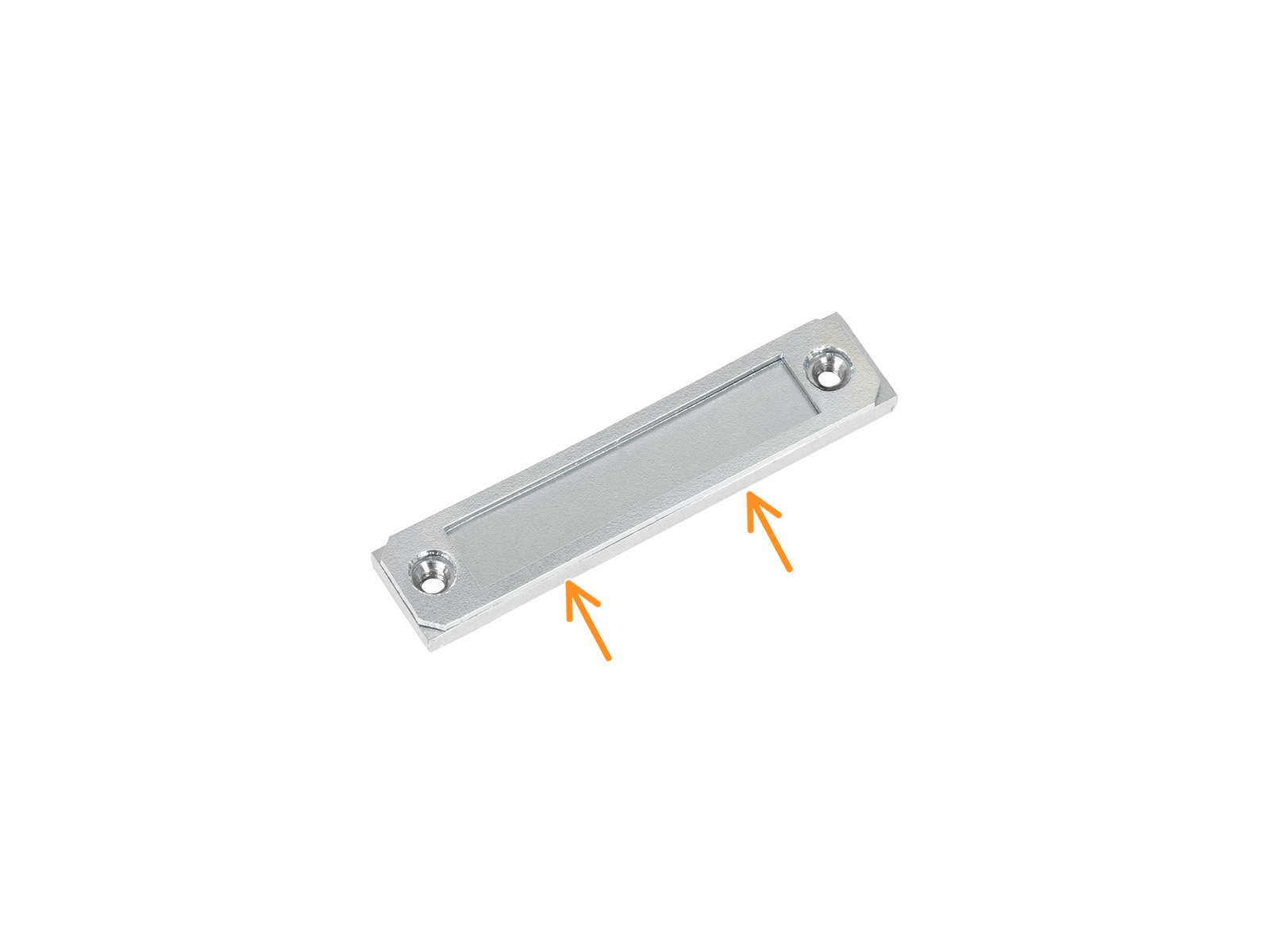


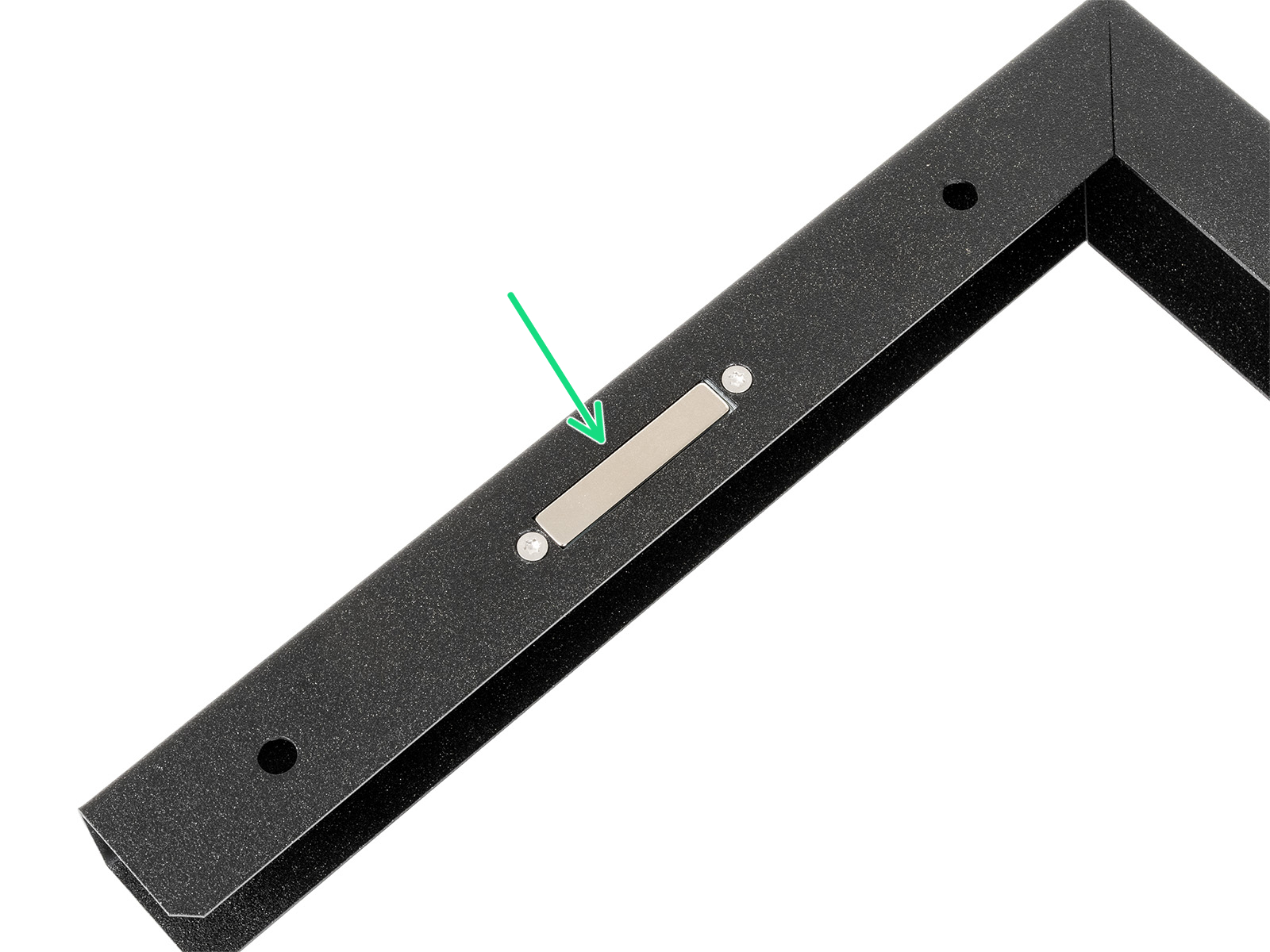





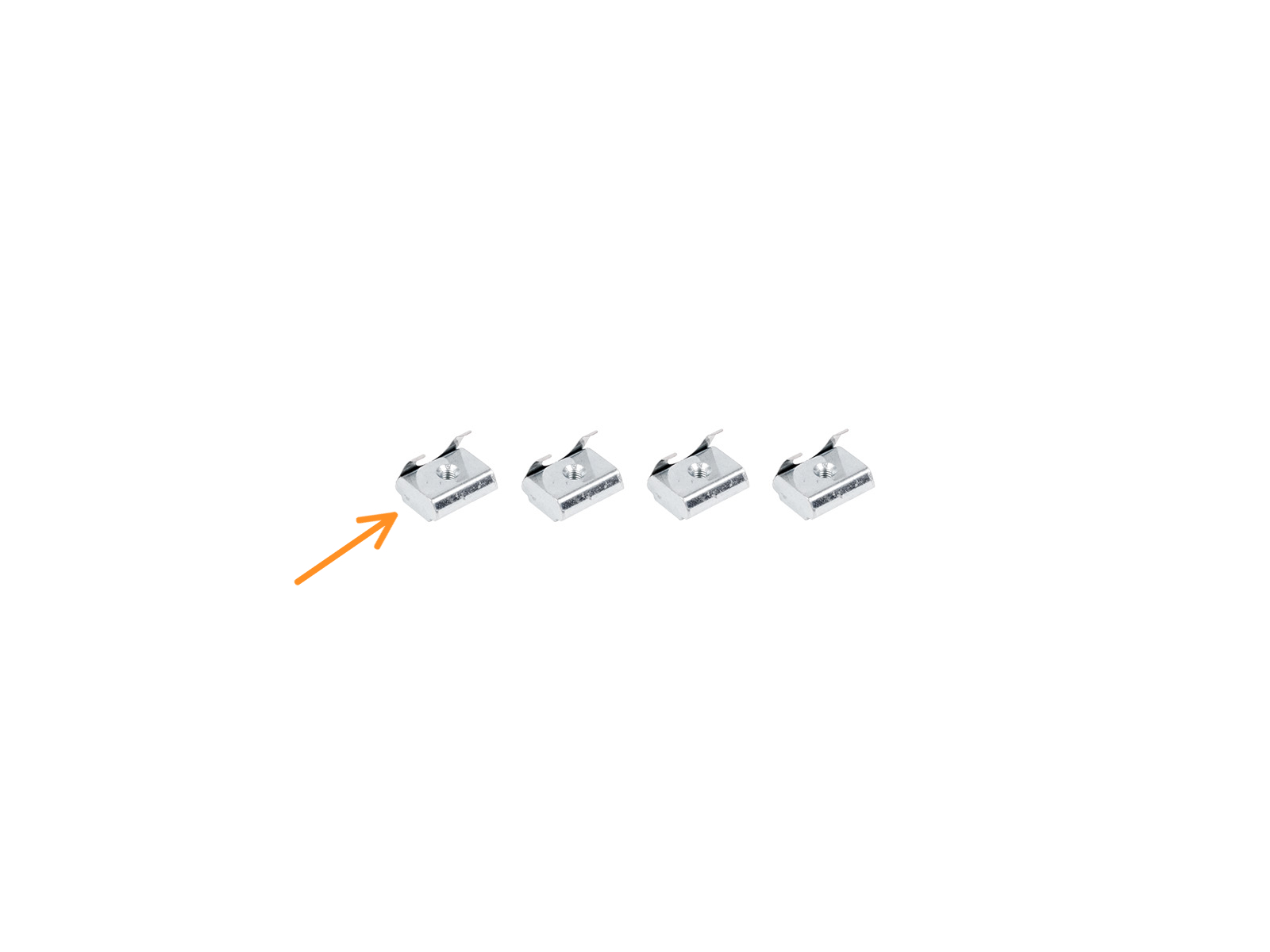


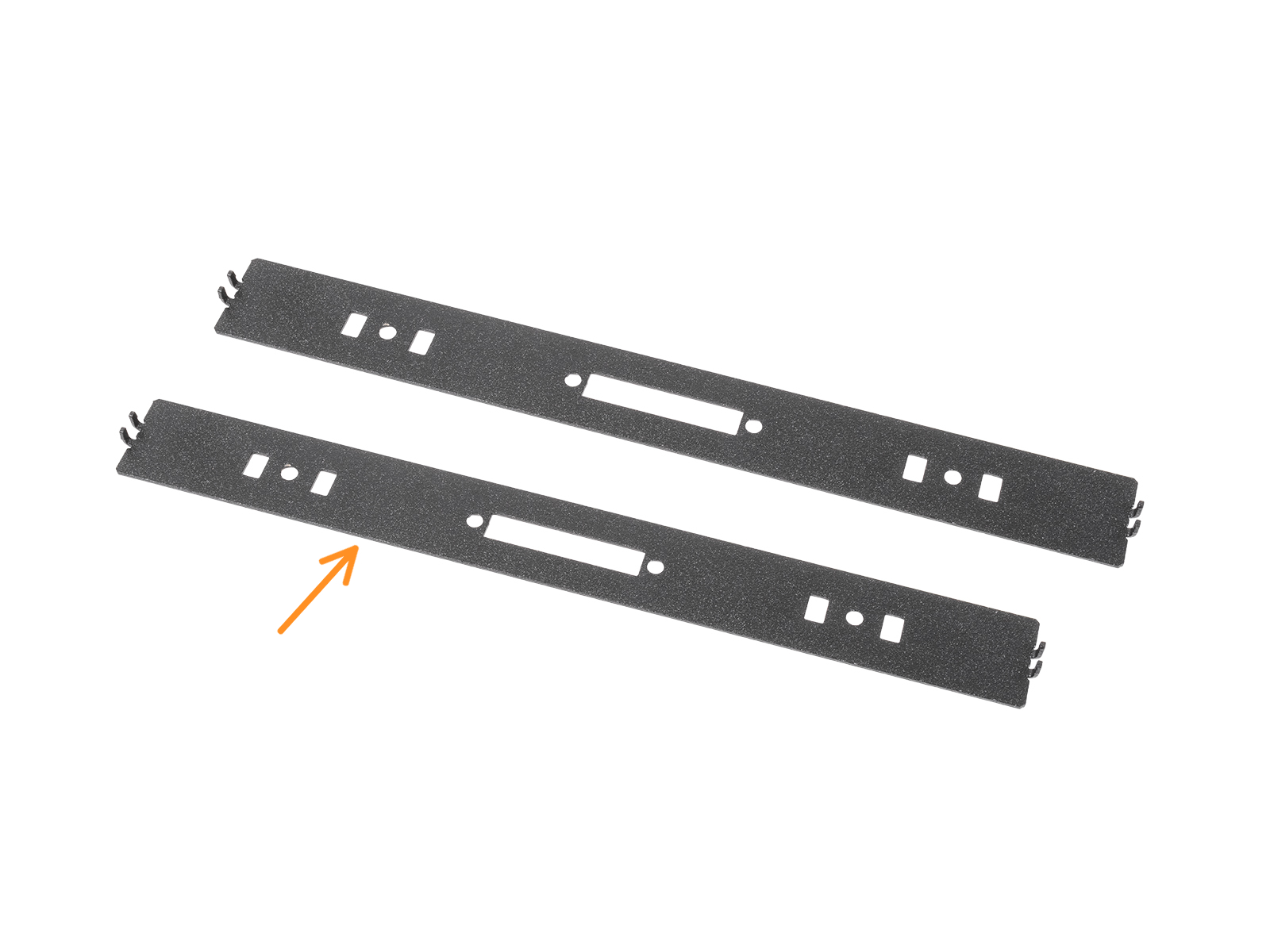
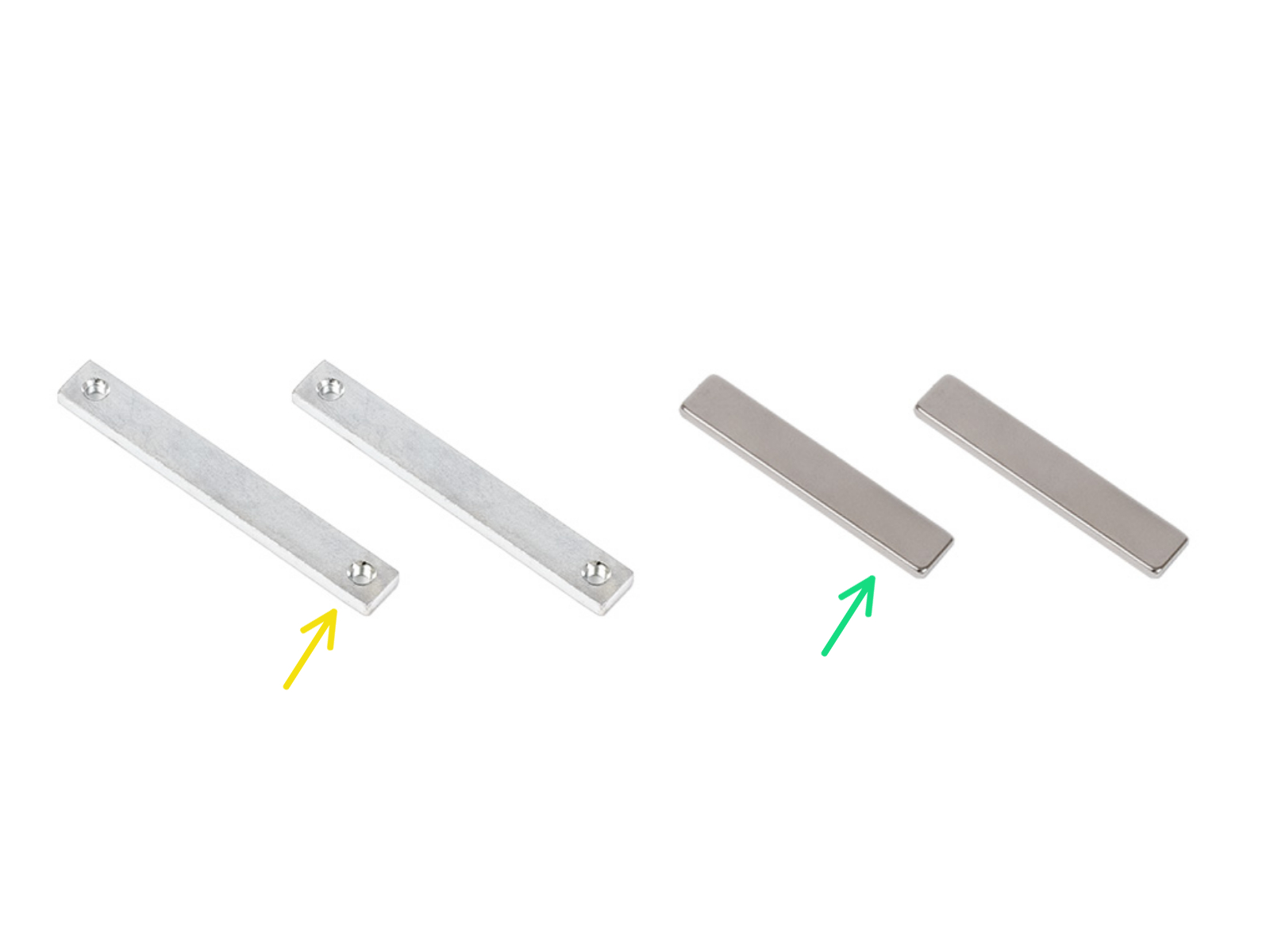
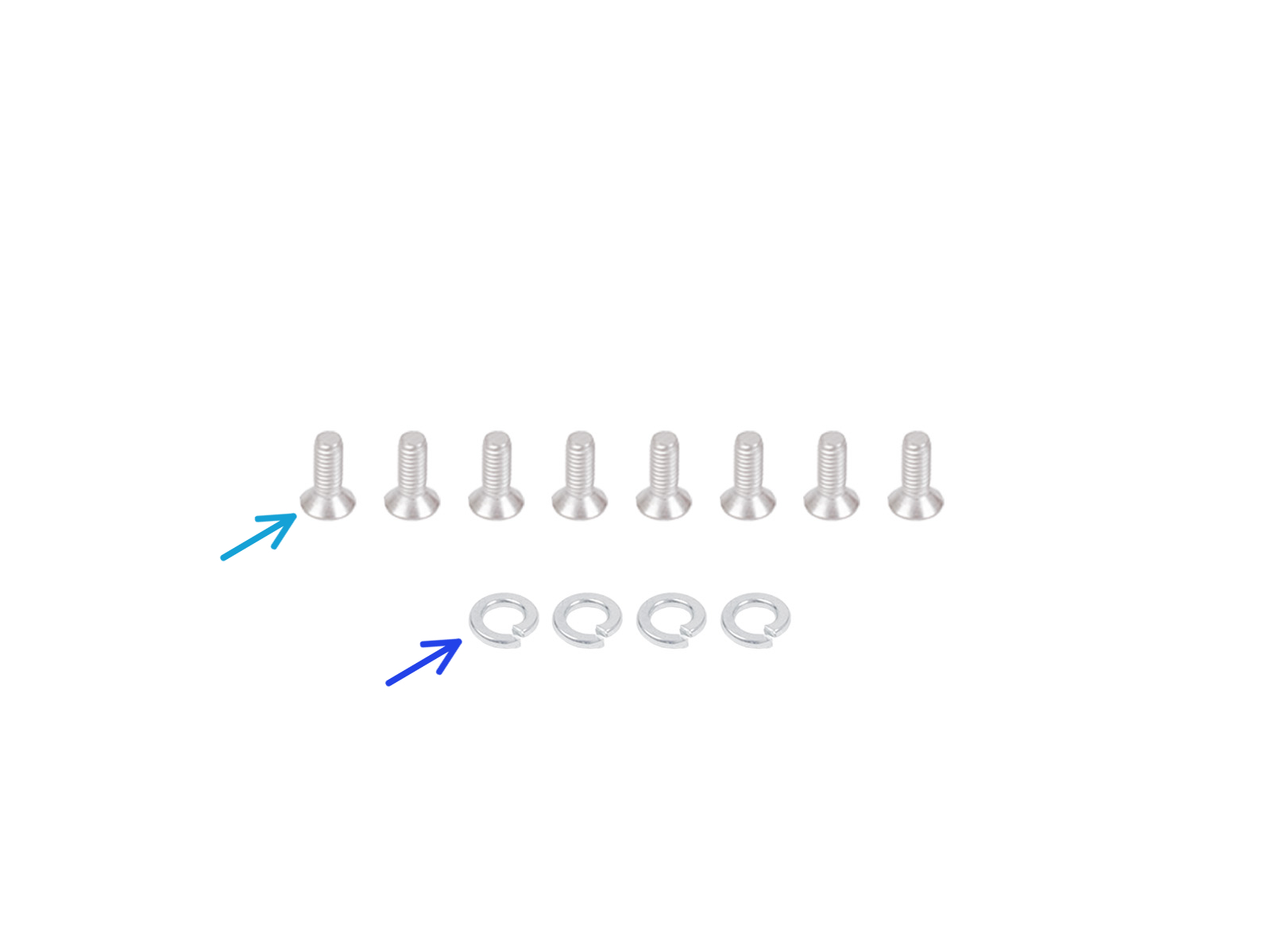
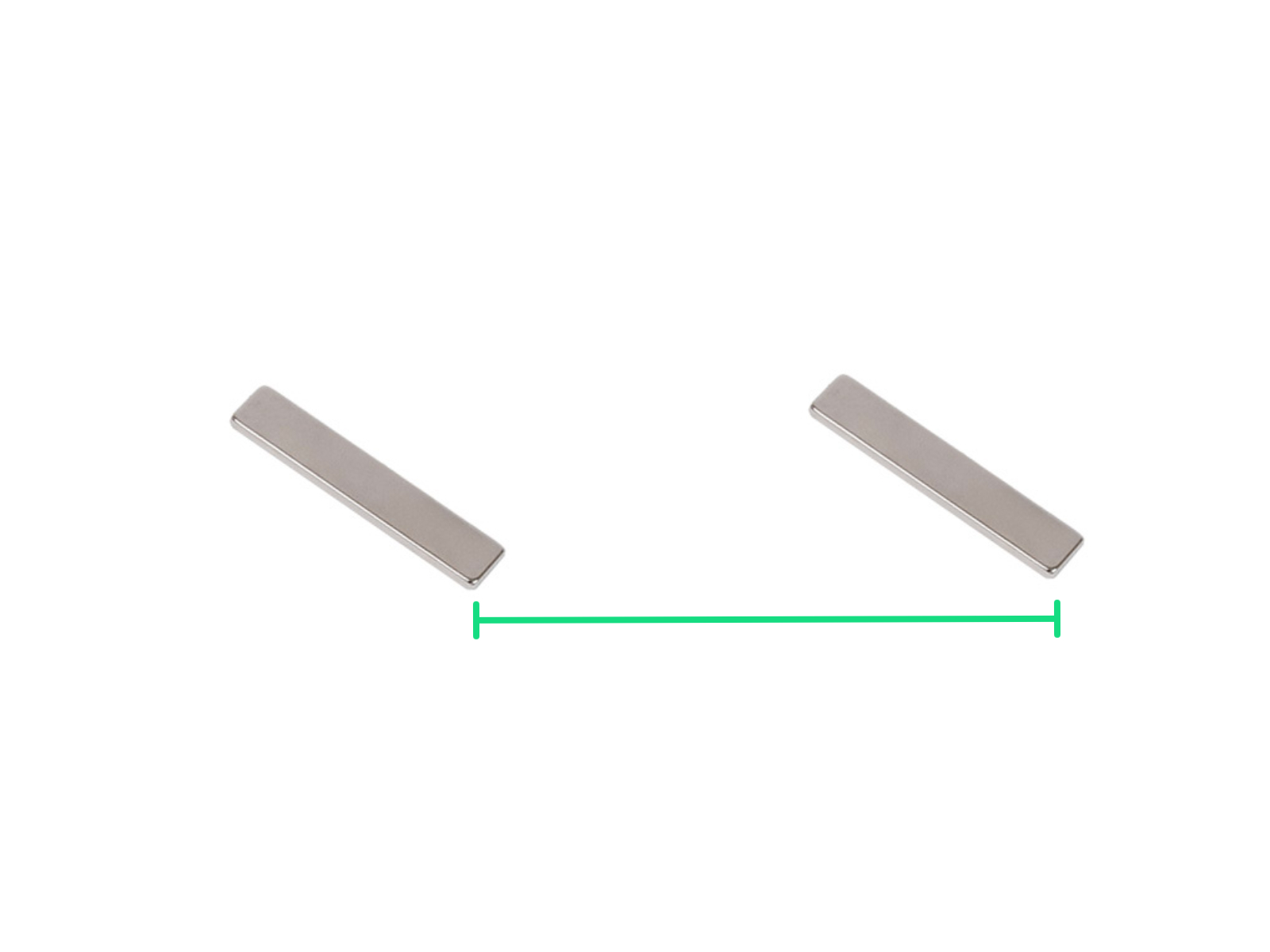

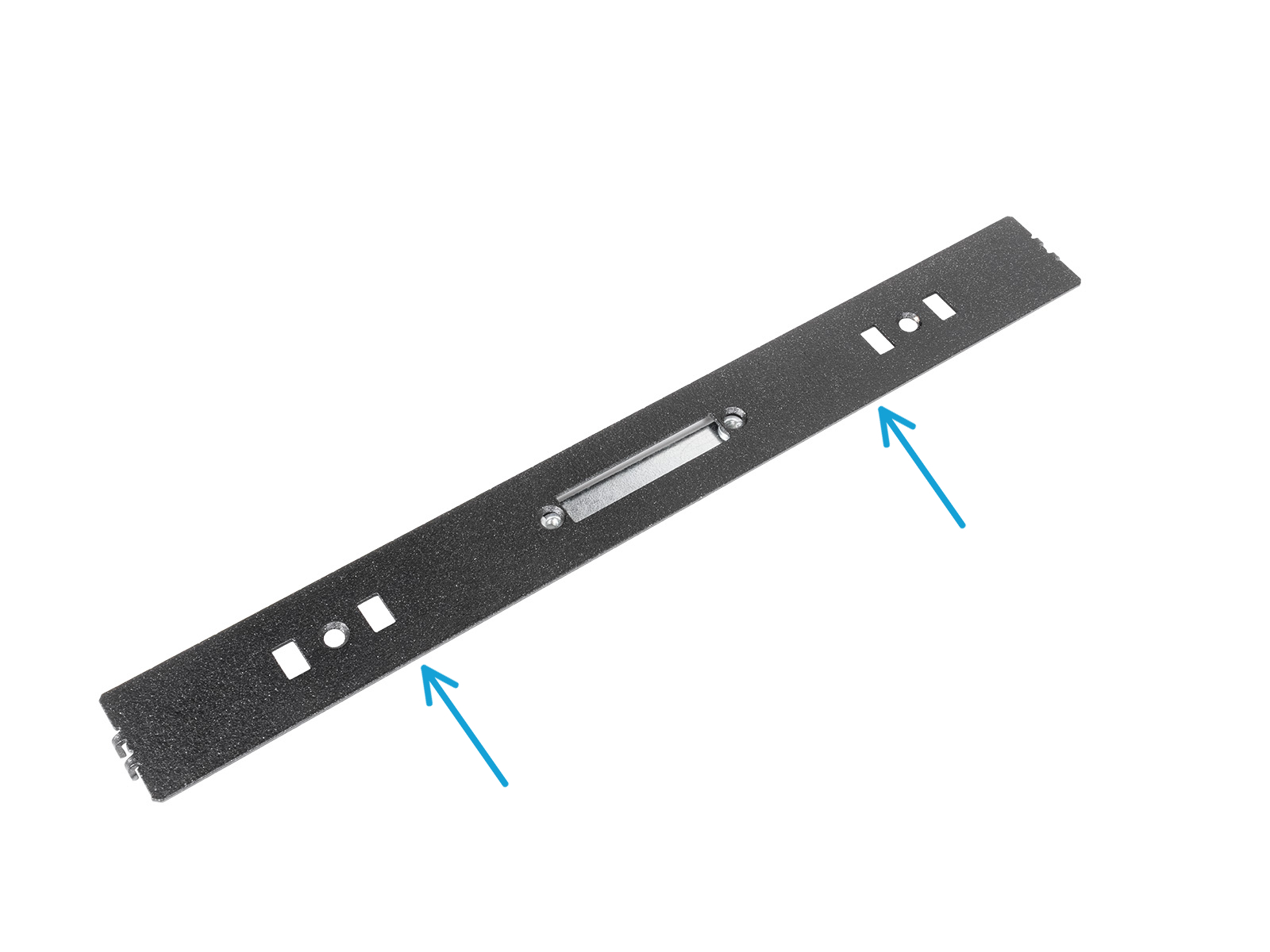
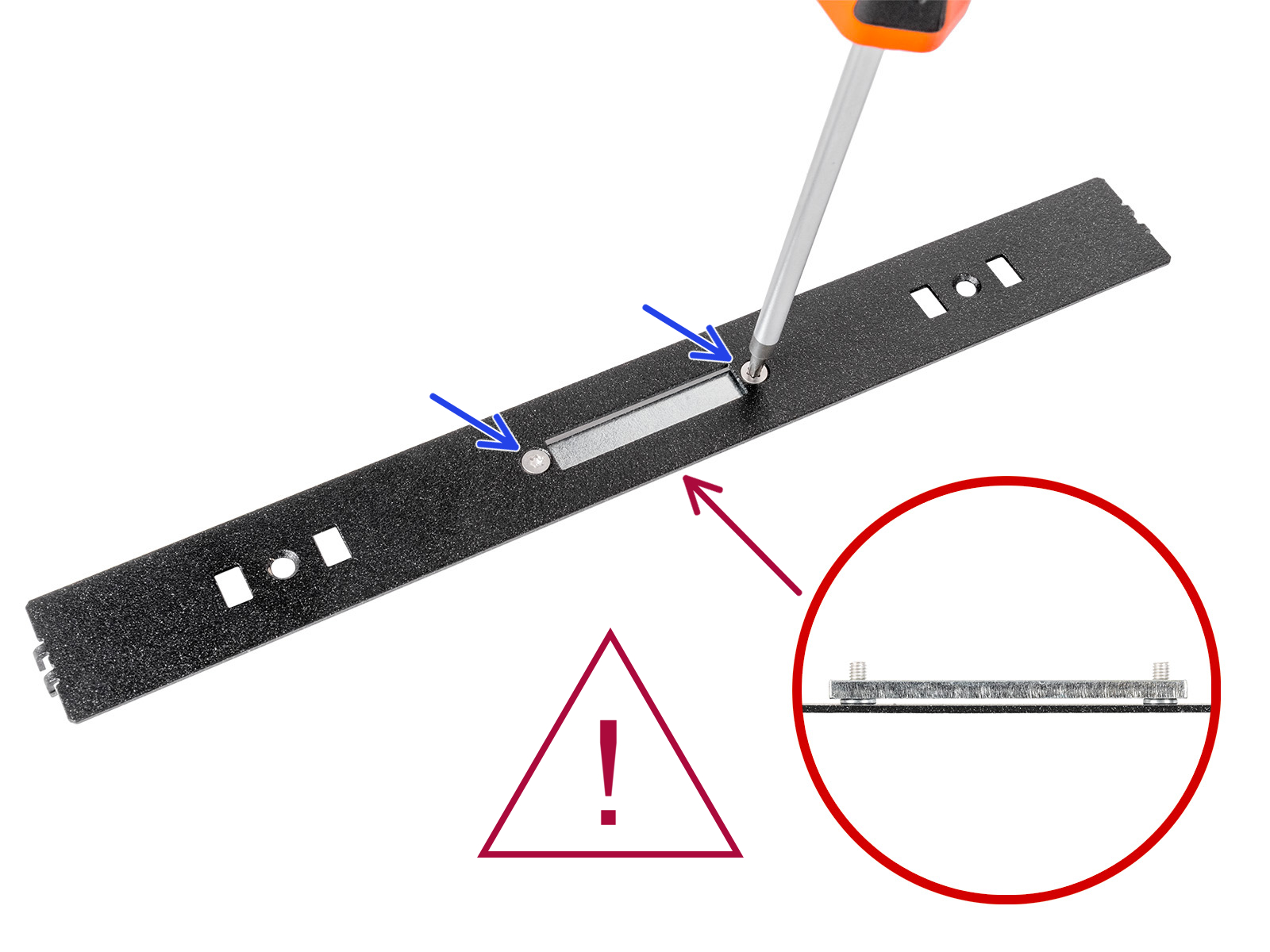


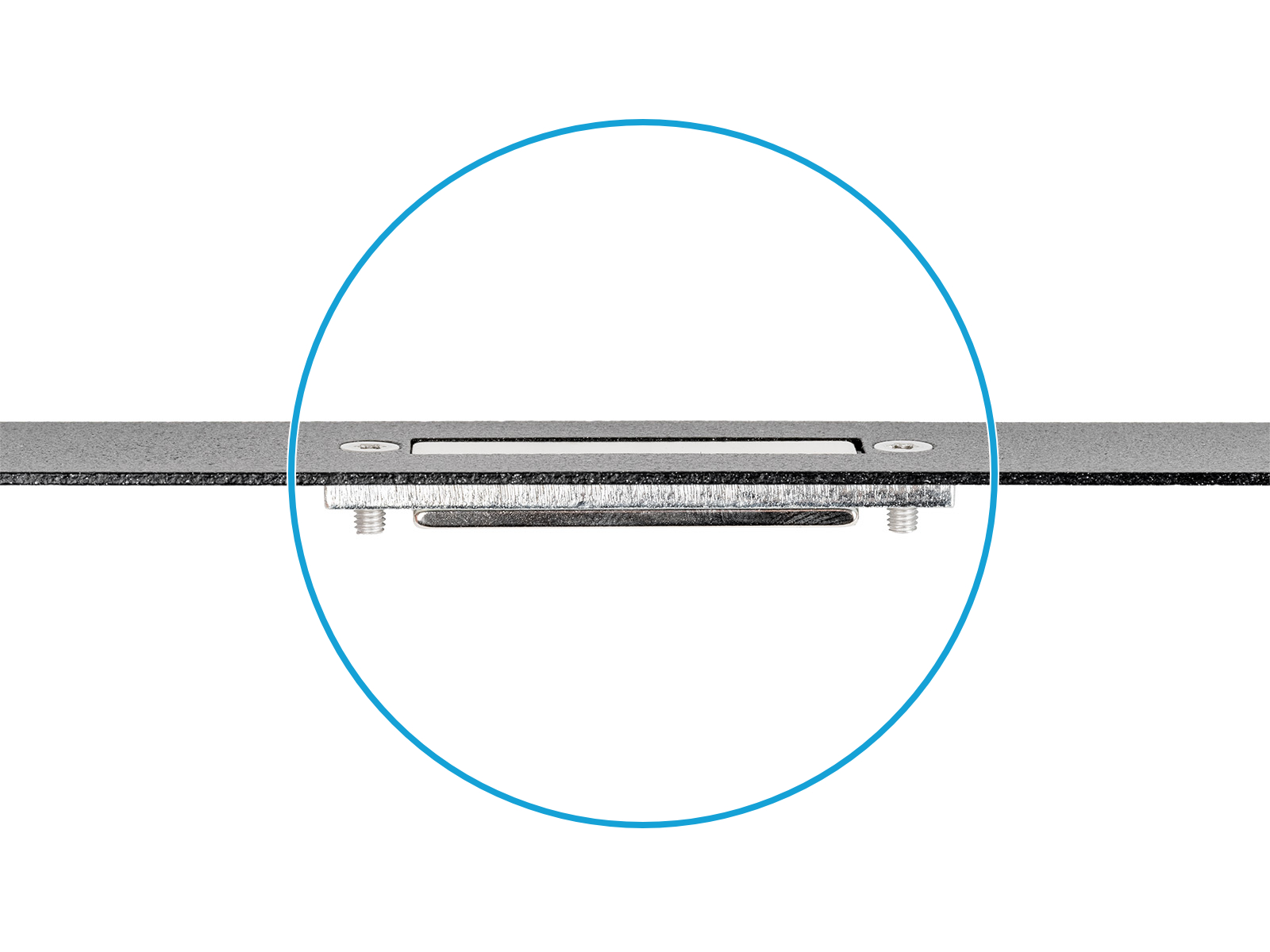





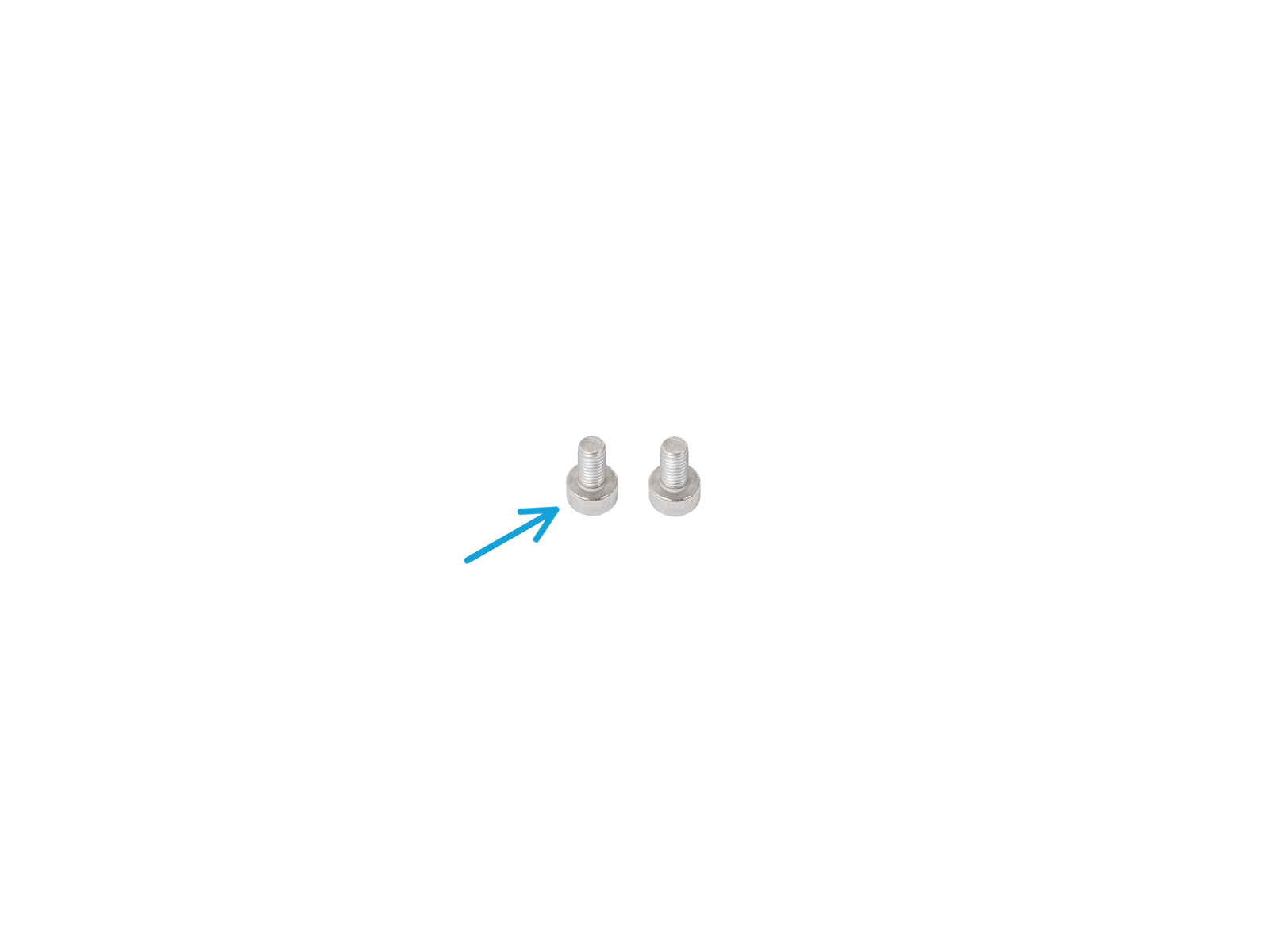


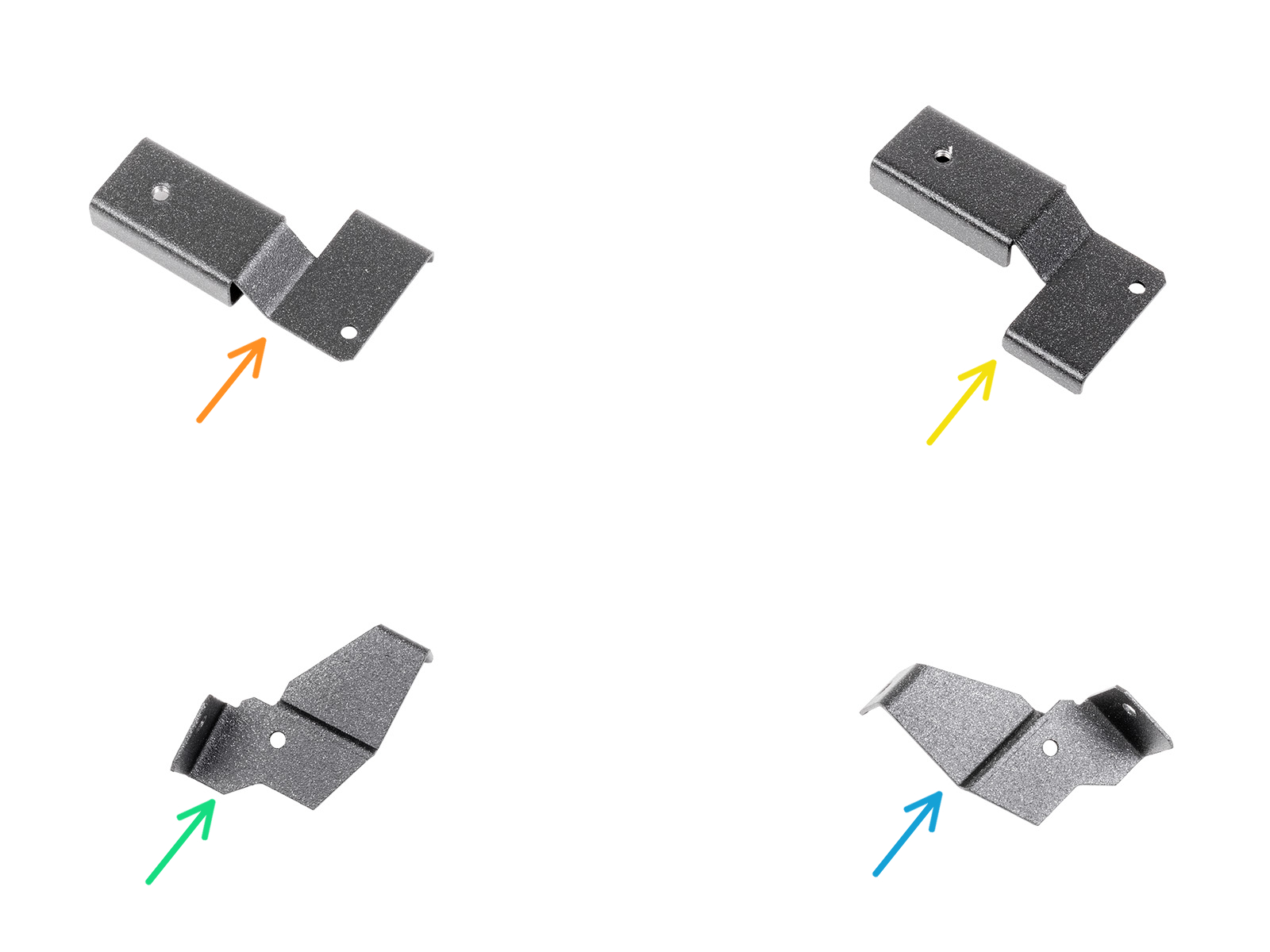
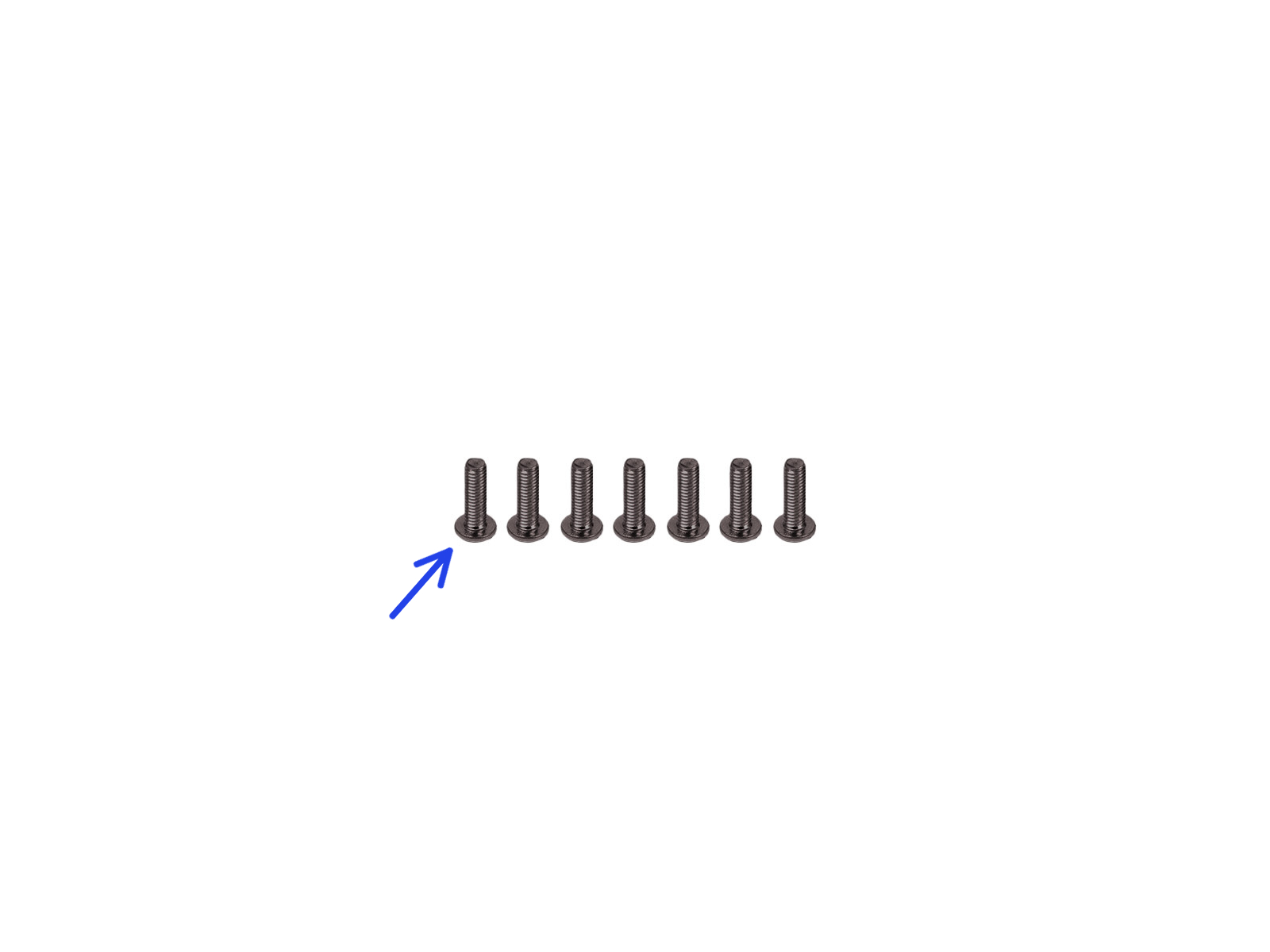


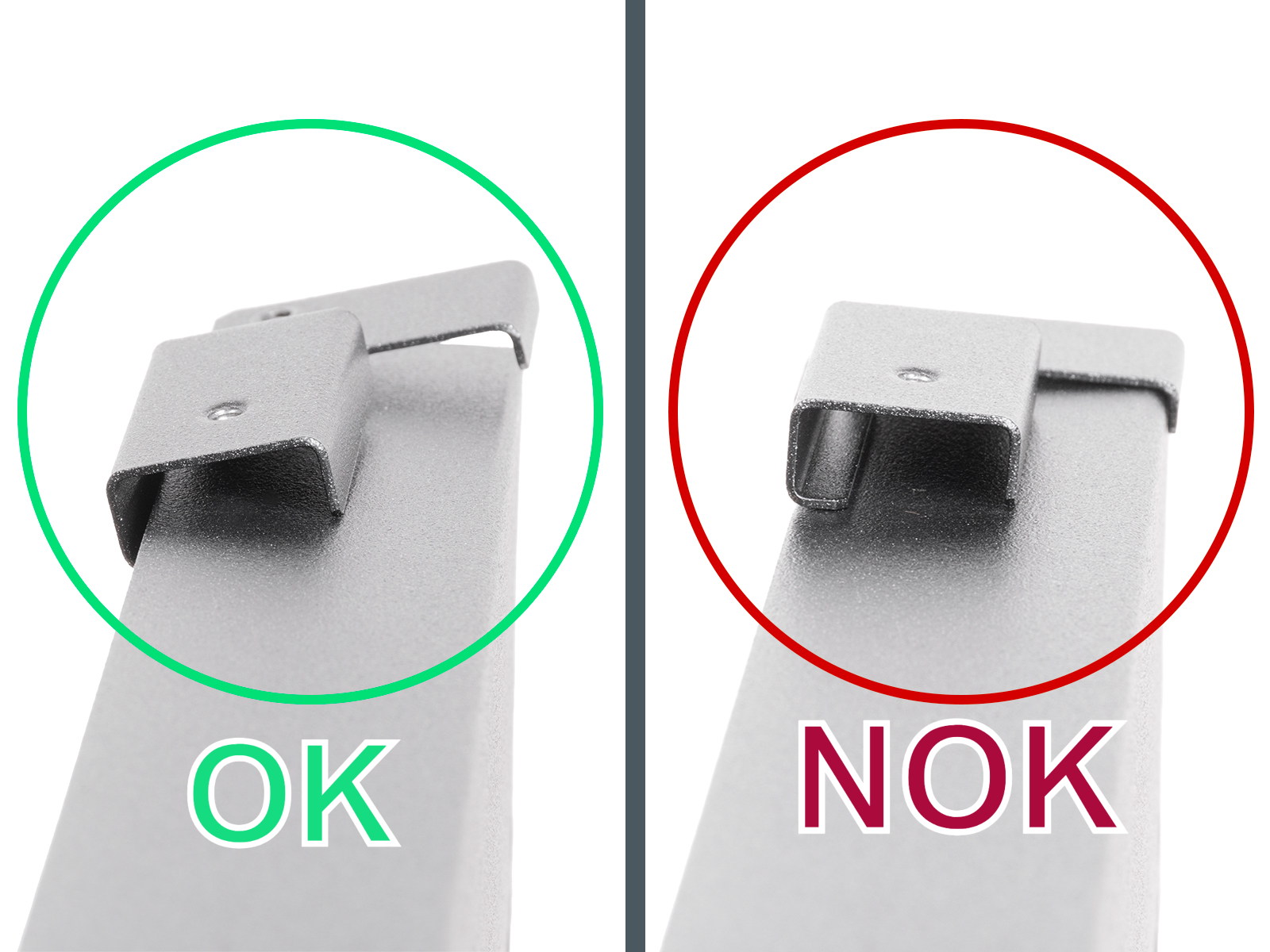


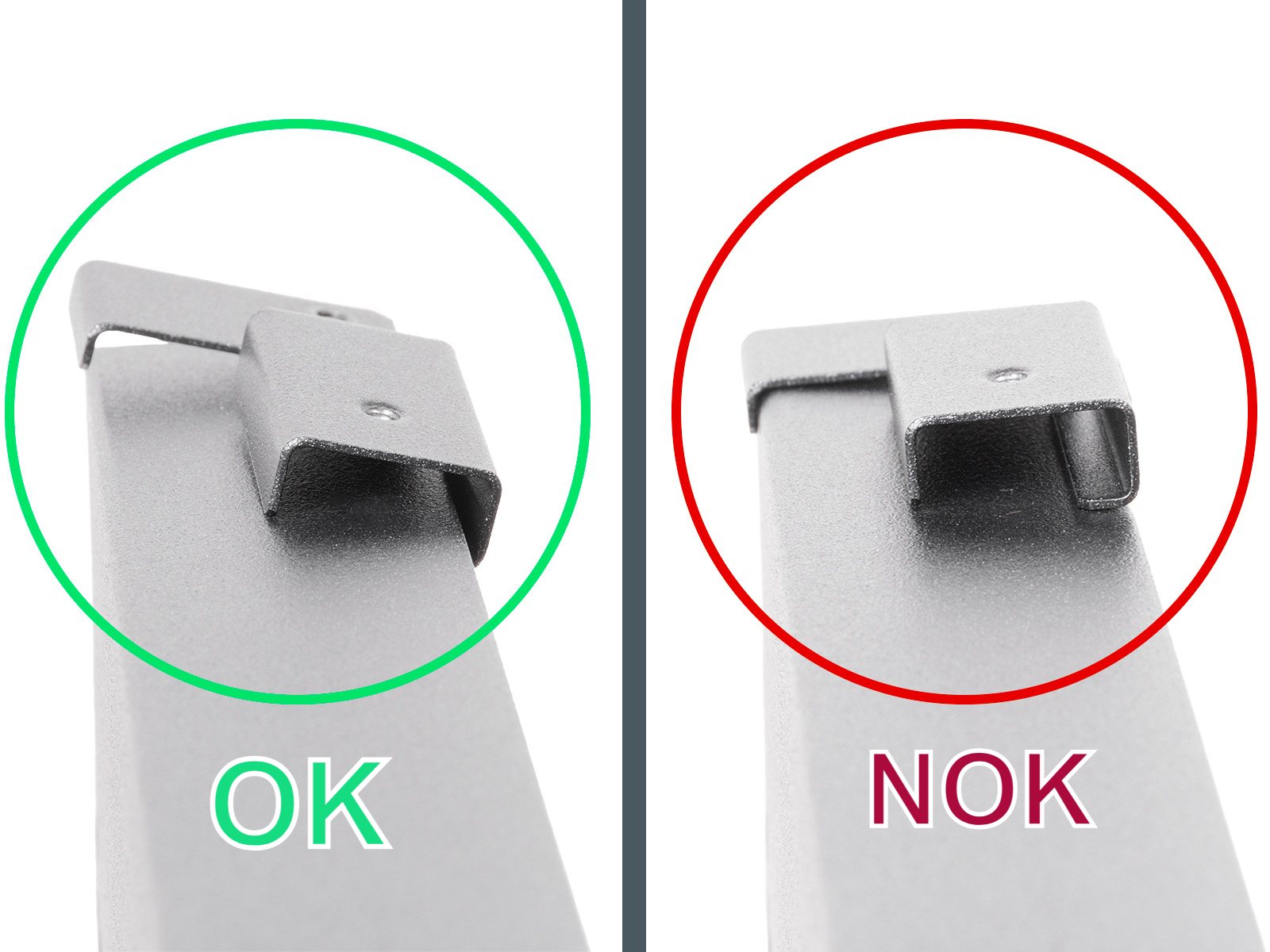



















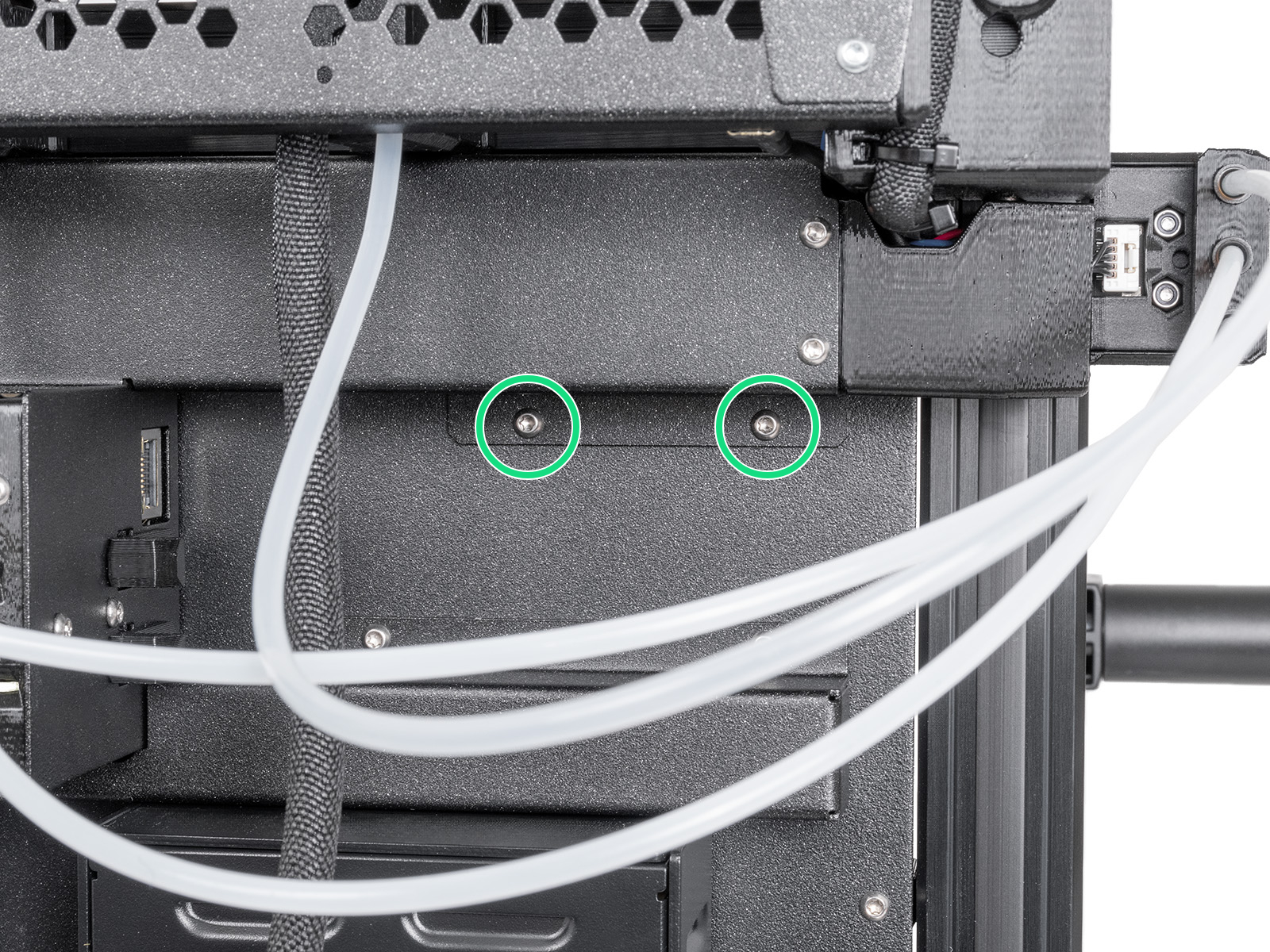
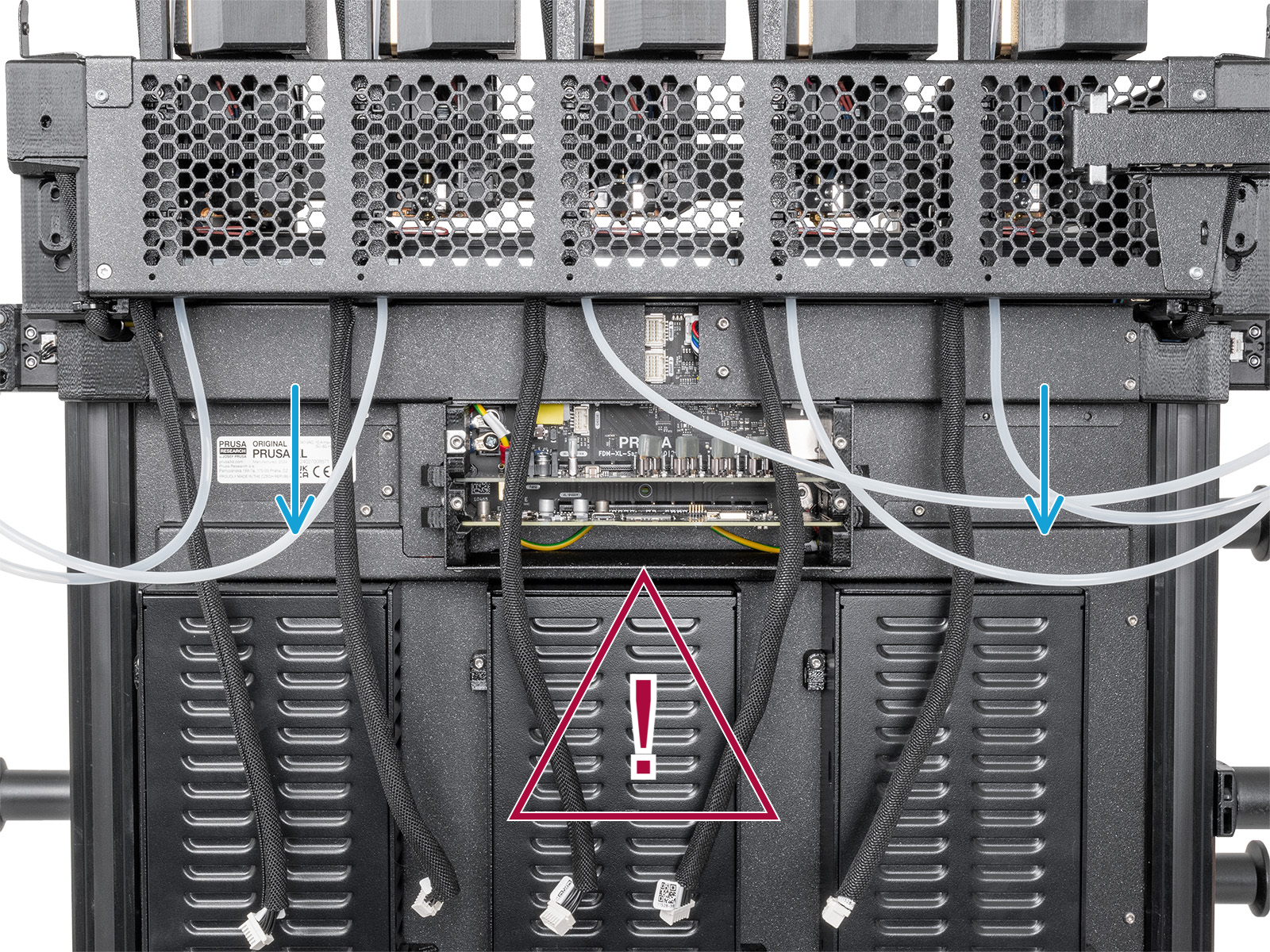


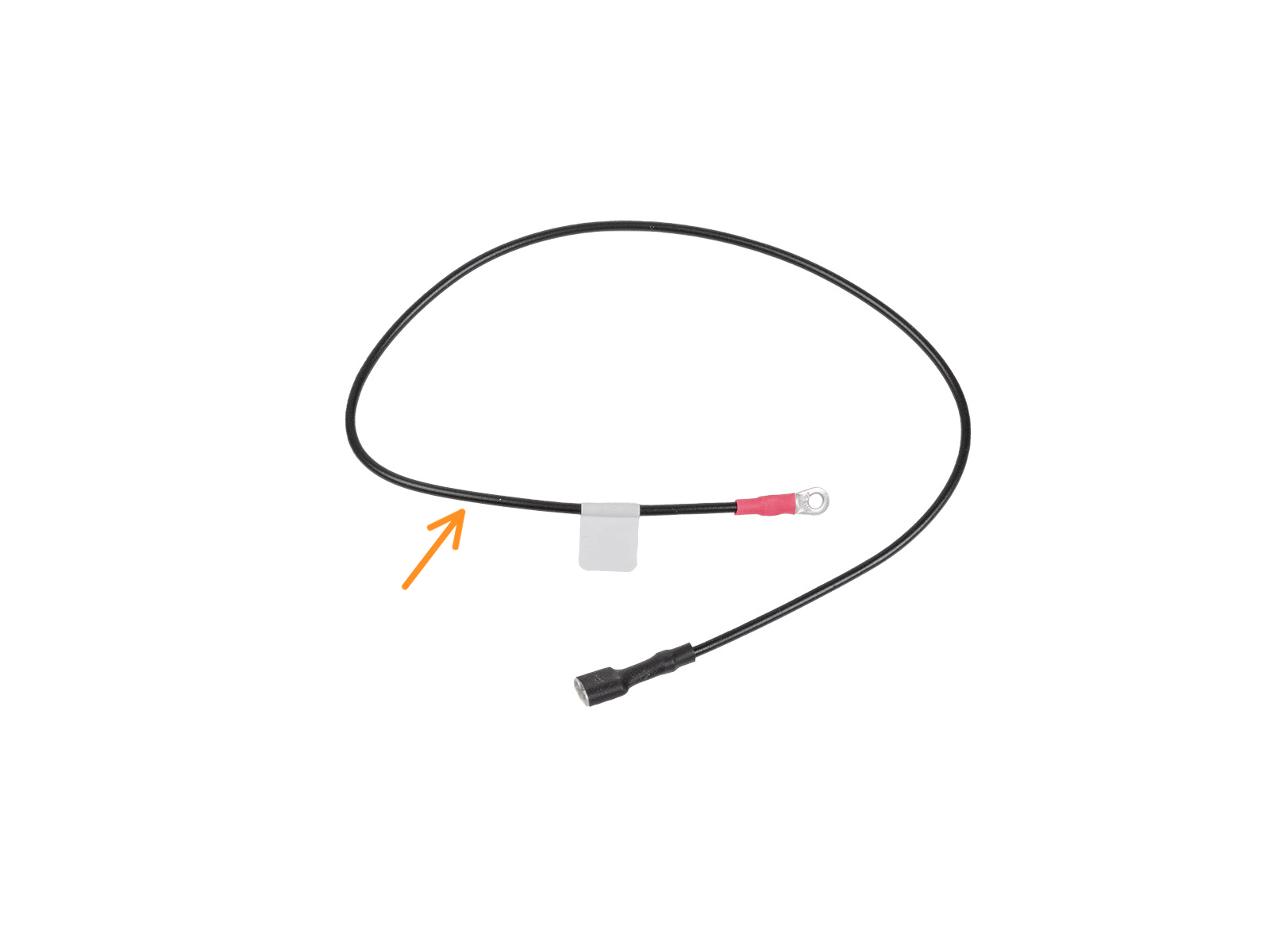
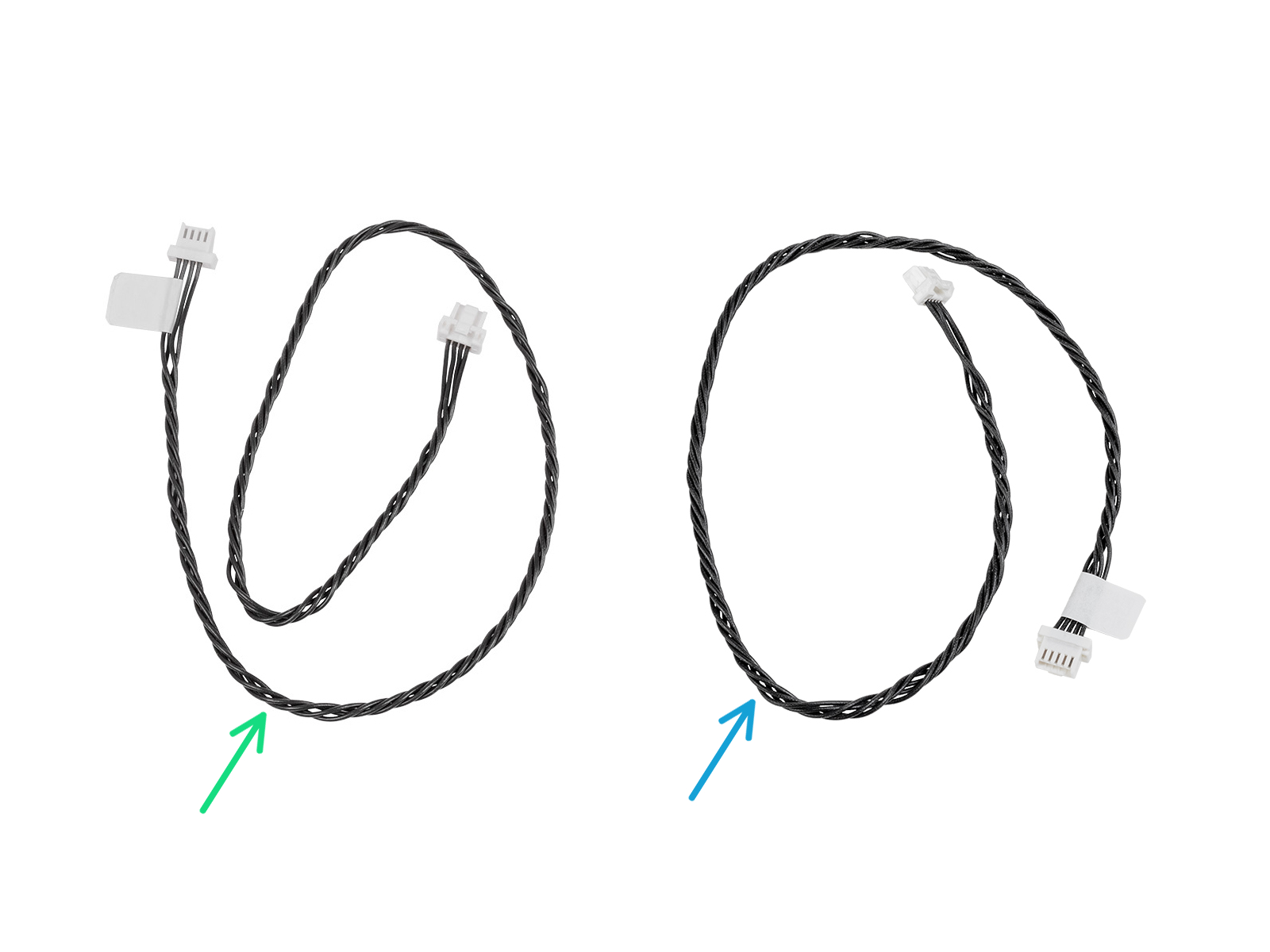

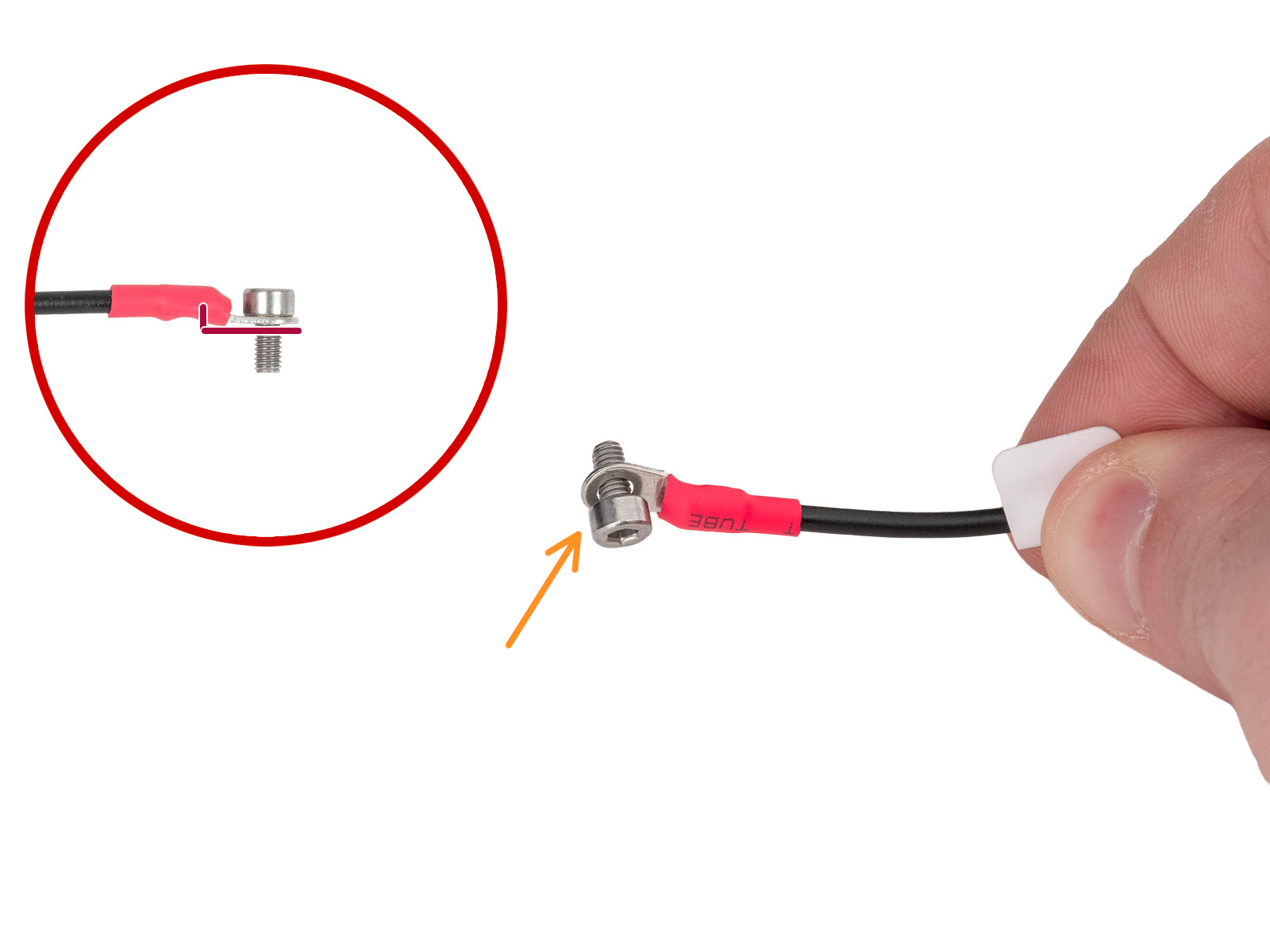














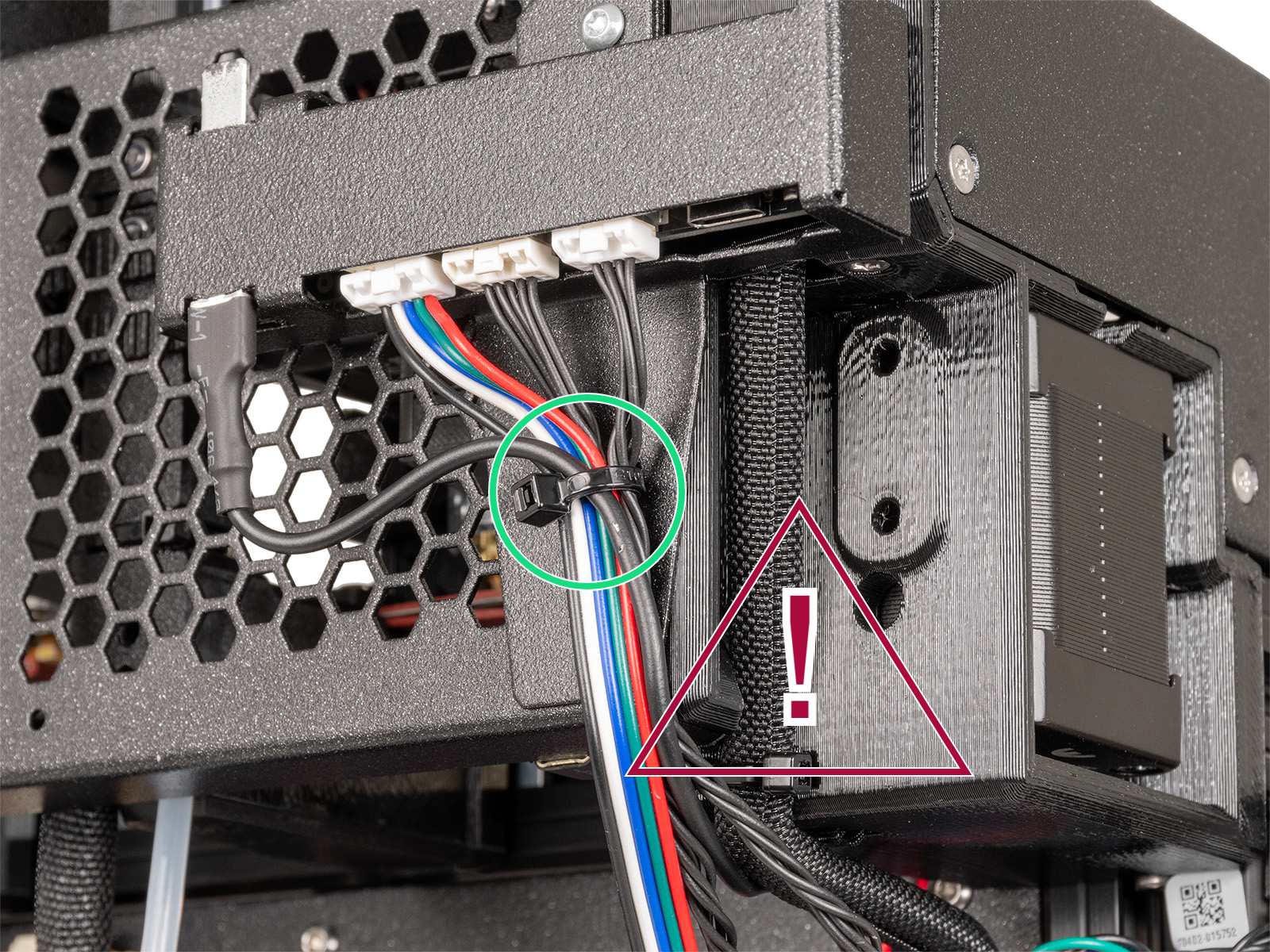



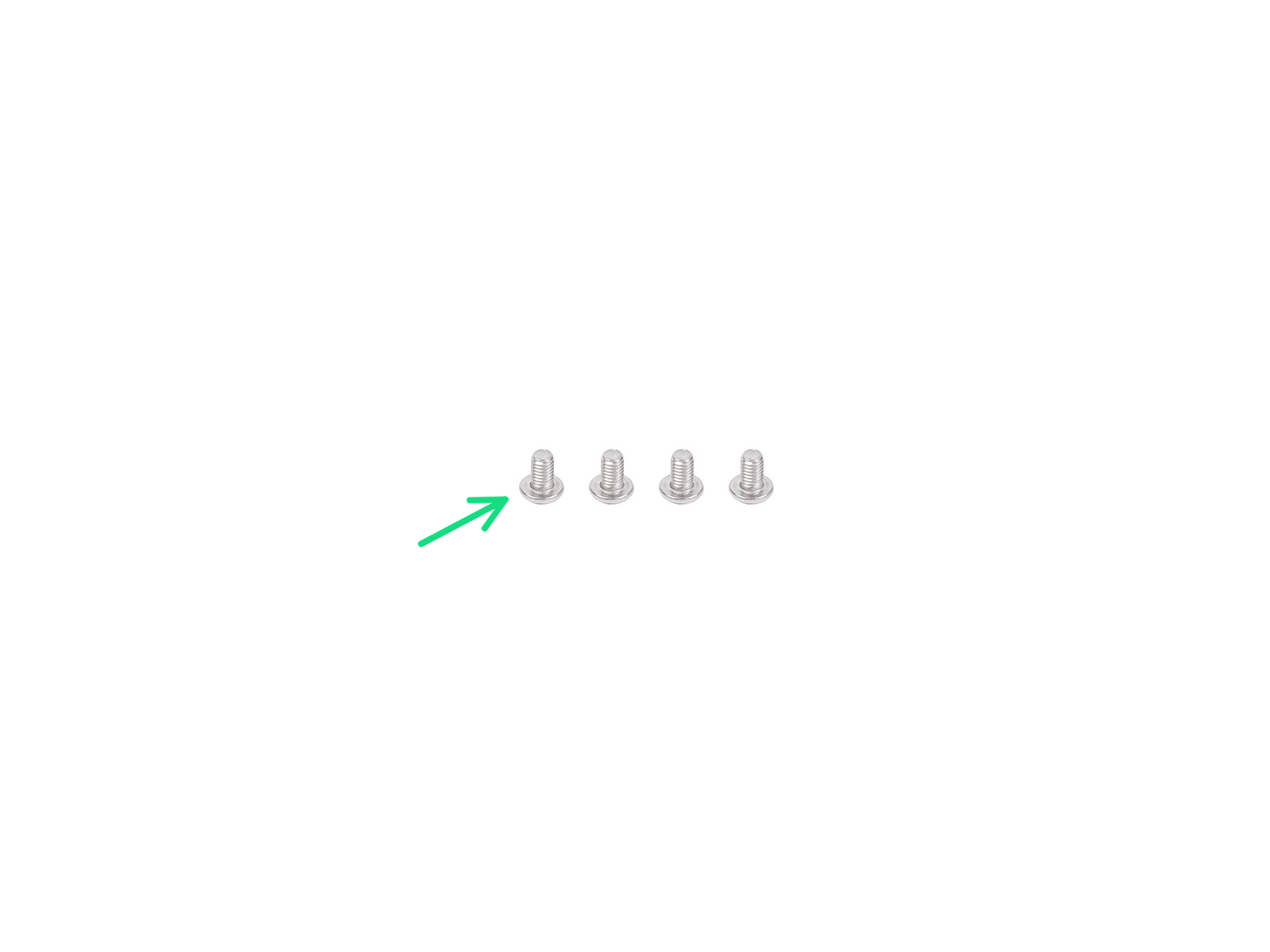
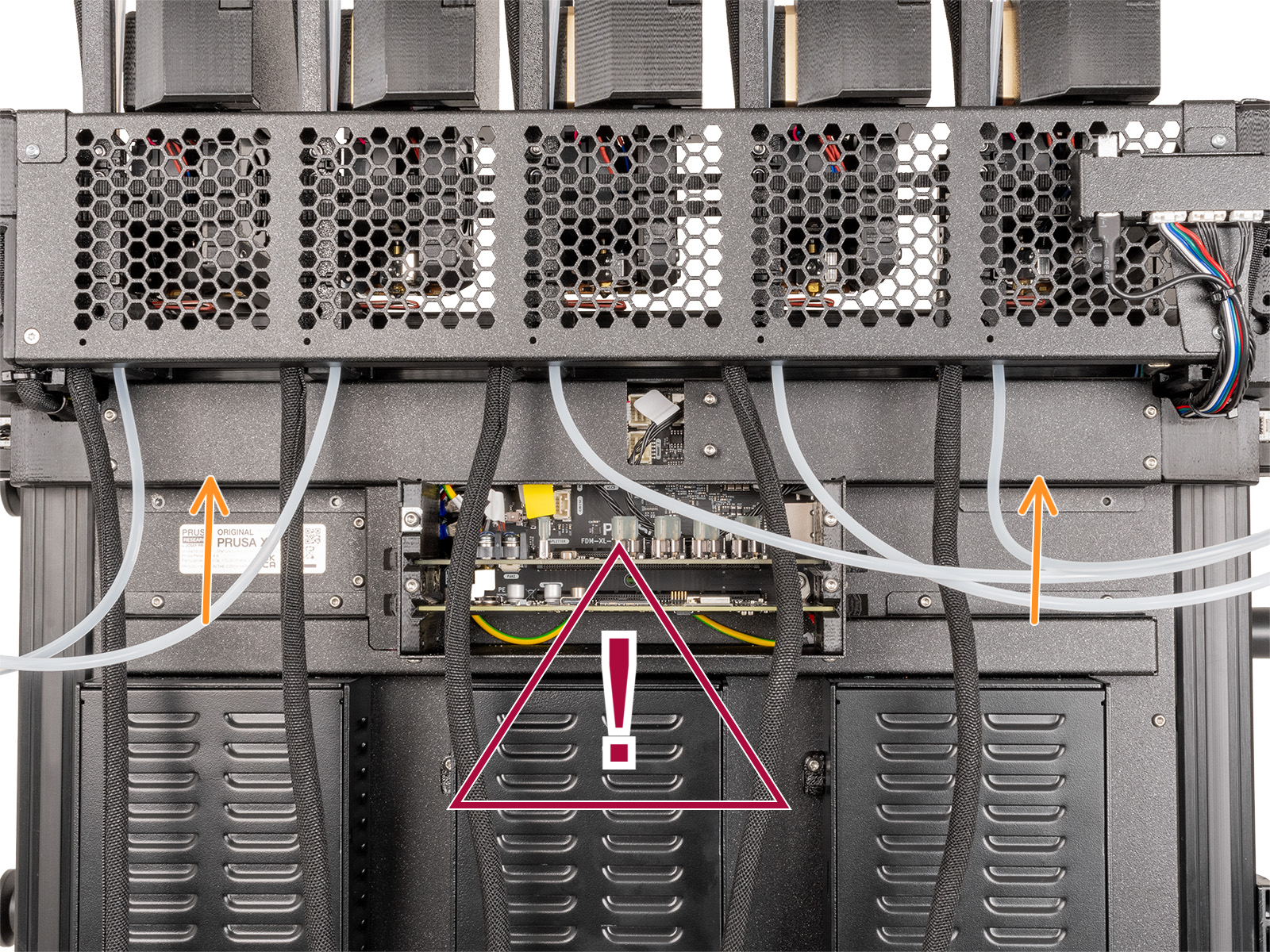
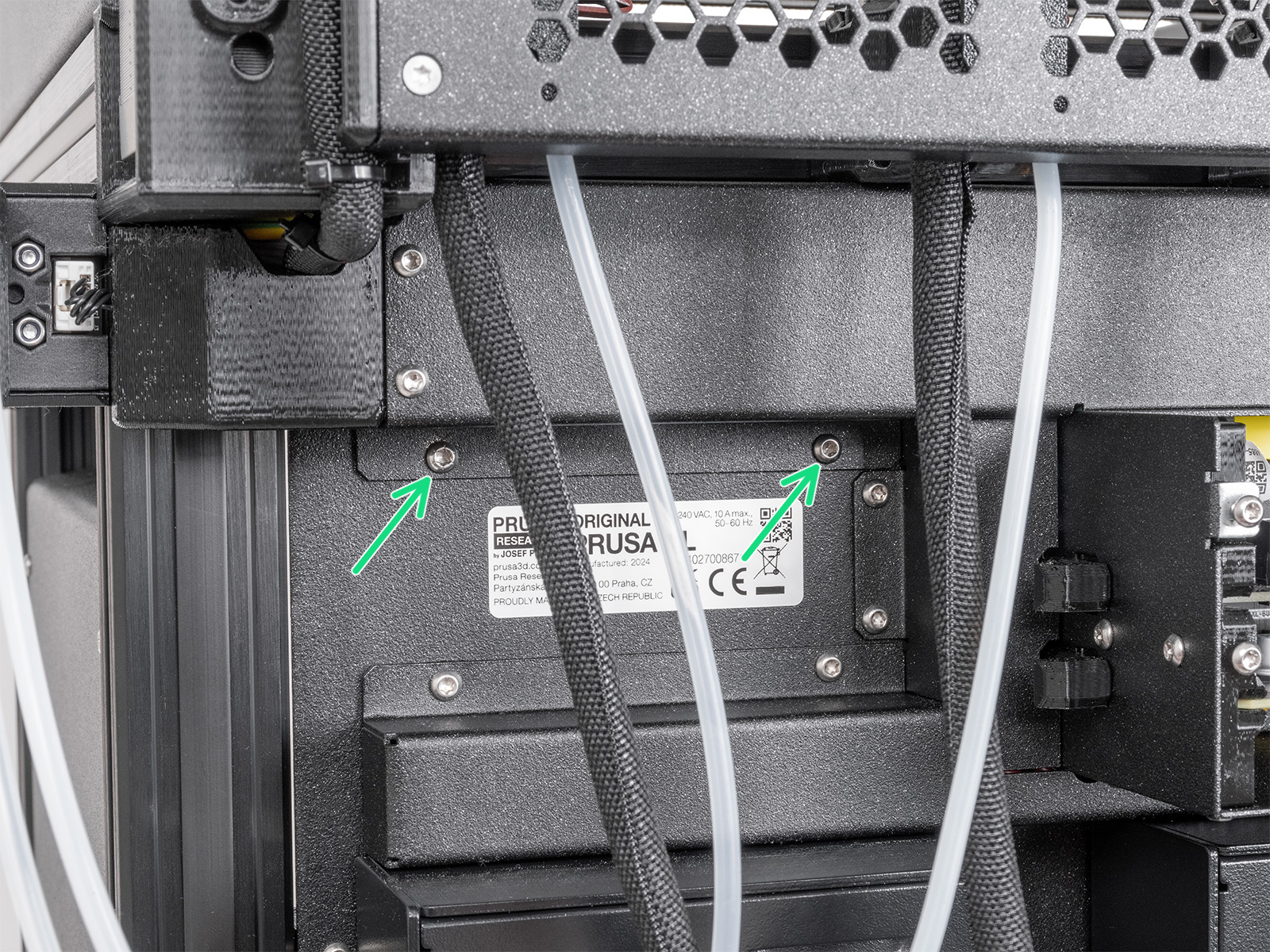














You don't need to change the belt clamp if you have an Original Prusa XL shipped from June 2024.
You can skip to the Bellows: parts preparation
Loosen the M3 screw holding the left CoreXY tensioner, approximately 4 full turns. Do not remove the screw completely.



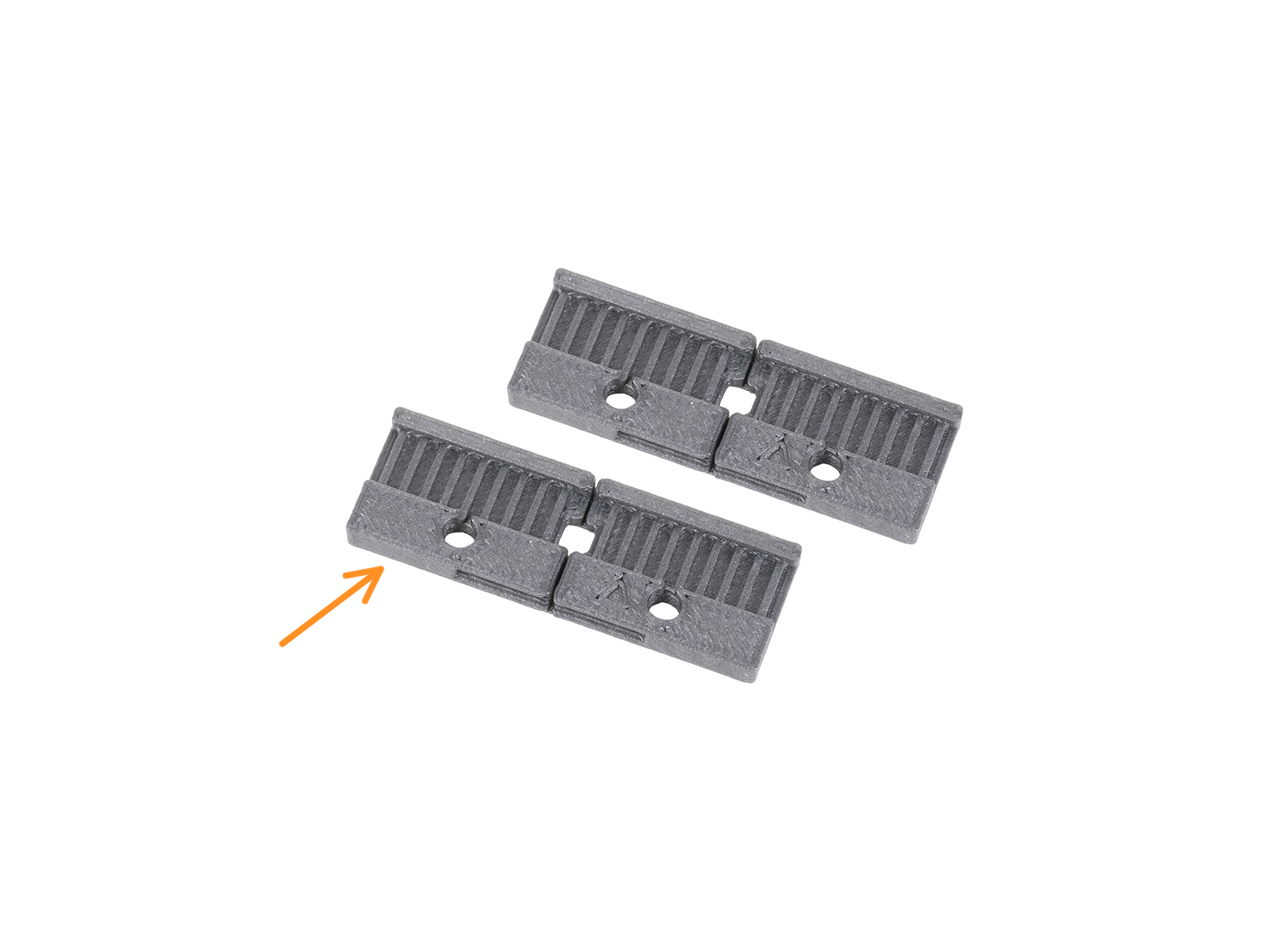








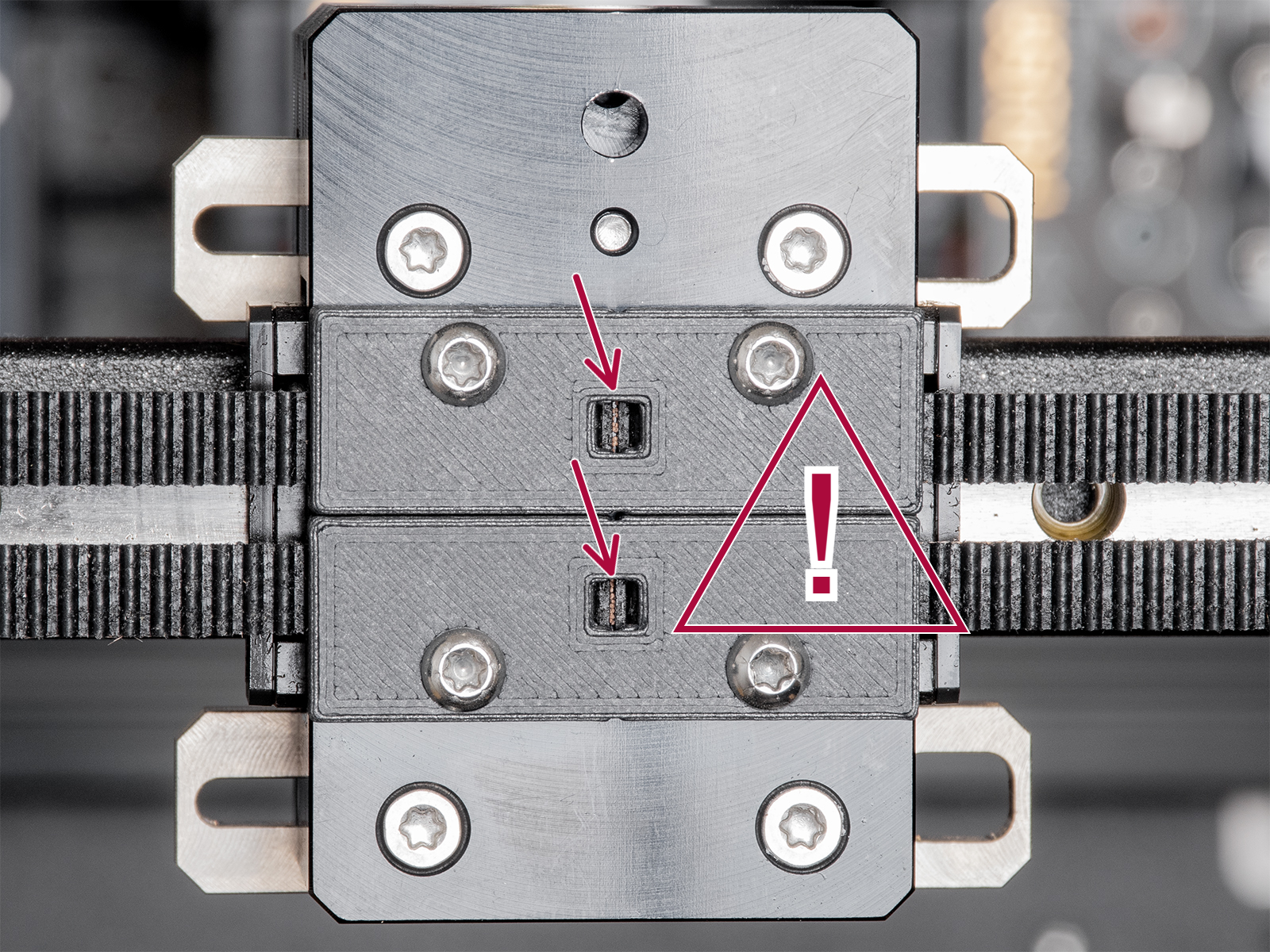



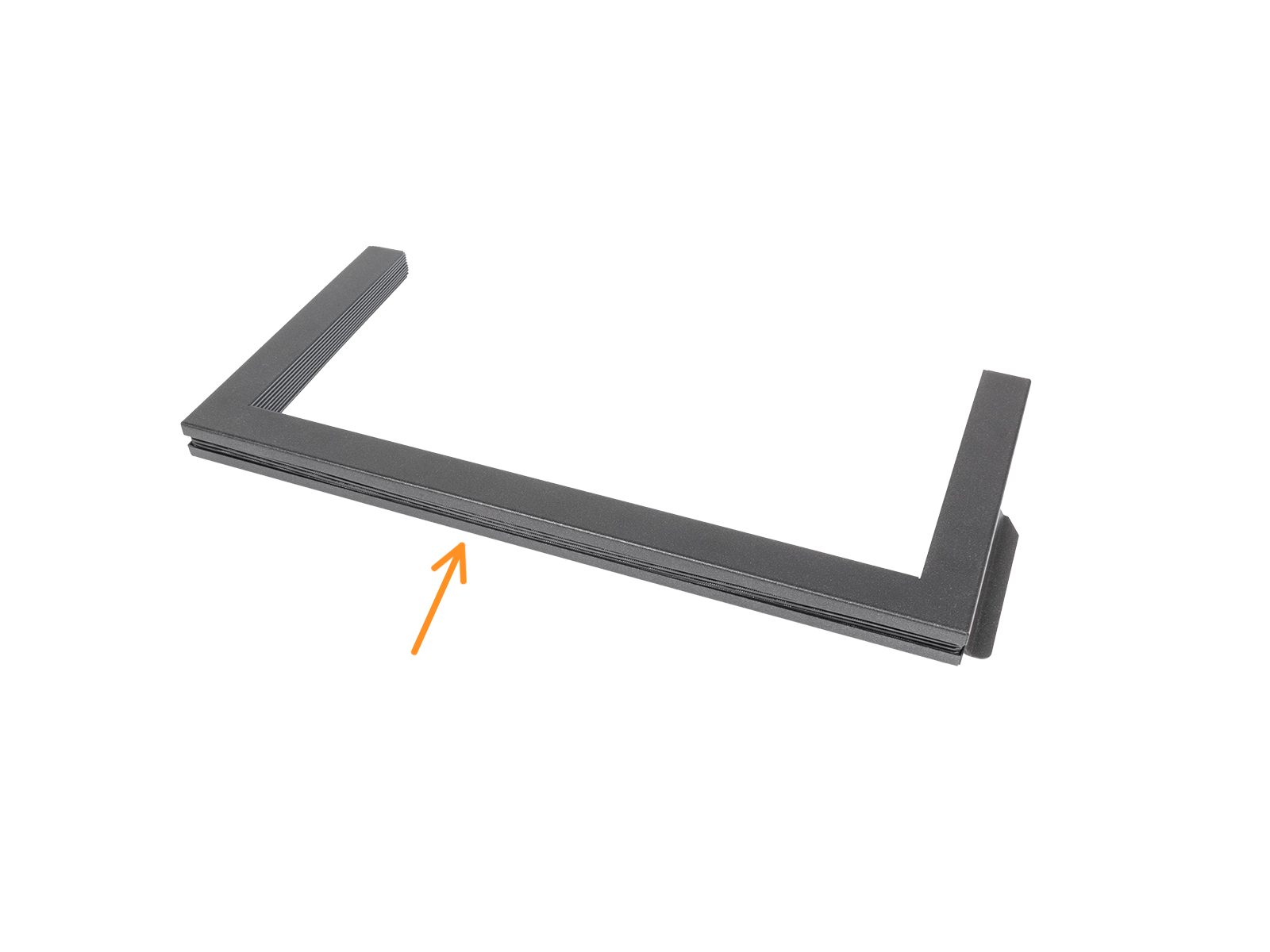



If you have a question about something that isn't covered here, check out our additional resources.
And if that doesn't do the trick, you can send an inquiry to [email protected] or through the button below.