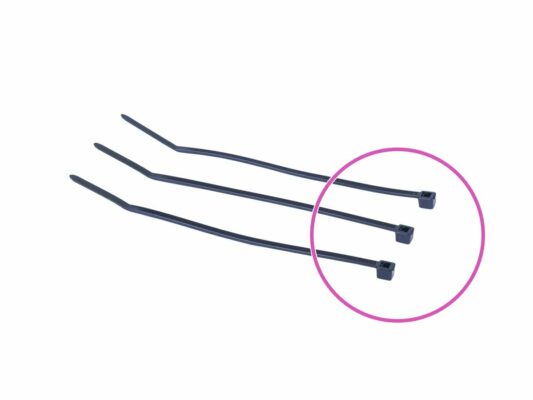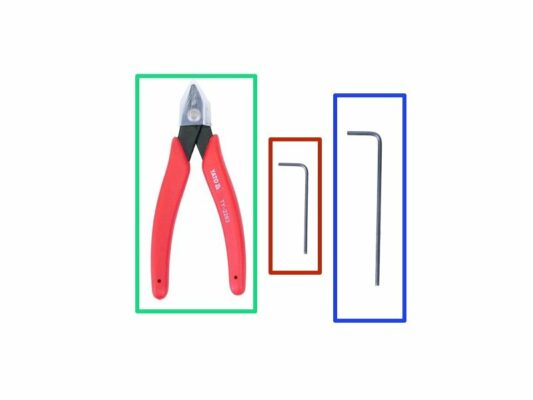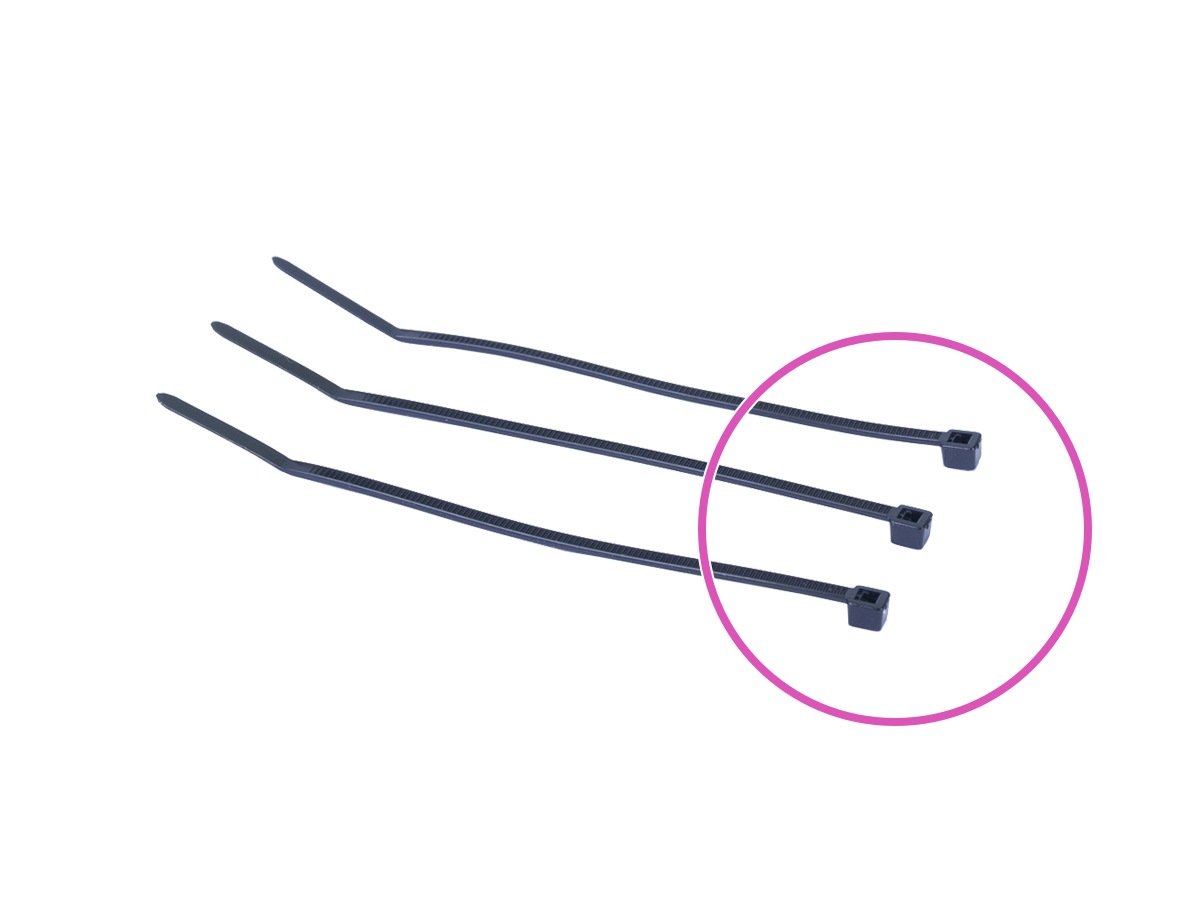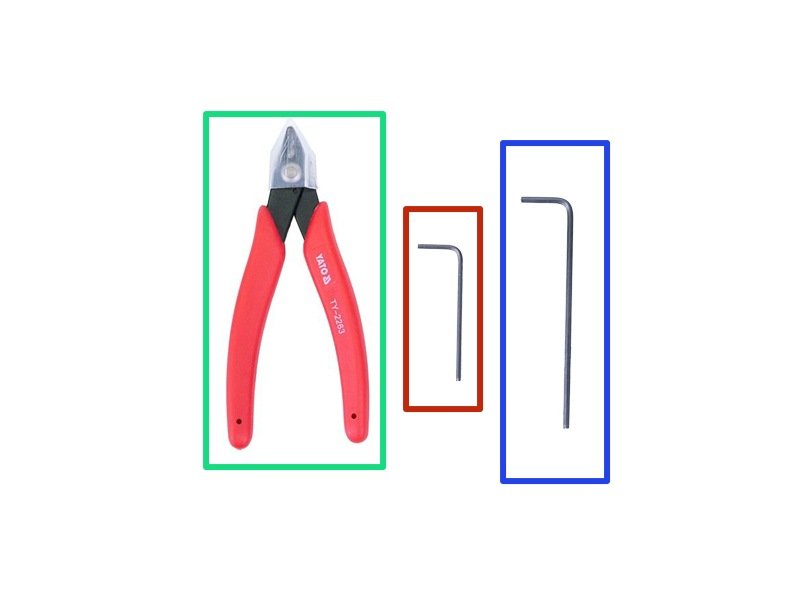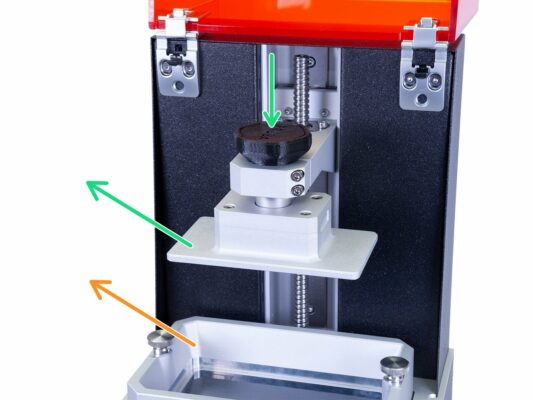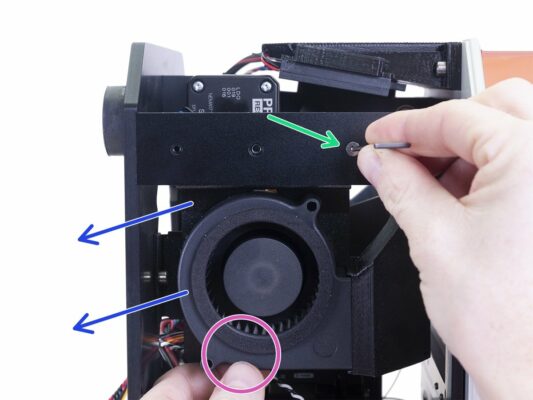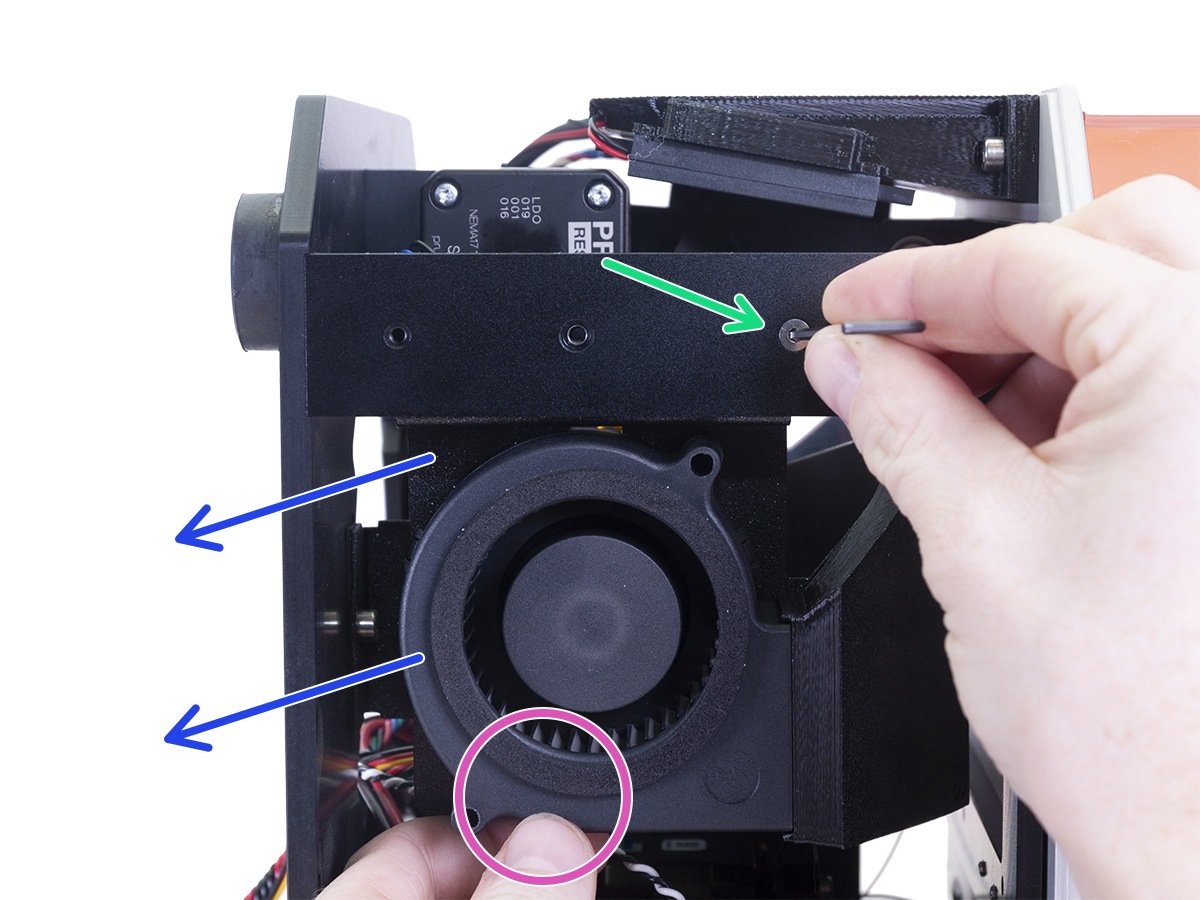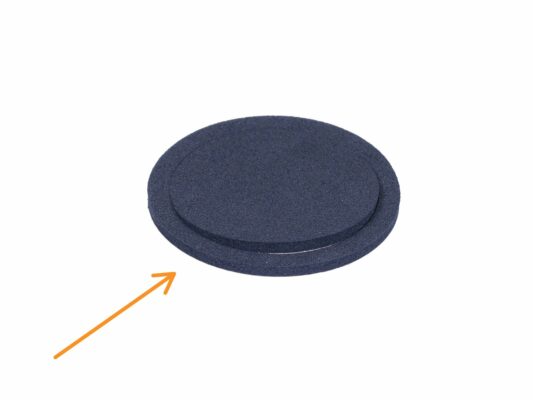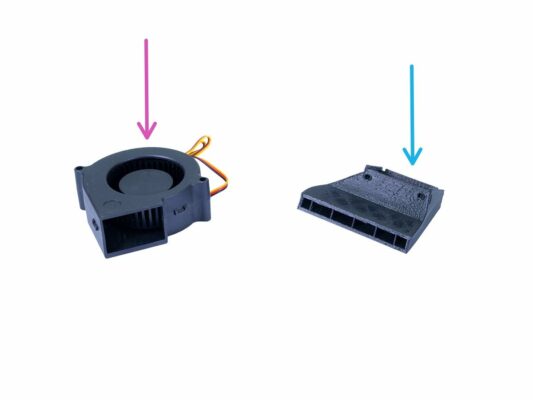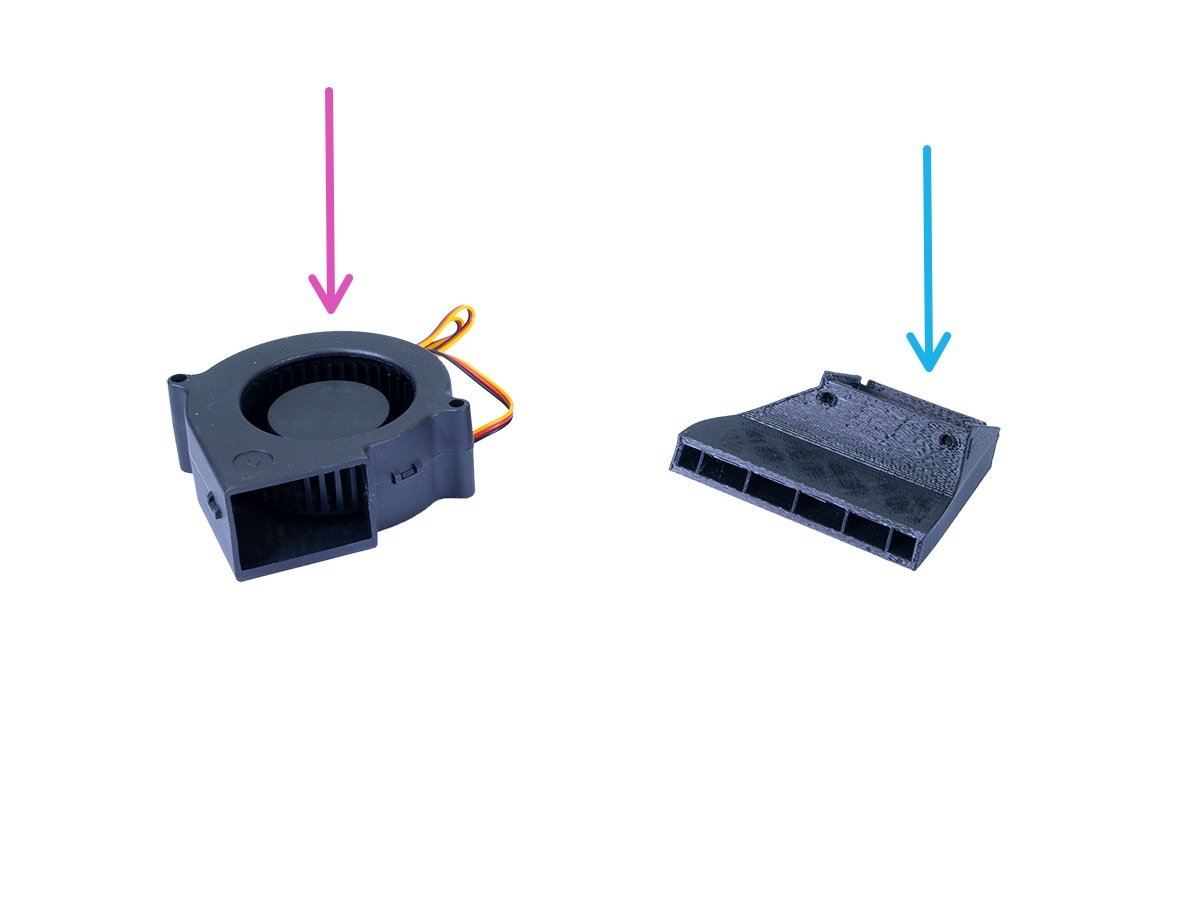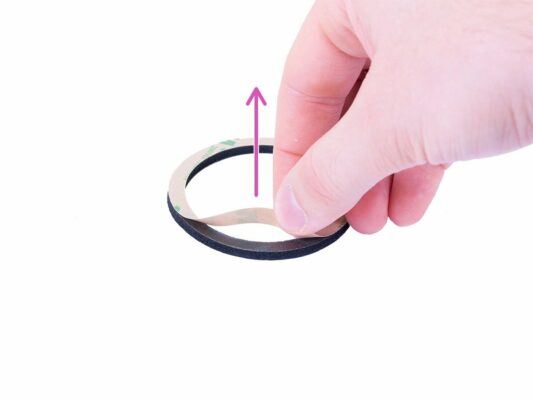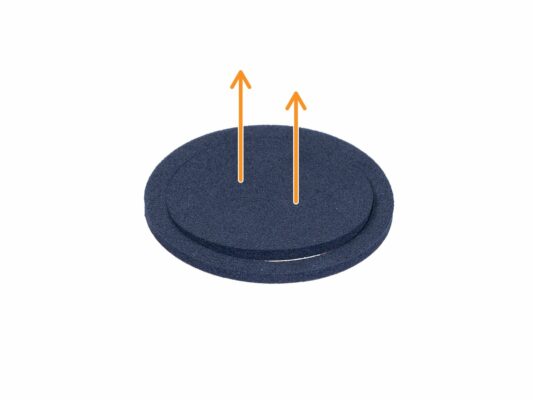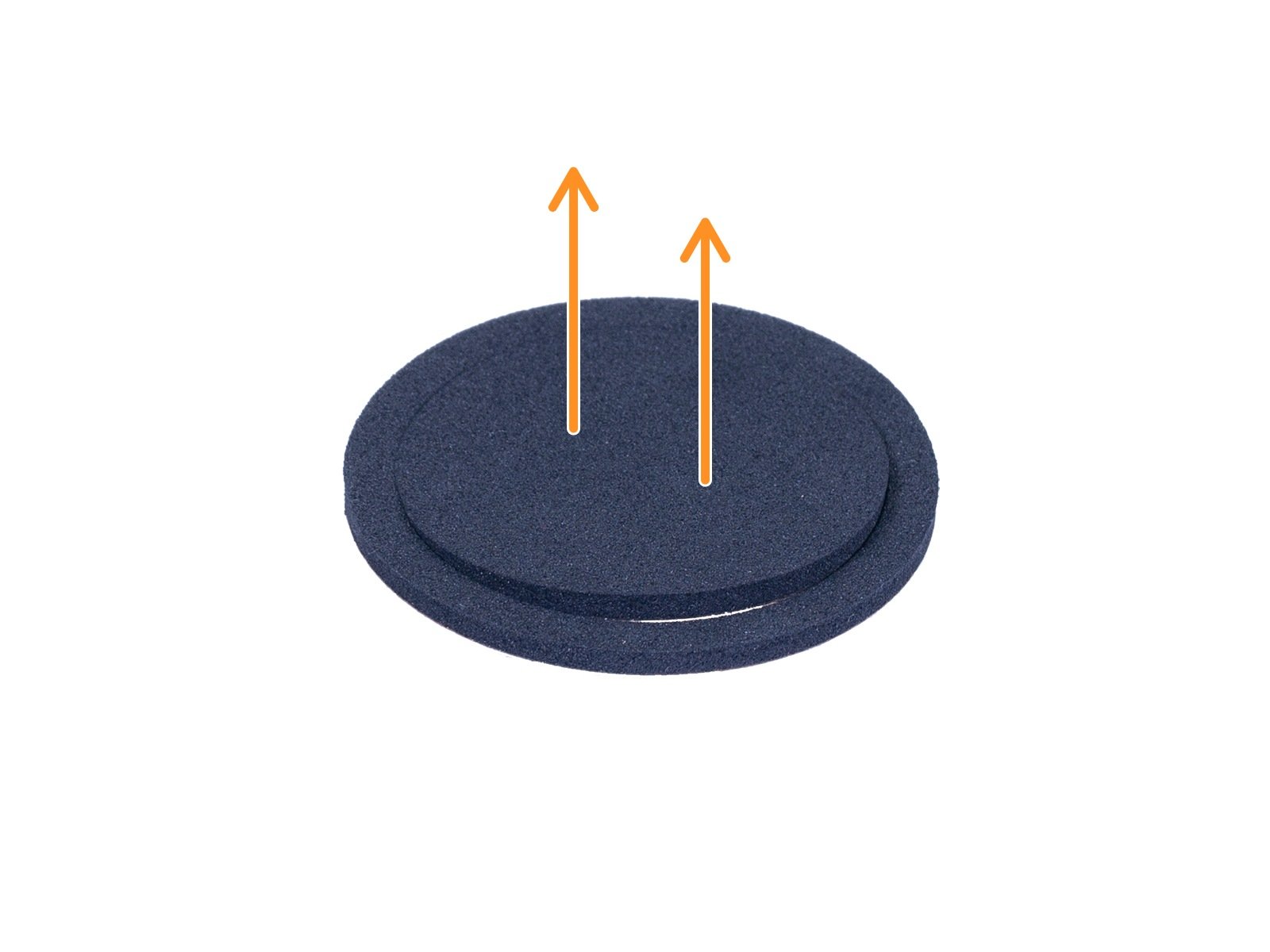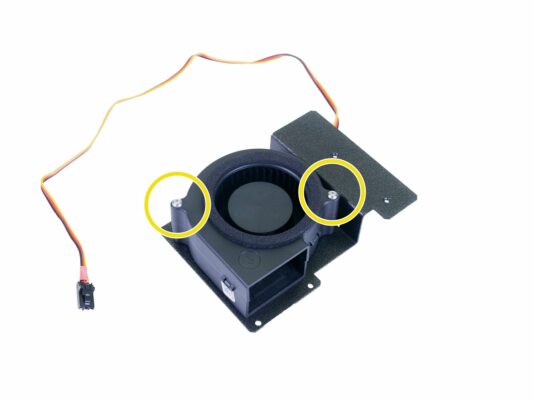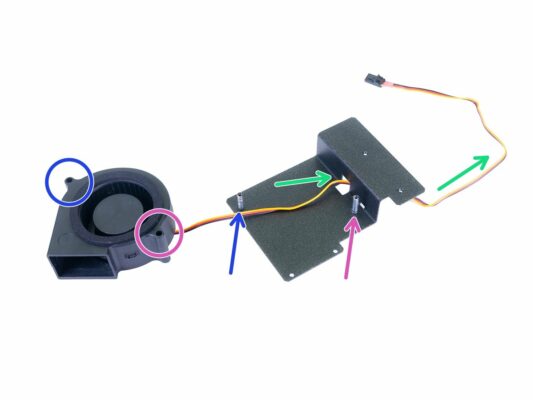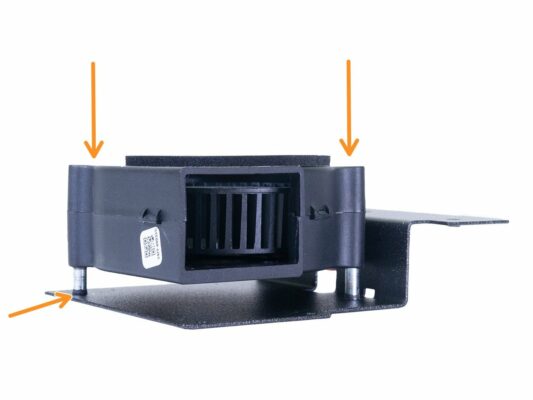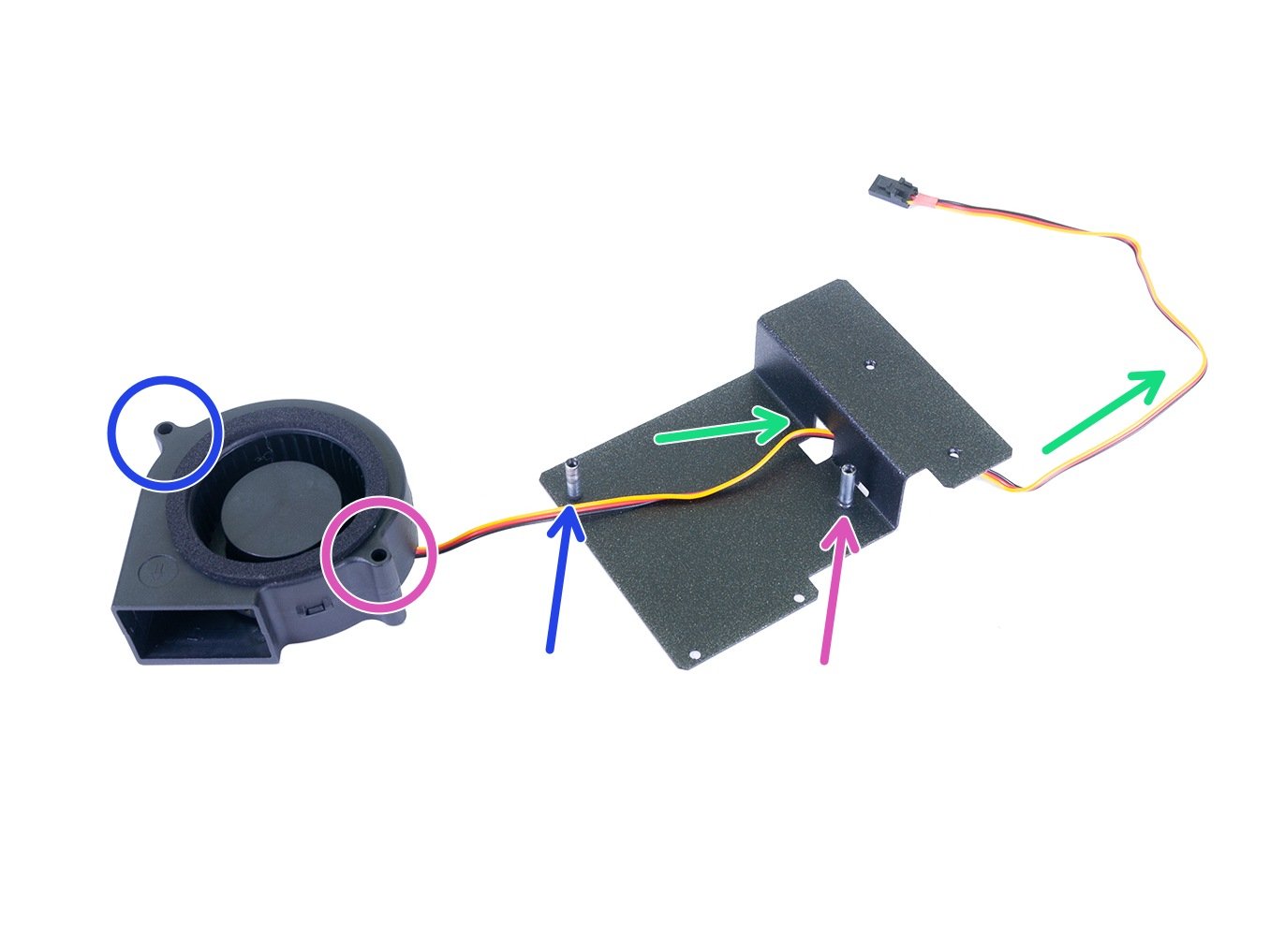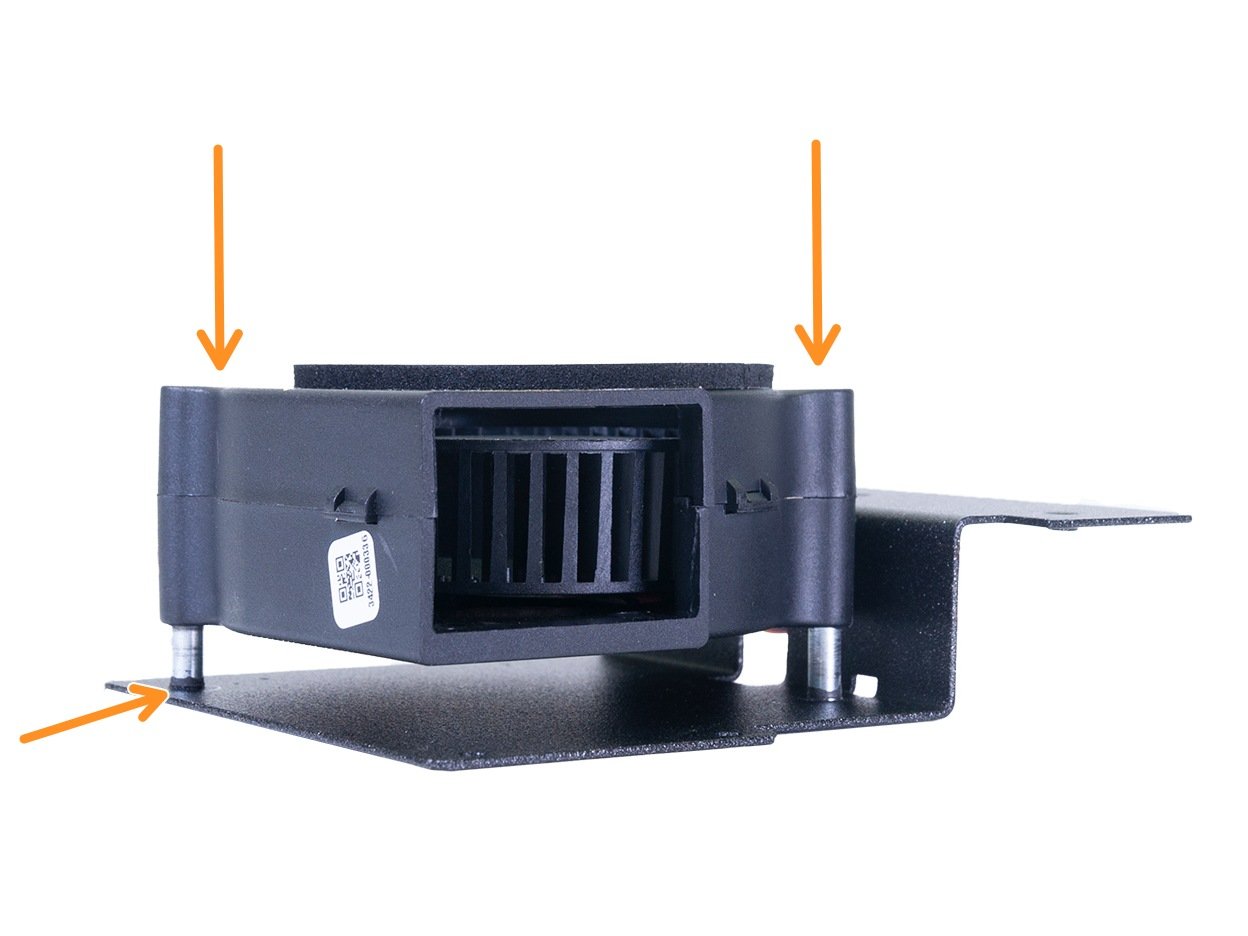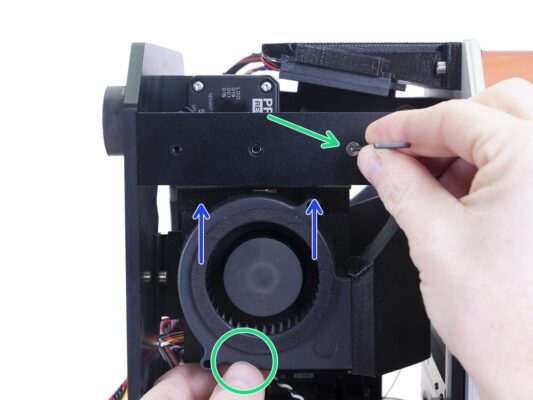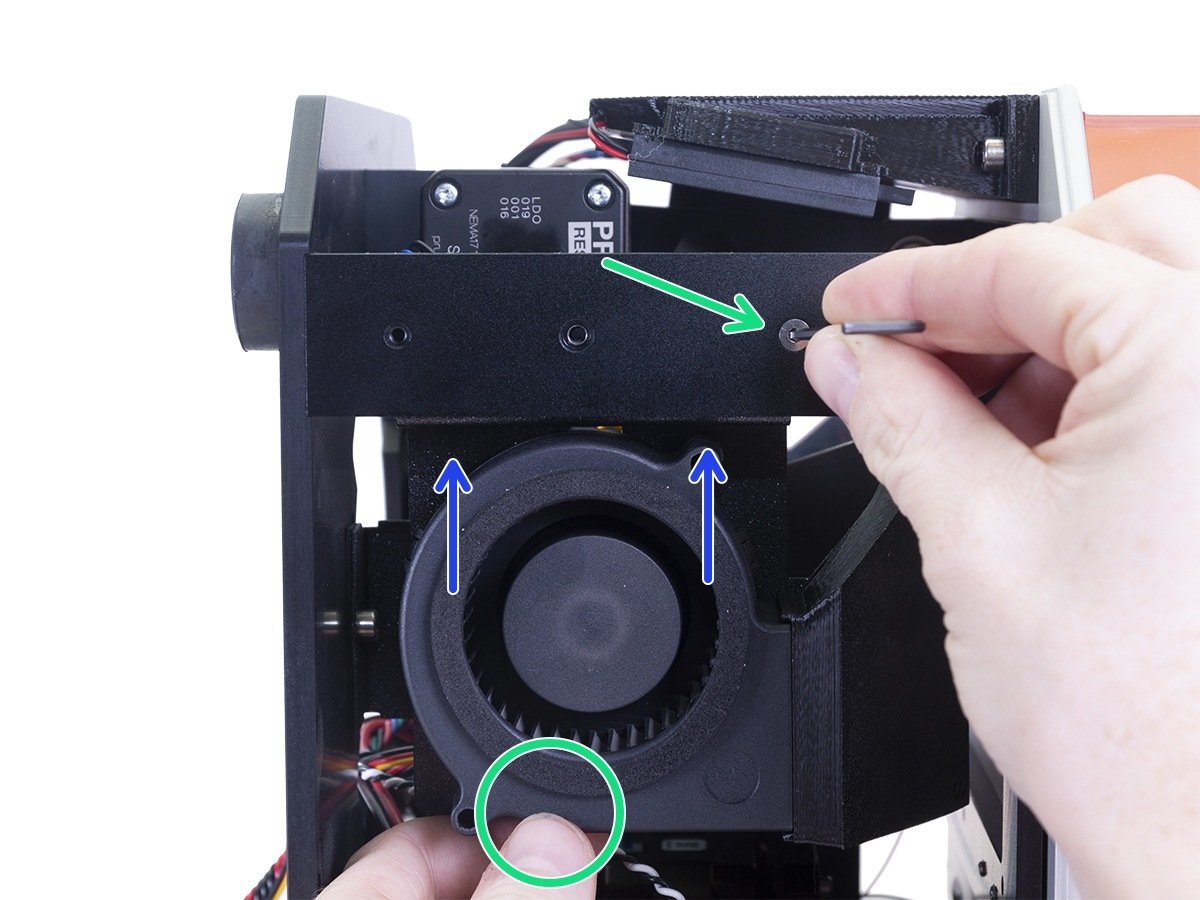This guide will take you through the replacement of the blower fan on the Original Prusa SL1.
⬢All necessary parts are available in our eshop shop.prusa3d.com
Note that you have to be logged in to have access to the spare parts section.
WARNING: This device utilizes UV light, which can harm your eyesight or skin. Do not turn the device ON until it is fully reassembled with all the covers installed!!!