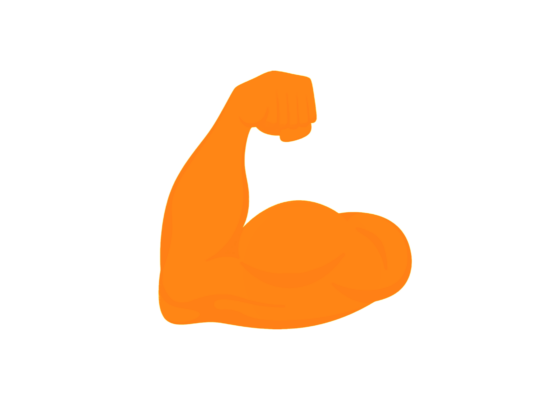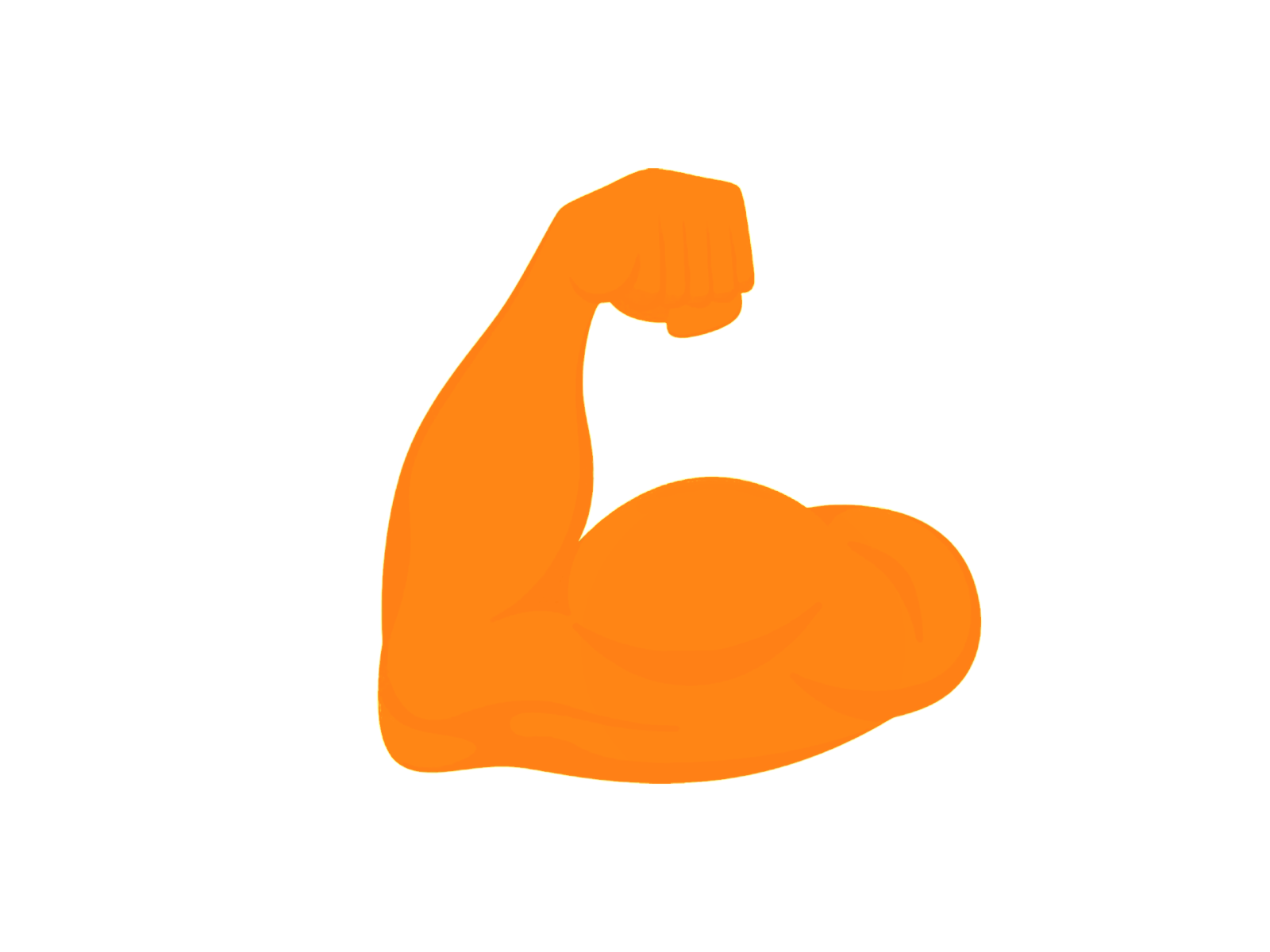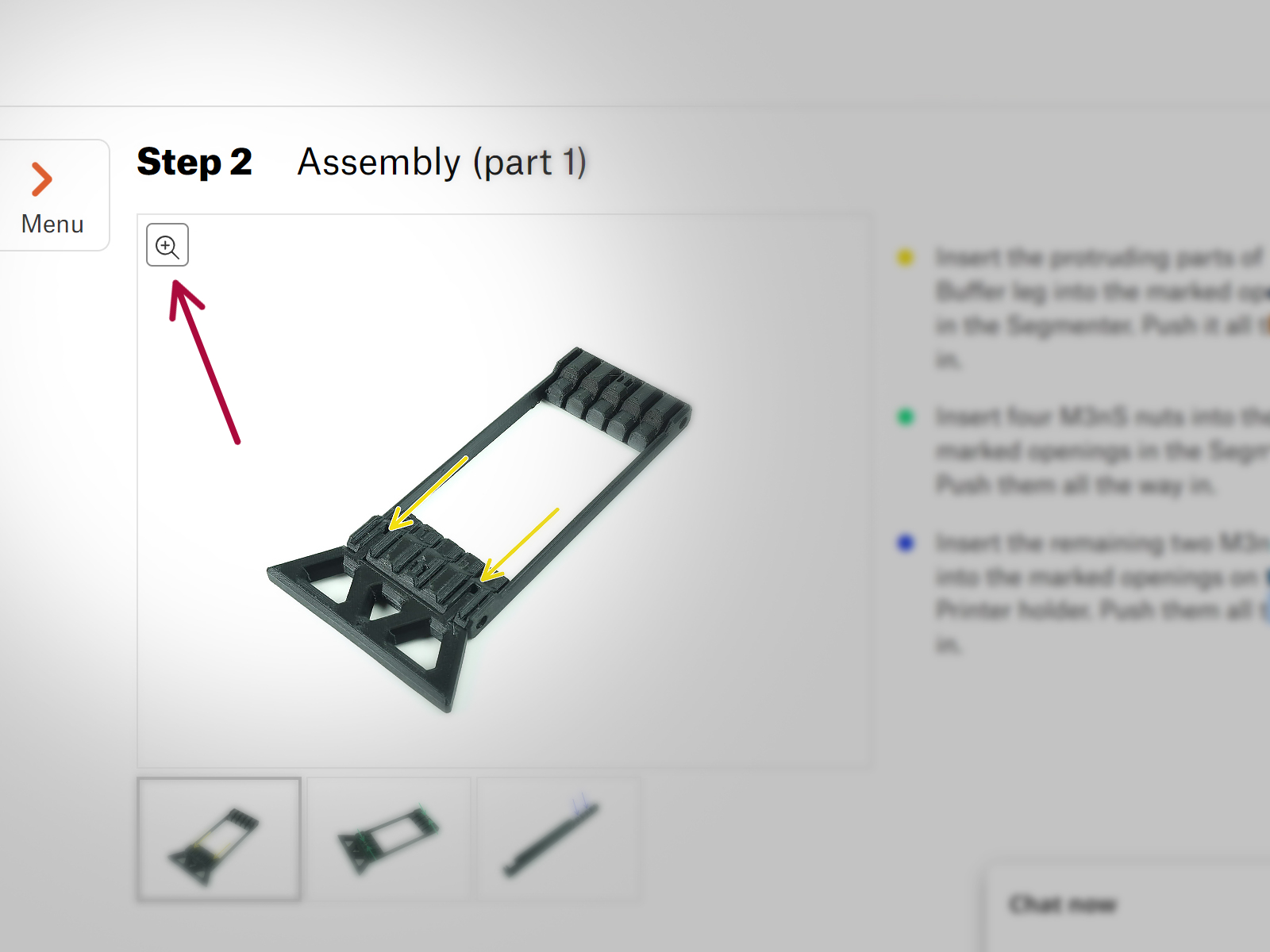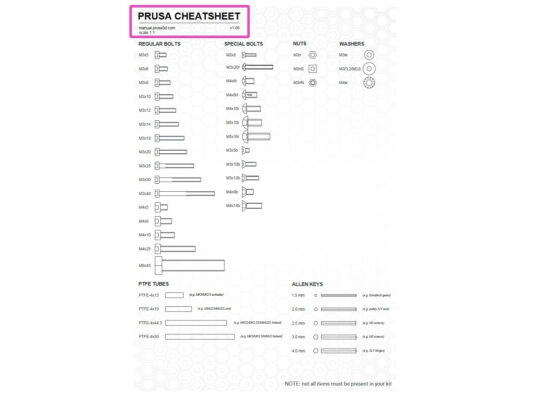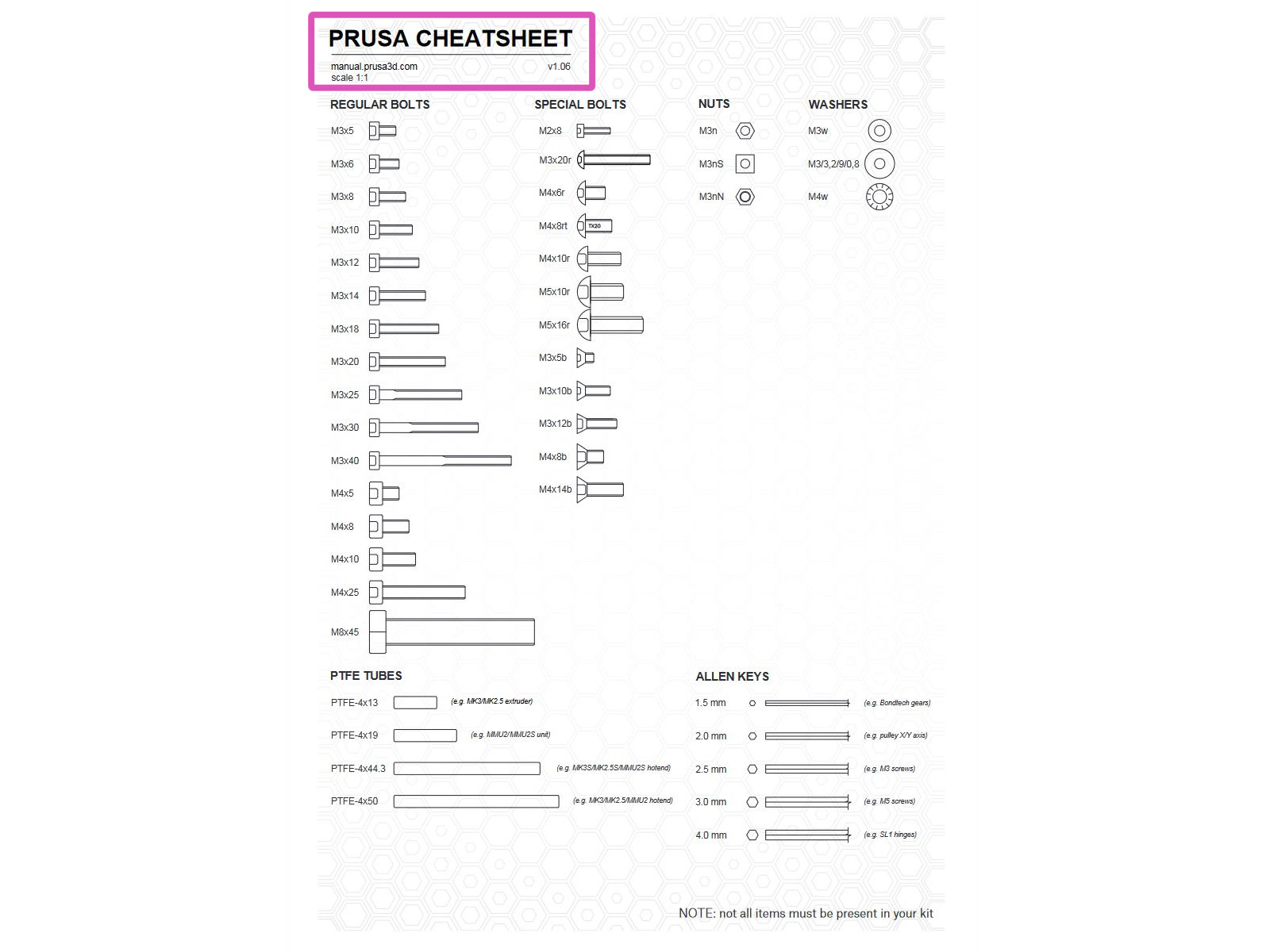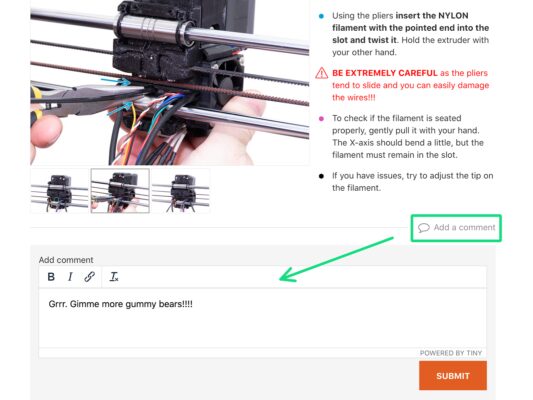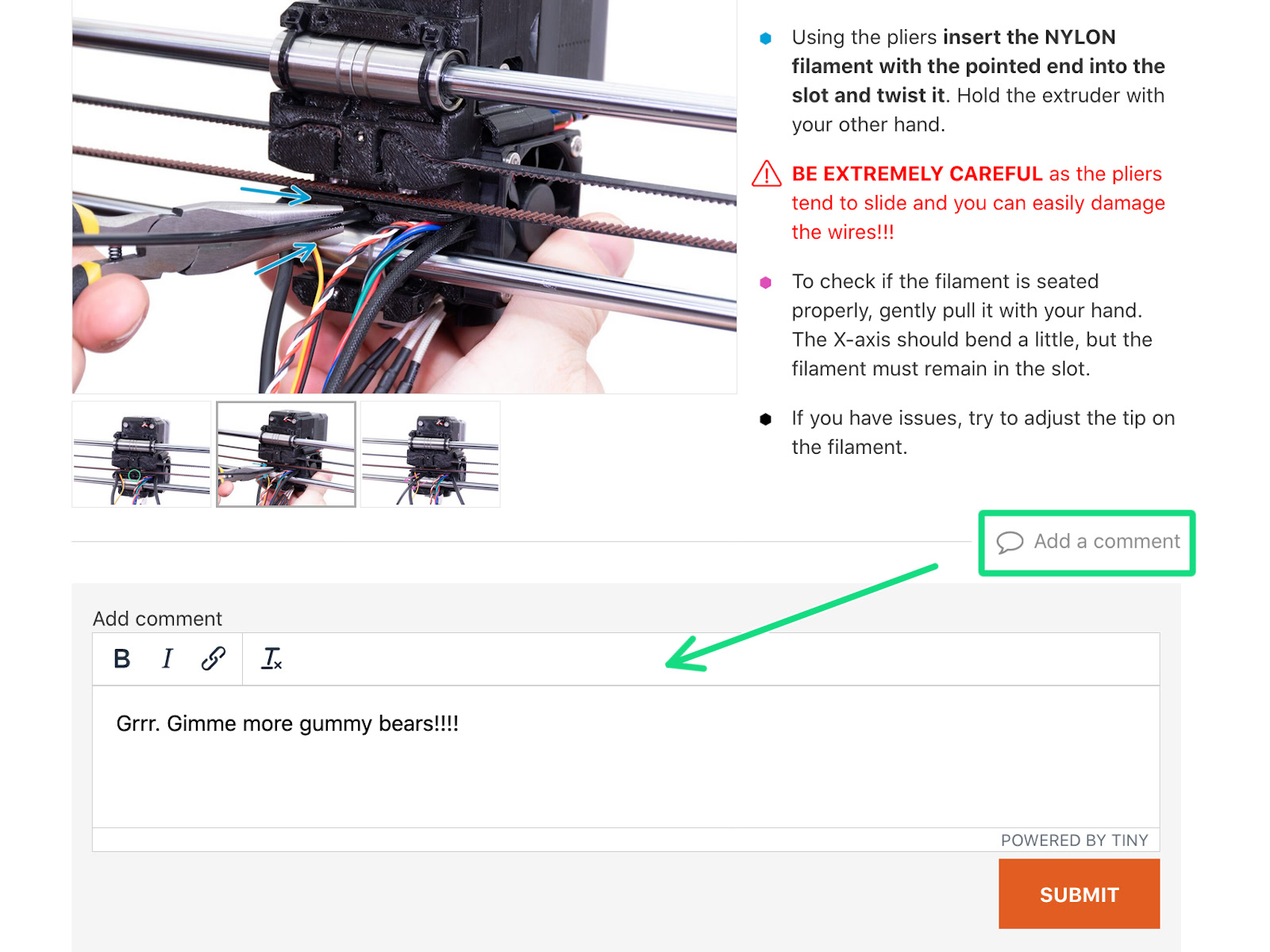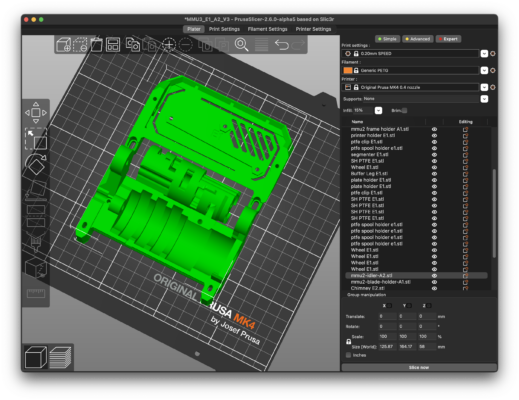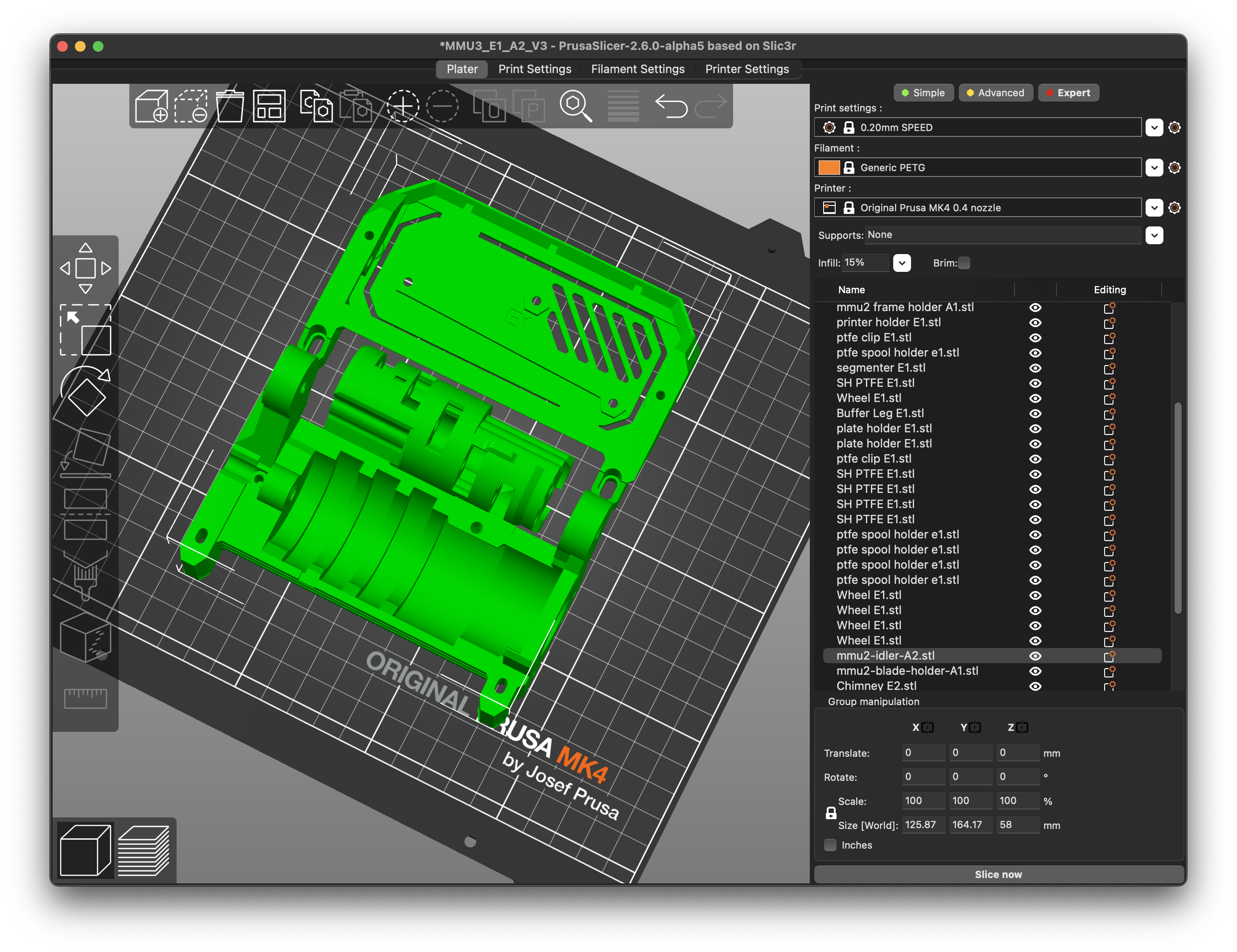Welcome to the MMU3 assembly guide! There were several generations of the Original Prusa Multi-Material printing solution. Verify you are looking at the correct guide for your MMU unit and your printer.
MMU1 for MK2 and MK2S printers (introduced in 2016-2018)
It used four separate extruders feeding one nozzle.
MMU2 for MK2.5 and MK3 (2018-2019) Five filaments feeding one direct-drive extruder.
MMU2S for MK2.5S, MK3S, MK3S+ (2019-2023)
Introduced a chimney on the extruder with the IR-filament sensor.
And finally, the current model:
MMU3 for MK3S+, MK3.5, MK3.9 and MK4 (2023-now)
MMU3 is the one we will be dealing with in this guide.