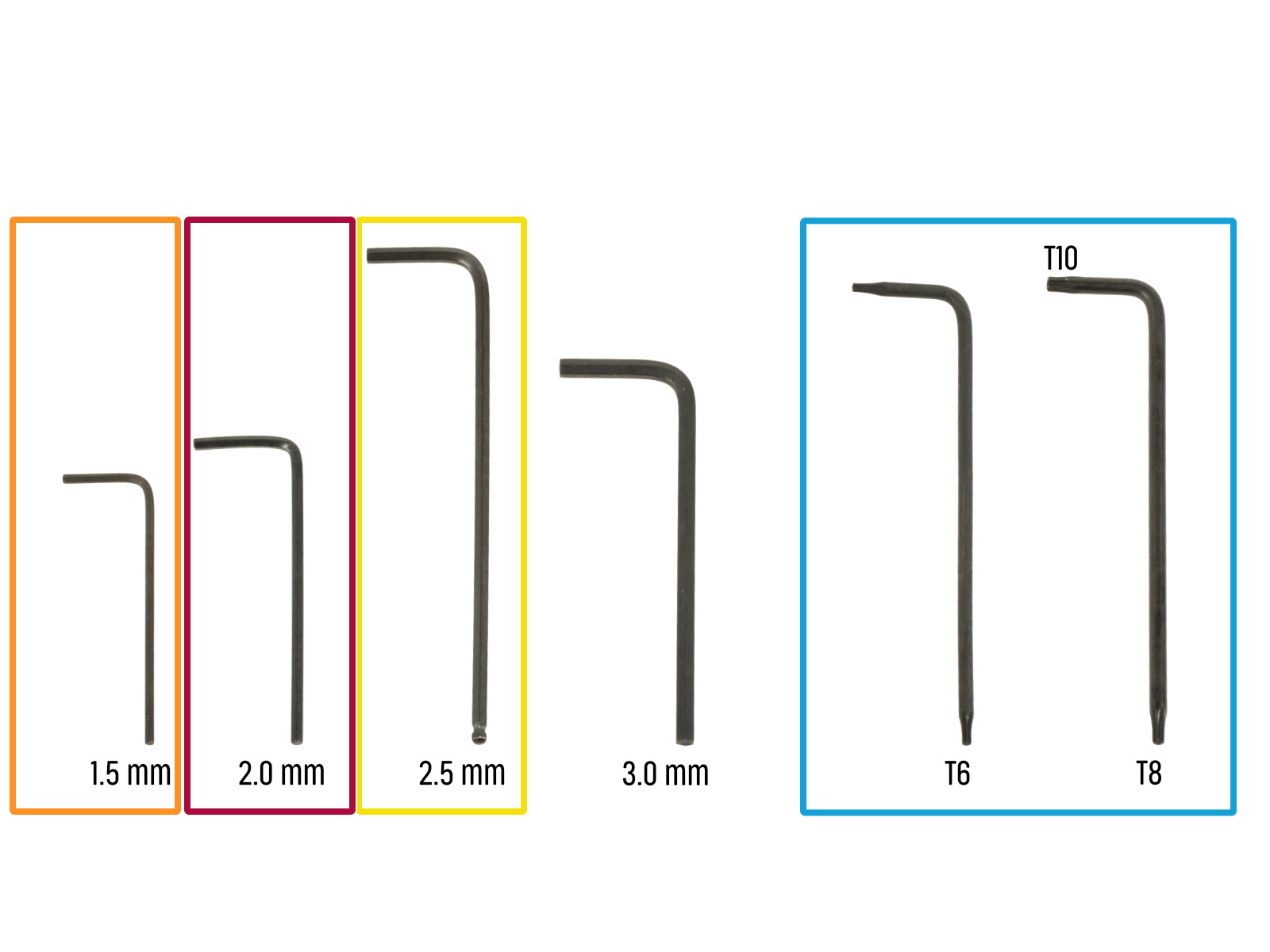

⬢For this chapter, please prepare:
⬢1.5mm Allen key
⬢2.0 mm Allen key
⬢2.5mm Allen key
⬢Torx T8/10 key
⬢Needle-nose pliers
⬢Phillips screwdriver PH2
⬢Universal wrench

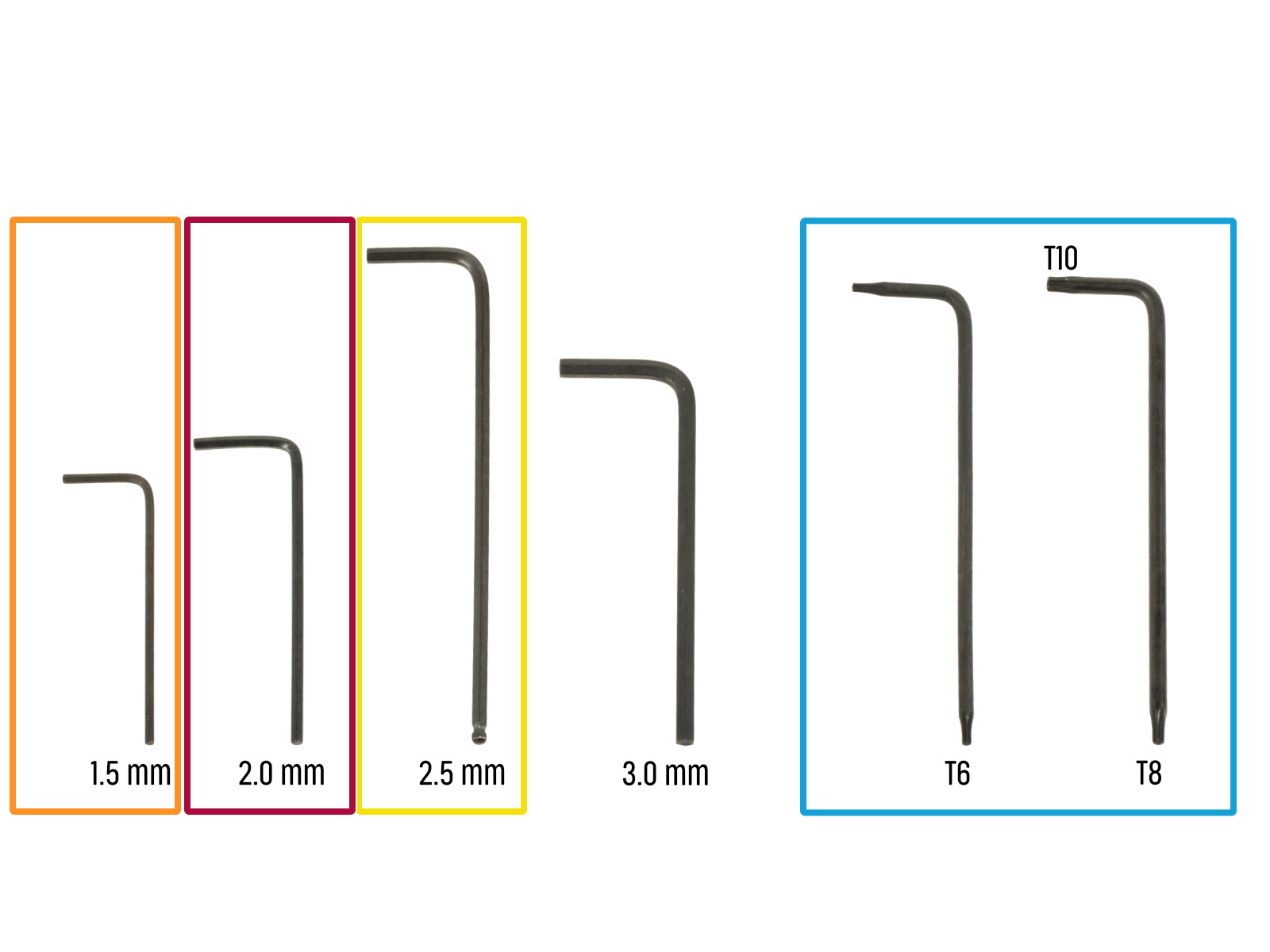

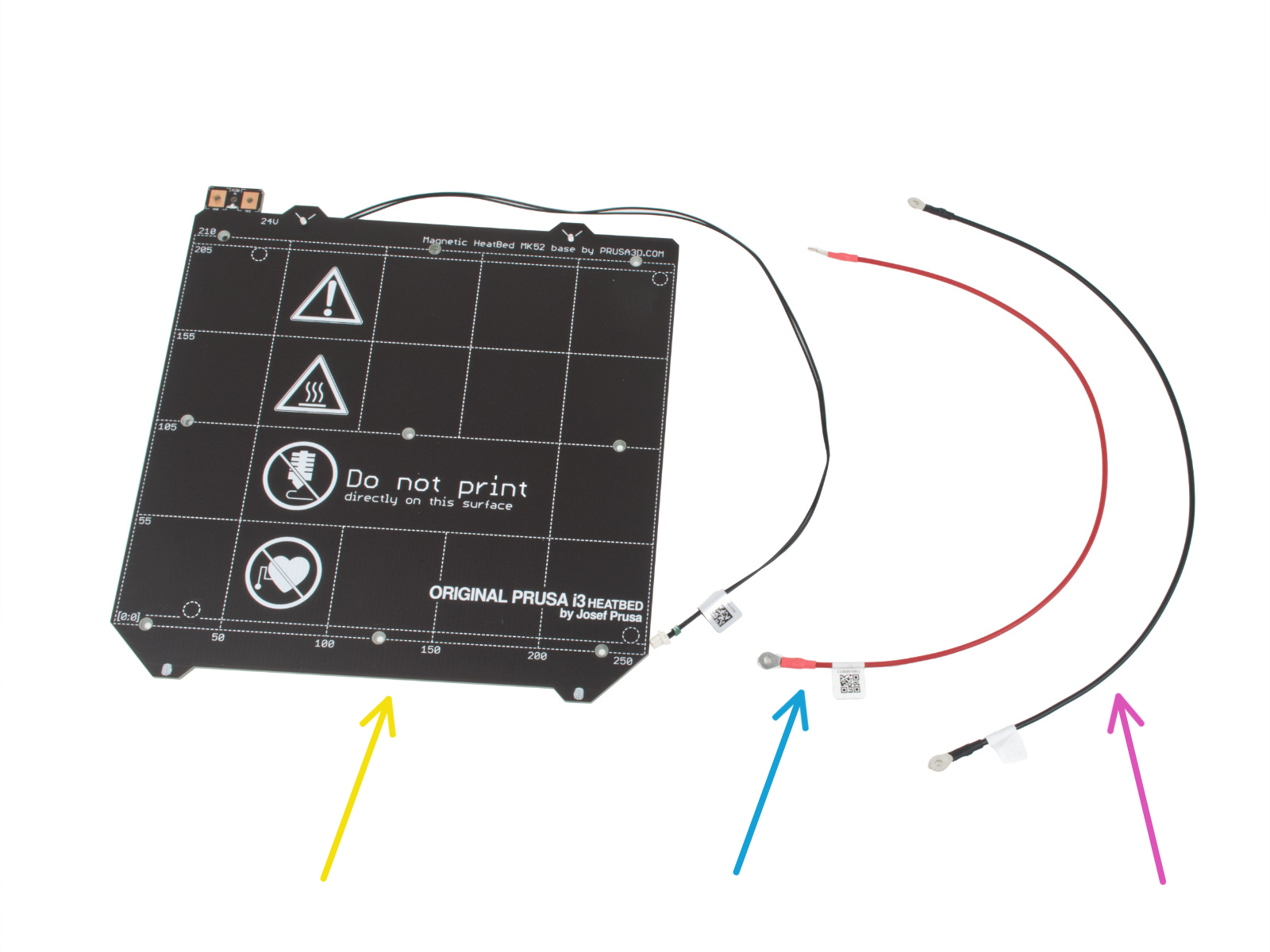

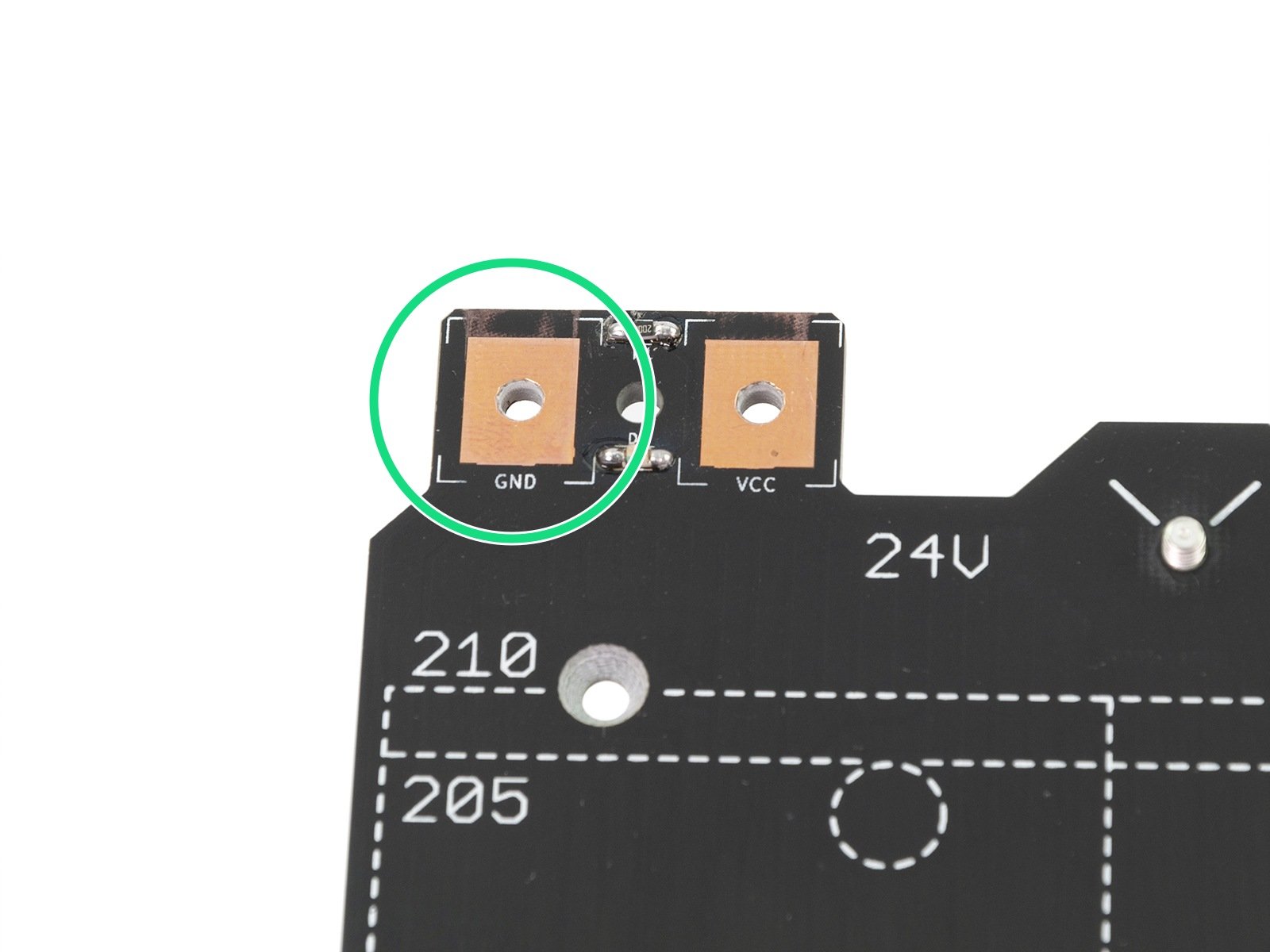

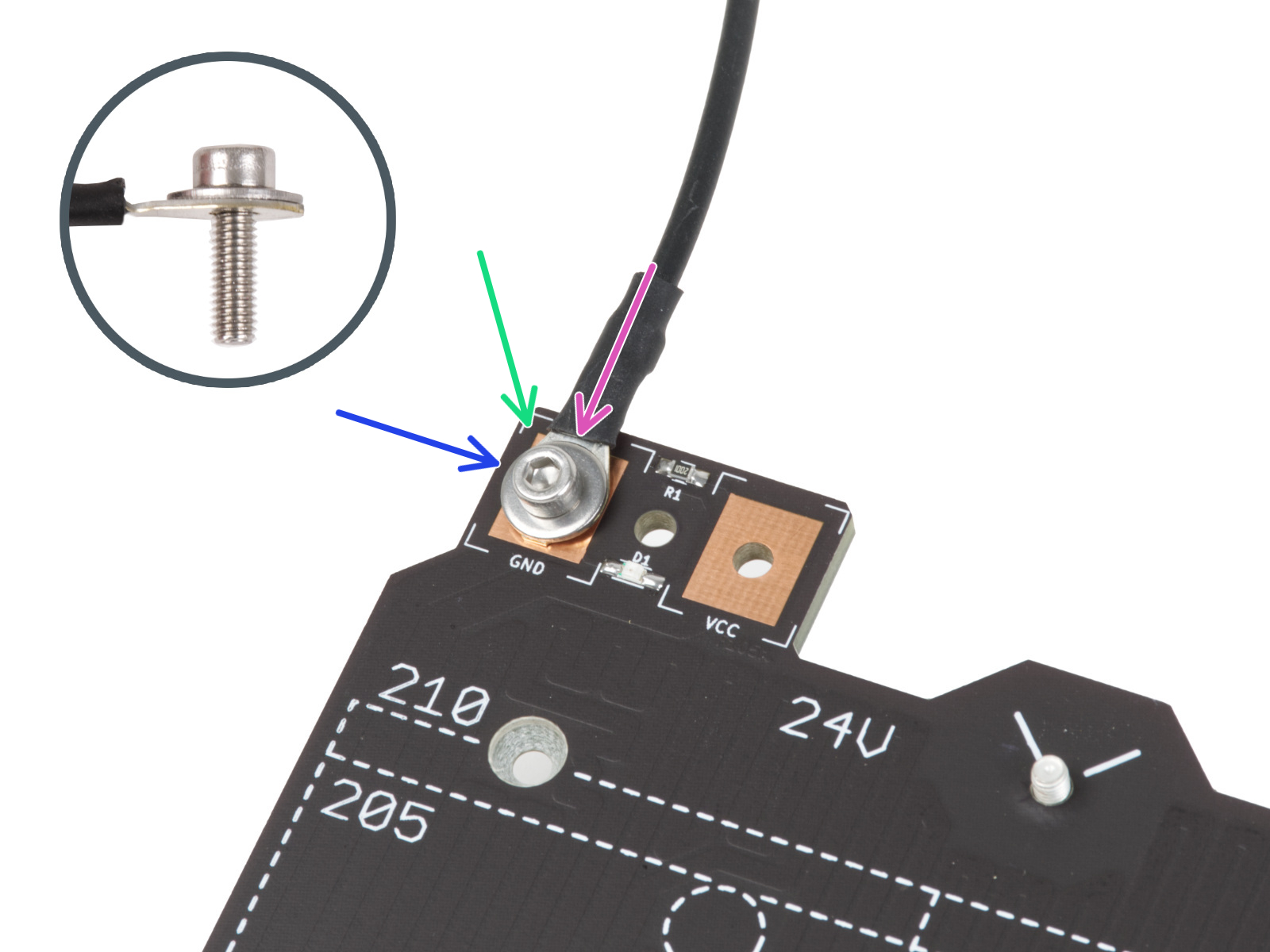


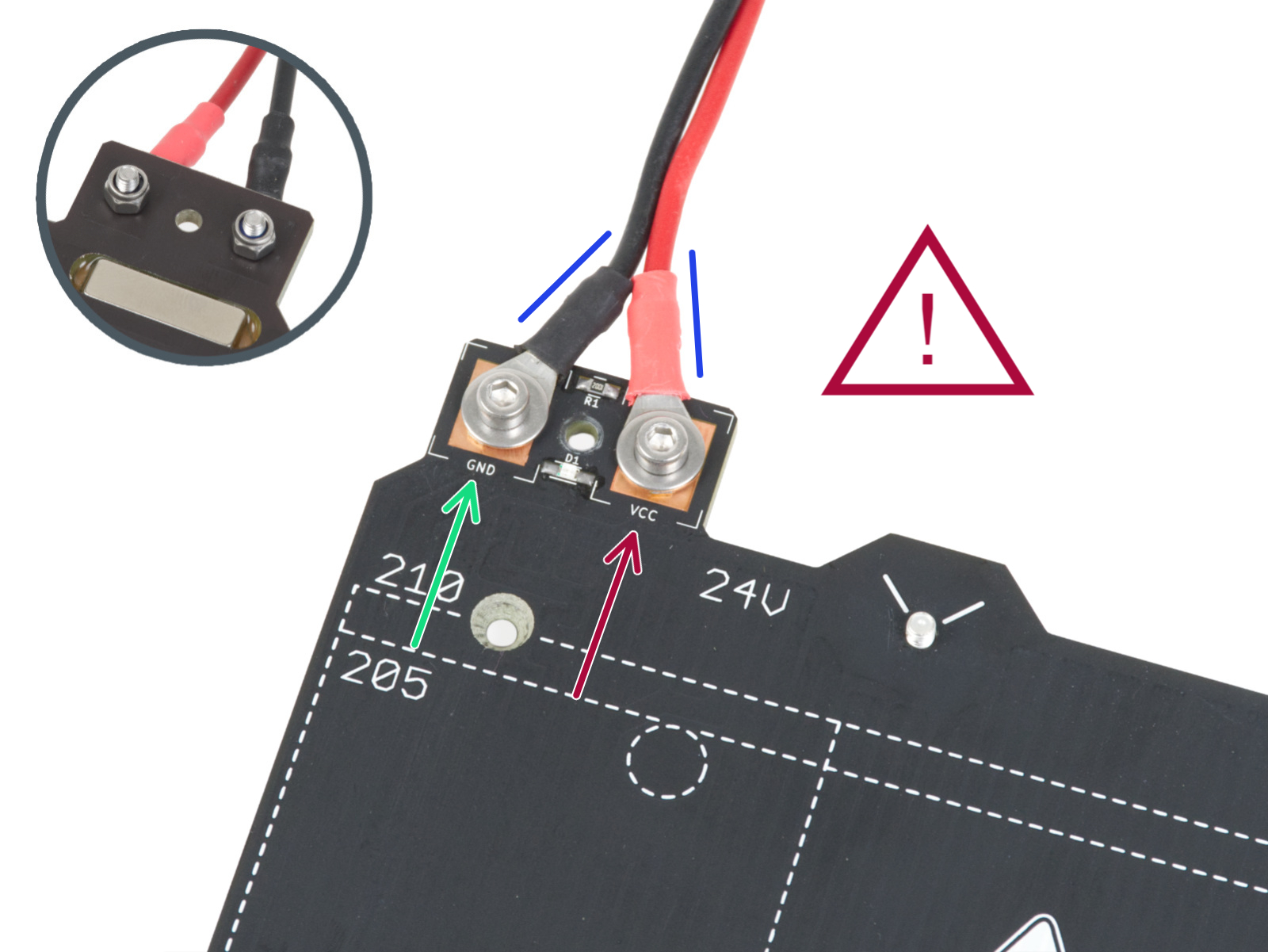
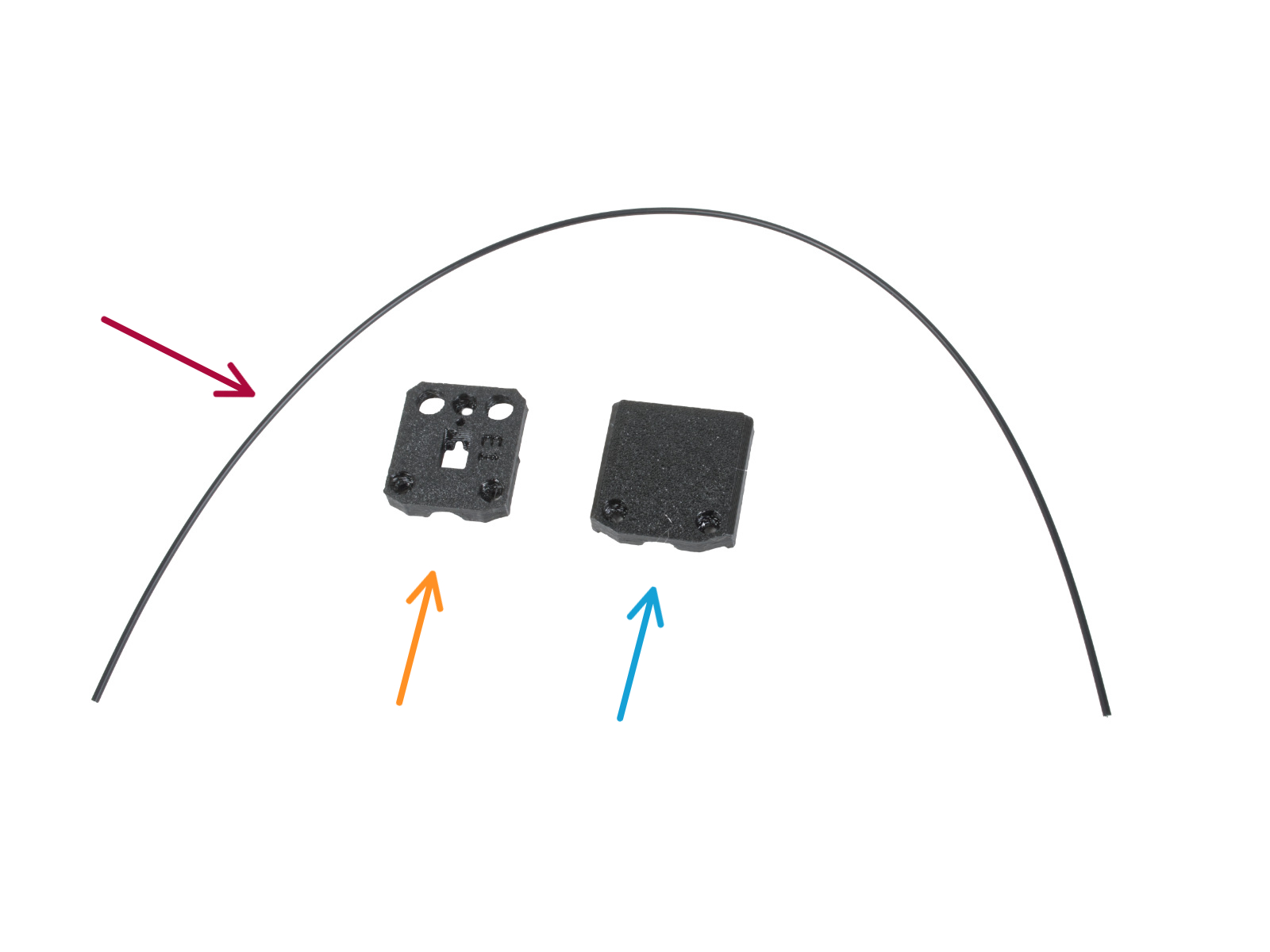
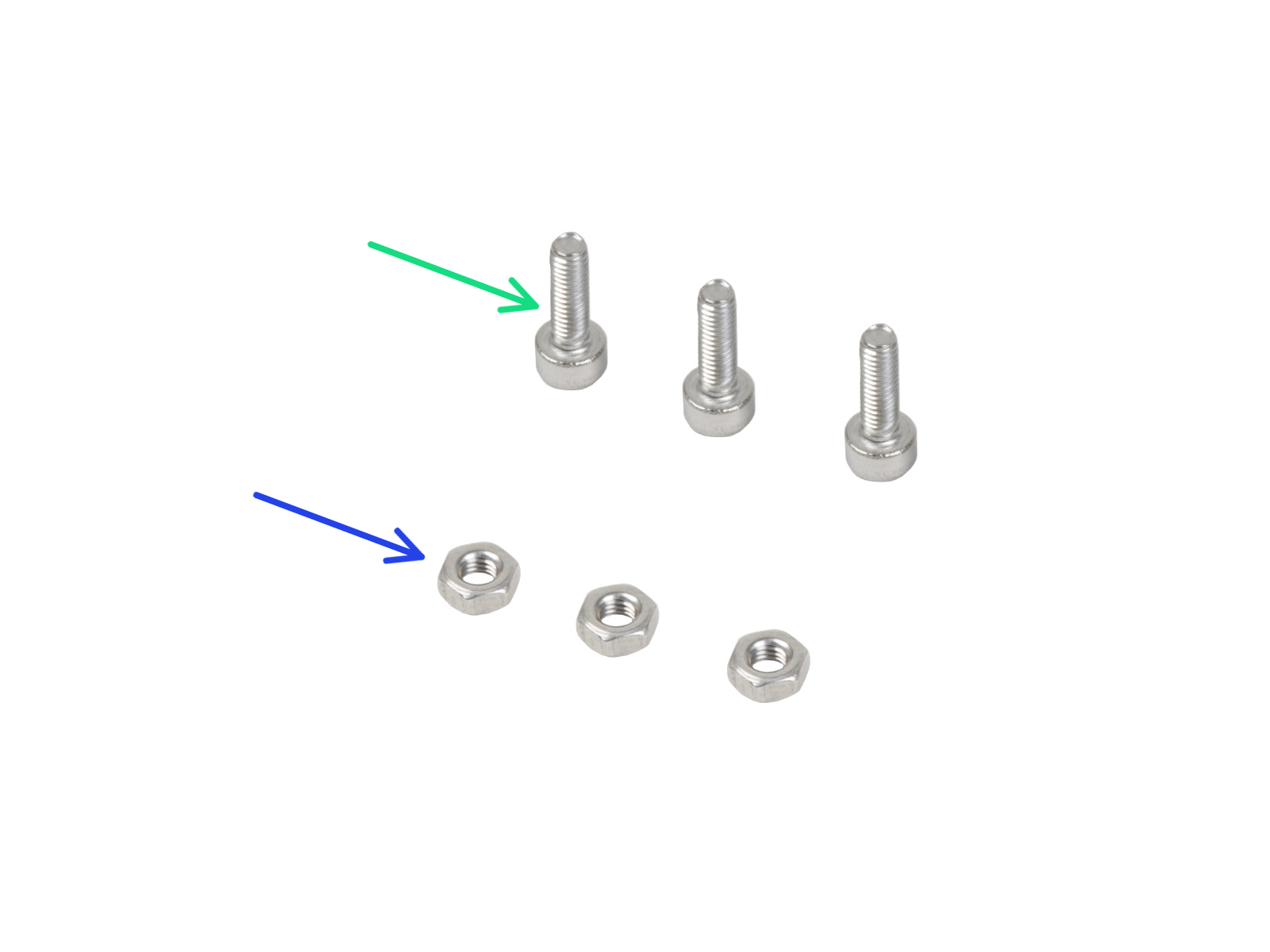
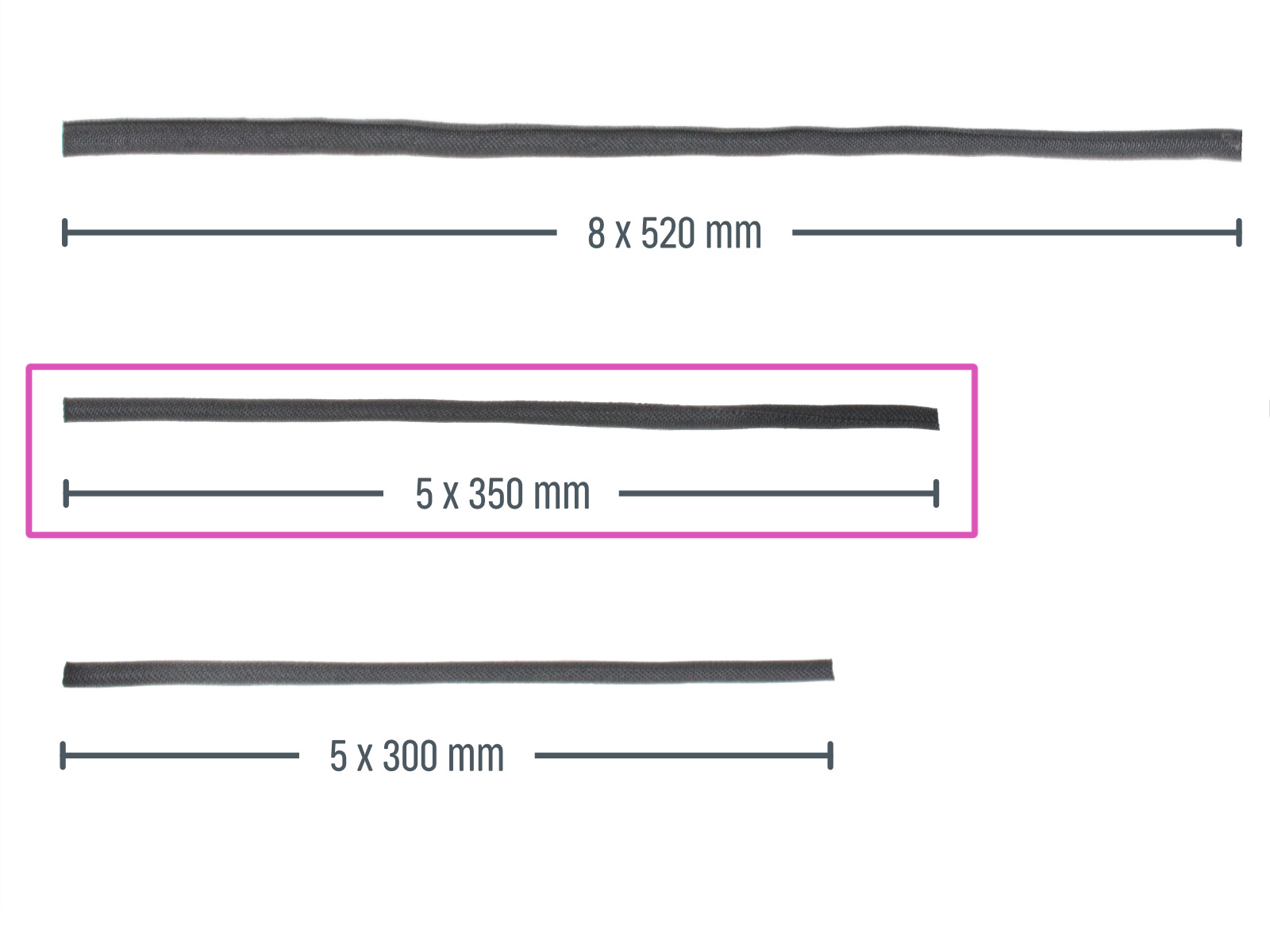

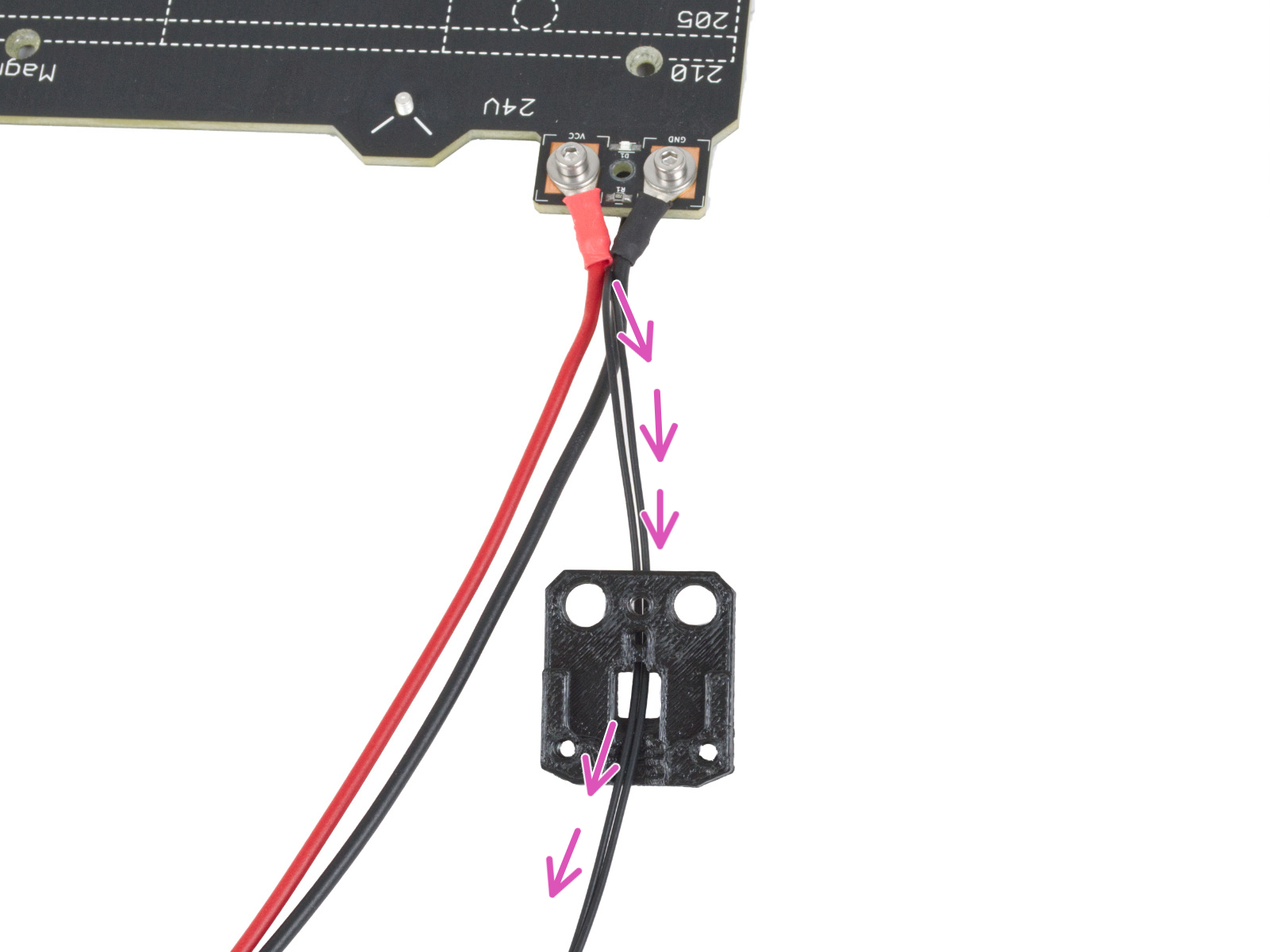
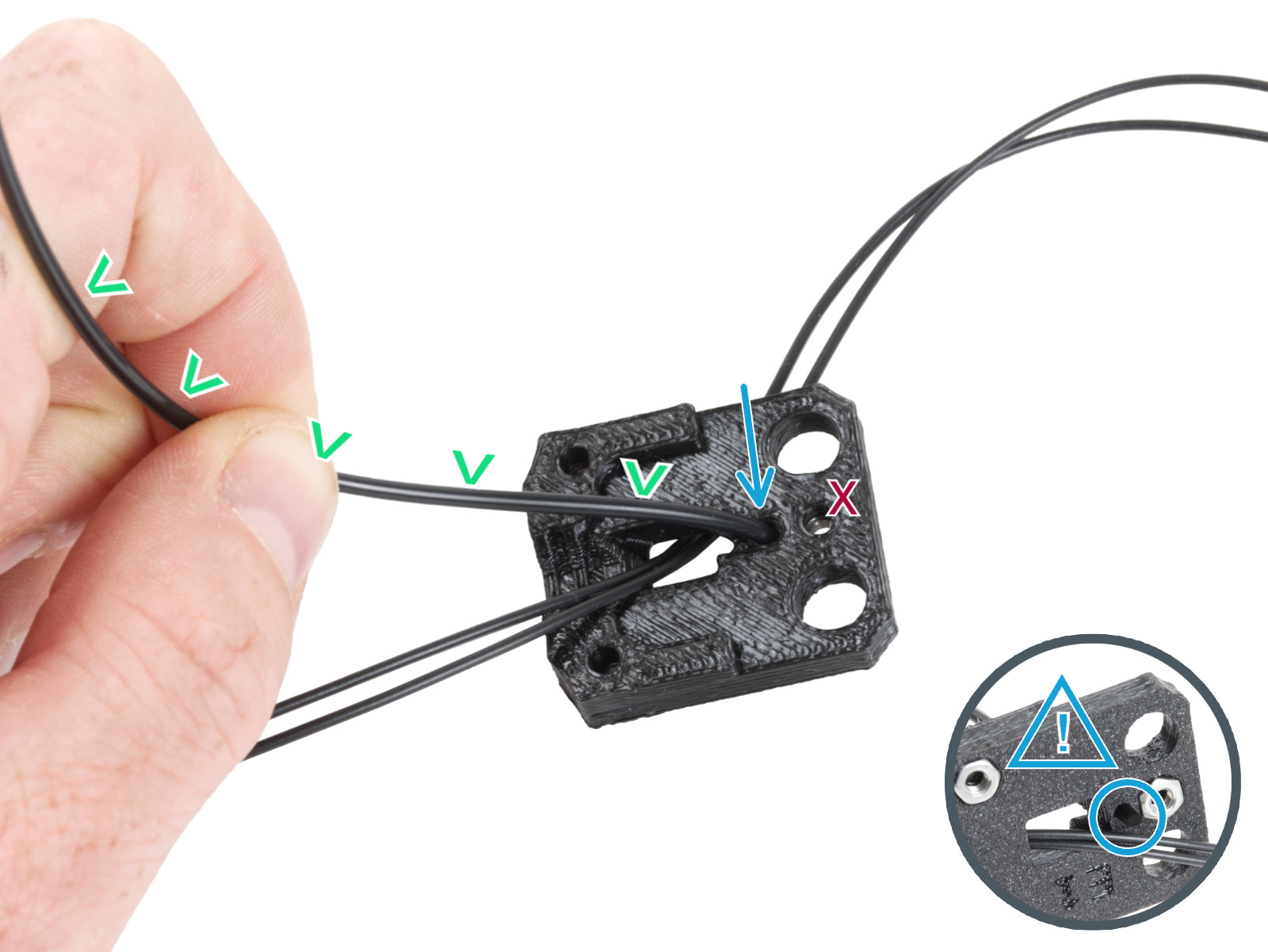
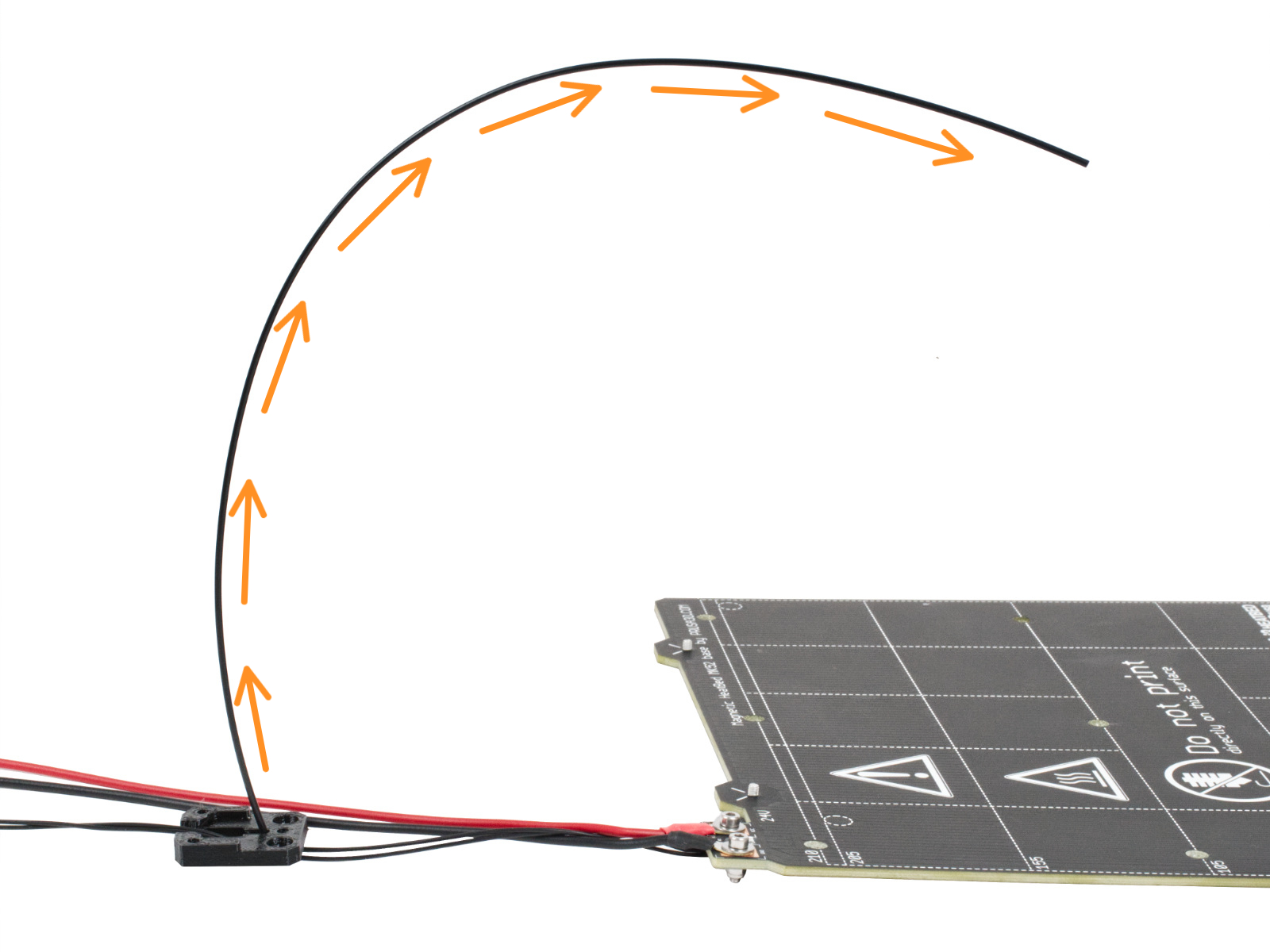

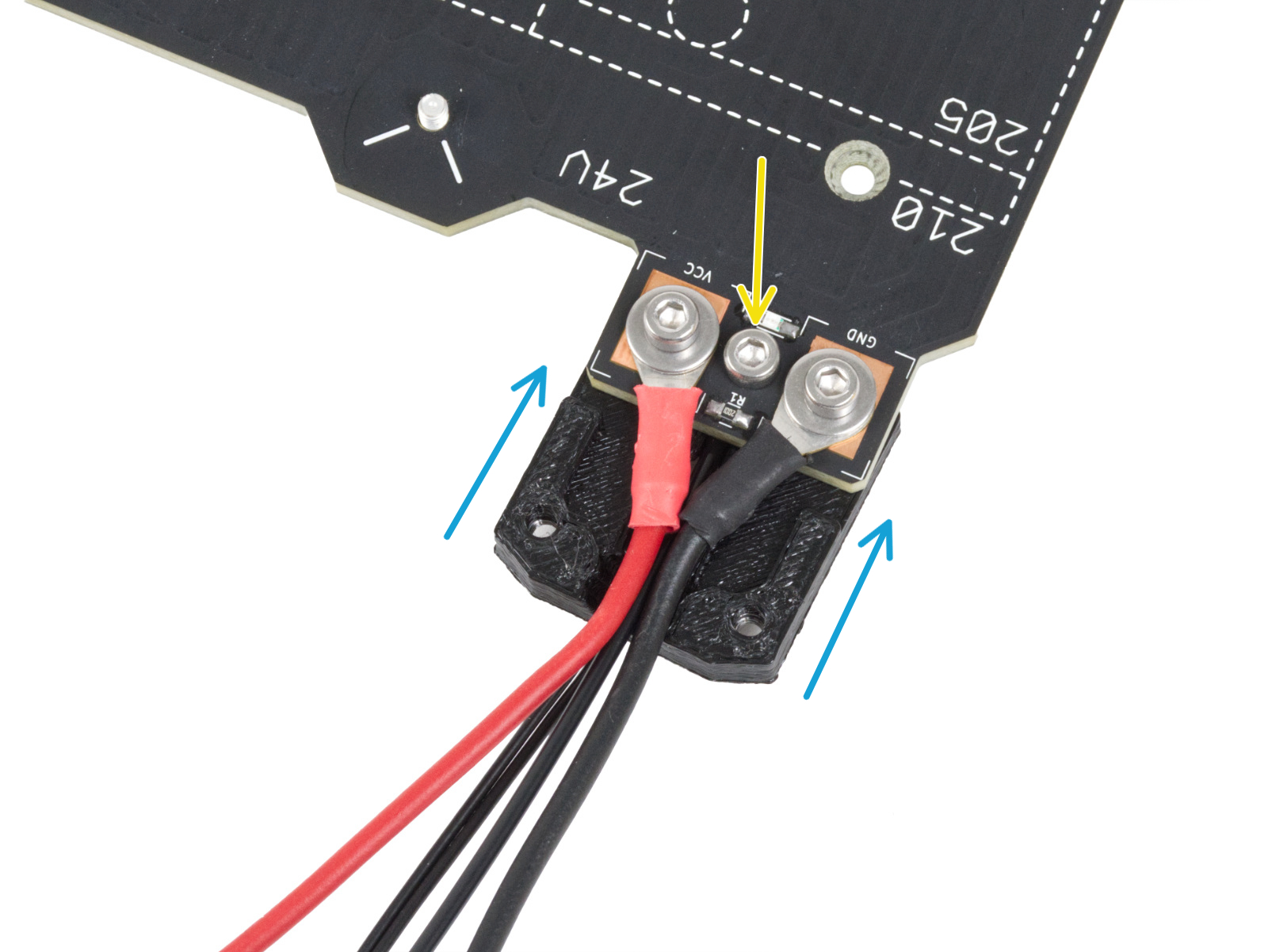


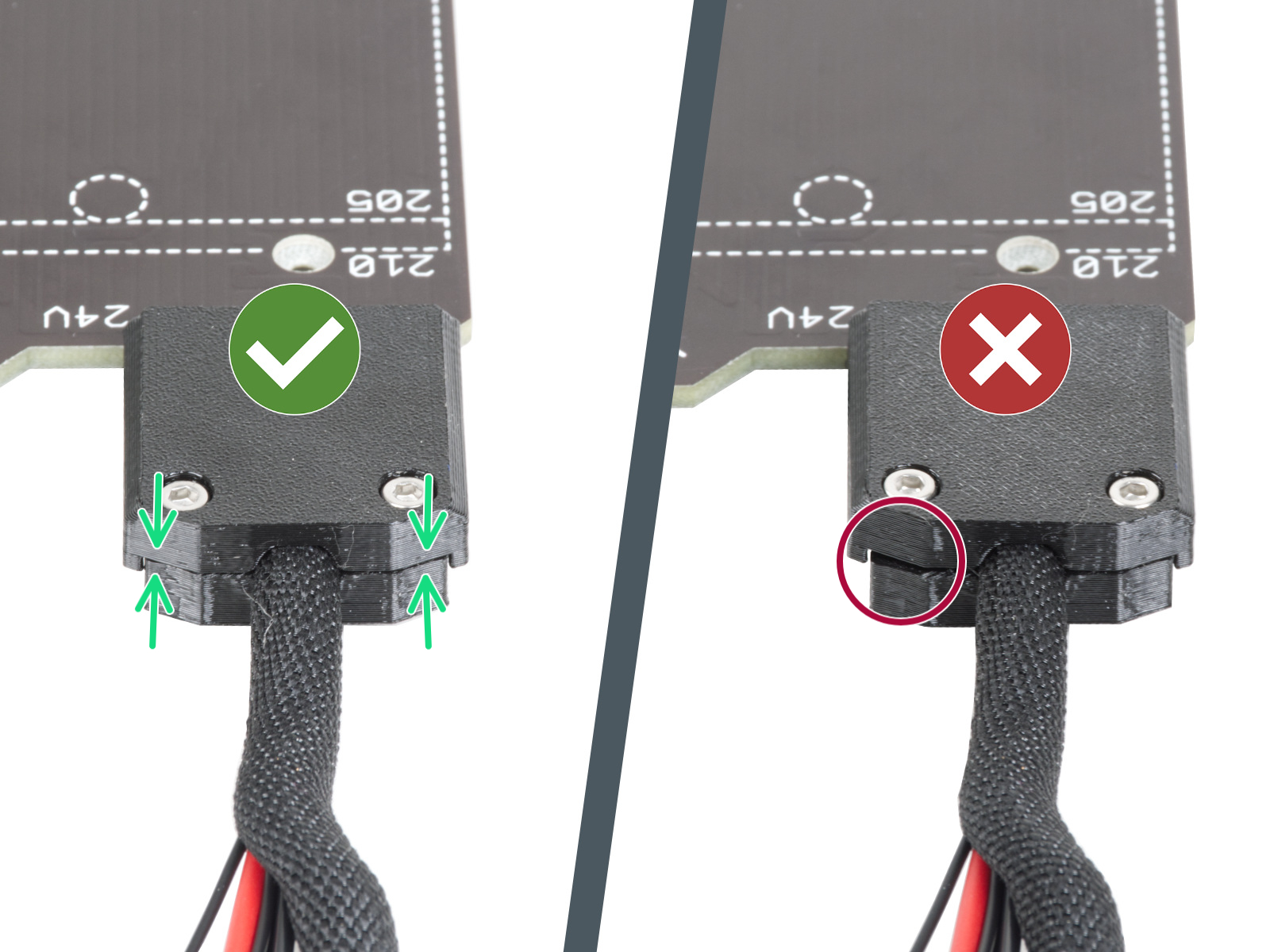
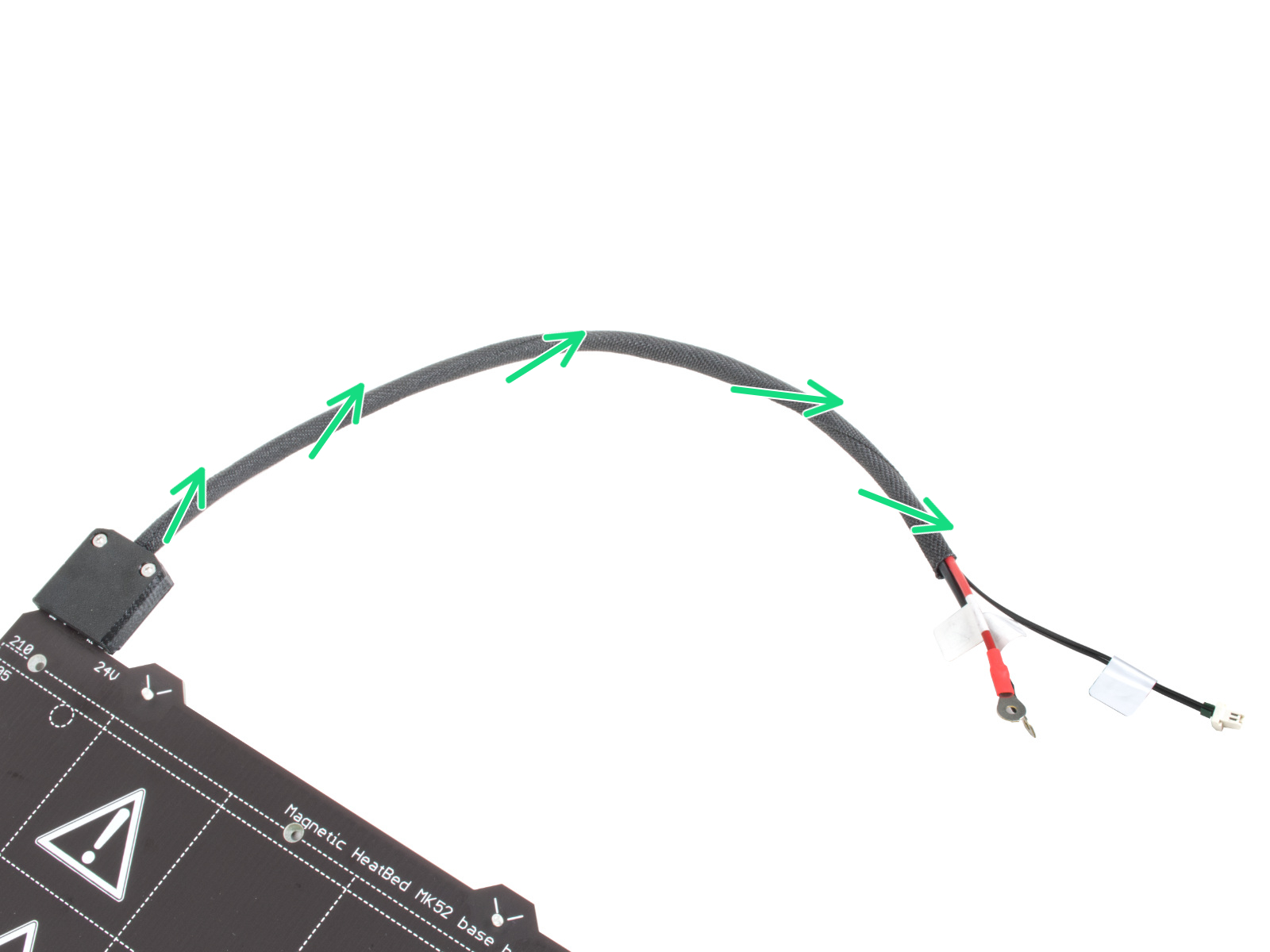

NEW version: there are three pockets (recesses) for bearings in the Y-carriage. If you have this variation of the part, go to step Y-carriage: parts preparation (new).

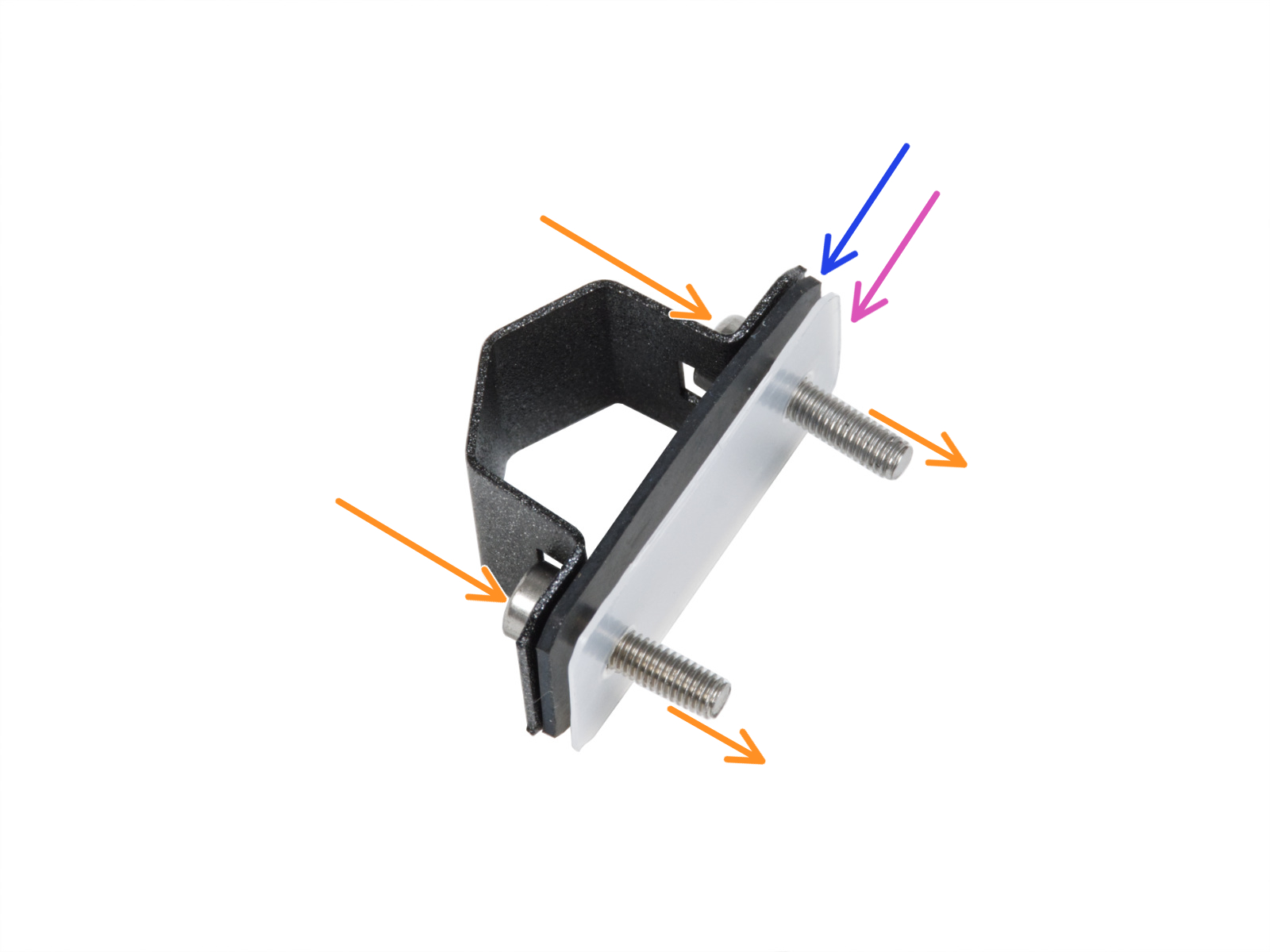
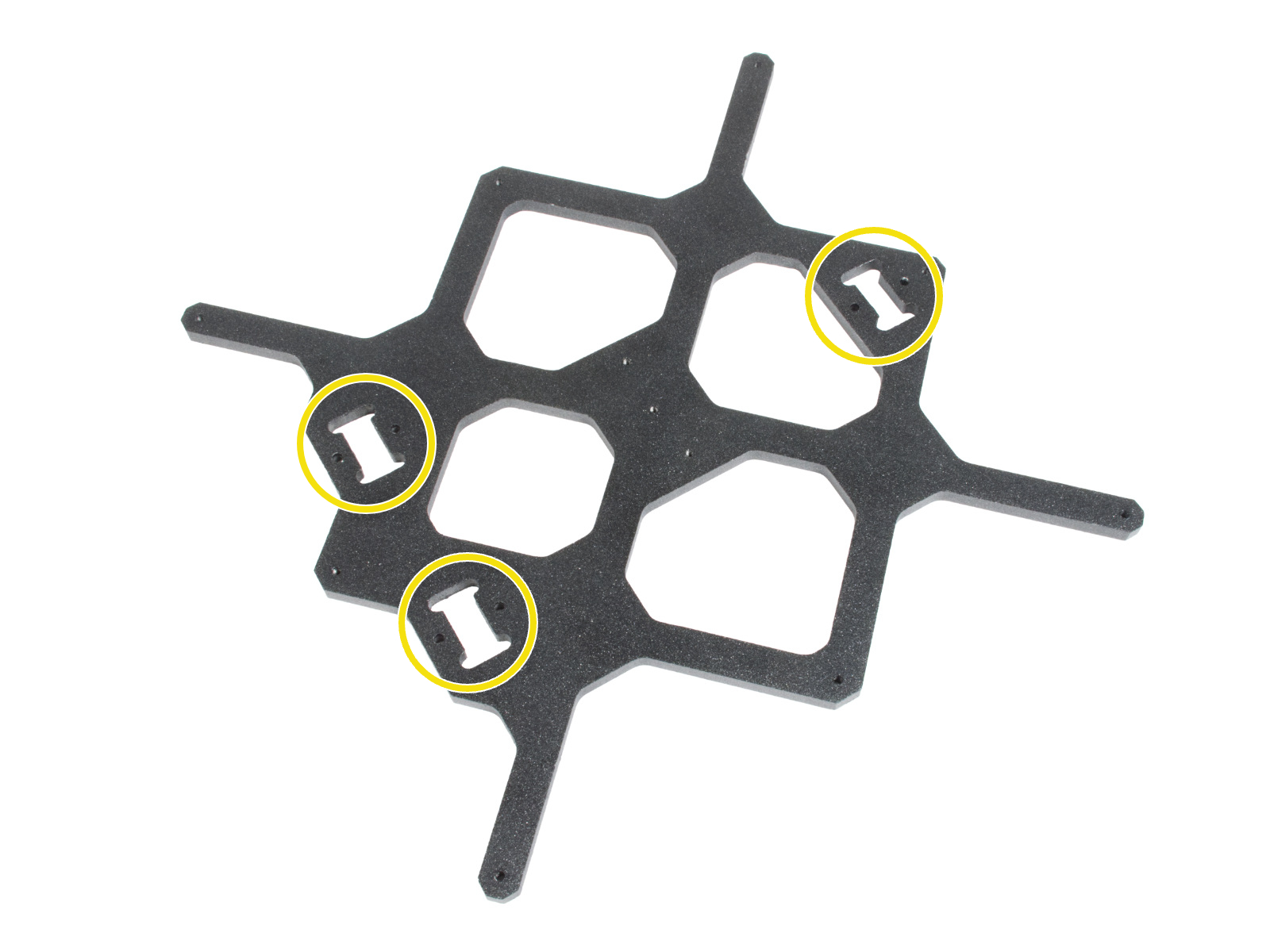







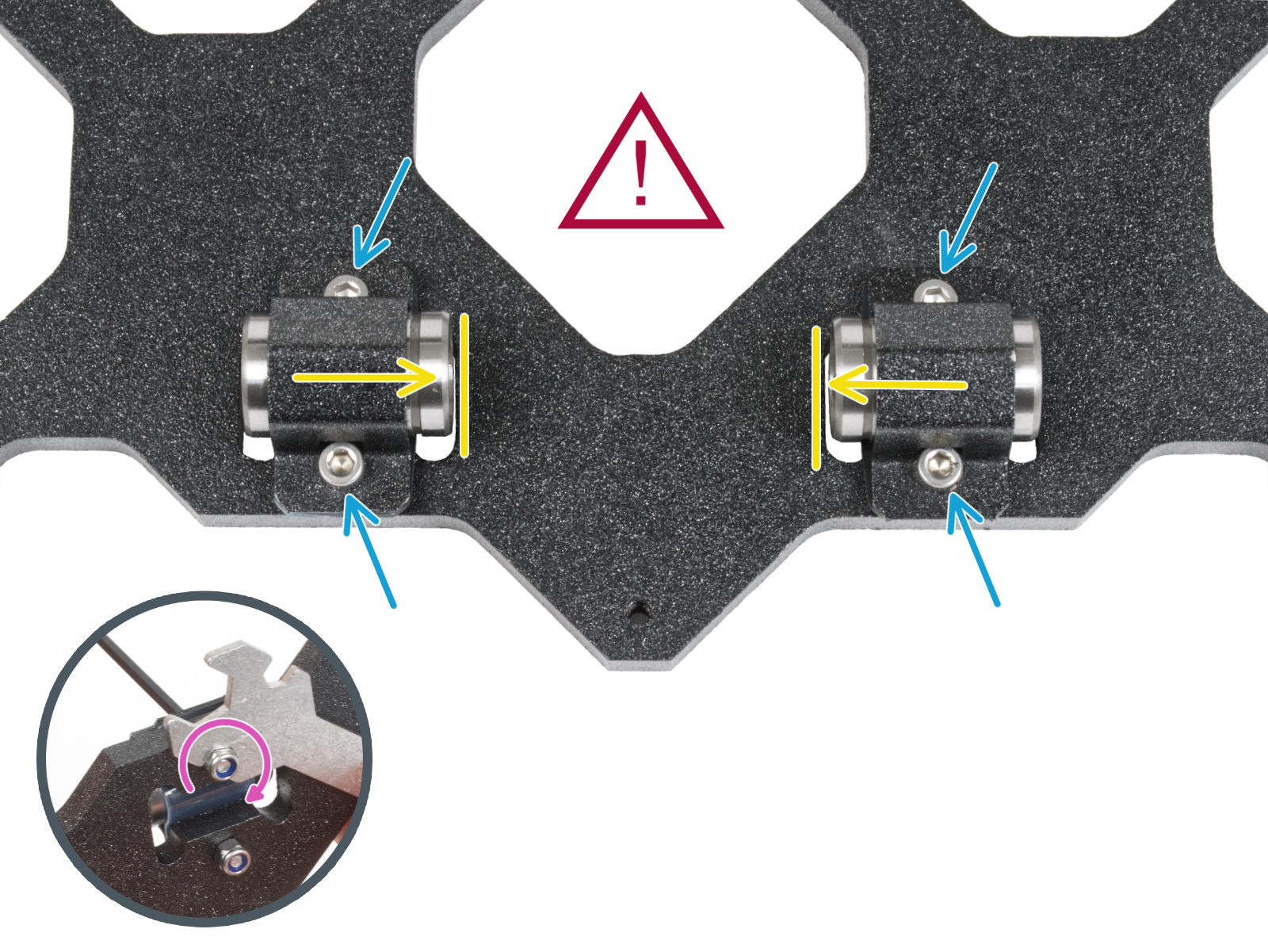

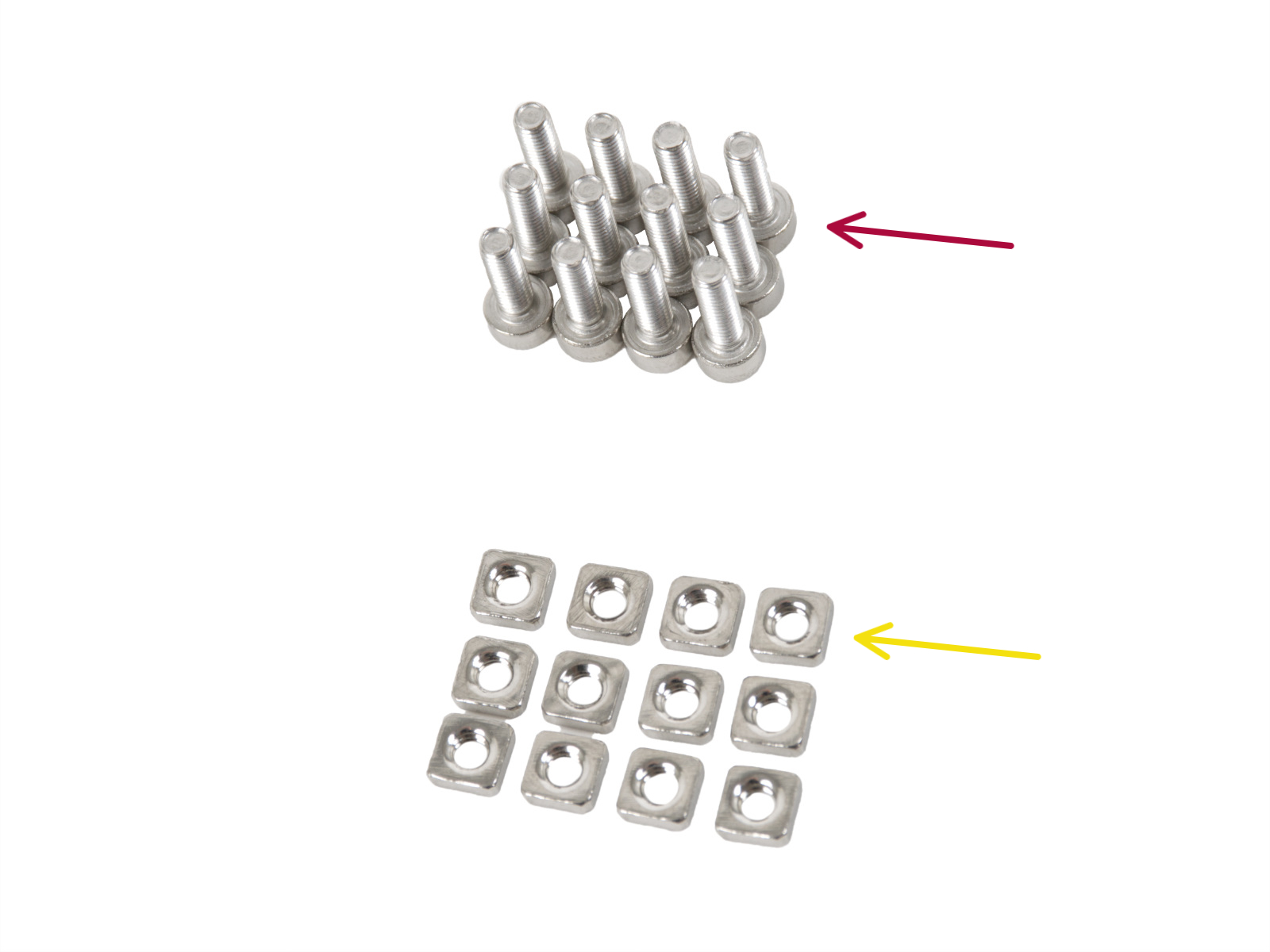
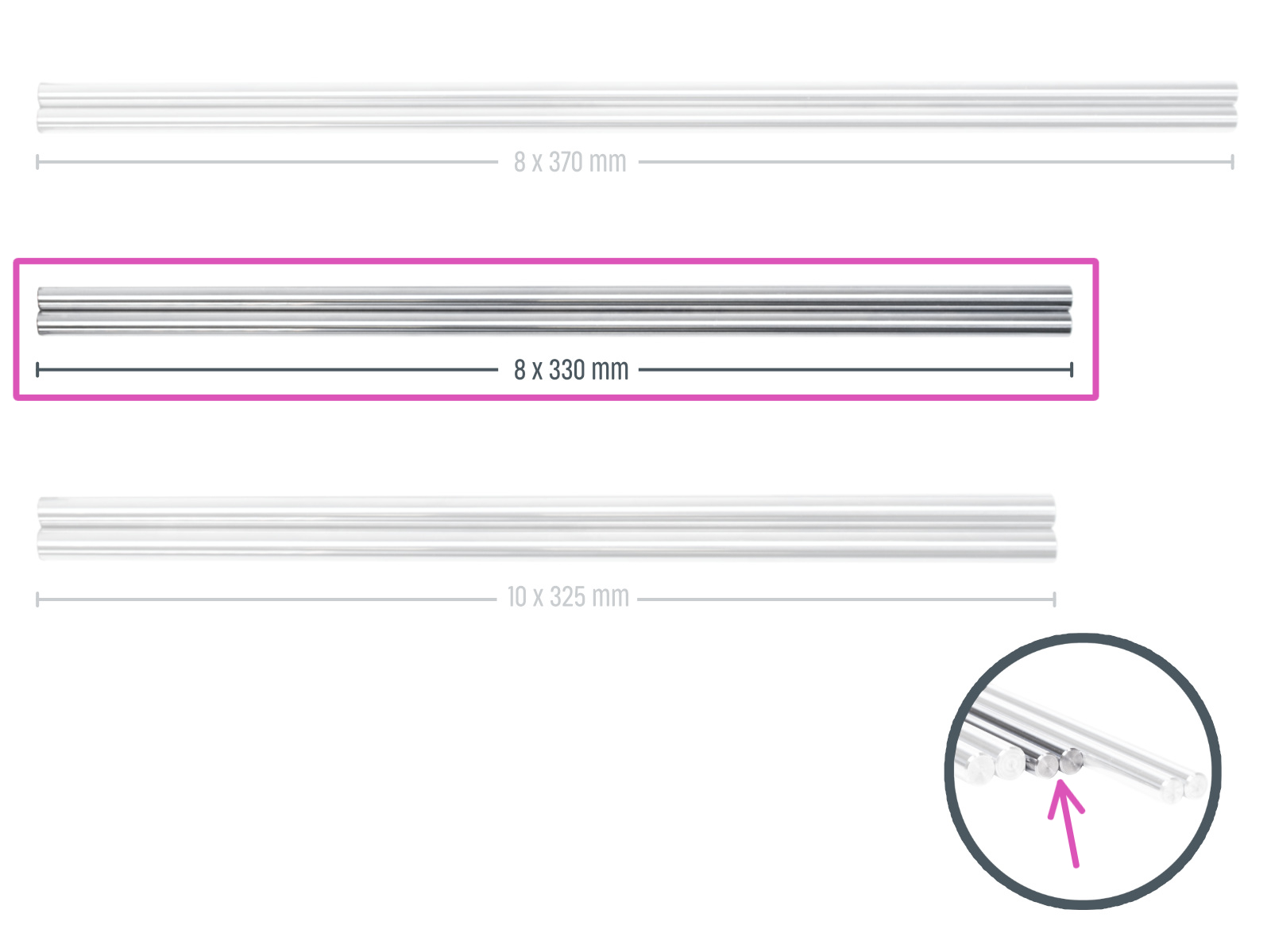

Now, please continue to step Preparing Y-rod-holder.
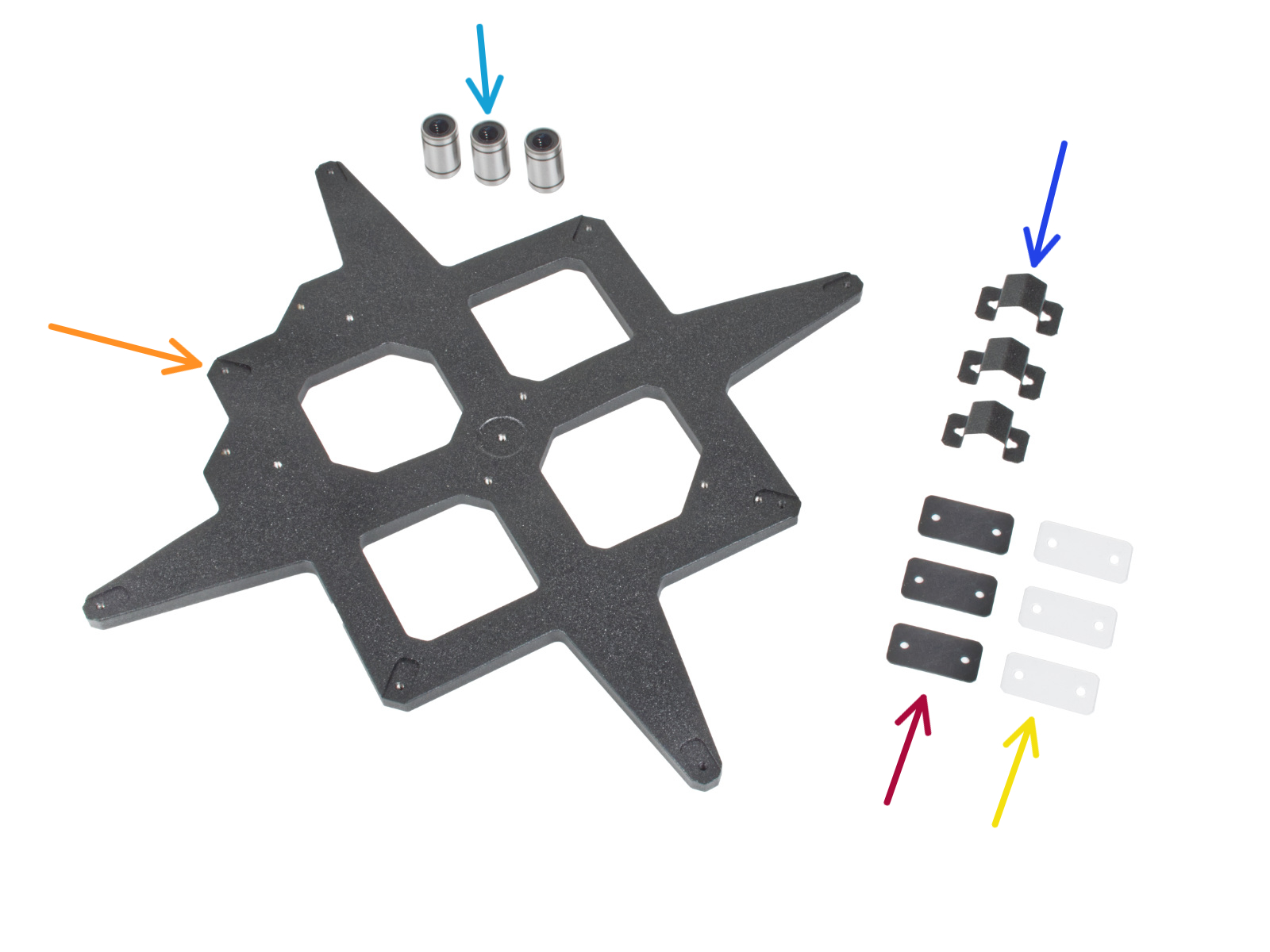
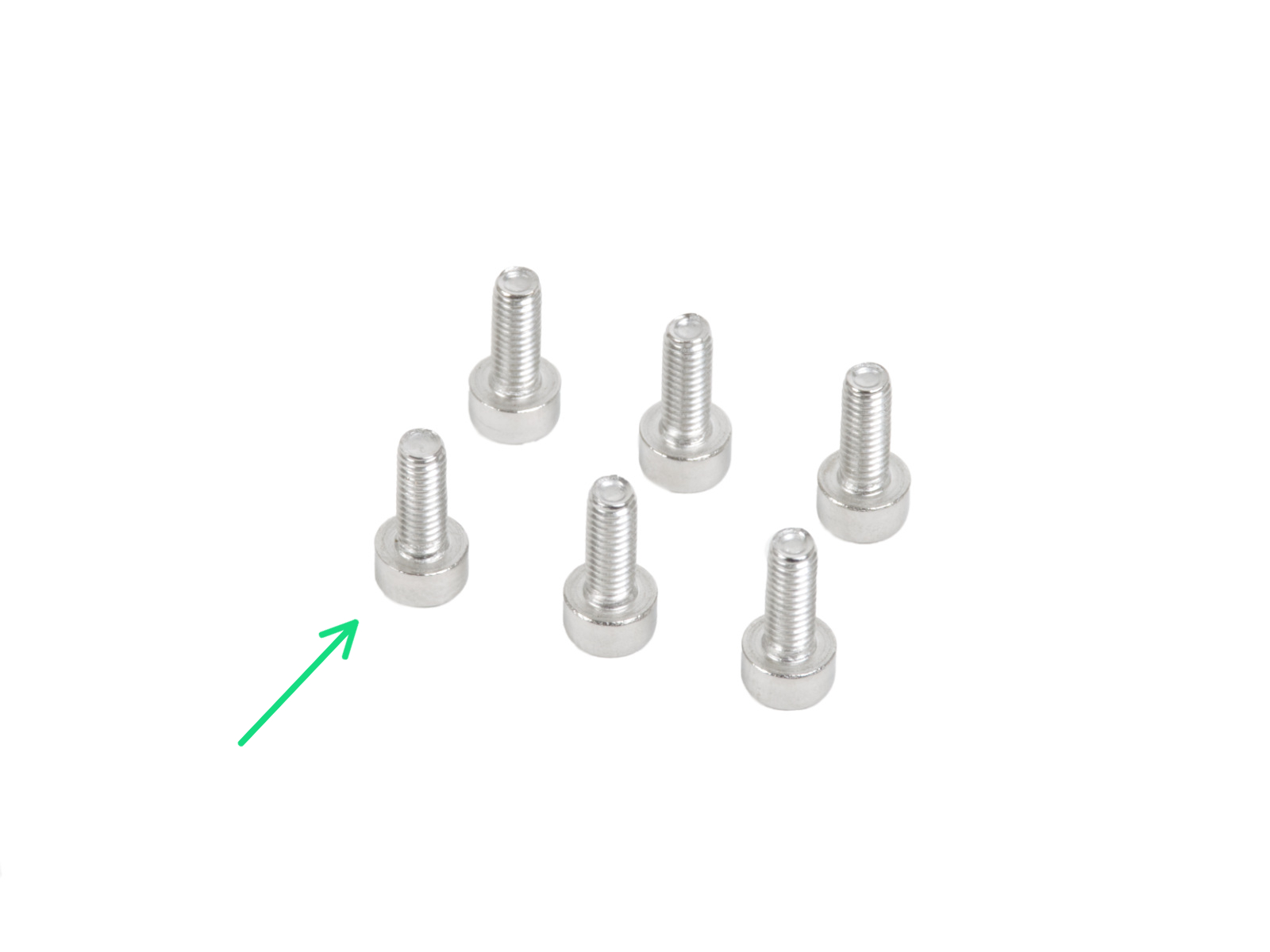
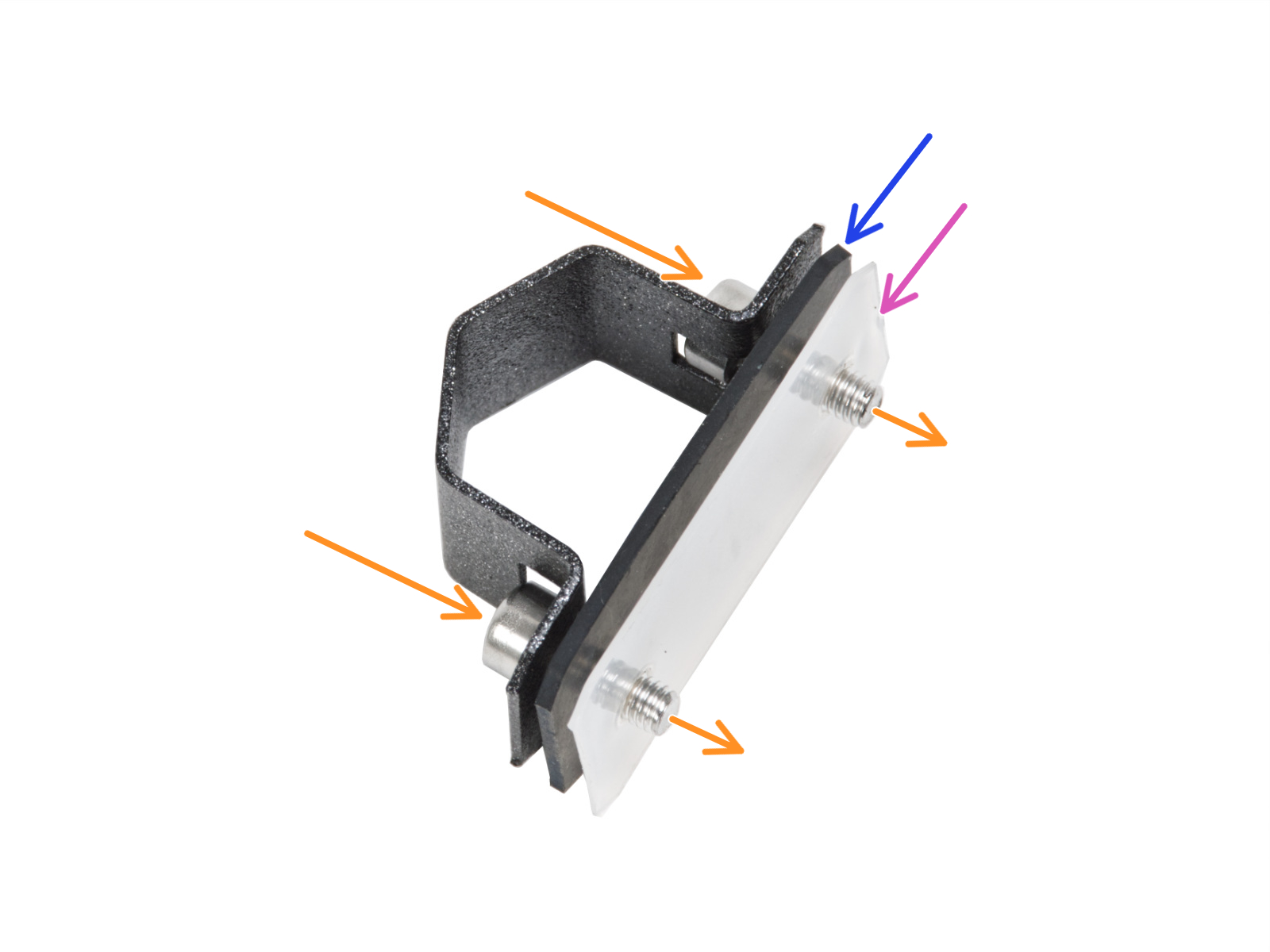



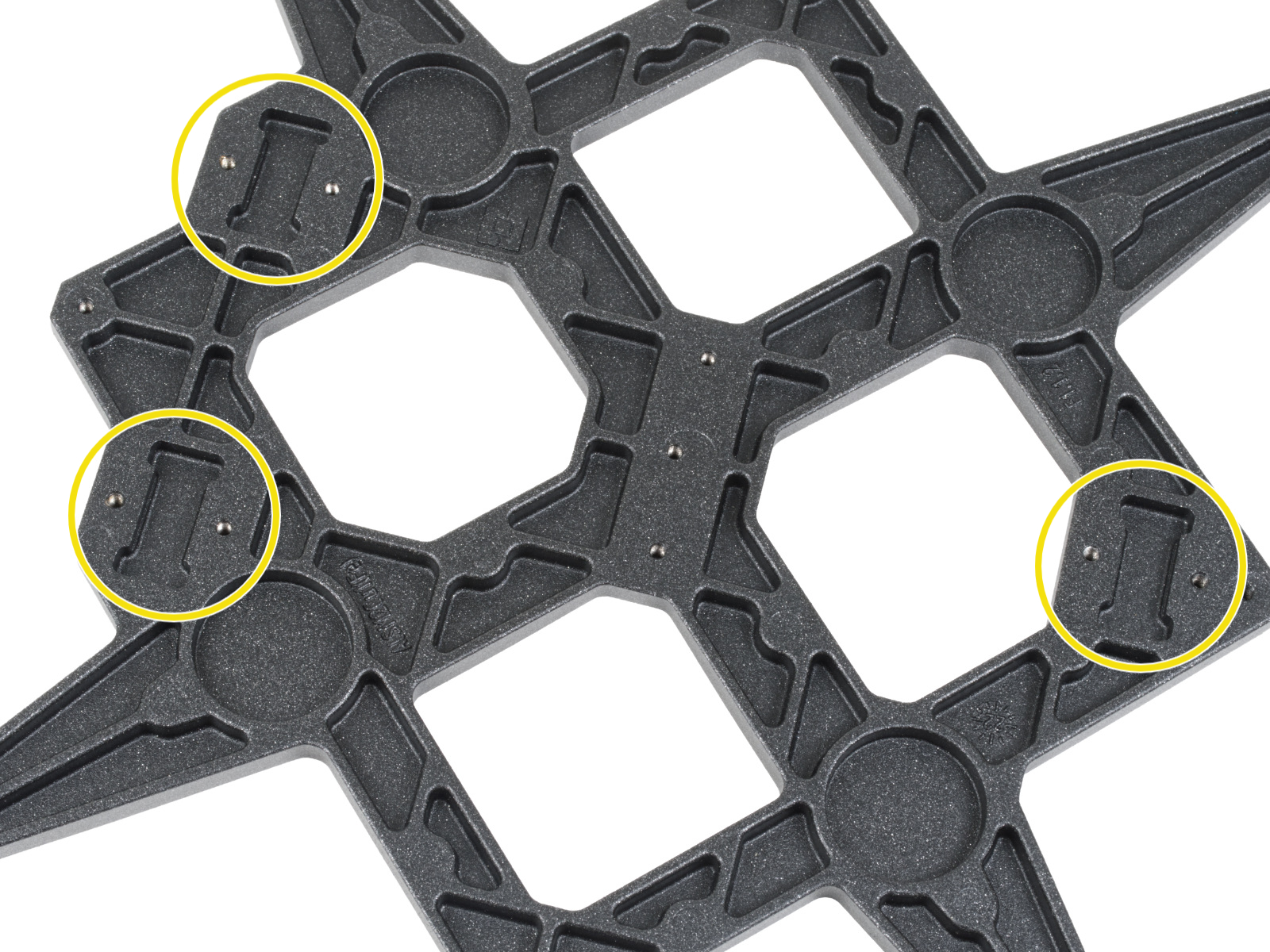




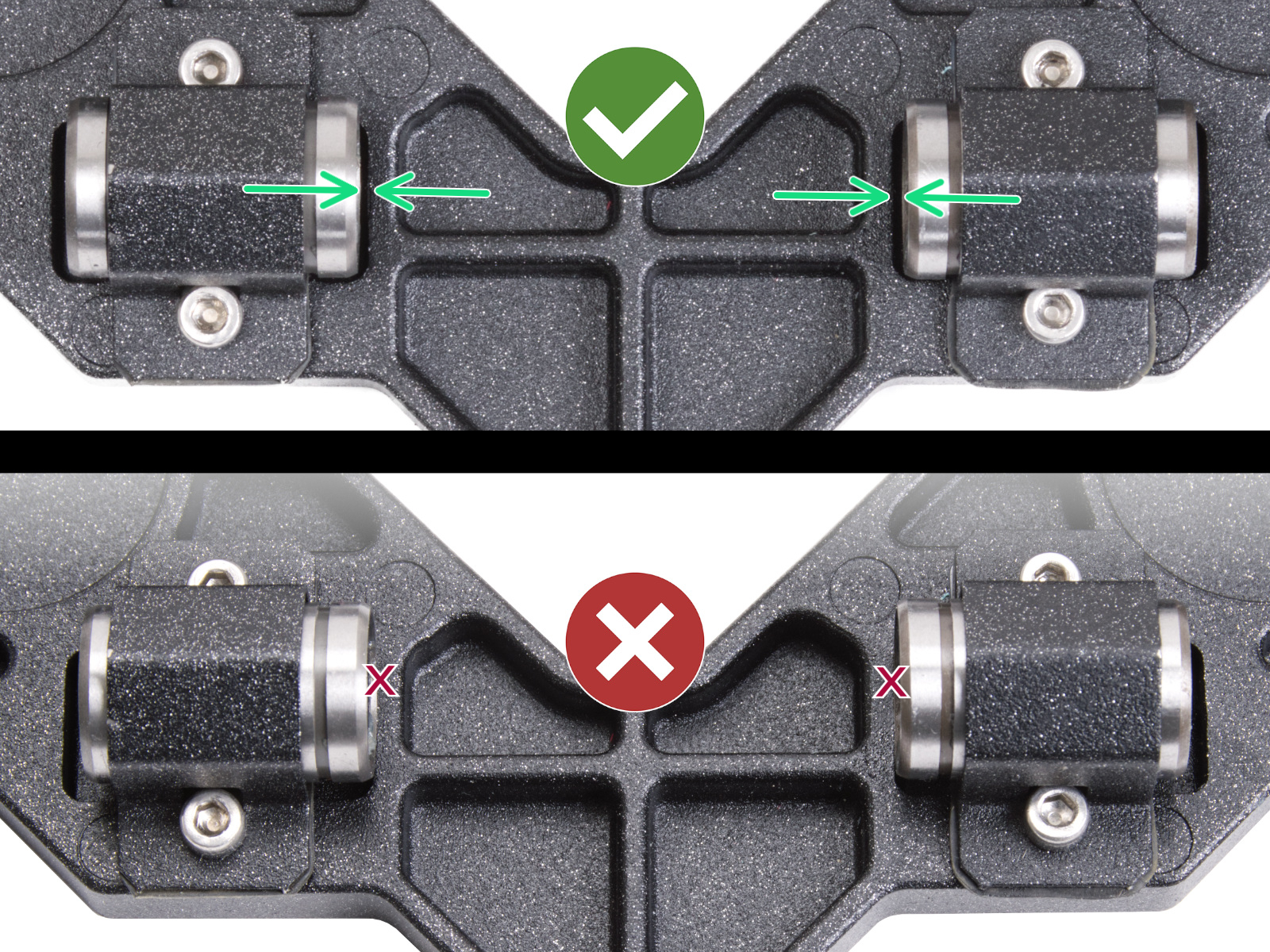


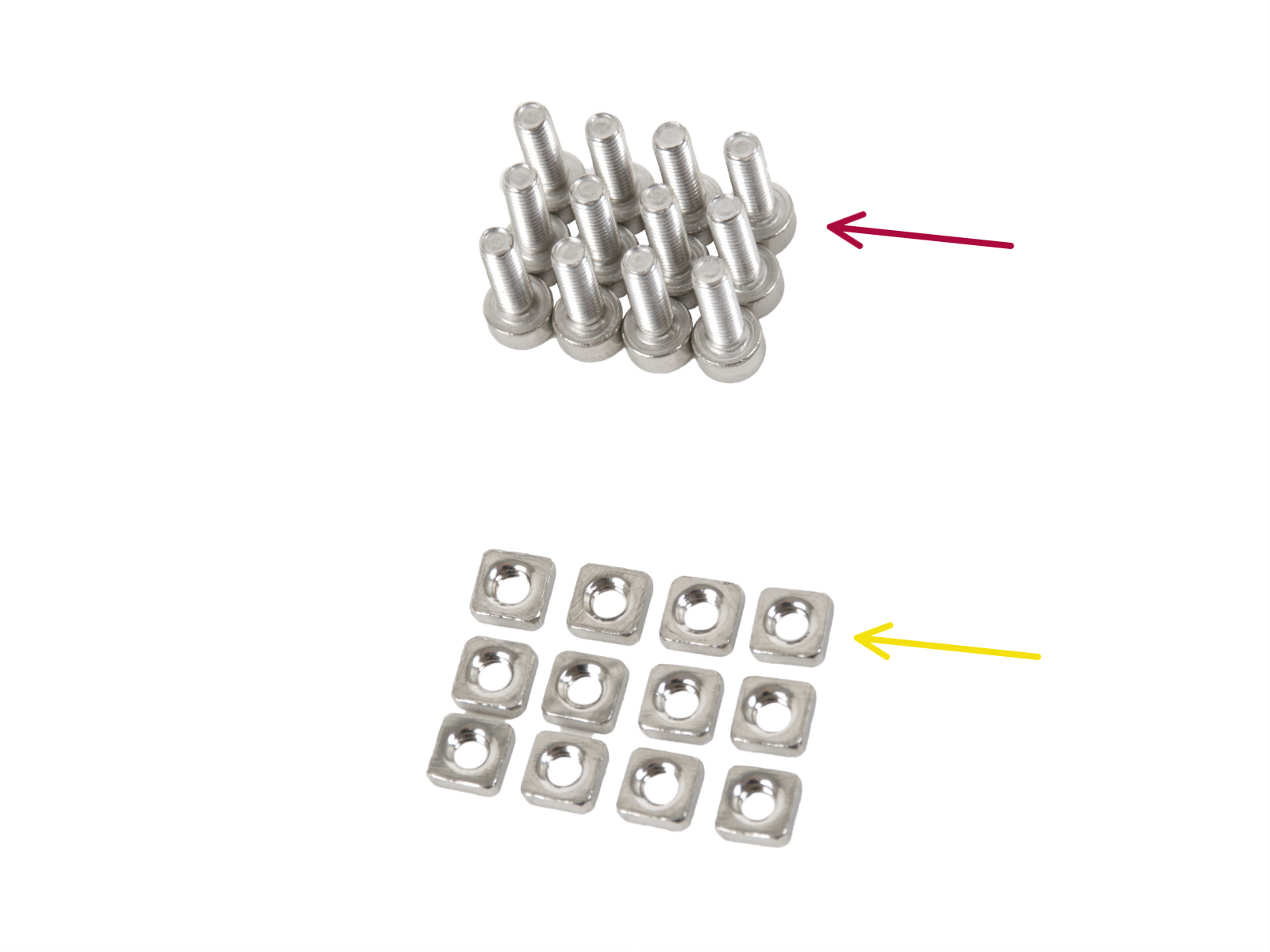

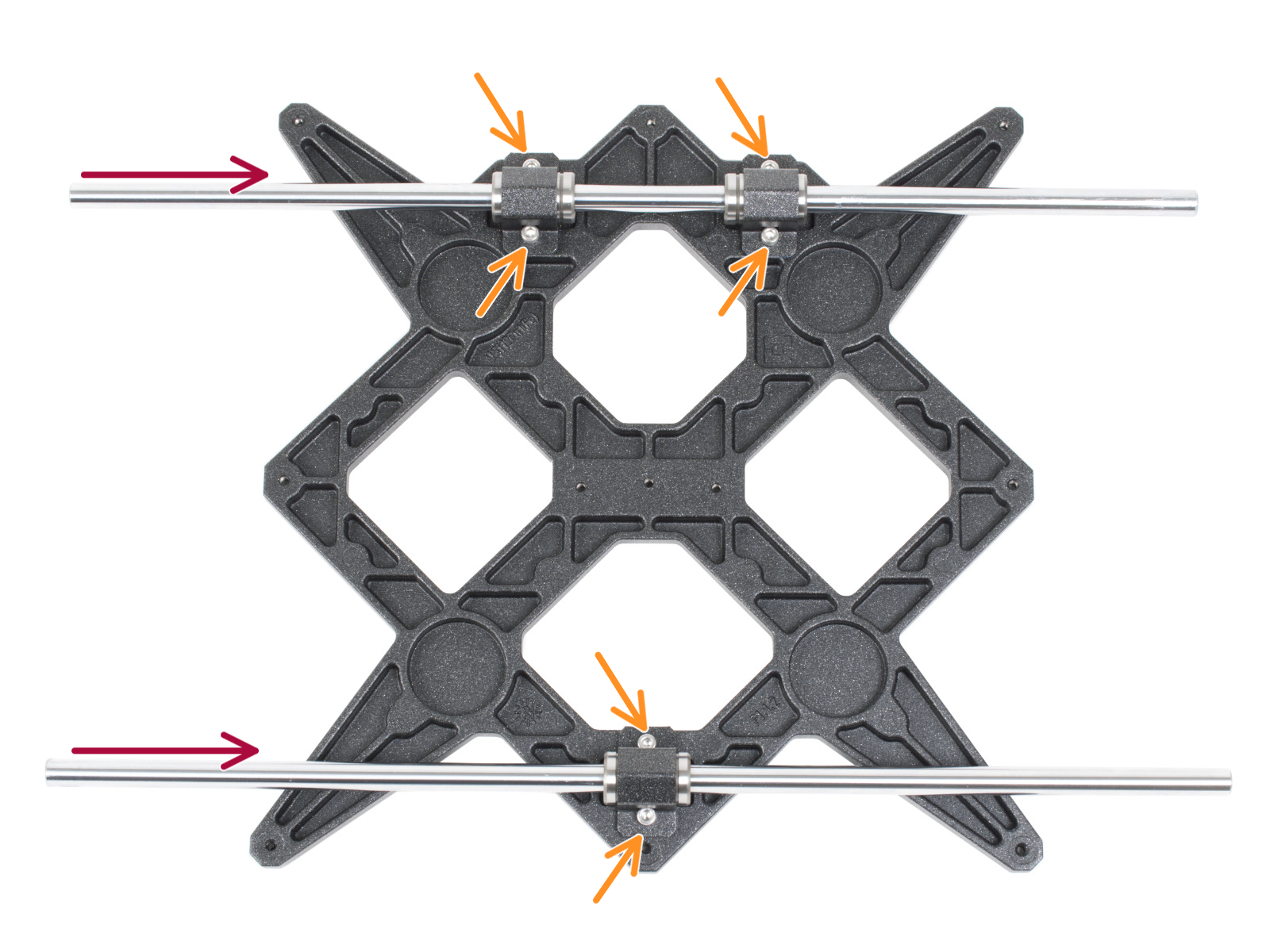















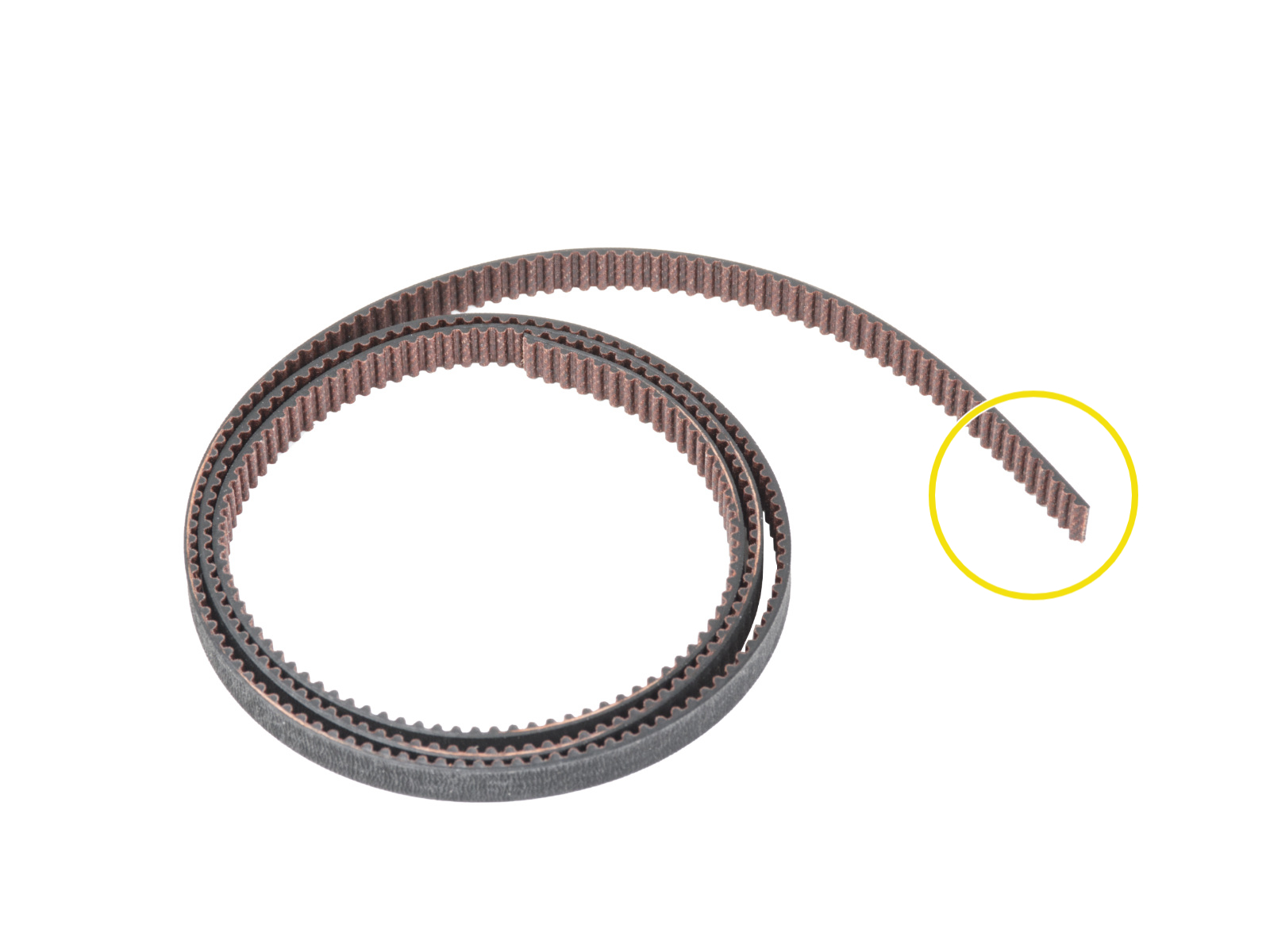



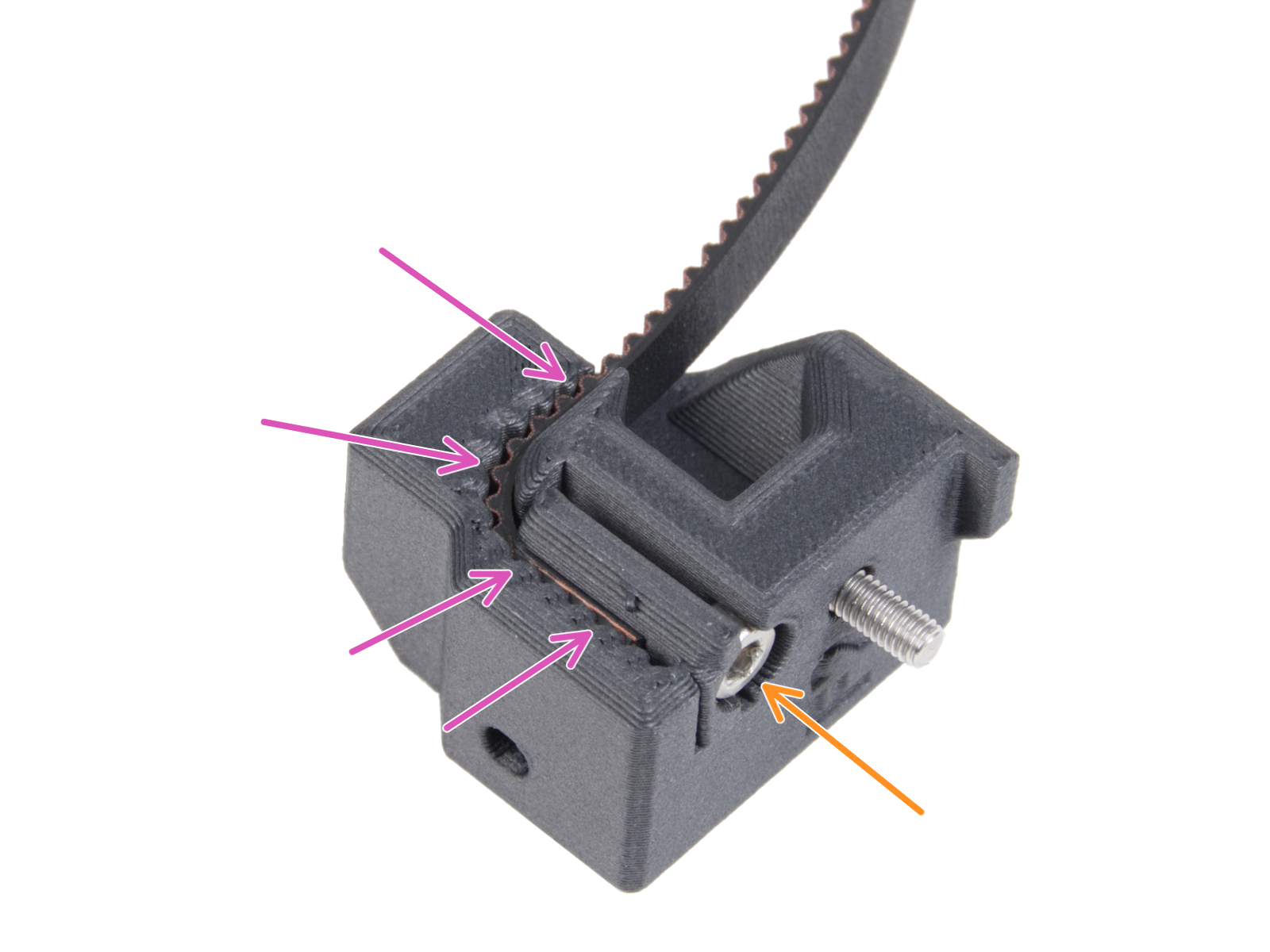


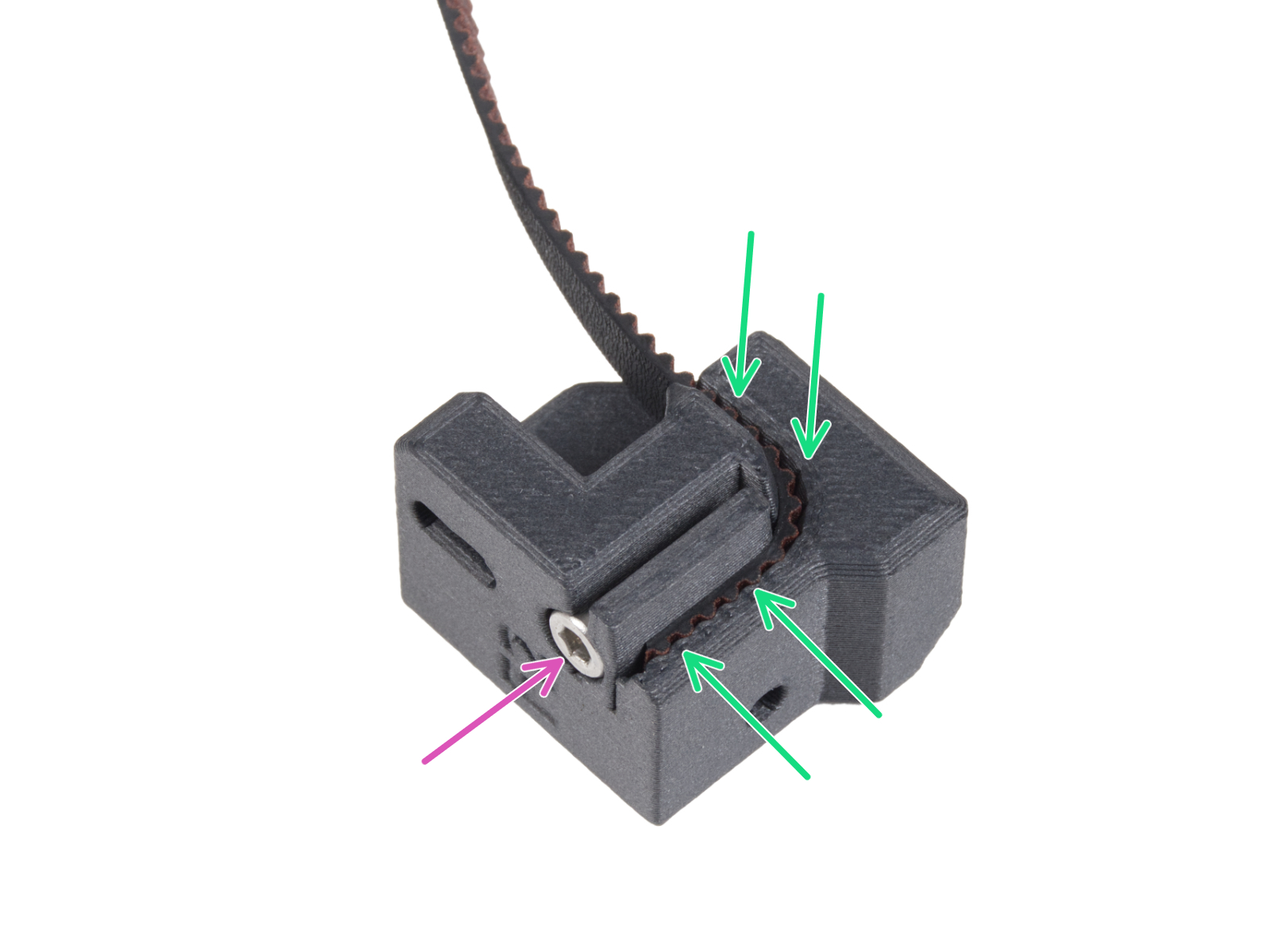









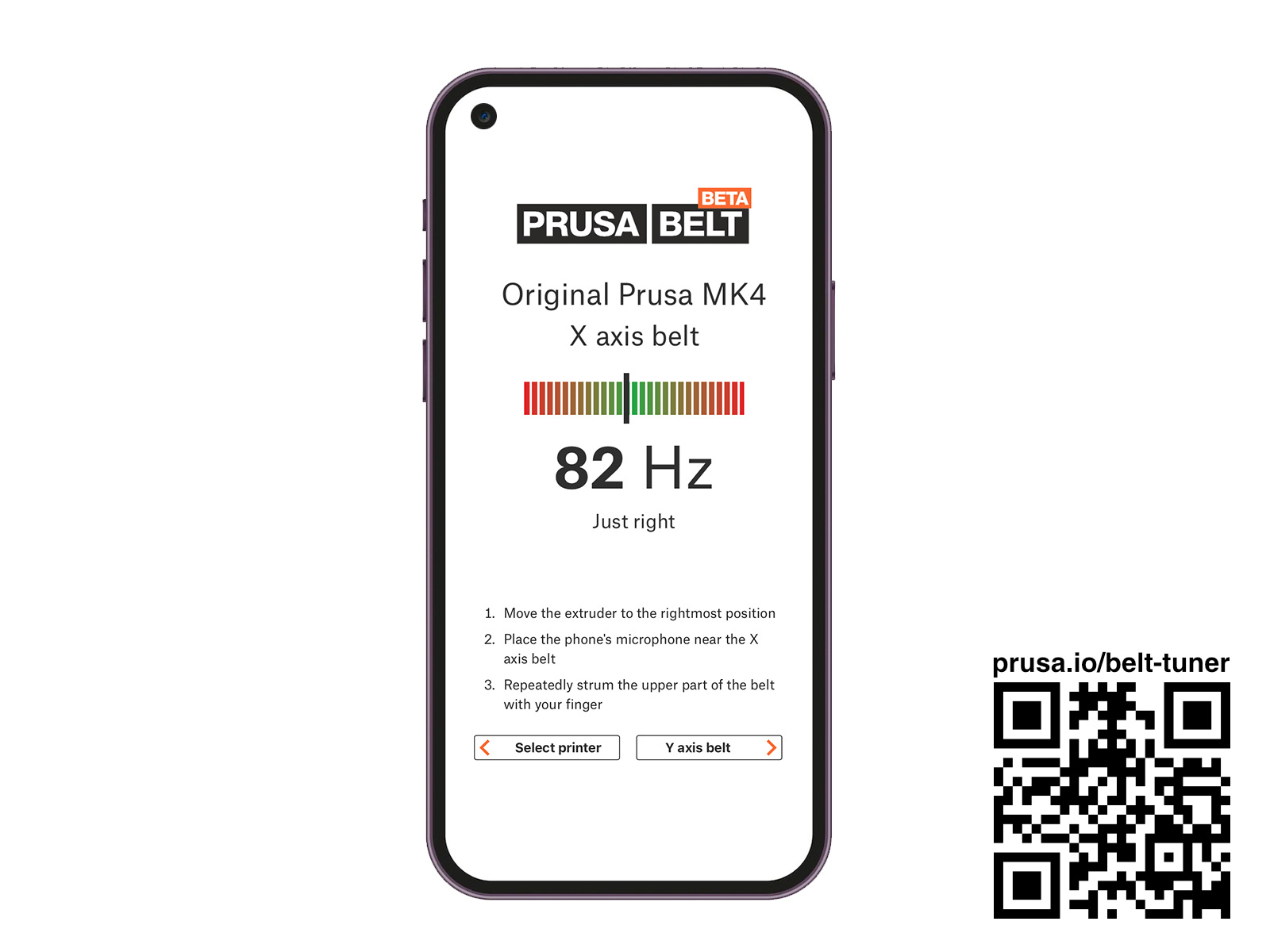





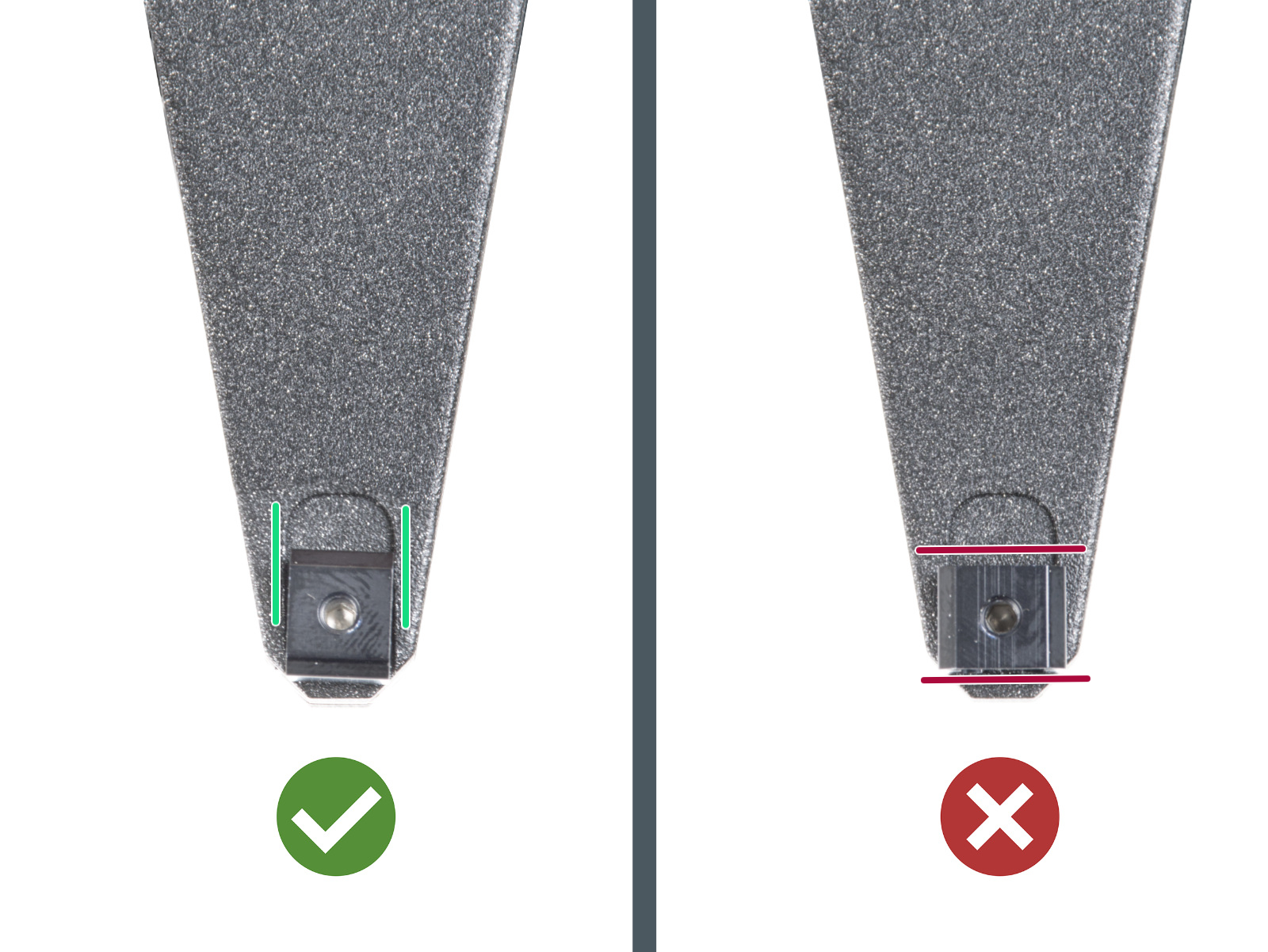

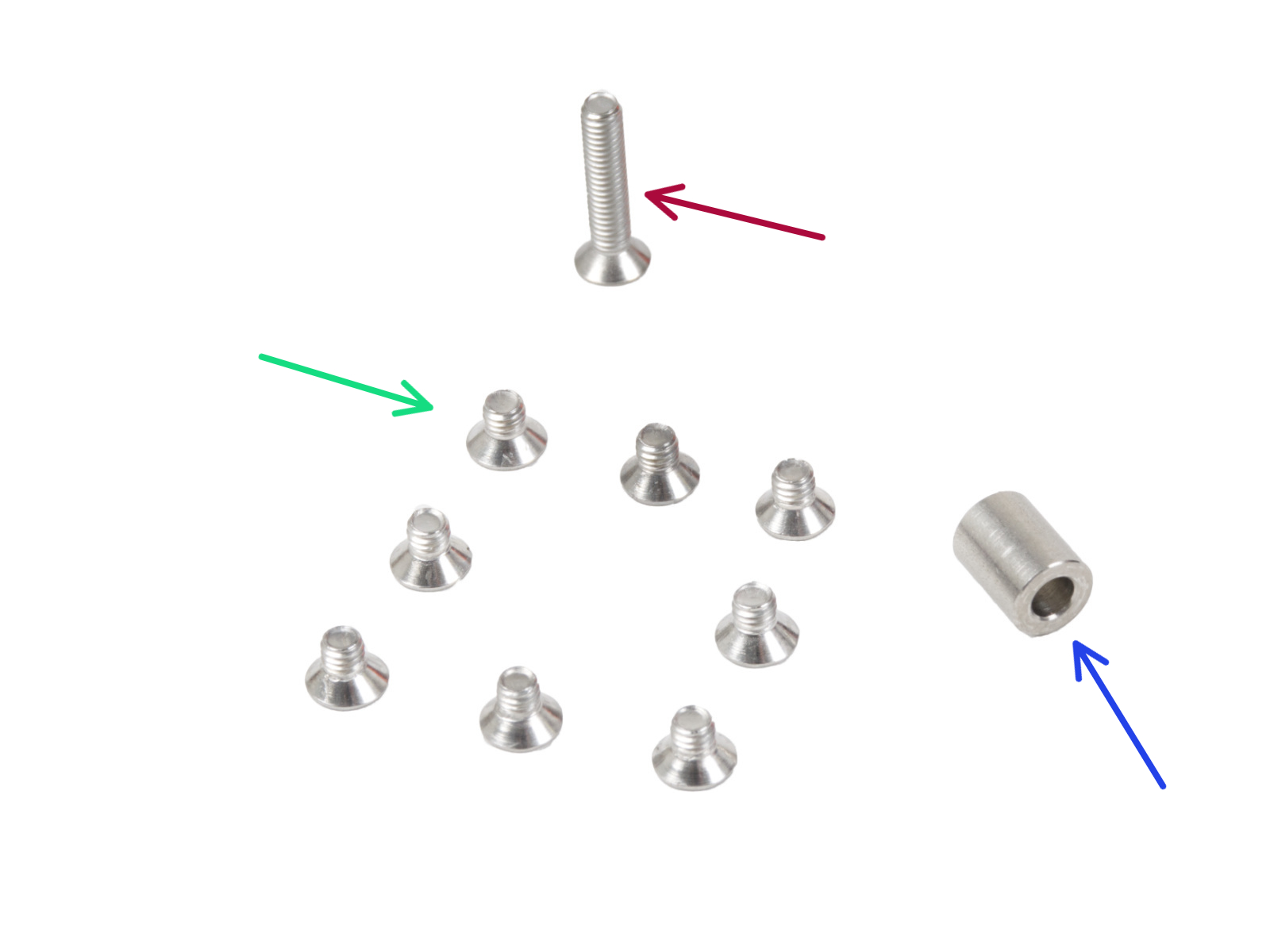





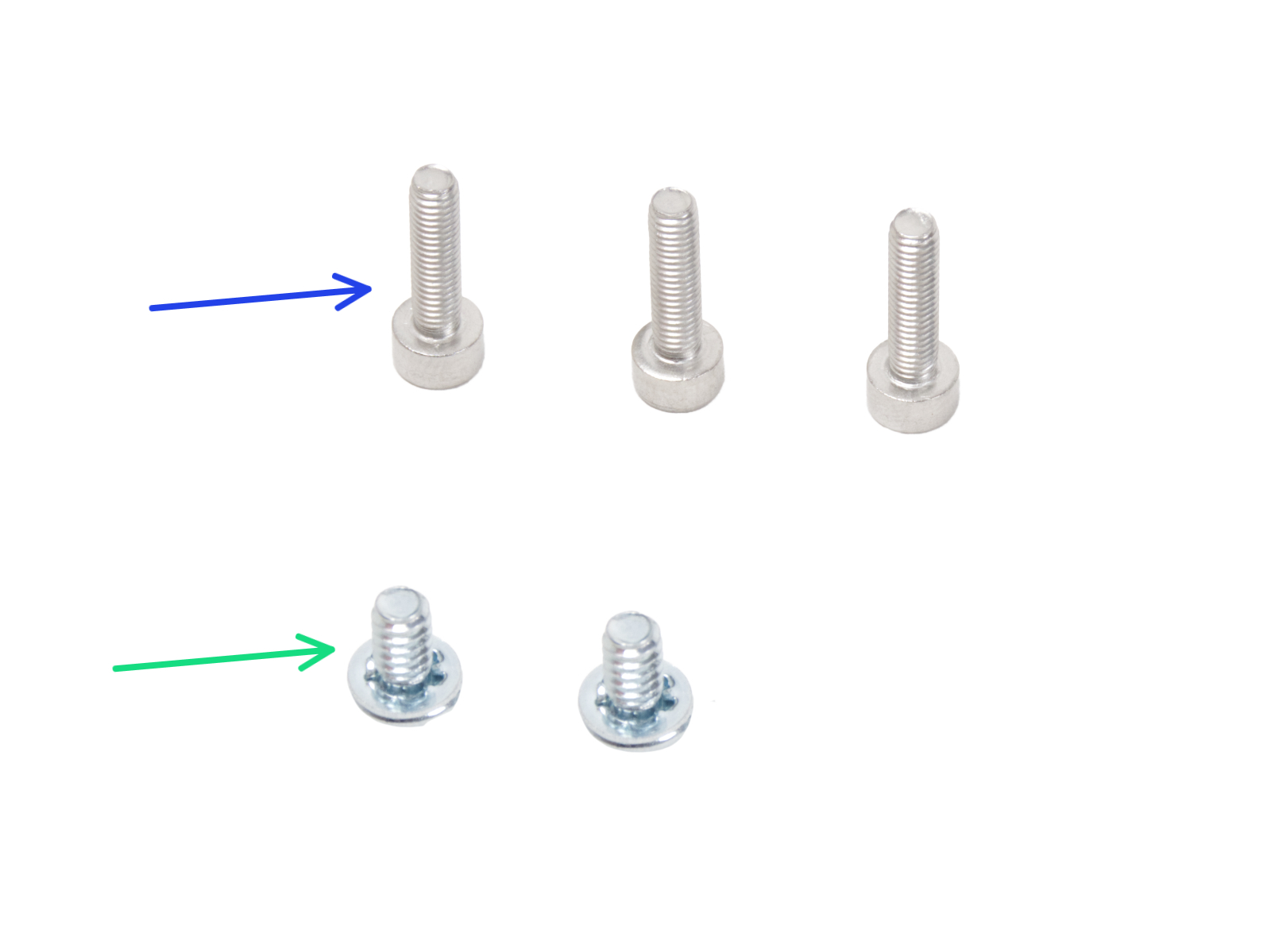







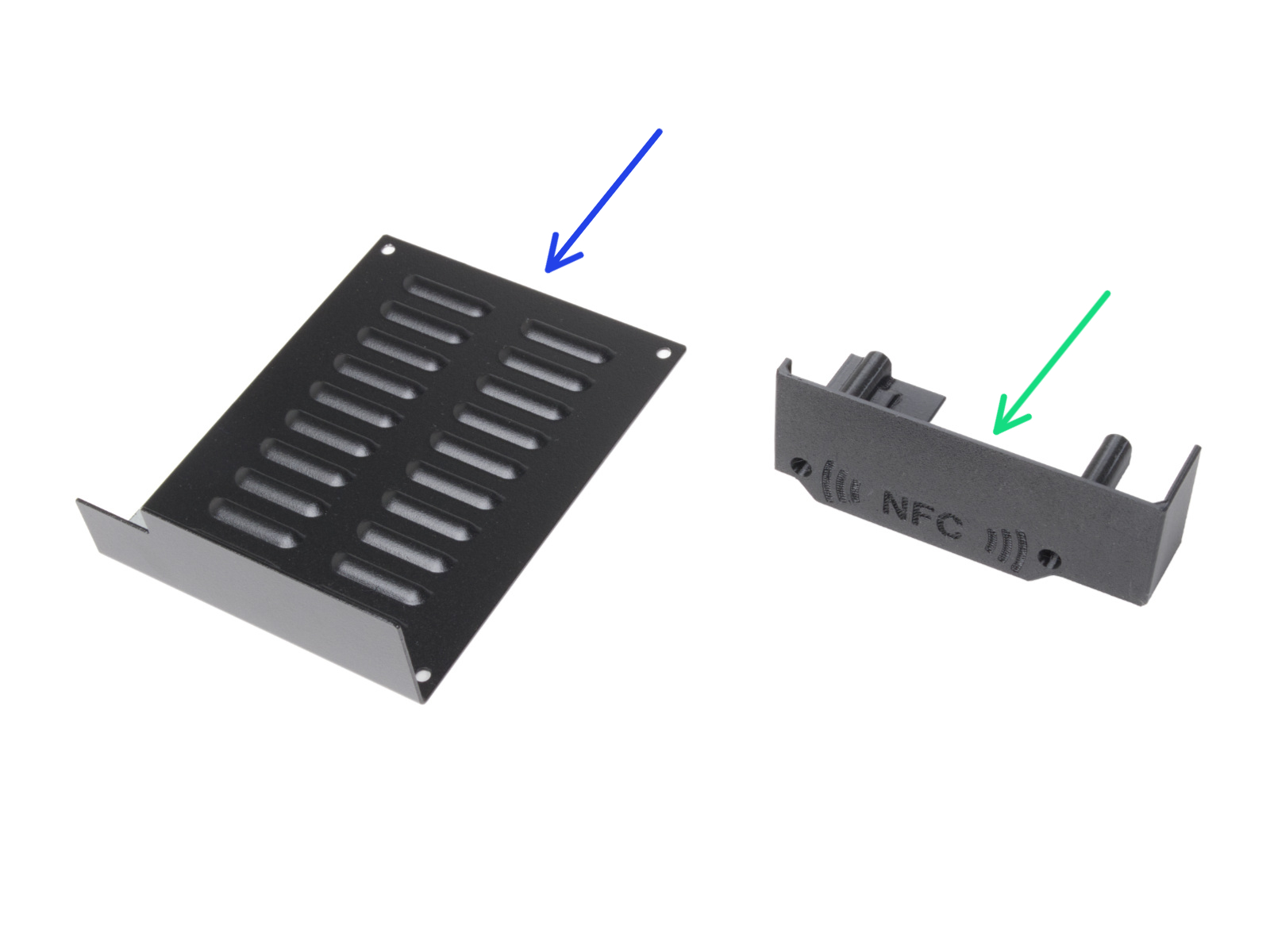
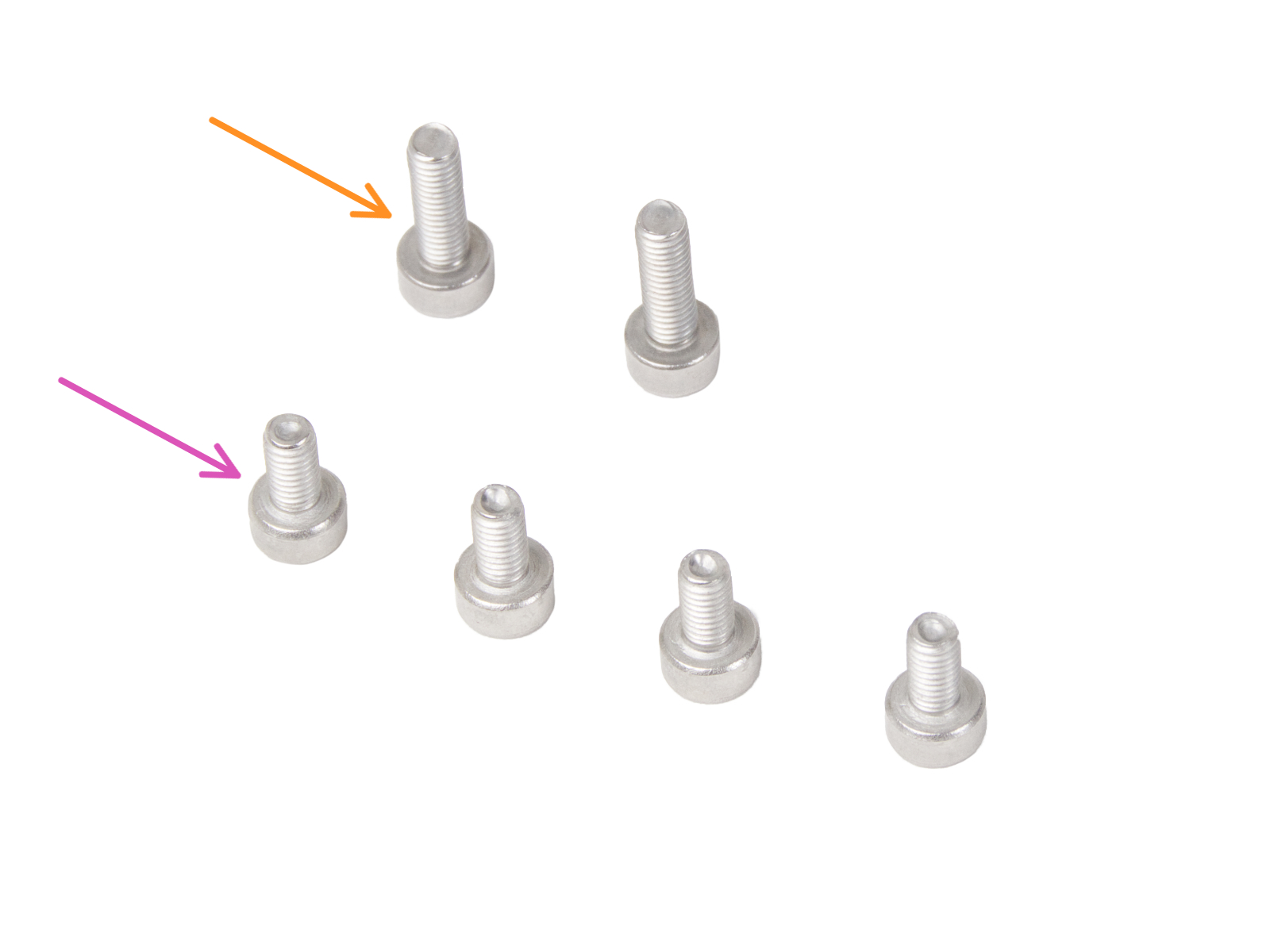
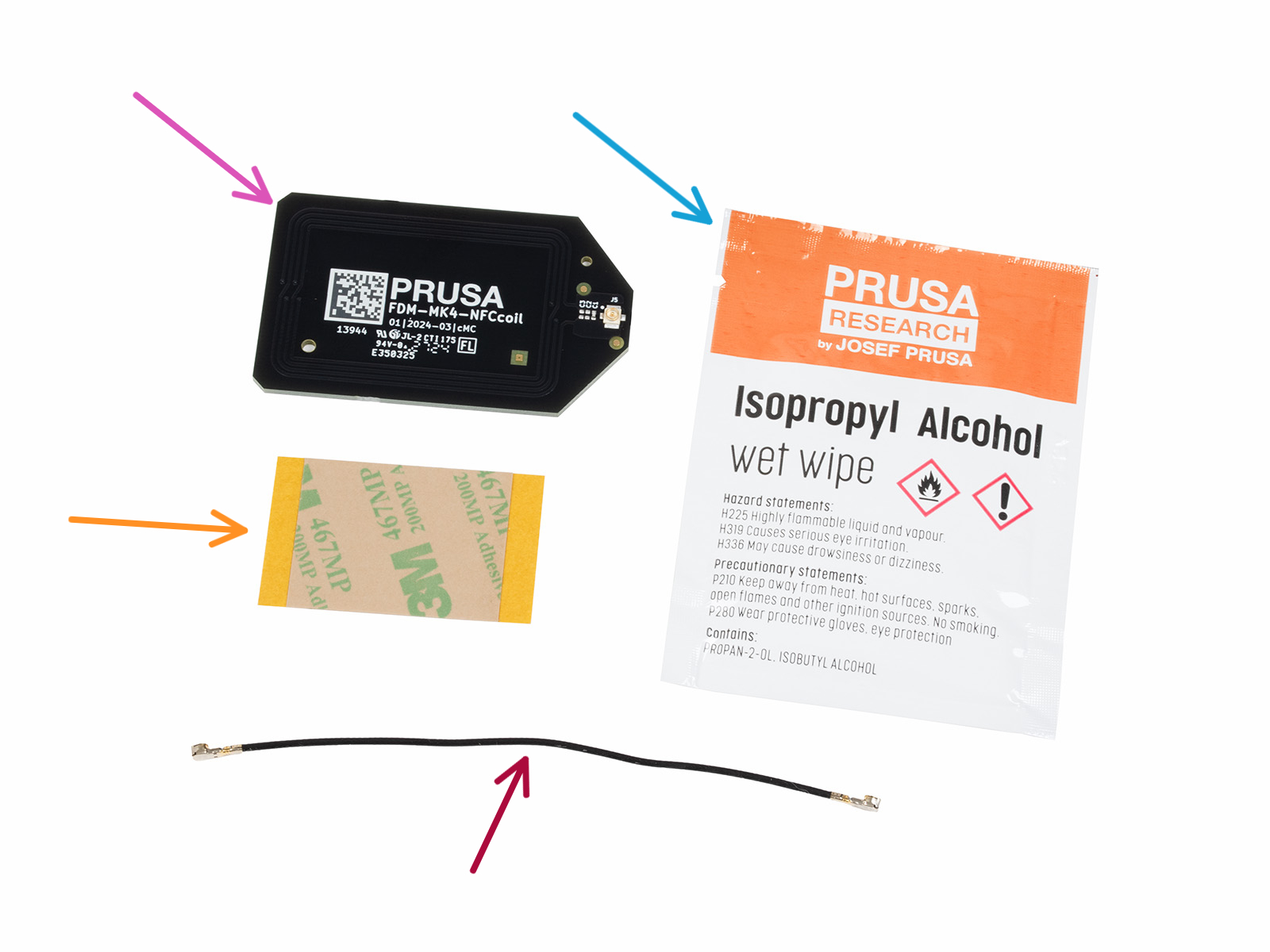
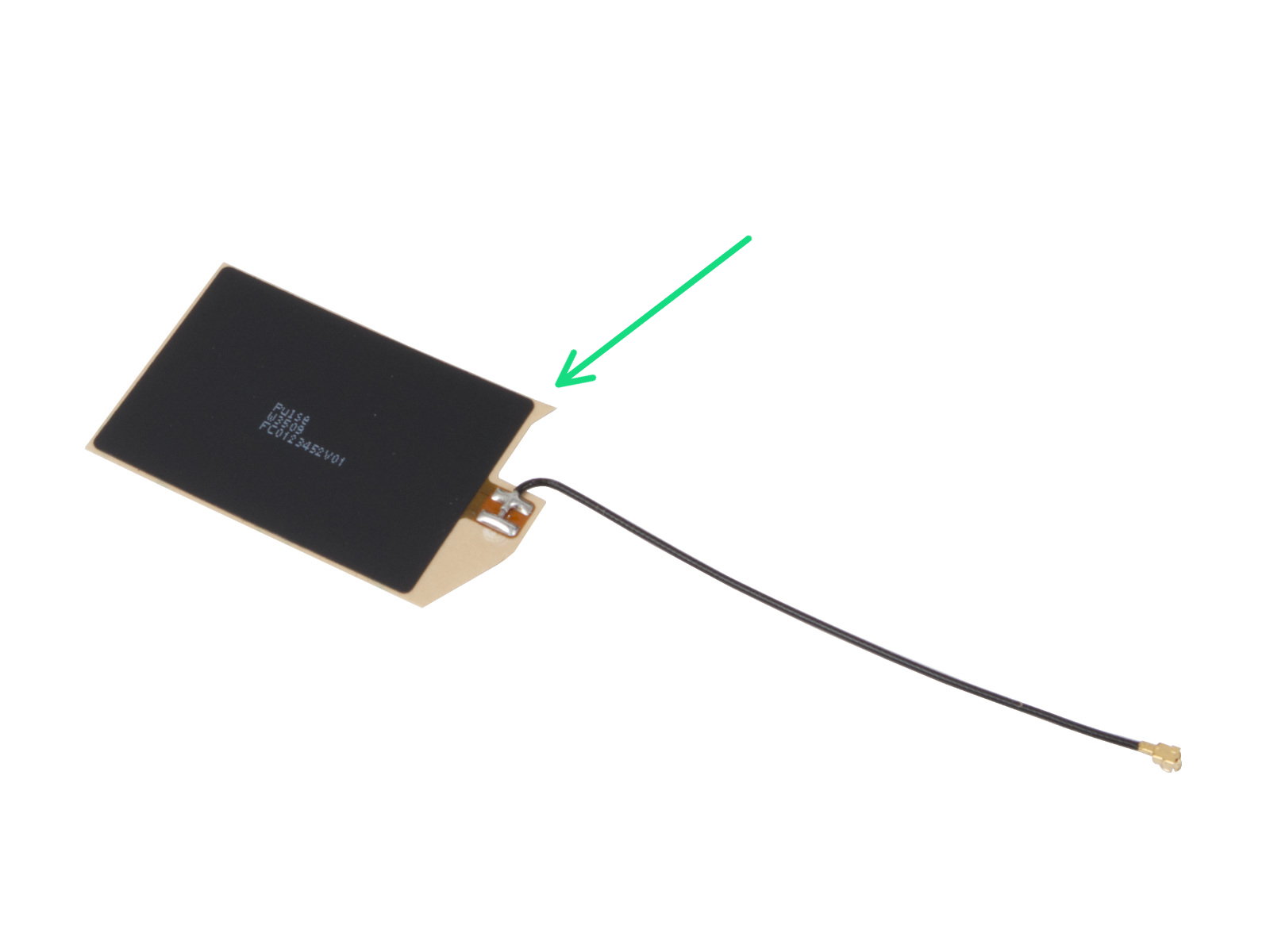
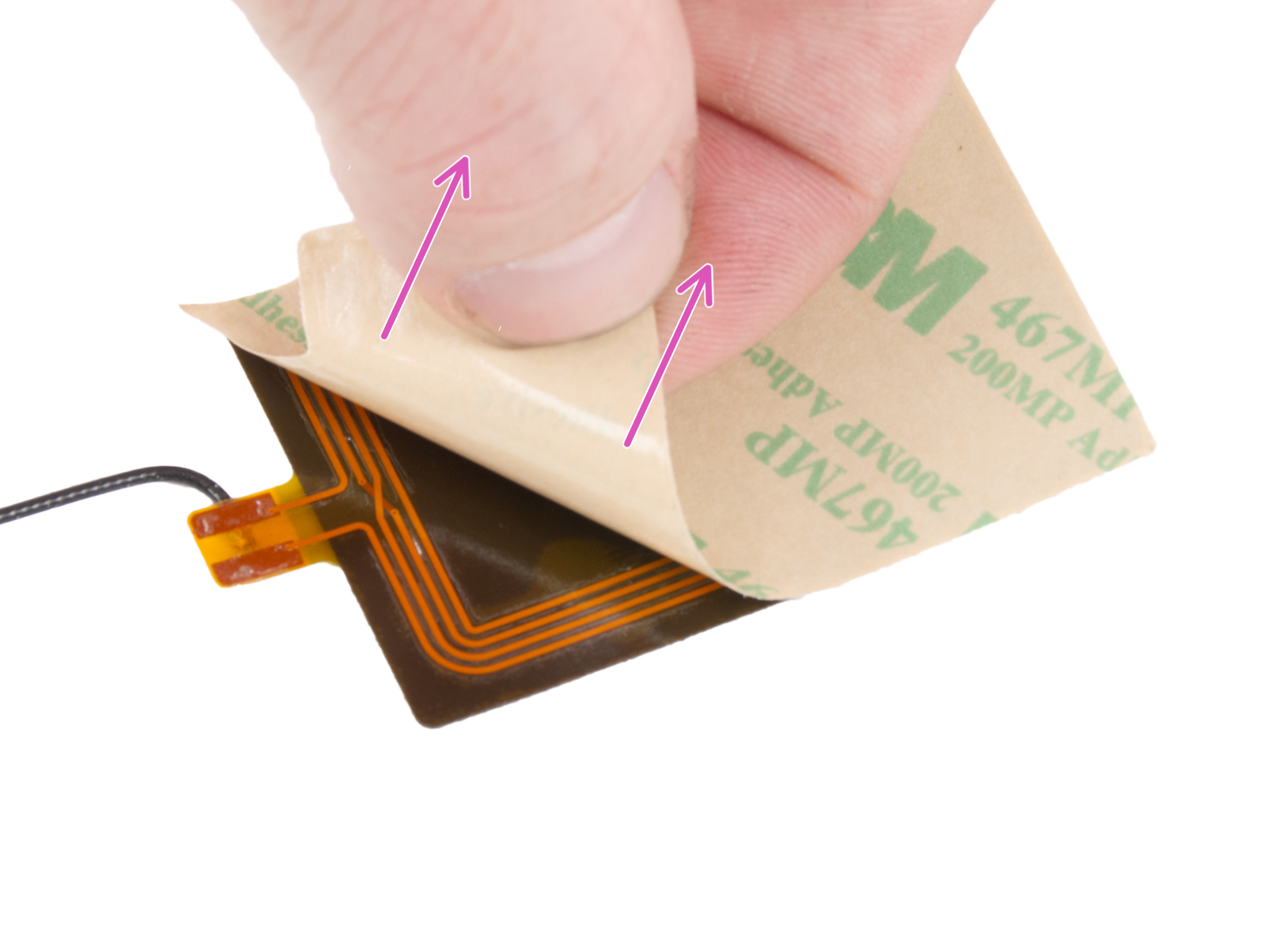


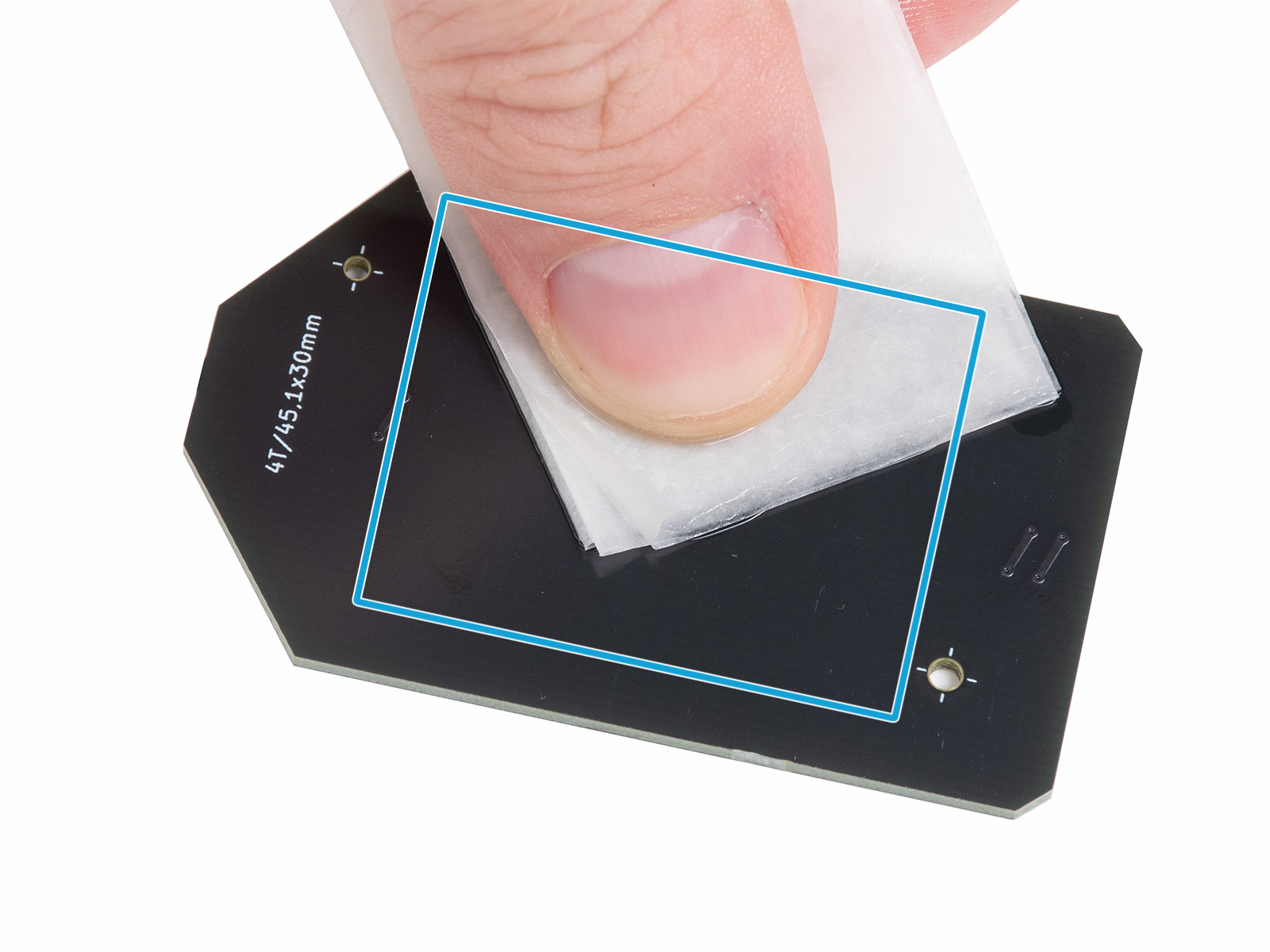

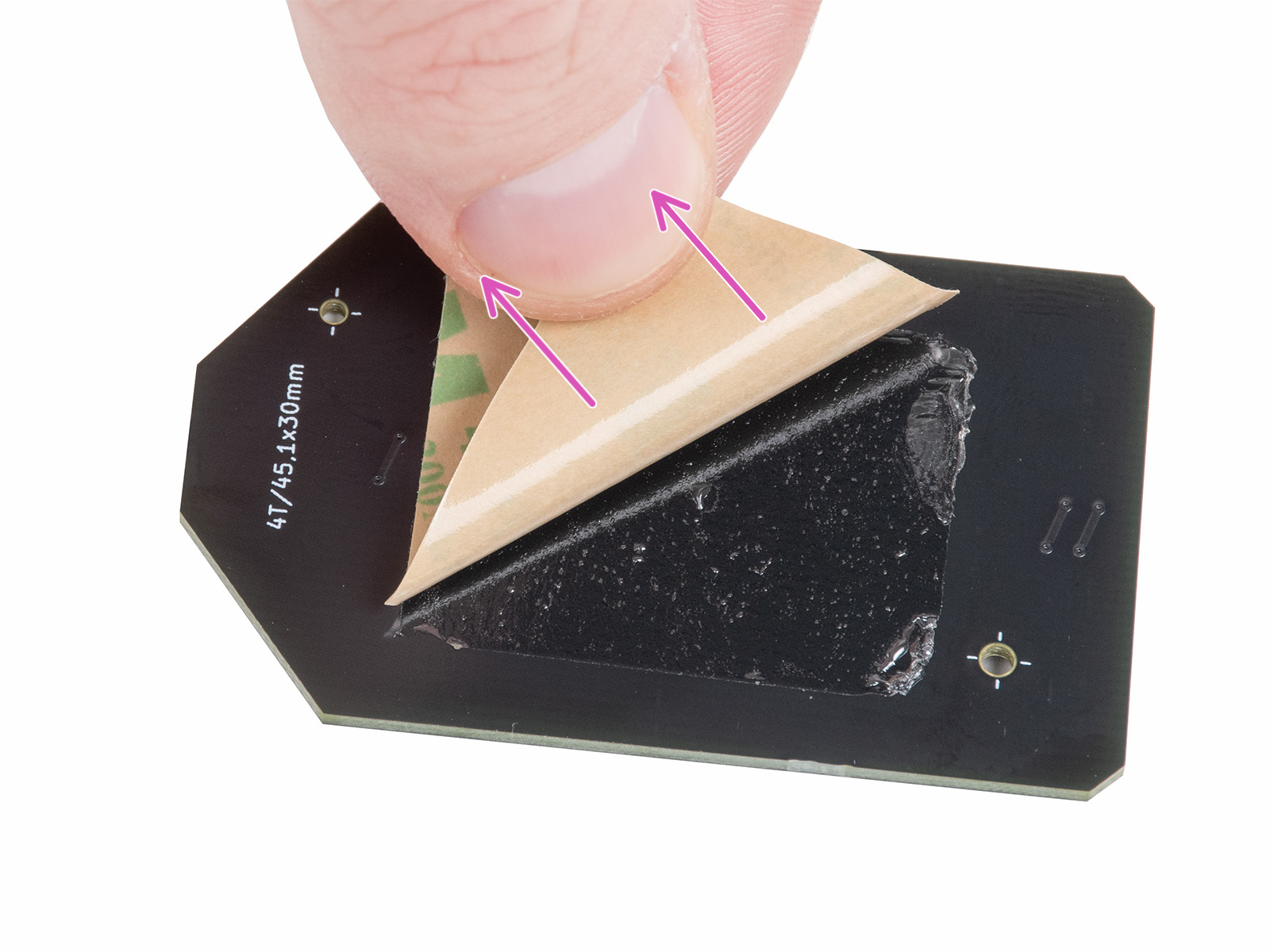











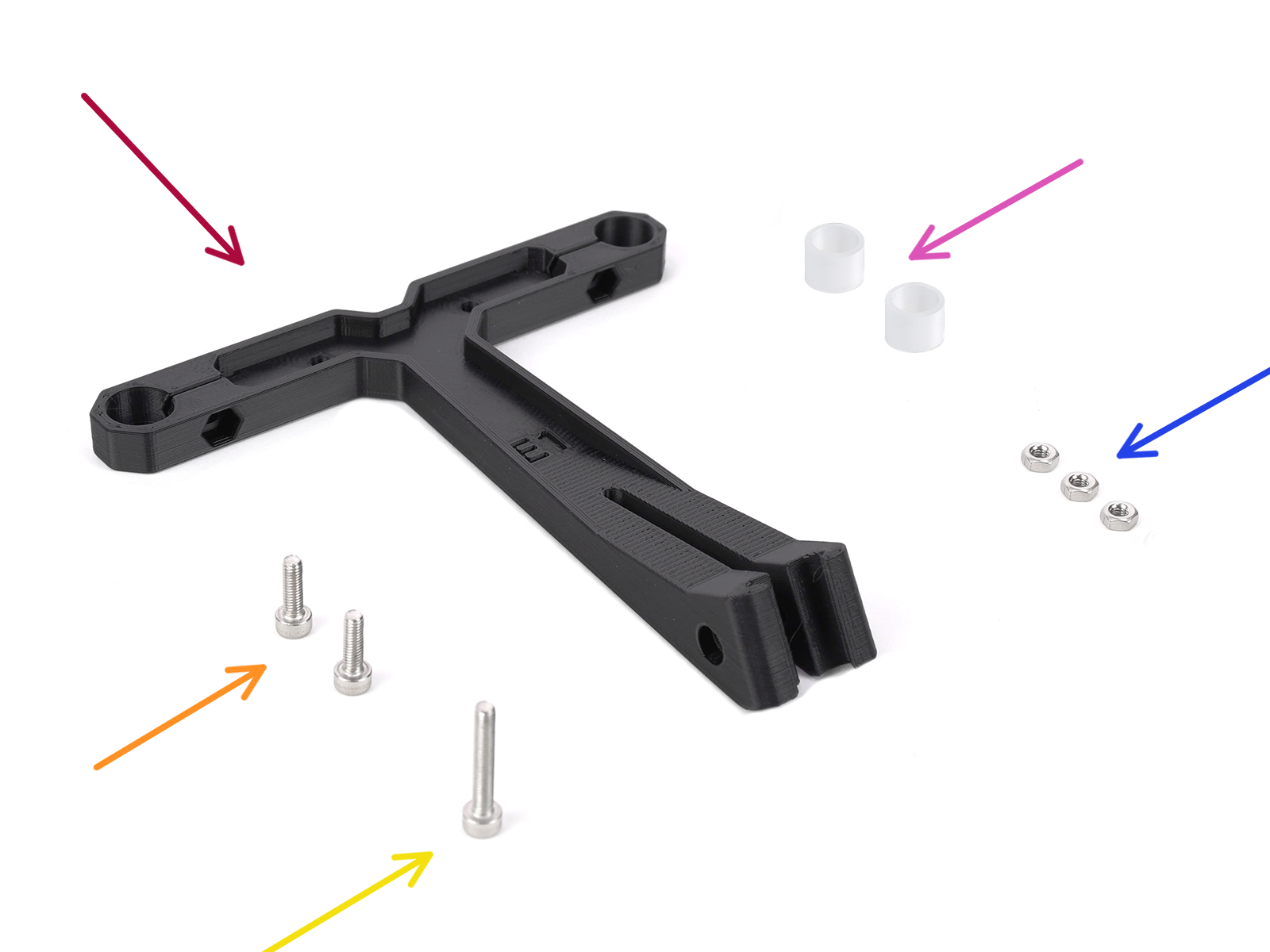










If you have a question about something that isn't covered here, check out our additional resources.
And if that doesn't do the trick, you can send an inquiry to [email protected] or through the button below.