Updating the firmware is recommended for all users as every new version brings new features and fixes. To flash the firmware onto your printer, you need:
- Computer running Windows, macOS, or Linux
- USB cable, preferably the original included with your printer
- PrusaSlicer and the printer's driver installed (download here)
To check which firmware version you already have on your printer, power it up and go to LCD menu -> Settings -> Information and you will see the firmware version. The procedure for installing an older version of the firmware (downgrading) is exactly the same.
If you want to flash the firmware, the machine must be on.
Preparations
- PrusaSlicer and the printer's driver must be installed. If you do not have this installed, it is found in the Drivers and Apps package available on the same page where you download the latest firmware.
- Enter our our downloads section and download the firmware (green square). To find the correct firmware, see the name and picture of the printers/upgrades and compare it to your machine.
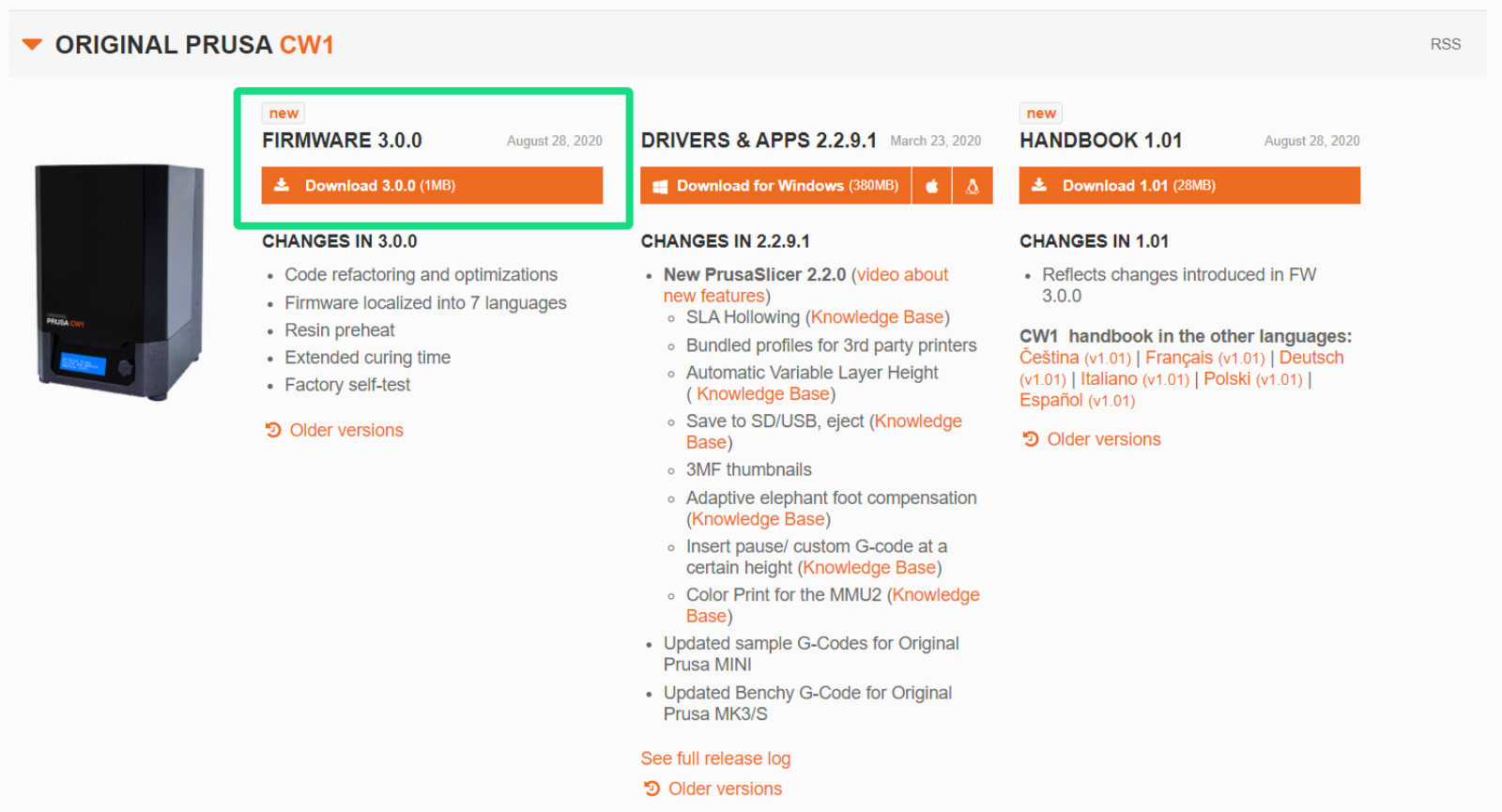
Flashing procedure
- Connect the CW1 using a MicroUSB cable to your computer (yellow arrow). The CW1 must be ON!
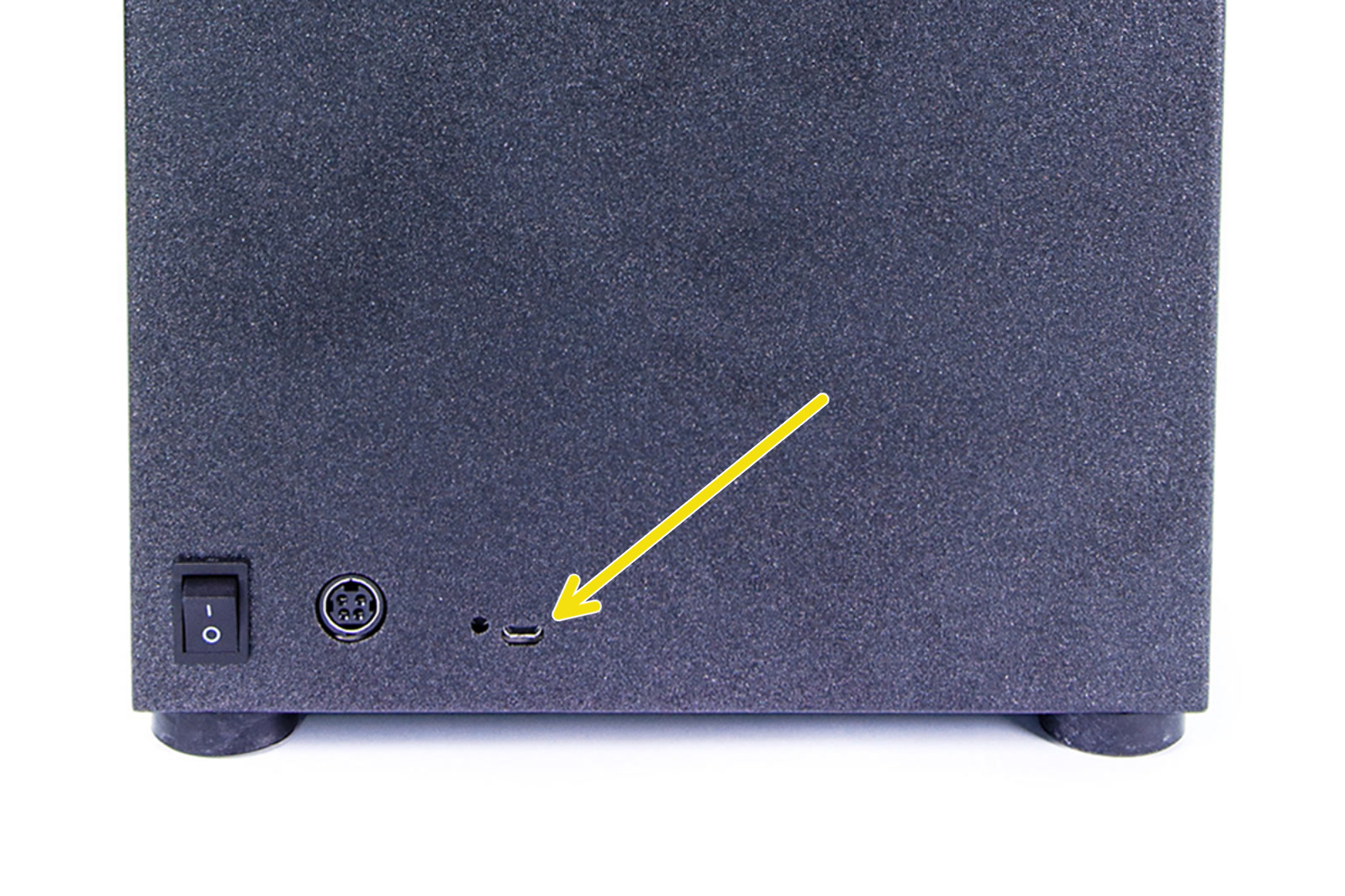
- Unzip the .zip file to a folder on your computer.
- Open PrusaSlicer, click on the 'Configuration' menu, and select 'Flash printer firmware' (left picture), even when flashing the CW1 firmware.
- Click on the Browse button (green arrow right picture) and choose the .hex file from the location where you have unzipped it.
-
- The filename of the firmware for the CW1 is 'Prusa-CW1-Firmware-en-vx.x.x.hex', where x is the firmware version number. In the folder, you will find a file for each translation. 'en' refers to English,
-
- Make sure the Serial Port field displays the upgrade's name (purple square right picture) and has a COM port assigned (ex. COM3). Click Flash! and let the procedure complete.
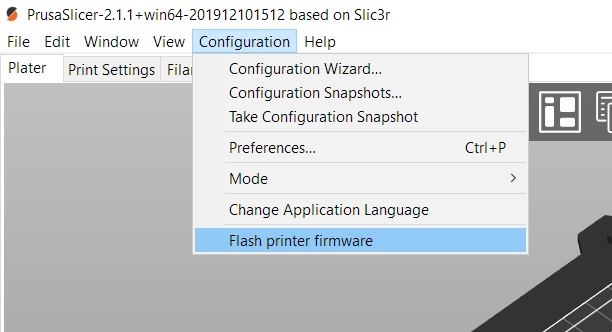 | 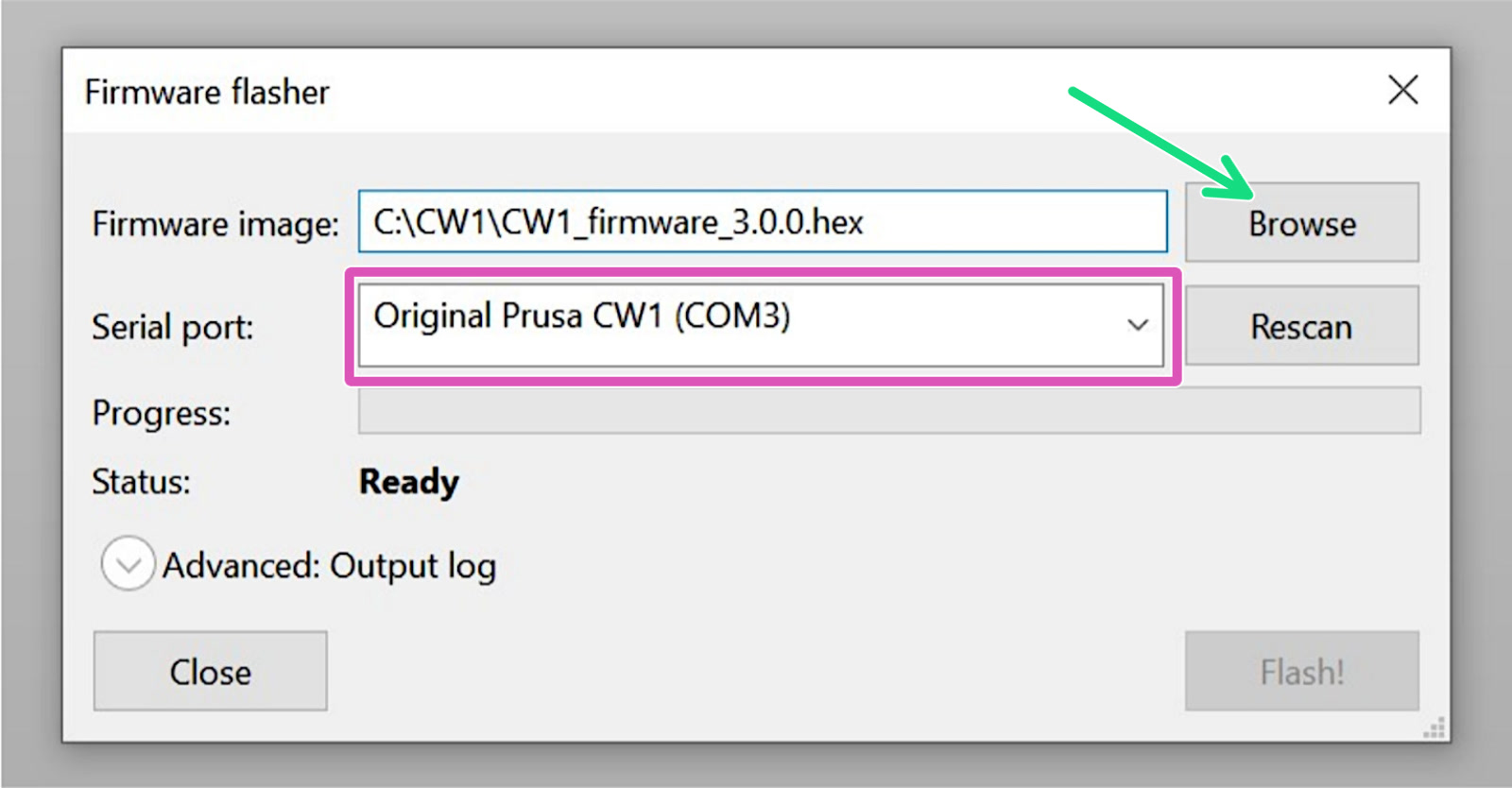 |
If the 'Serial port' field display anything but the name of the printer (ex. usbmodemfa141 or /dev/tty.usbmodem) you should try another USB port, reinstall the driver or restart your computer.
Use PrusaSlicer exclusively to flash the CW1 firmware.
Problems when flashing
If you encounter any firmware updating or flashing problems, check our article about the most common errors: Firmware updating issues (MK2S/MK3S/MMU2S).
Was this article helpful?
This action is available only to registered users. Please log-in.