- Čeština
- Español
- Italiano
- Deutsch
- Polski
- Français
- 日本語
- Home
- Using the printer
- Prusa Connect & PrusaLink
- Prusa Connect and PrusaLink explained
Prusa Connect and PrusaLink explained
- 3D models
- Material guide
- Slicing
- Printer maintenance
- Prusa Connect & PrusaLink
- Buddy3D Camera
- Camera compatibility (RPi + PrusaLink)
- Connect Registration Failed
- Connect Registration Failed #12401 (MINI)
- Connect Registration Failed #17401 (XL)
- Connect Registration Failed #21401 (MK3.9)
- Connect Registration Failed #23401 (MK3.5)
- Connect Registration Failed #26401 (MK4S) #13401 (MK4)
- Connecting Original Prusa SL1/SL1S to PrusaSlicer
- How to connect to RPi via SSH
- How to set a Static IP Address
- Prusa Connect - Camera API
- Prusa Connect (HT90)
- Prusa Connect and PrusaLink explained
- What is Prusa Connect?
- What is PrusaLink?
- How to install and configure PrusaLink and Prusa Connect?
- Next-gen Original Prusa printers
- Original Prusa i3 MK3/S/+ or MK2.5/S
- Other guides related to Prusa Connect and PrusaLink:
- Octoprint / Other / 3rd-party projects:
- Prusa Connect Local (MINI)
- Prusa Connect setup (SL1/S)
- Prusa Mobile App
- PrusaLink (SL1/SL1S)
- Sending G-codes to printer via network (PrusaConnect, PrusaLink, Octoprint)
Prusa Connect and PrusaLink are two remote printing solutions developed in-house by Prusa. Its origin is in the management system used in our record-sized print farm located in Prague HQ.
- Prusa Connect is a cloud service for remote printing available from anywhere.
- PrusaLink* is the client-side running locally on your printer, accessible from local network
*formerly known as Prusa Connect Local
What is Prusa Connect?
Prusa Connect (connect.prusa3d.com) allows you to control your individual printers or even manage a print farm from anywhere in the world.
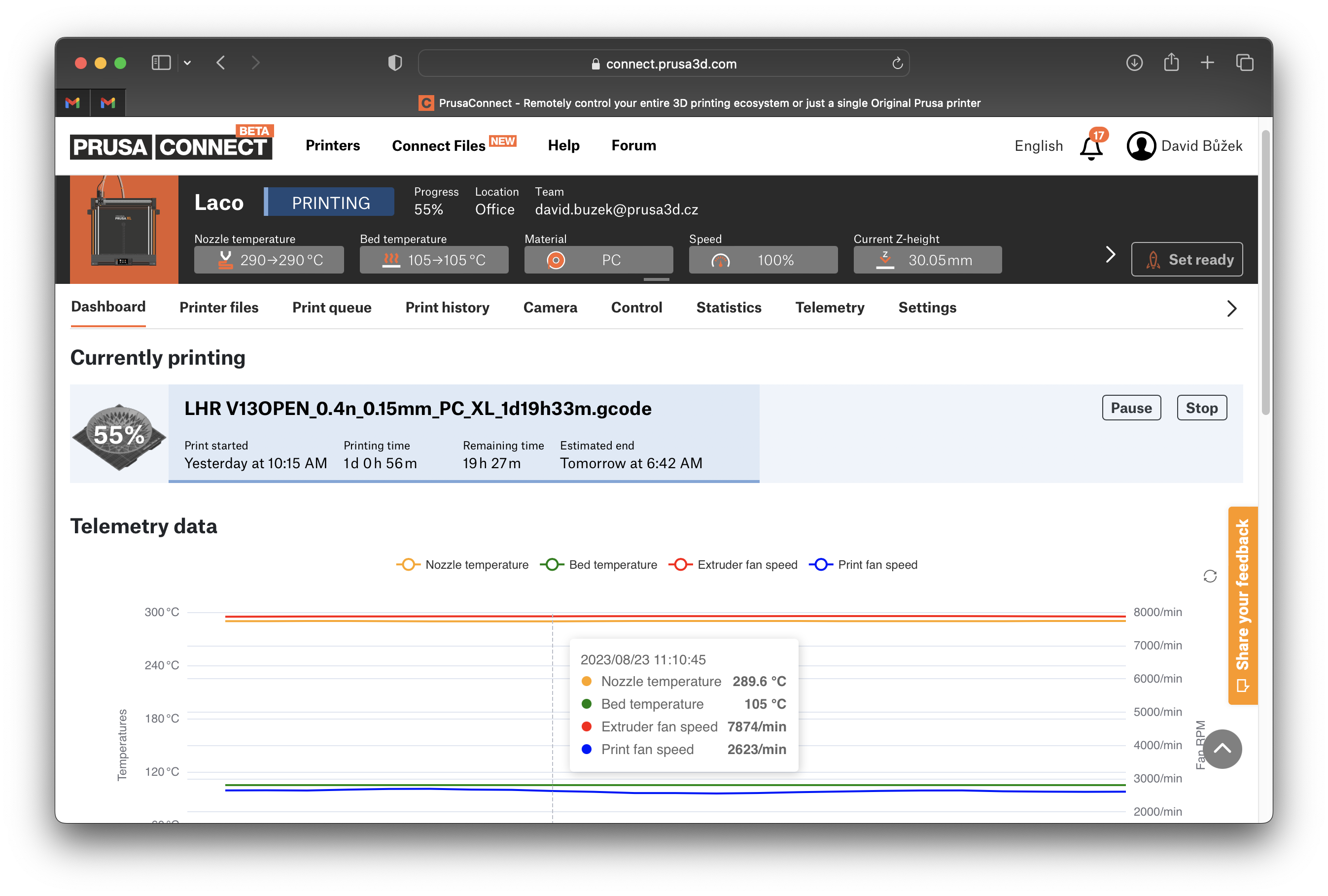
Example of Prusa Connect interface (cloud service)
It is available for free to the owners of selected Original Prusa printers (see the list below). You get a free 1 GB of cloud storage for your G-codes and telemetric data. The full list of features and pricing for end customers or businesses will be announced later on.
Furthermore, Prusa Connect is able to monitor the use of each printer individually, providing valuable statistics of your production environment.
What is PrusaLink?
Much like Octoprint, this remote printer-management system runs locally on your Original Prusa printer.
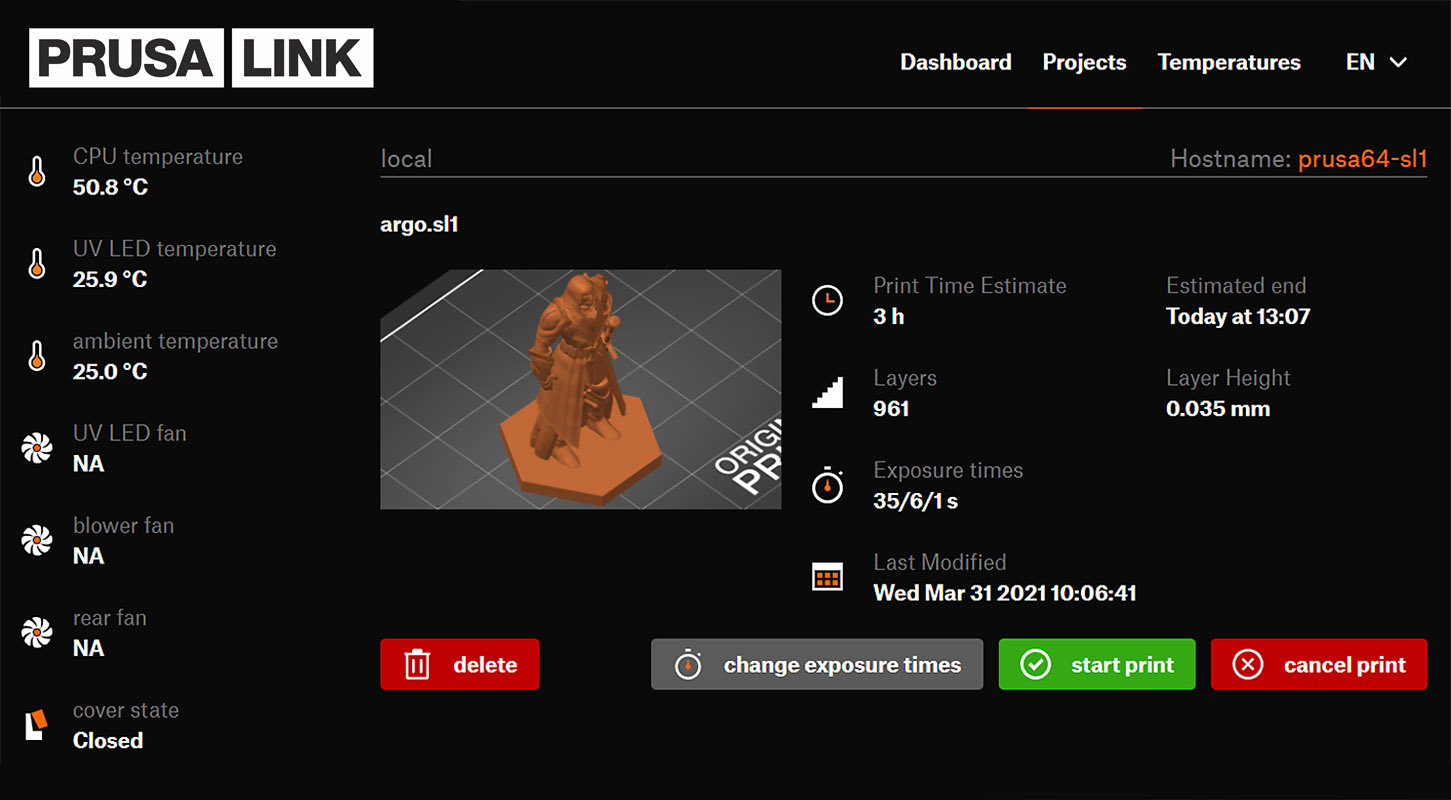
Example of PrusaLink interface (local network)
Its main goal is to provide communication between your printer and the Prusa Connect cloud. The secondary function is to provide a web interface, which can be used on your local (home) network only. Simply paste the printer's IP address into your web browser to access it. Using PrusaLink alone you can monitor your printer, upload G-codes, start or cancel a print.
How to install and configure PrusaLink and Prusa Connect?
To use the Prusa Connect, you have to first set up the PrusaLink on your printer. The guides below will take you to step by step through the entire process.
| FDM printers | PrusaLink | Prusa Connect |
| Original Prusa MK4/S, MK3.9/S, MK3.5/S | built-in | Available |
| Original Prusa i3 MK3/S/+ | via RPi / RPi Zero (GPIO/USB) | Available |
| Original Prusa i3 MK2.5/S | via RPi (USB) | Available |
| Original Prusa XL | built-in | Available |
| Original Prusa MINI / MINI + | built-in | Available |
| SLA printers | PrusaLink | Prusa Connect |
| Original Prusa SL1S SPEED | built-in | TBA (work in progress) |
| Original Prusa SL1 | built-in | TBA (work in progress) |
Next-gen Original Prusa printers
Such as the MK4/S, MK3.9/S, MK3.5/S, XL, MINI/+, SL1/SL1S as well as the other upcoming models have the PrusaLink built-in. You can connect the printer either using Wi-Fi or a wired LAN (Ethernet) network. Note that on MINI/+, you have to first install the Wi-Fi module to use the wireless functionality.
- Wi-Fi and PrusaLink setup (MK4, MK3.9, MK3.5, XL, MINI/+)
- Adding the printer to Prusa Connect (MK4, MK3.9, MK3.5, XL, MINI/+)
- Installing Wi-Fi and PrusaLink (MINI/+)
- PrusaLink (SL1/S)
Original Prusa i3 MK3/S/+ or MK2.5/S
In this case, the PrusaLink name also refers to the required hardware solution of a Raspberry Pi (RPi). These printers don't have enough performance, therefore additional hardware is required. PrusaLink is a replacement for the discontinued PrusaPrint solution (Octoprint and the RPi Zero W).
Which Raspberry Pi should I get for my i3 (MK3/S/+ or MK2.5/S)?
For your MK3/S/+, you need to get a Raspberry Pi (RPi) to make the PrusaLink and Prusa Connect work. The supported RPi boards are listed below and if you are about to purchase a new one, it is highly recommended to seek the latest generation, as the older ones might be slower.
On MK3/S/+, you can attach the RPi Zero directly onto the printer’s mainboard or use the USB connection.
On MK2.5/S, you have to use the USB connection to the RPi. Then, the PrusaLink and PrusaConnect setup is fairly similar to the MK3/S/+.
Since the RPi doesn't have internal storage, you need to get a MicroSD card. Recommended SD card: Micro SD, SDHC standard, Class 10, 8GB or more. Preferably, choose a name-brand card known to work with RPi. Do backups regularly as even a name-brand card doesn’t guarantee you won’t lose your data.
Supported boards (GPIO connection on Einsy Rambo)
- Raspberry Pi Zero 2 W
- Raspberry Pi Zero W
Supported boards (USB connection)
- Raspberry Pi 4
- Raspberry Pi 3+
- Raspberry Pi 3
Unsupported boards
- Raspberry Pi Zero (without Wi-Fi) and older
- Raspberry Pi 2 and older
- Don't move any of the printer's axes by hand! Use the Move Axis menu only.
- Don't connect or disconnect the RPi.
- Don't insert or remove the microSD card inside the RPi.
- Don't touch the RPi board.
- For connecting or powering the RPi, don't use any other methods than the ones endorsed by Prusa.
- Only follow the guidance from the official documentation issued by Prusa Research.
- Prusa Research is not responsible for any damage done by or caused to third-party hardware.
- PrusaLink and Prusa Connect setup (MK3/S/+)
- PrusaLink/Prusa Connect with RPi 3/4 (MK2.5/S MK3/S/+)
- How to update PrusaLink (MK2.5/S MK3/S/+)
Other guides related to Prusa Connect and PrusaLink:
- Camera setup for PrusaLink / Prusa Connect
- Camera compatibility (RPi + PrusaLink)
- ESP Camera for Prusa Connect
- Sending files from PrusaSlicer to PrusaLink
- Sending files from PrusaSlicer to printer via network (Prusa Connect, PrusaLink, Octoprint)
- Prusa Connect - Telegram notifications setup
- Prusa Connect - Discord notifications setup
- Prusa Connect - Slack notifications setup
- How to set a static IP Address
- How to connect to RPi via SSH
- Connecting SL1/S to PrusaSlicer
- Internet Connection (SL1/S)
- Wi-Fi and PrusaLink setup (XL firmware up to 4.7.5)
- Adding the printer to Prusa Connect (XL firmware up to 4.7.5)
- Prusa Connect Local (Firmware 4.0.5 - 4.3.4, via Ethernet, Obsolete guide) (MINI/+)
Octoprint / Other / 3rd-party projects:
Comments
Still have questions?
If you have a question about something that isn't covered here, check out our additional resources.
And if that doesn't do the trick, you can send an inquiry to [email protected] or through the button below.