Before you start the calibration process, it is advised to connect the printer to the internet, so that it can download updated firmware files (if they are available). There are two ways how to connect the printer to the internet and once you are connected you will either get an ethernet or Wi-Fi symbol in the top-right corner, next to the clock.
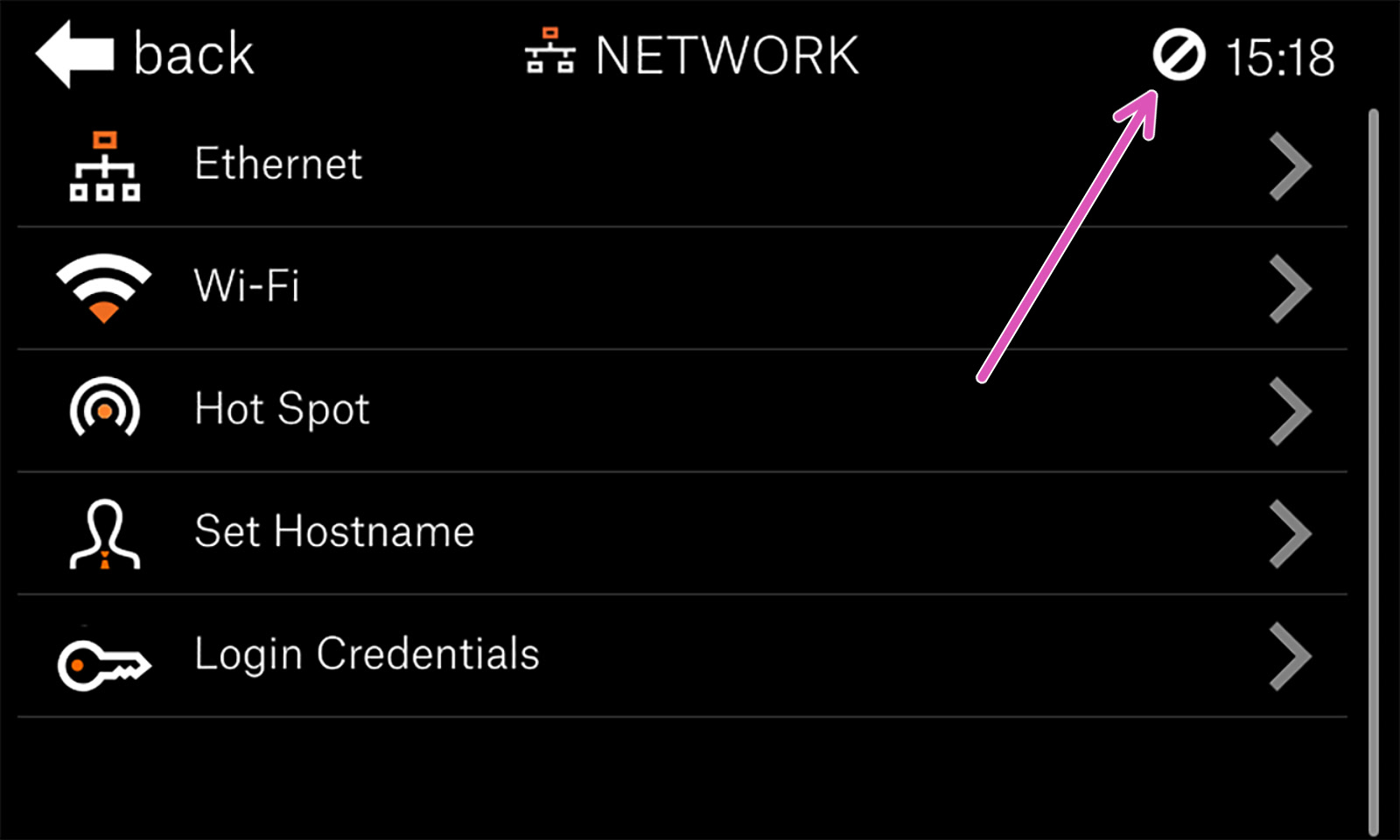
Printer not yet connected to a network (purple arrow).
Ethernet cable
You can use a standard RJ-45 ethernet cable. Connect it to your router, and the printer should obtain an IP address automatically - however, this may depend on your network configuration. Since every network is different, please refer to your router’s instructions or your internet provider’s tech support in case you run into trouble.
Wireless connection
The SL1 3D printer has a built-in Wi-fi network card compatible with 2.4GHz networks. To open the Wi-Fi network browser, go to Main Menu -> Settings -> Network -> Wi-Fi. A list of all available networks will be displayed. Select your Wi-Fi network and connect to it by typing your password using the on-screen touch keyboard.
Finding the printers IP address
Once your printer is connected to the network, you will find its IP address in Main Menu-> Settings -> Network, under Wifi or Ethernet, depending on how you are connected.
You can also use a wifi-scanner app, like Fing to find the printer on your network and its assigned IP. The name of the device will be the Hostname of the printer, default "prusa64-sl1".
Troubleshooting
Since every network is different, we cannot provide exact instructions on how to connect to your wireless/wired network. If you encounter any trouble, please refer to your router’s manual, or contact your internet provider’s tech support. Moreover, the quality of your wireless connection depends on many factors - such as the type/configuration of the router, the distance of the printer from the router, or wireless interference in your area.
1 comment