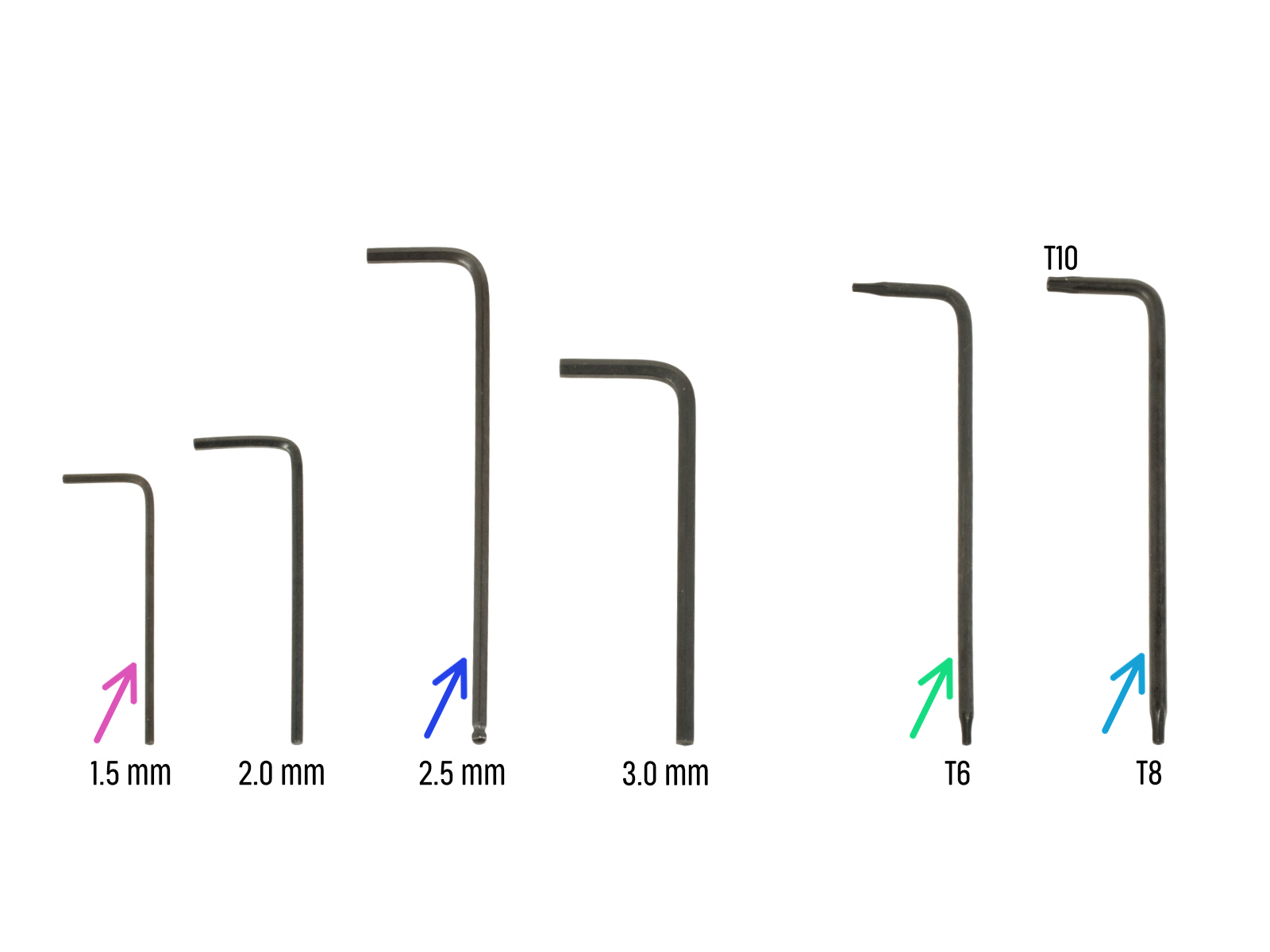


⬢For this chapter, please prepare:
⬢1.5mm Allen key
⬢2.5mm Allen key
⬢Torx key TX6
⬢Torx key TX10/8
⬢Needle-nose pliers
⬢Permanent marker

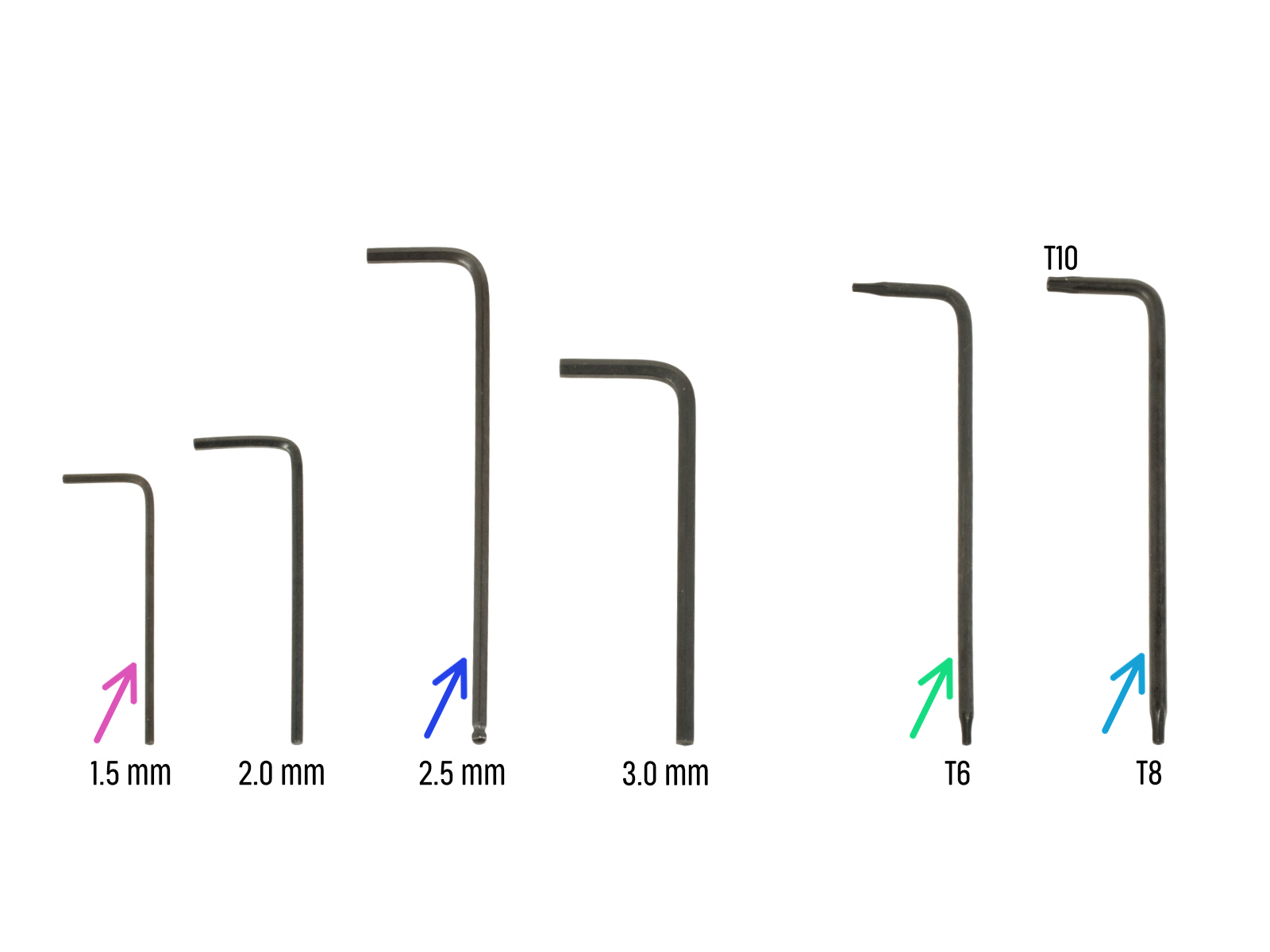



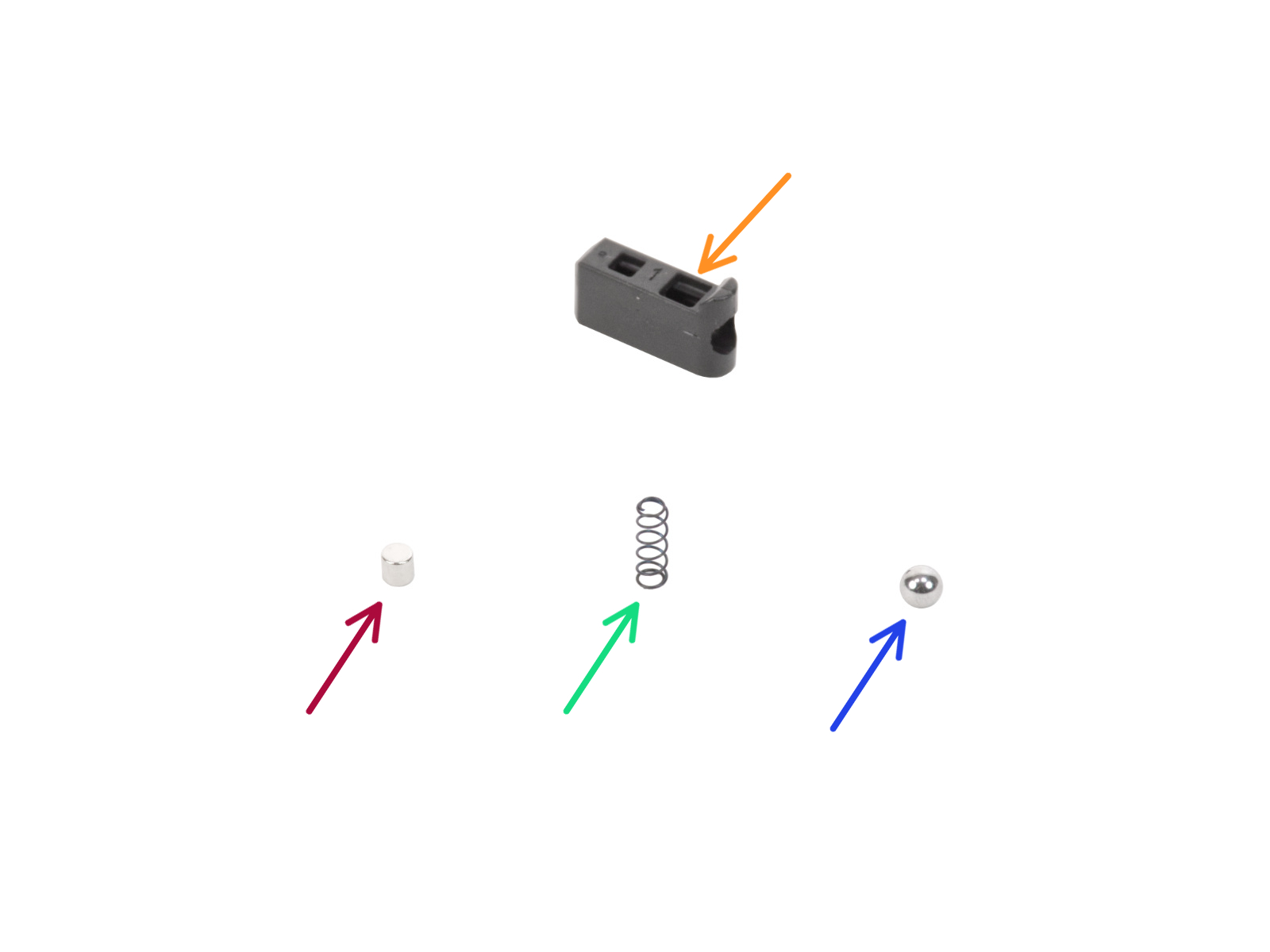
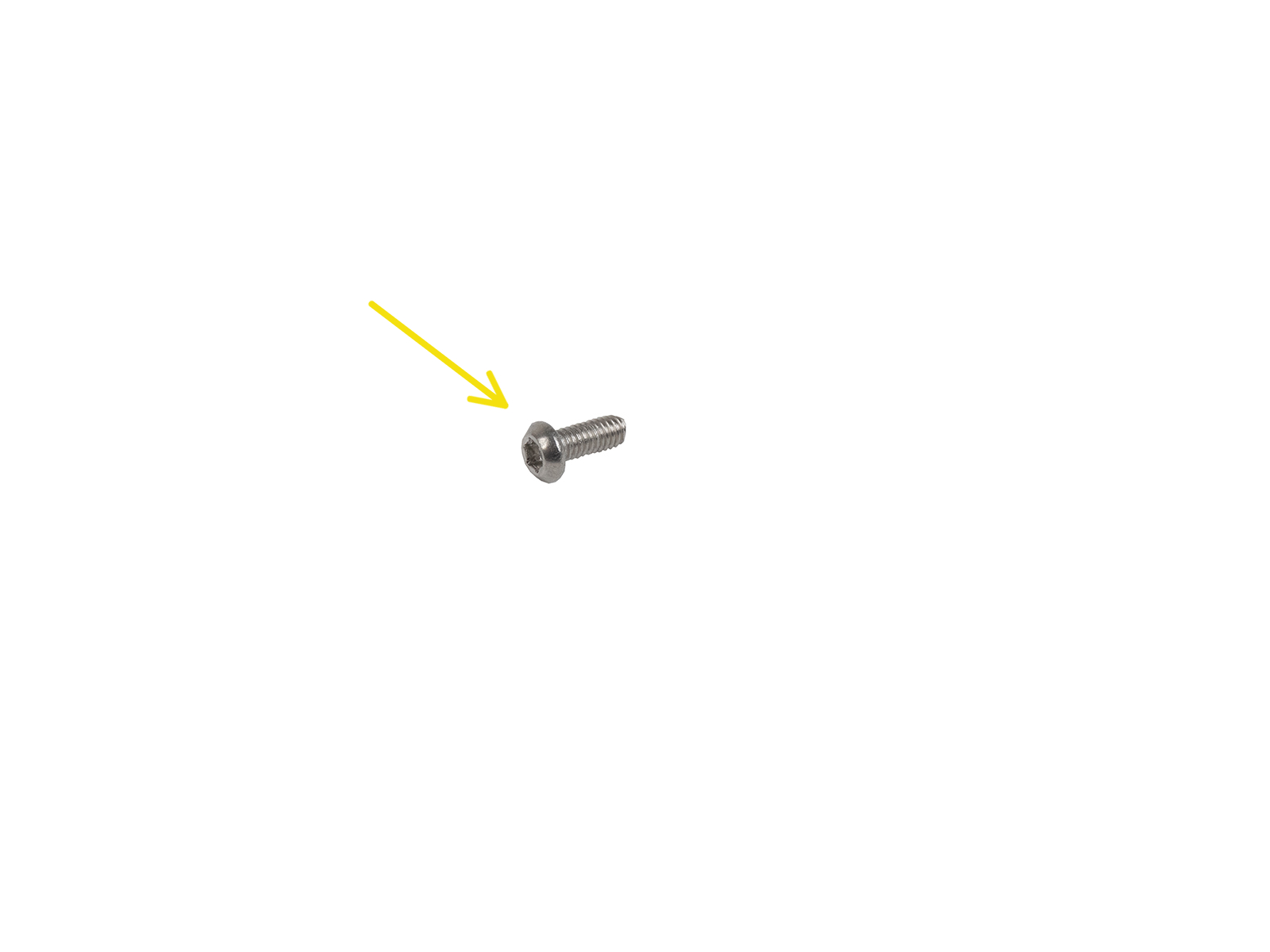

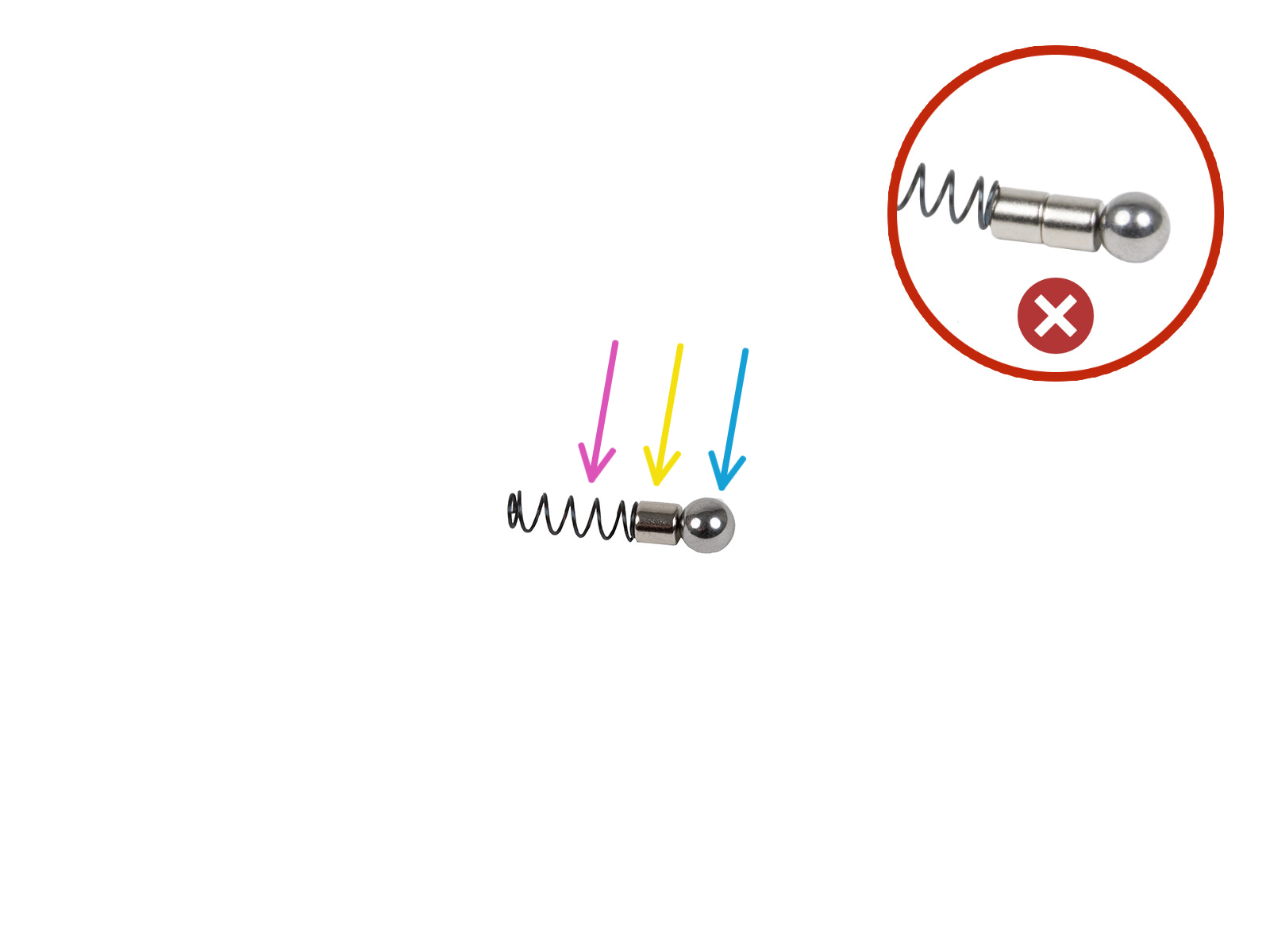




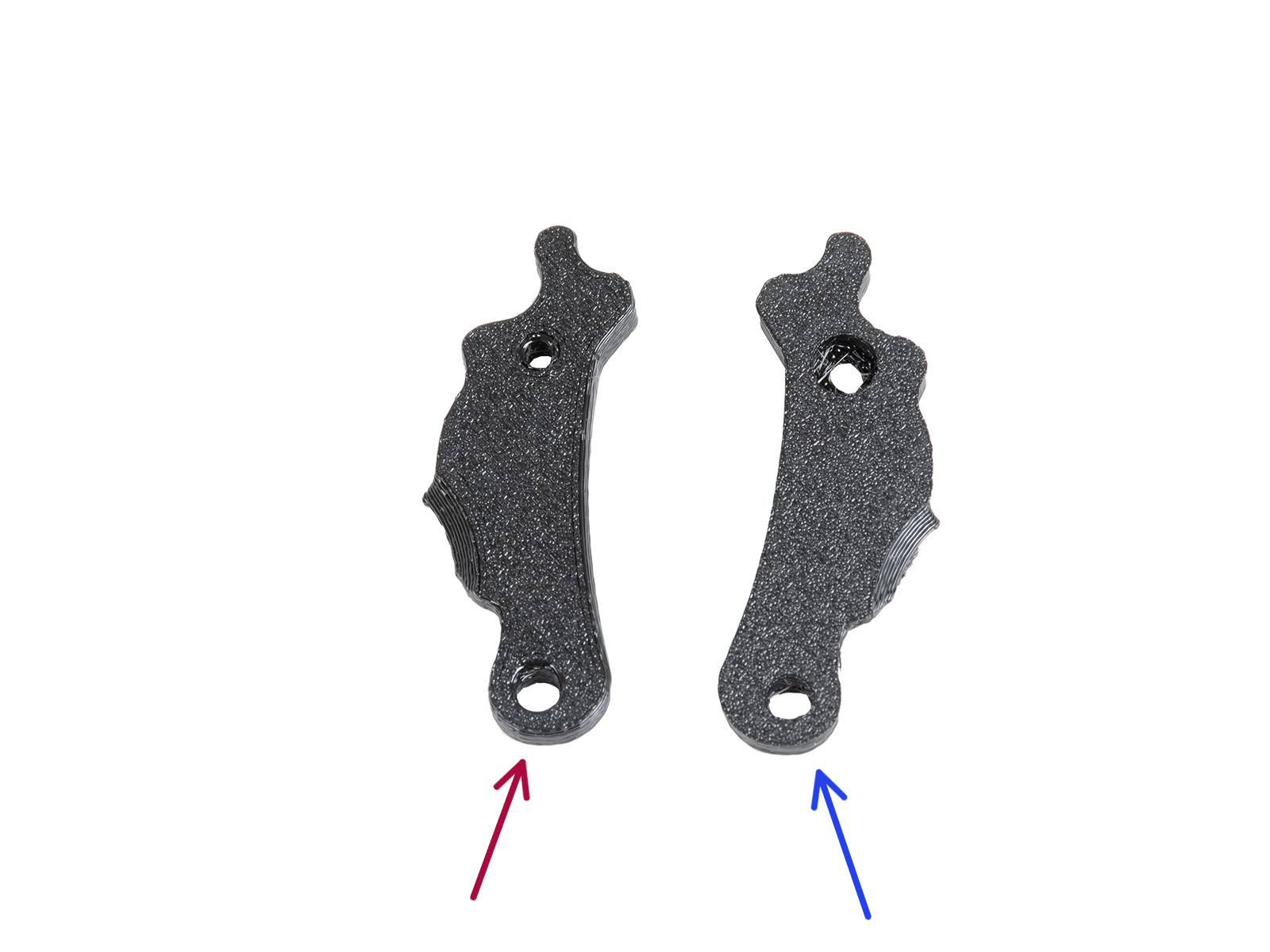
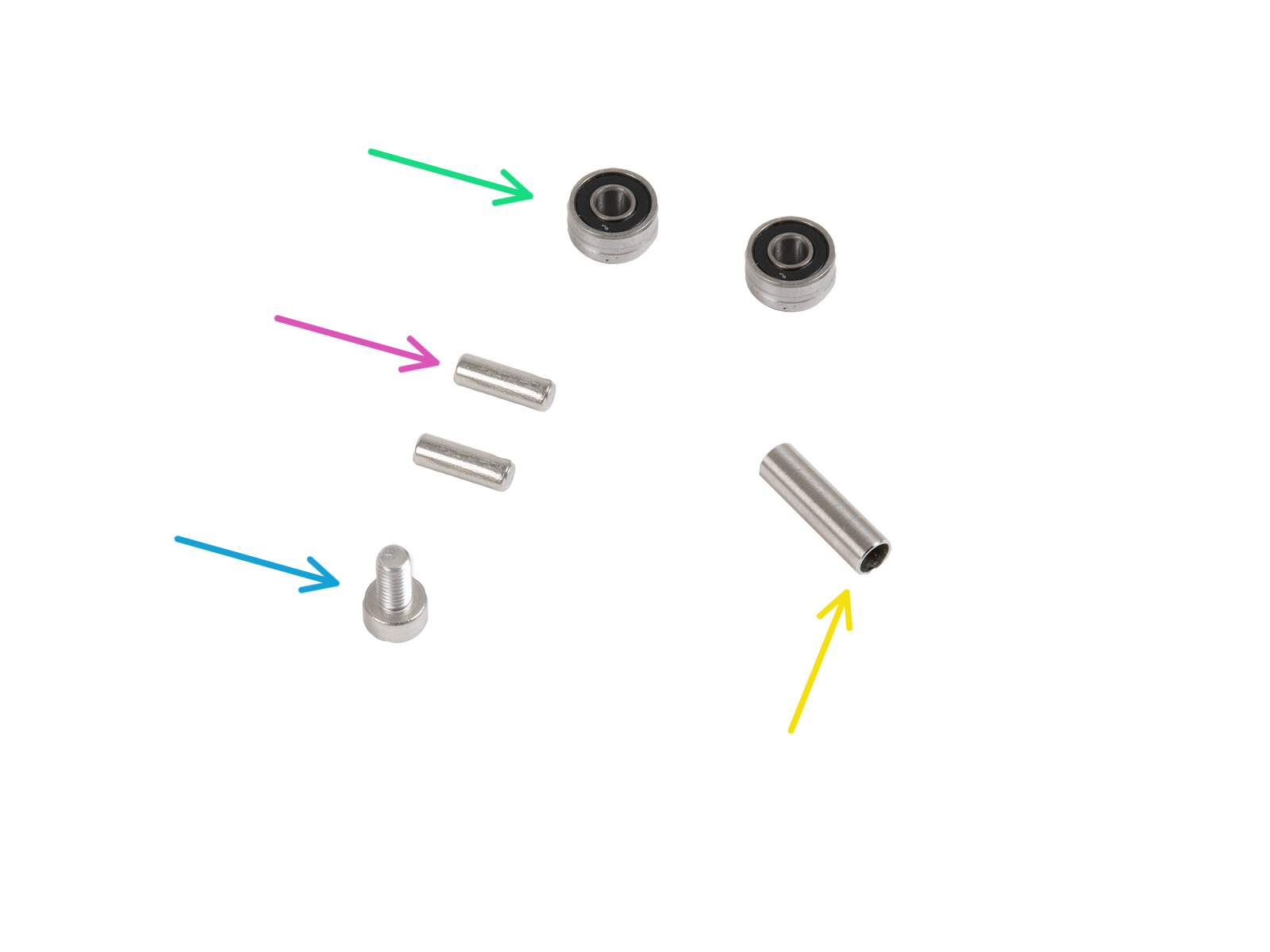
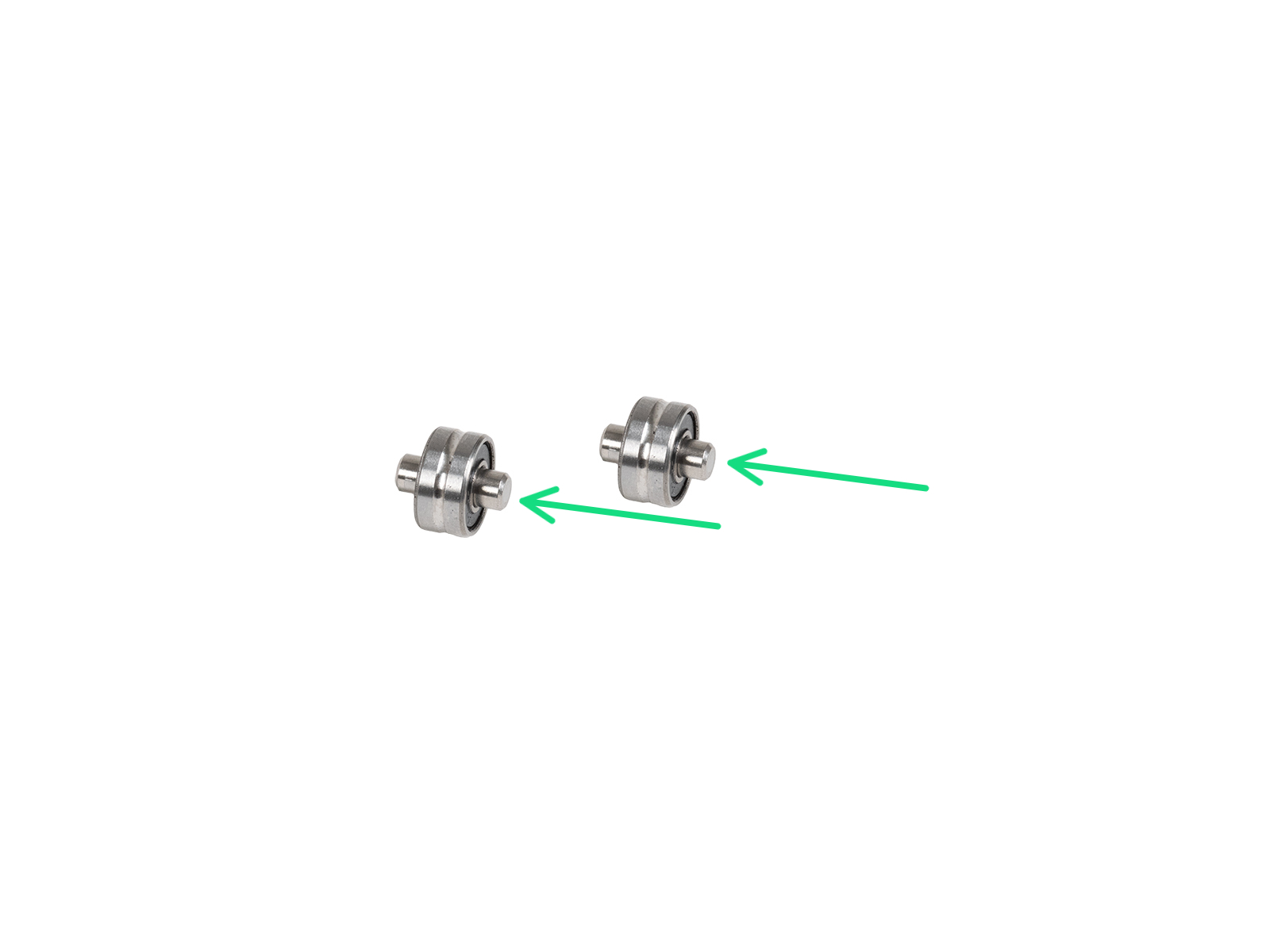

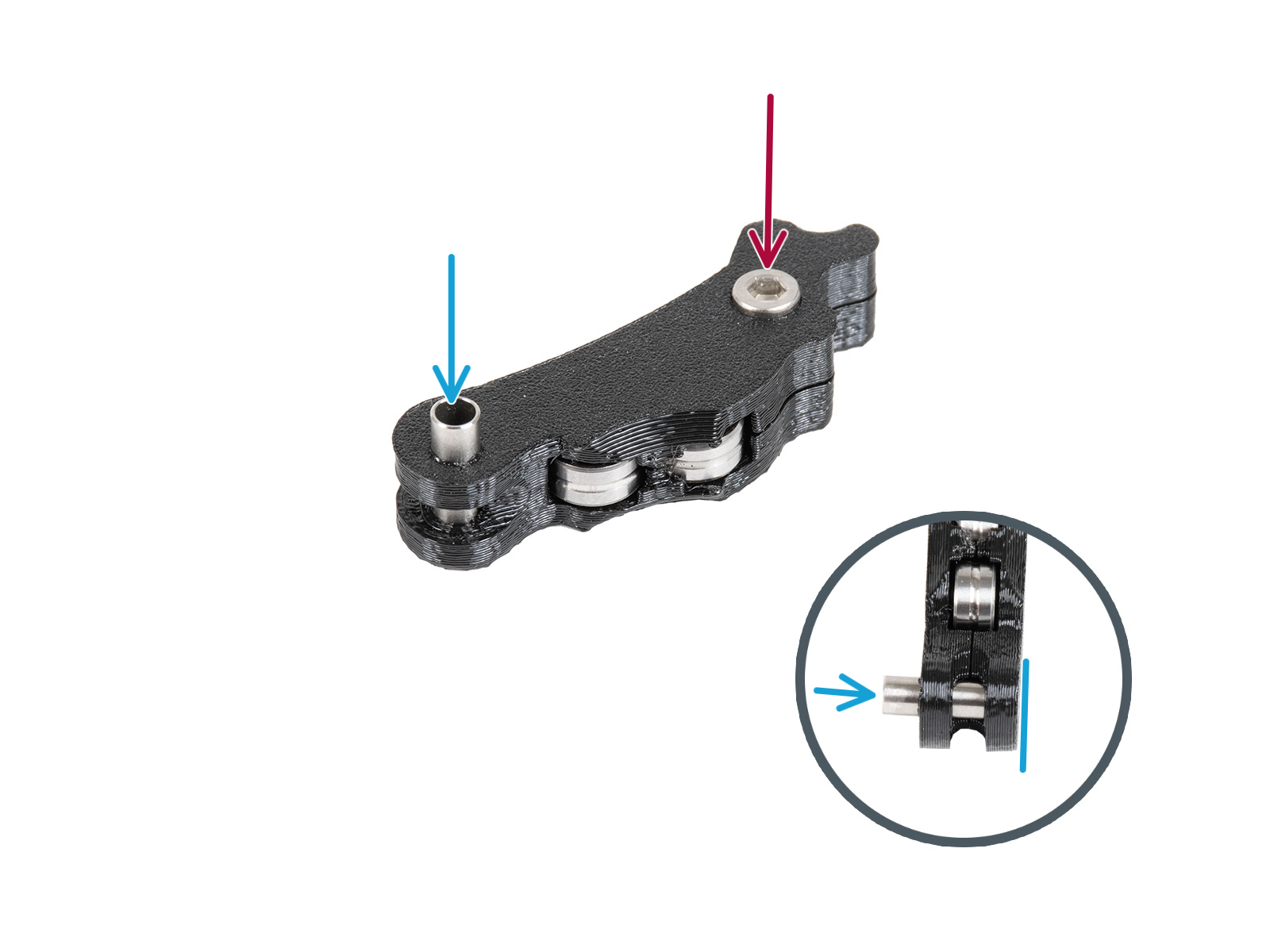


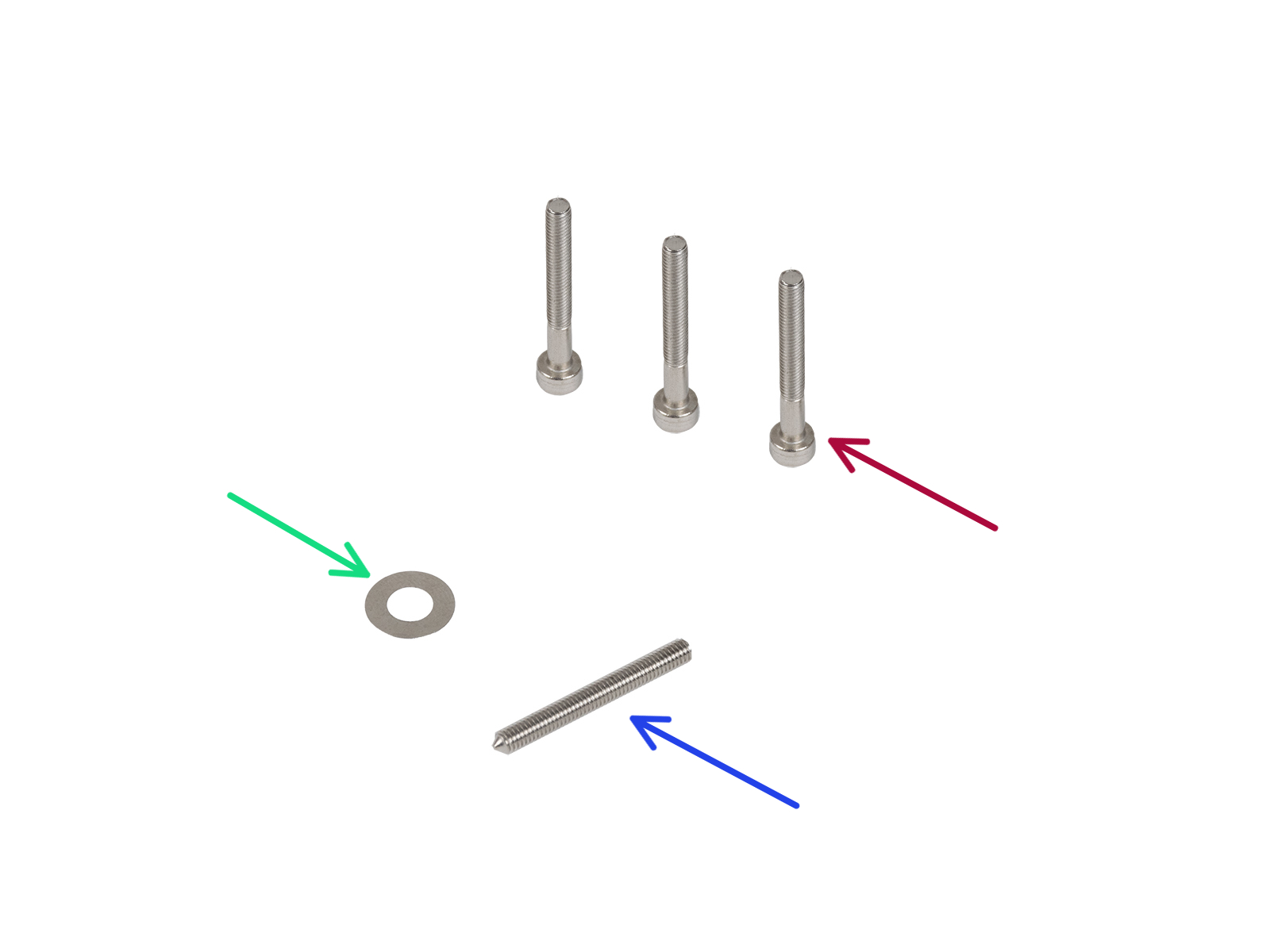







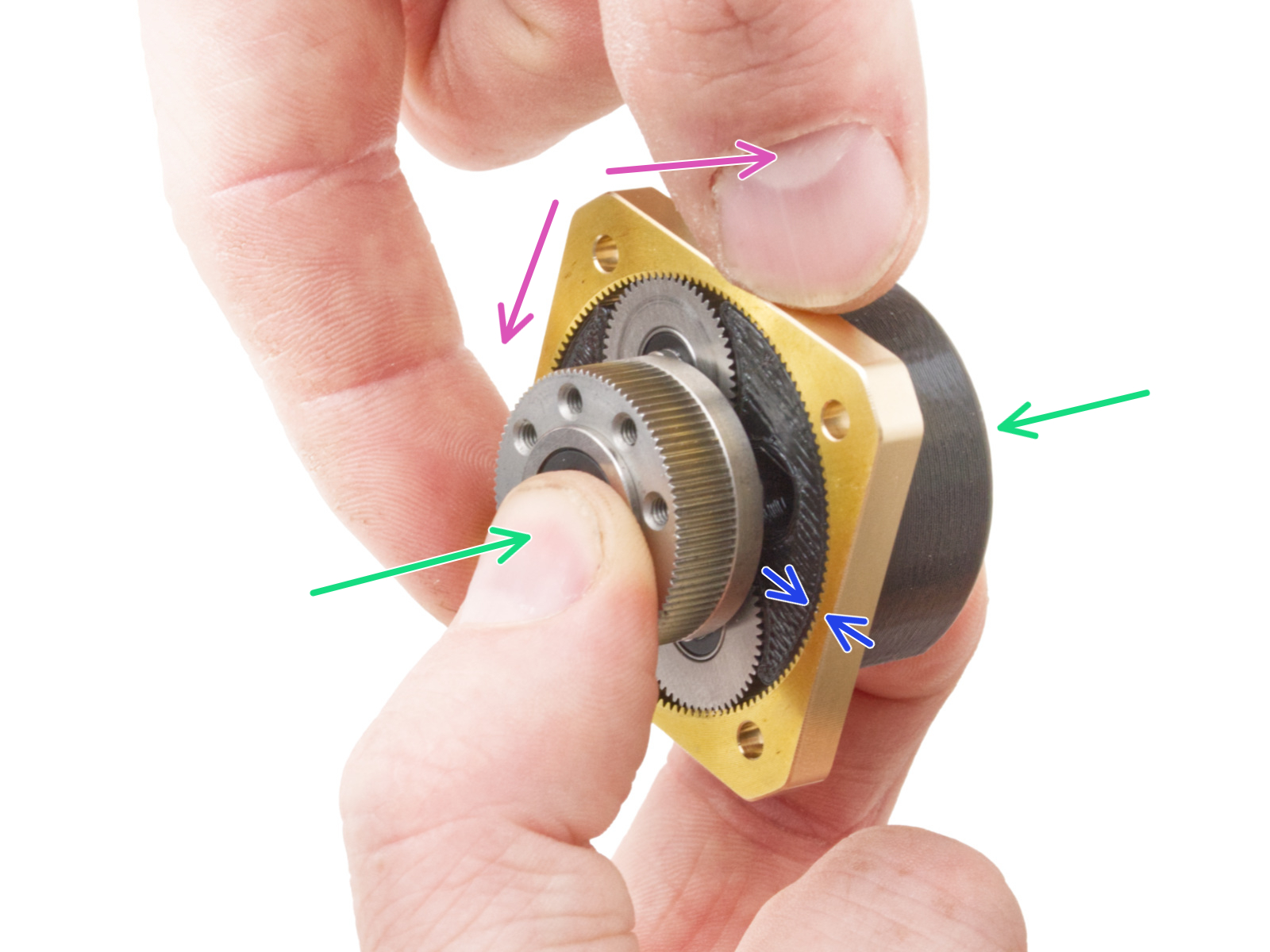











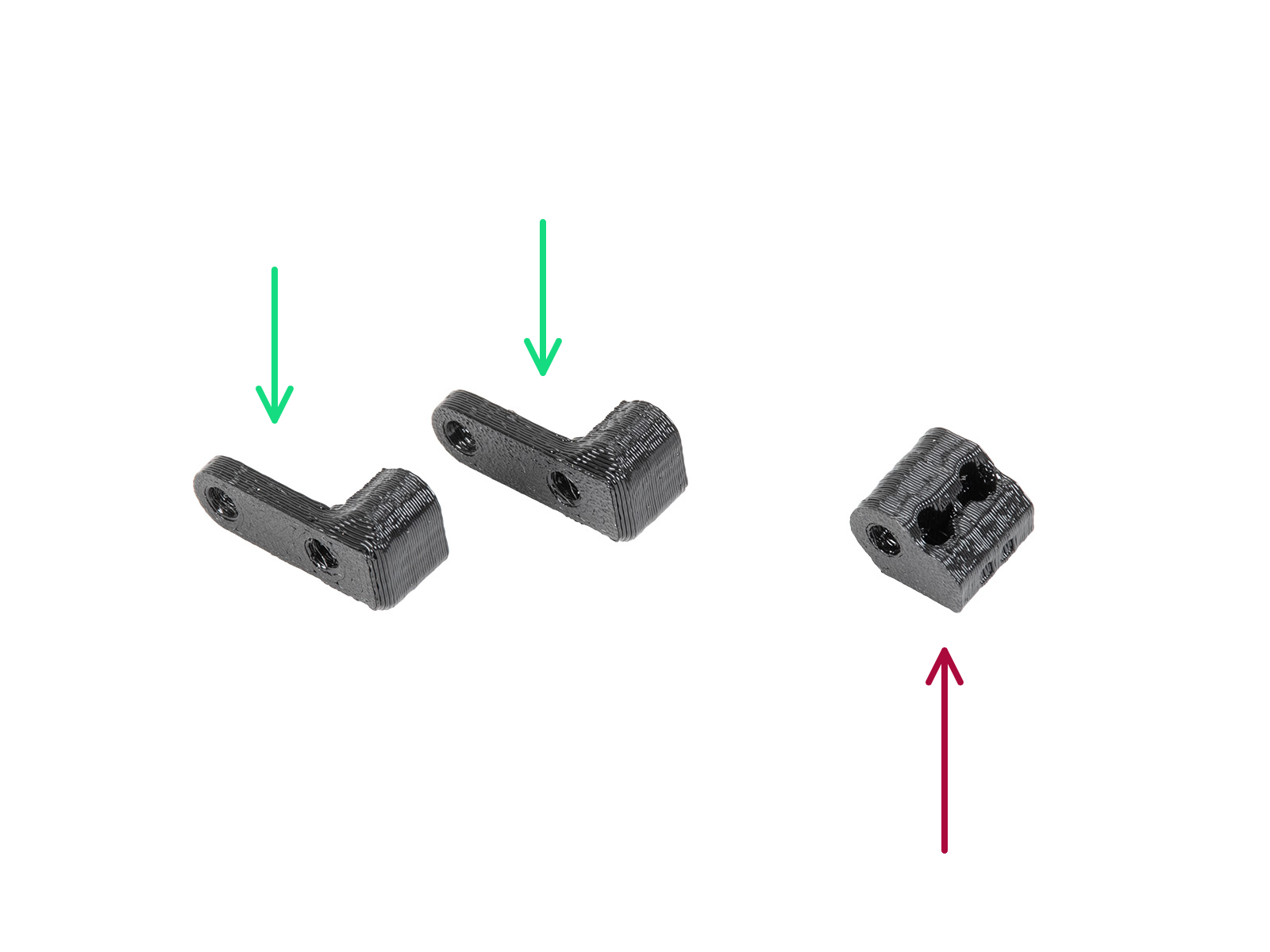
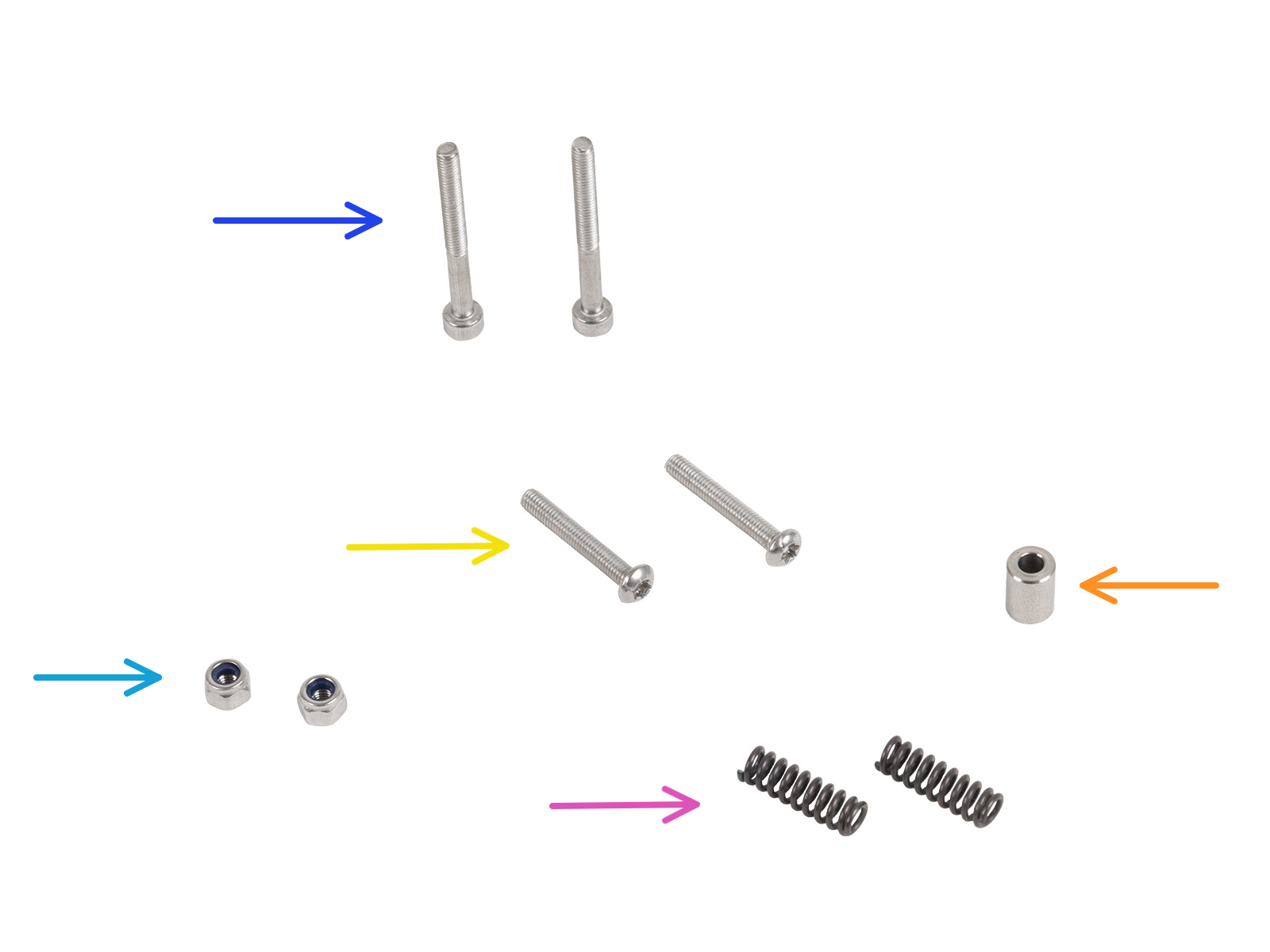
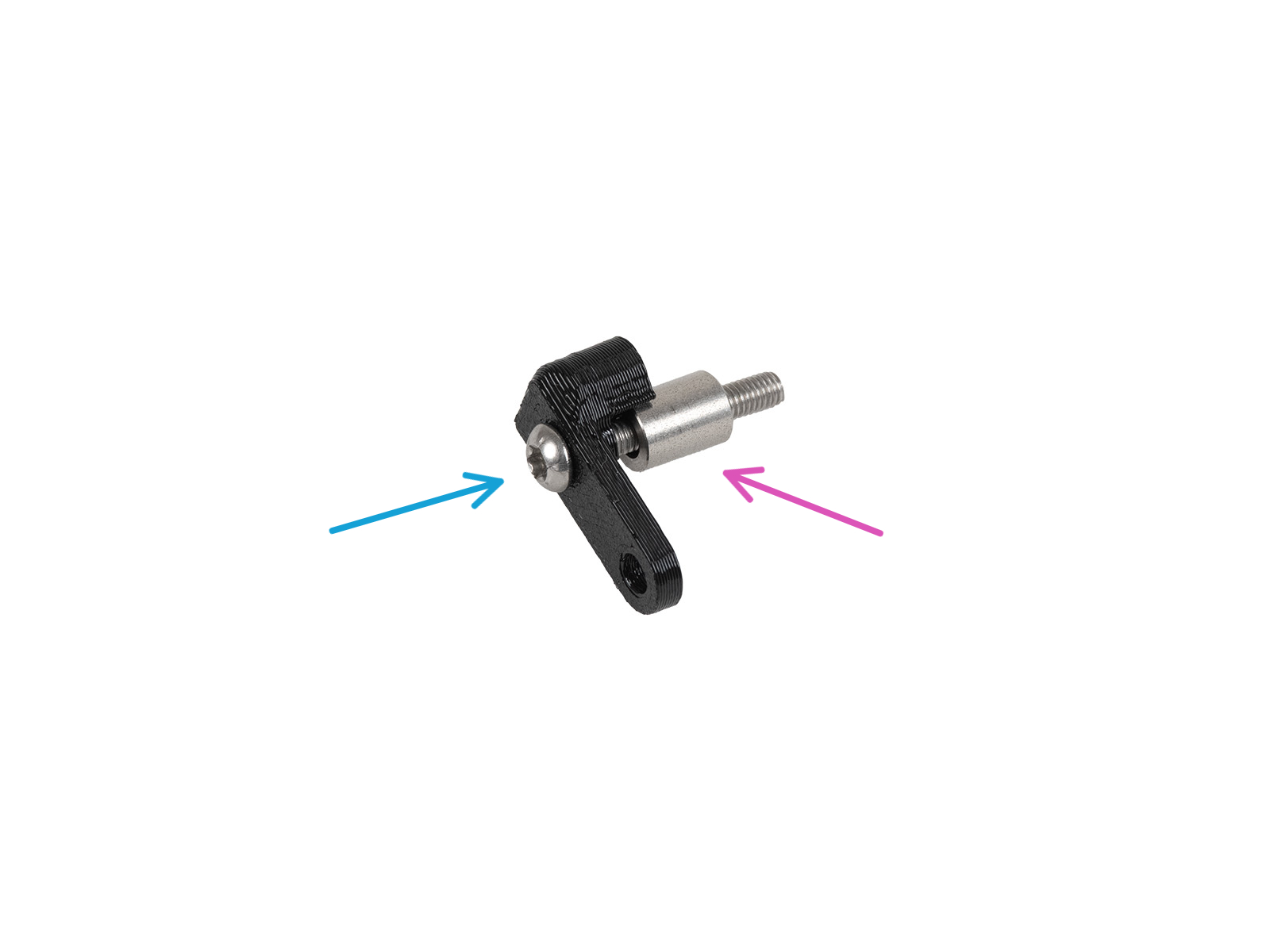
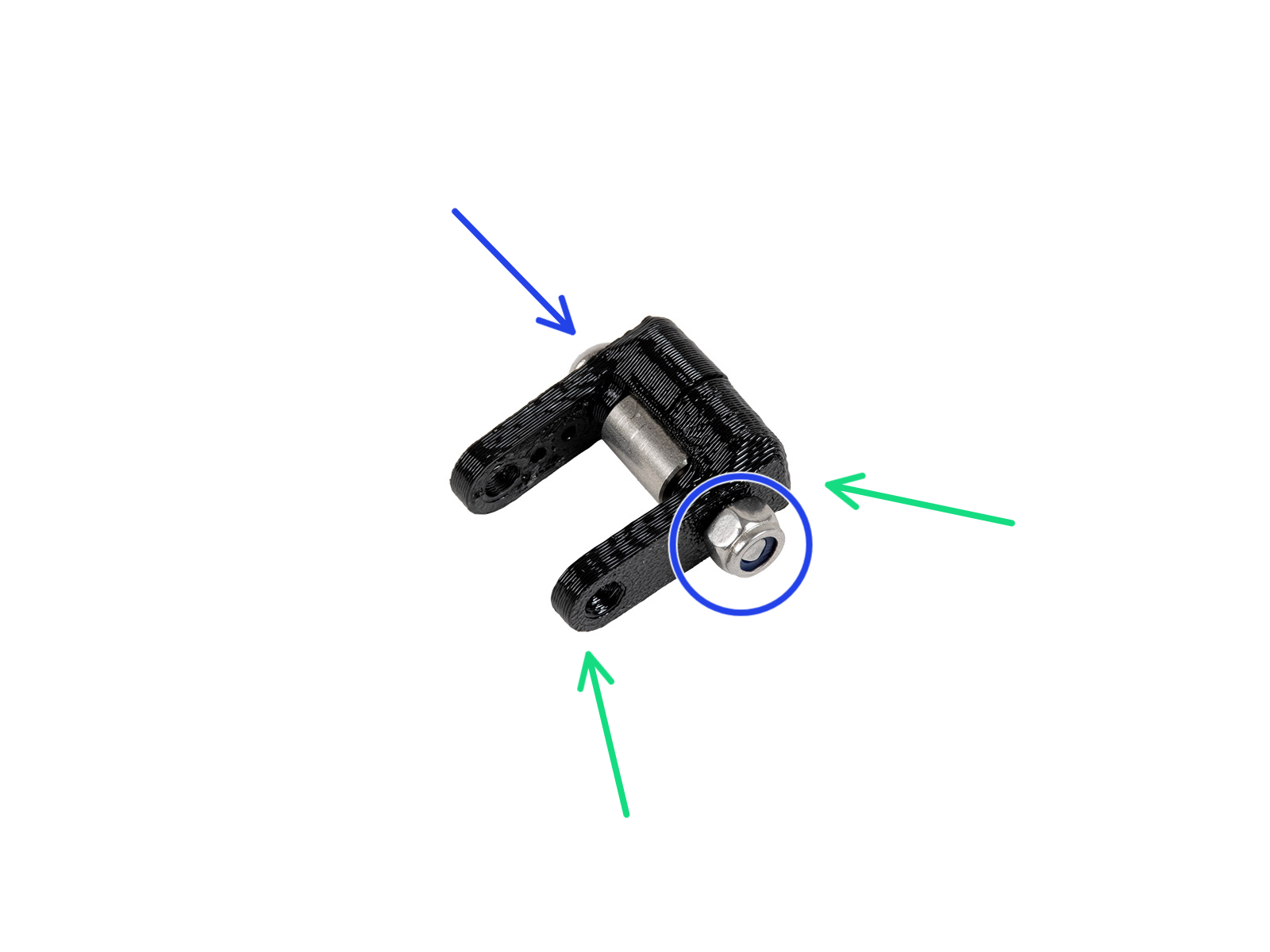

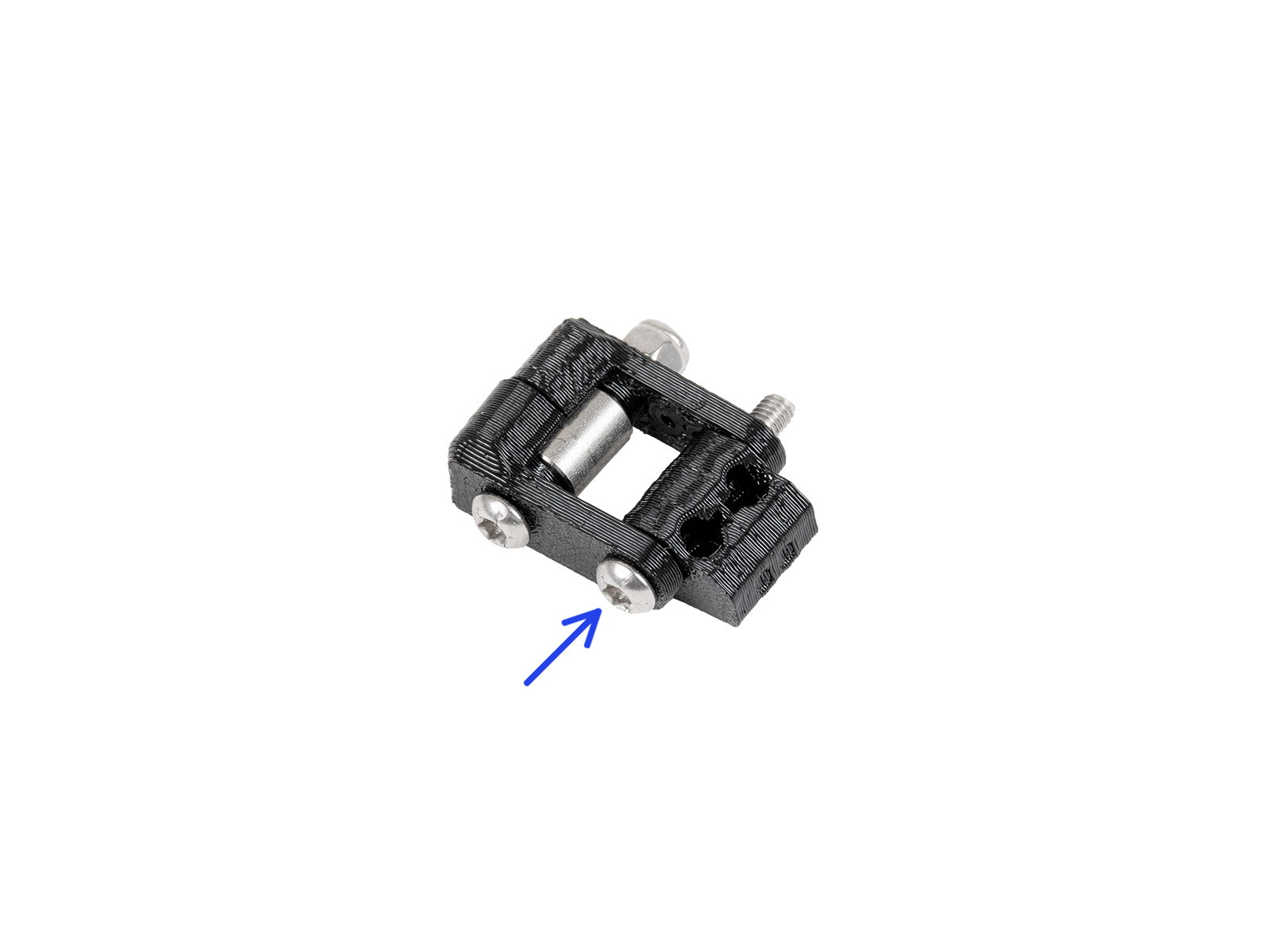










DO NOT PINCH ANY OF THE CABLES!













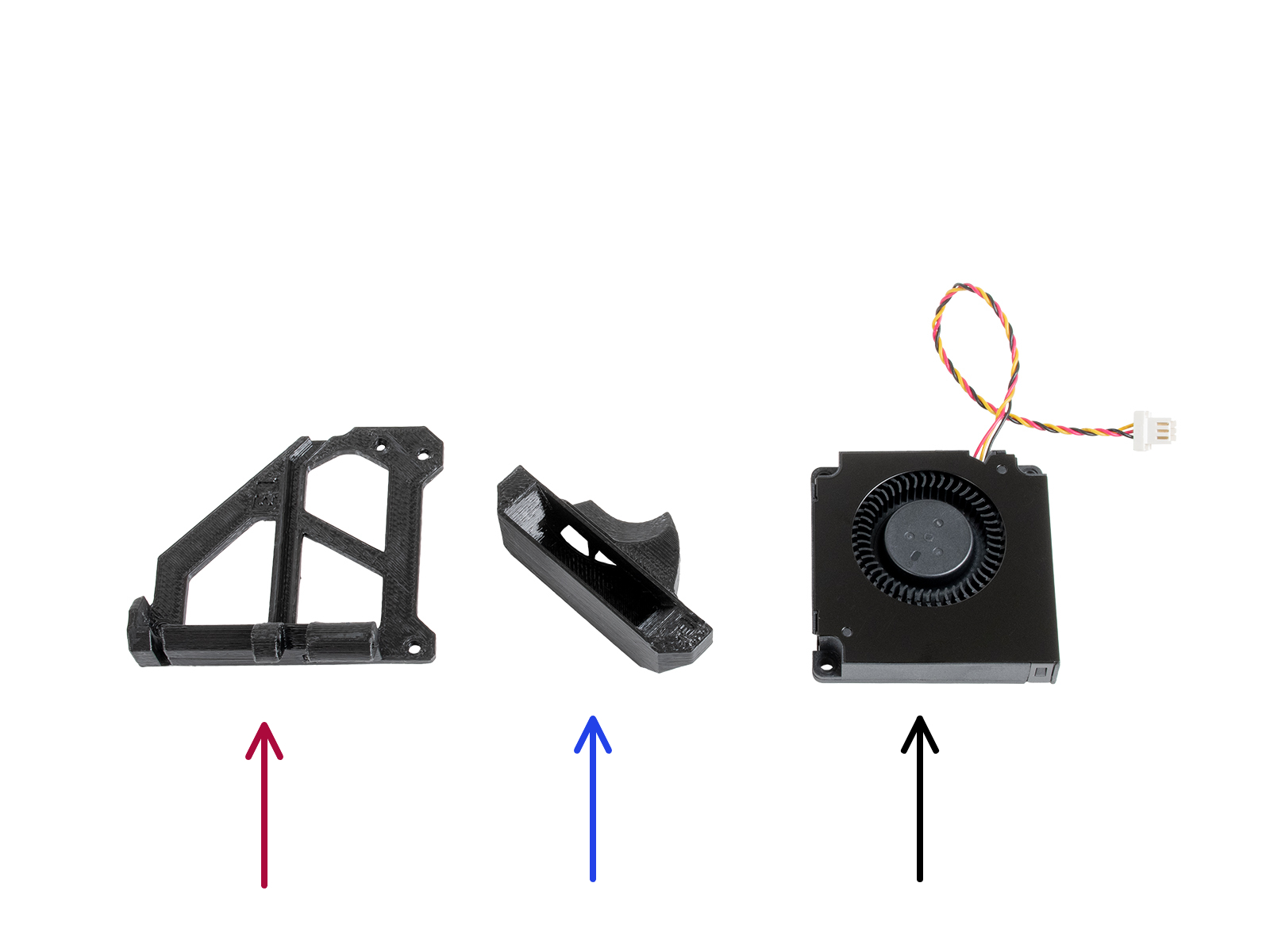
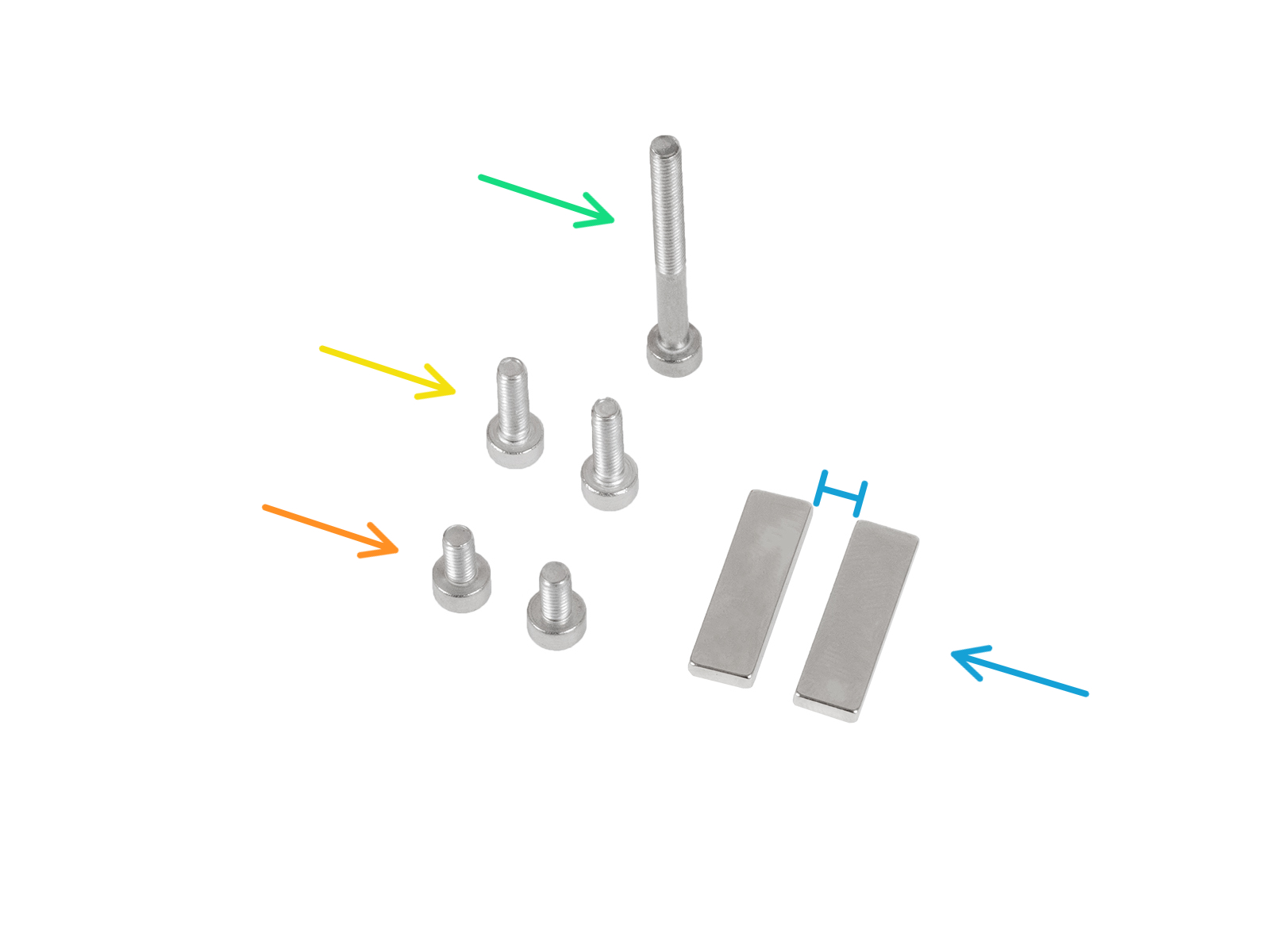





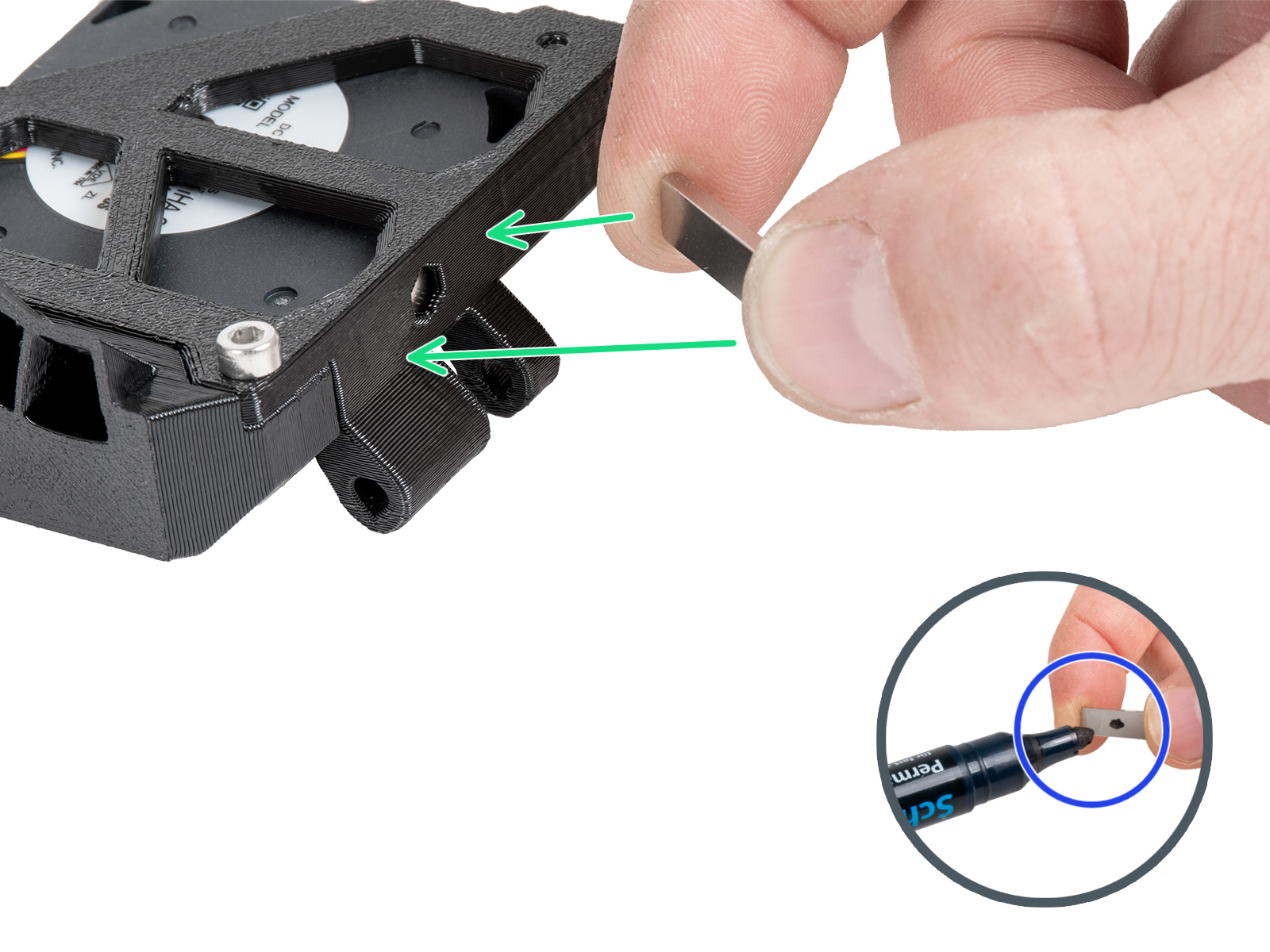





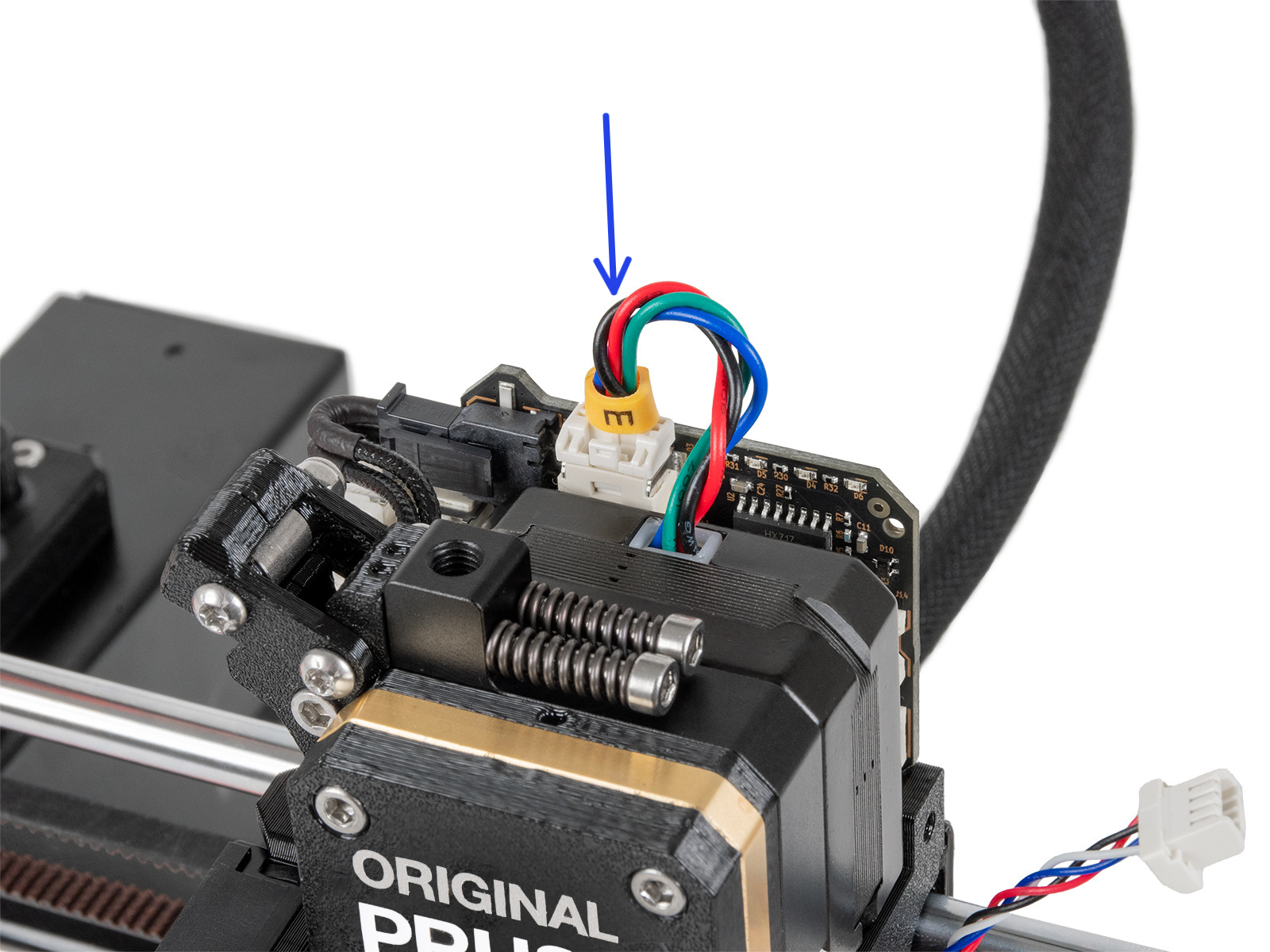



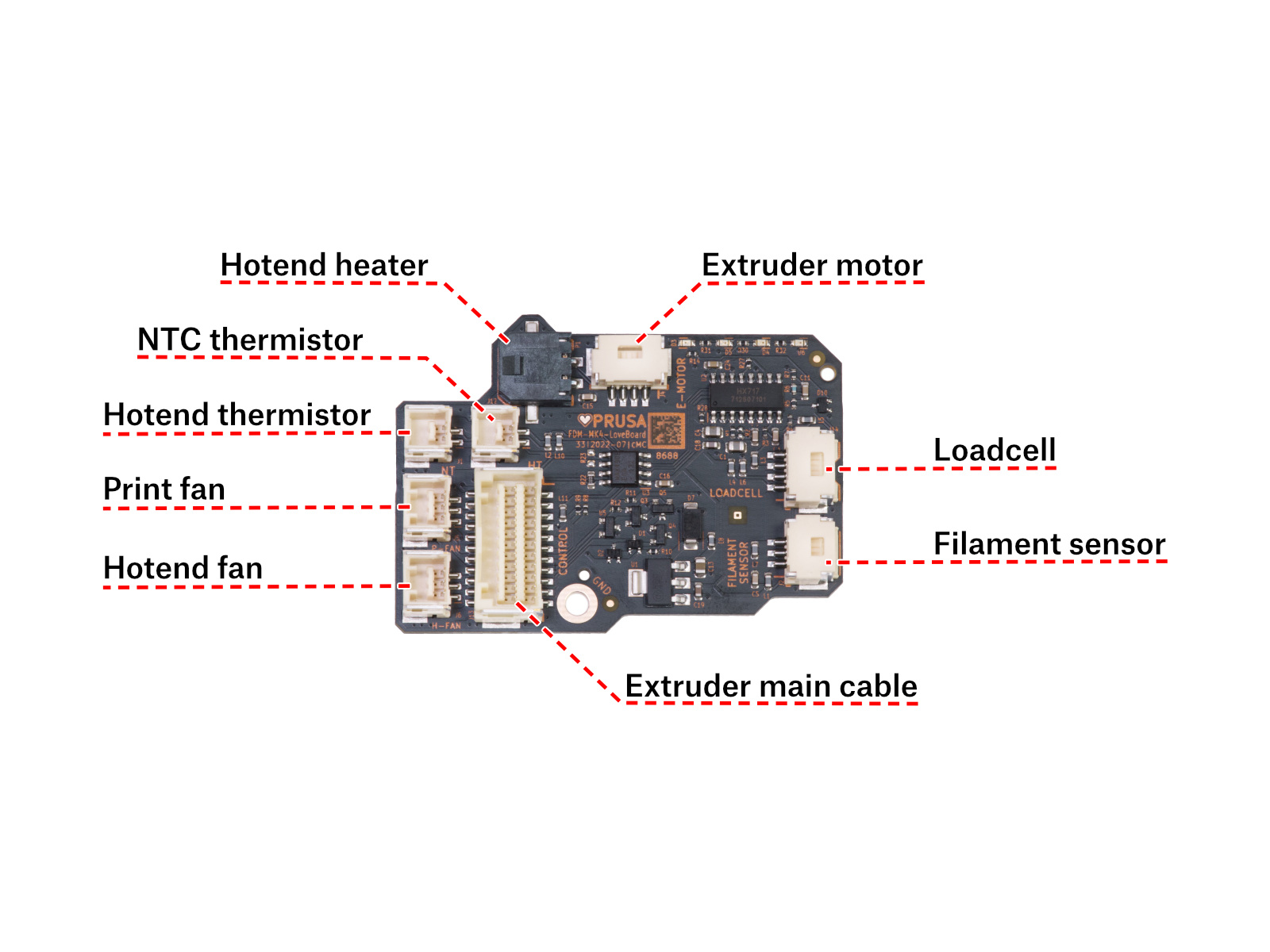


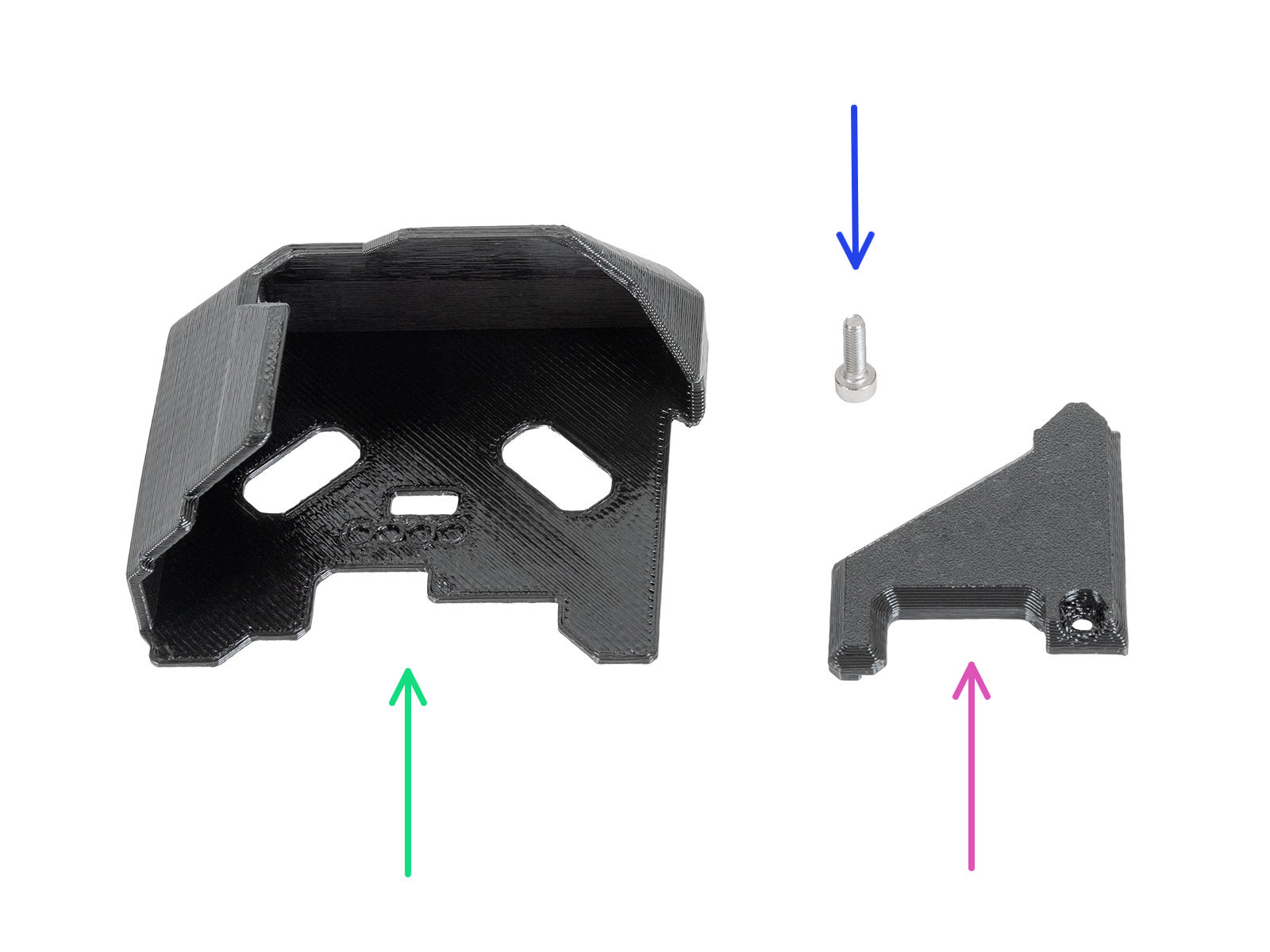








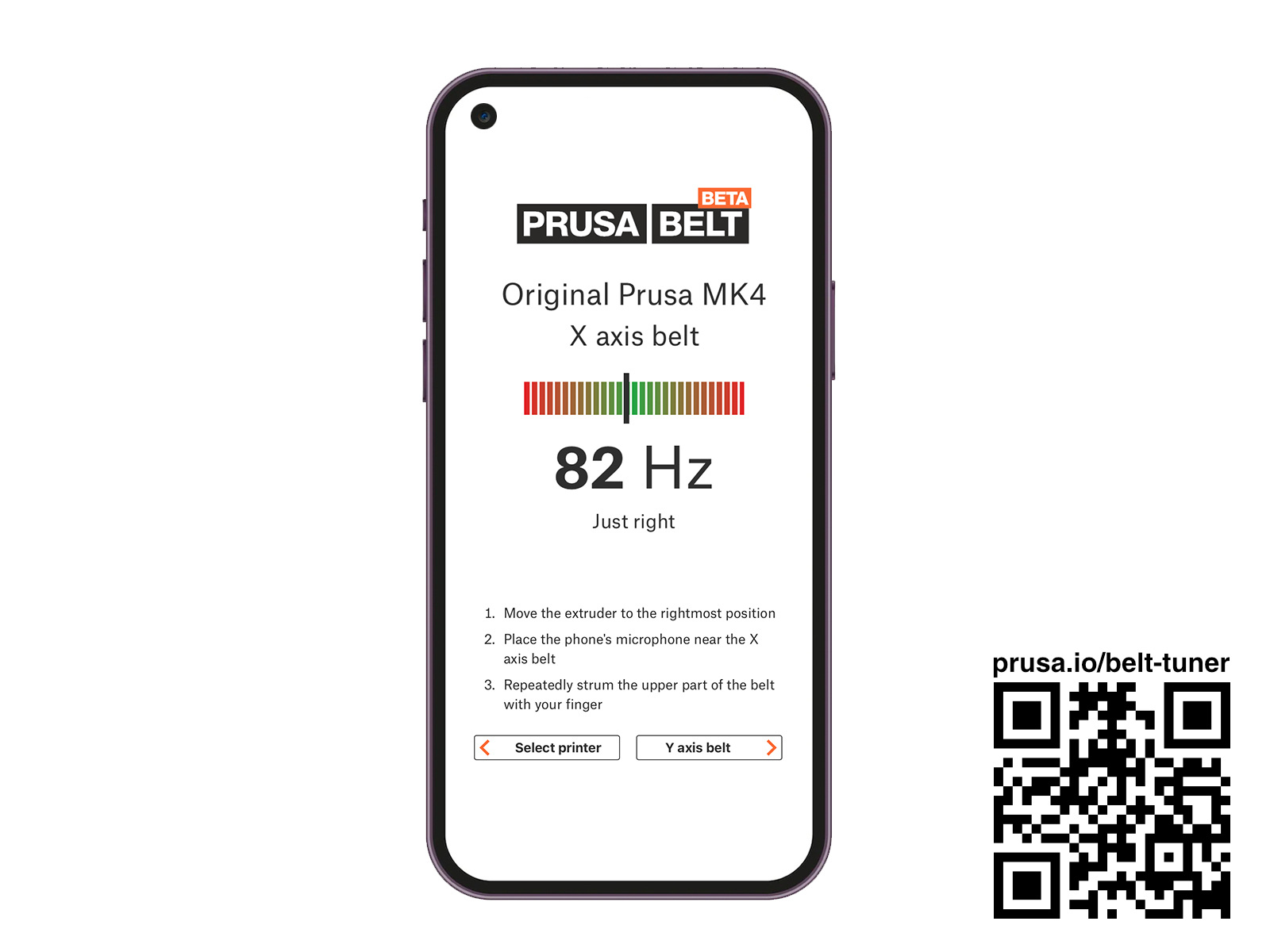

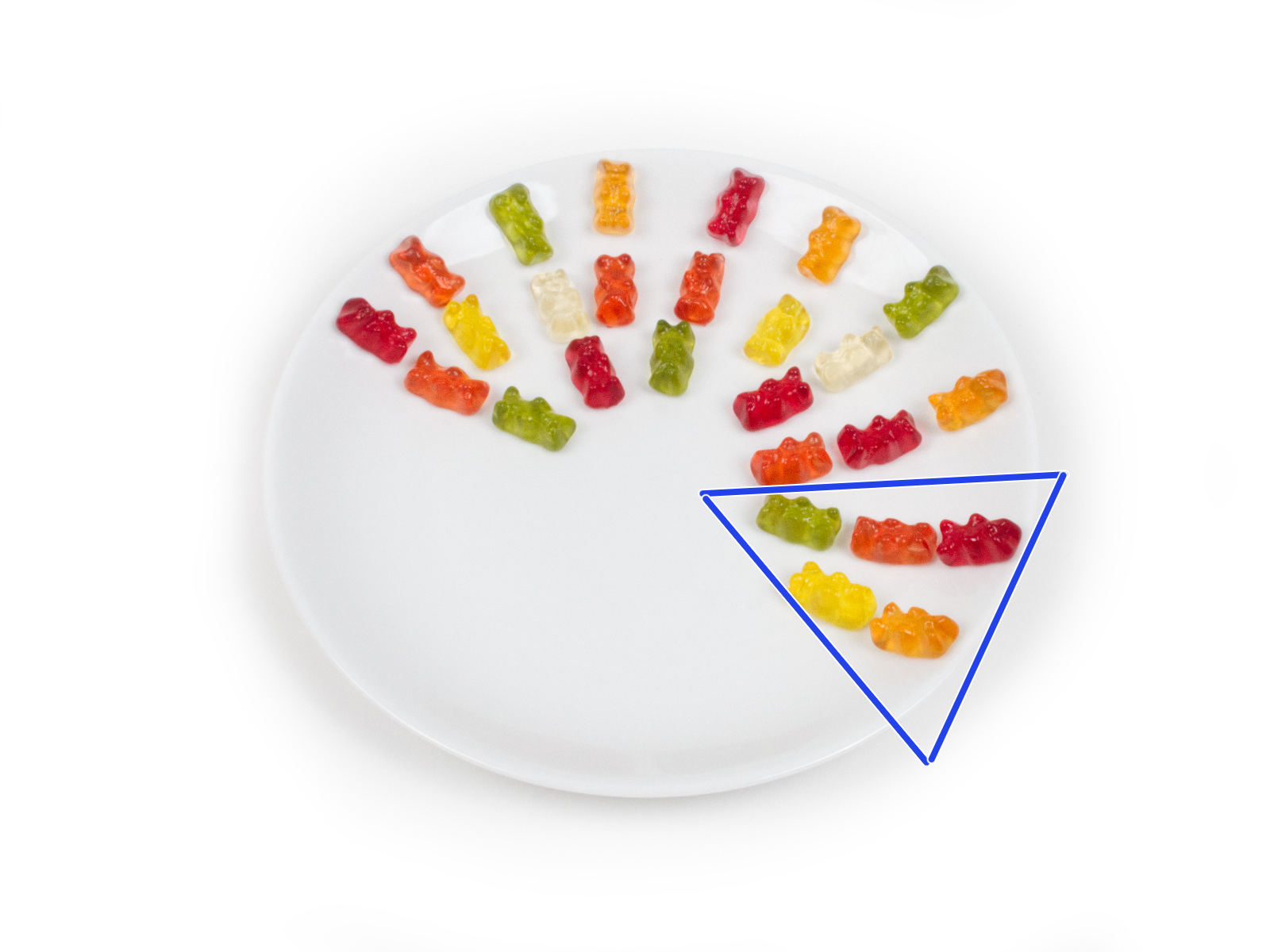

If you have a question about something that isn't covered here, check out our additional resources.
And if that doesn't do the trick, you can send an inquiry to [email protected] or through the button below.