Tiskárny Prusa CORE One a Original Prusa MK4S/MK3.9S jsou vybaveny Near Field Communication anténou, zkráceně NFC. To umožňuje rychlý zápis dat do NFC čipu, který se nachází na desce xBuddy, a data mohou být následně využita tiskárnou.
Naše aplikace pro tento účel je zápis přihlašovacích údajů pro Wi-Fi pomocí mobilního zařízení, které podporuje NFC.
Čip v anténě NFC je pasivní. Nemůže vyvolat komunikaci s jiným zařízením. Tiskárna však může ukládat a číst data předaná z NFC antény.
Sestavení (MK4S, MK3.9S)
Předmontovaná verze MK4S se dodává s již smontovanou NFC anténou. U stavebnice MK4S se sestavuje pomocí následujících kroků.
- Najděte spodní kryt desky xBuddy. Pokud je díl smontován, povolte dva šrouby M3x10, abyste získali přístup ke spodnímu krytu.

- U nové sady očistěte desku NFC izopropylalkoholem a přilepte ji dodanou lepicí fólií, jak je znázorněno na obrázcích.
Pozor: na anténě je samolepicí vrstva. Samolepicí pásku neumisťujte přes otvory v desce!


- Odlepte papírovou vrstvu lepicí pásky z NFC antény. Nalepte NFC anténu na vnitřní stranu spodního krytu elektroniky, přibližně jako na obrázku. Mezi NFC anténou a okrajem krytu ponechte alespoň 2 mm prostoru.
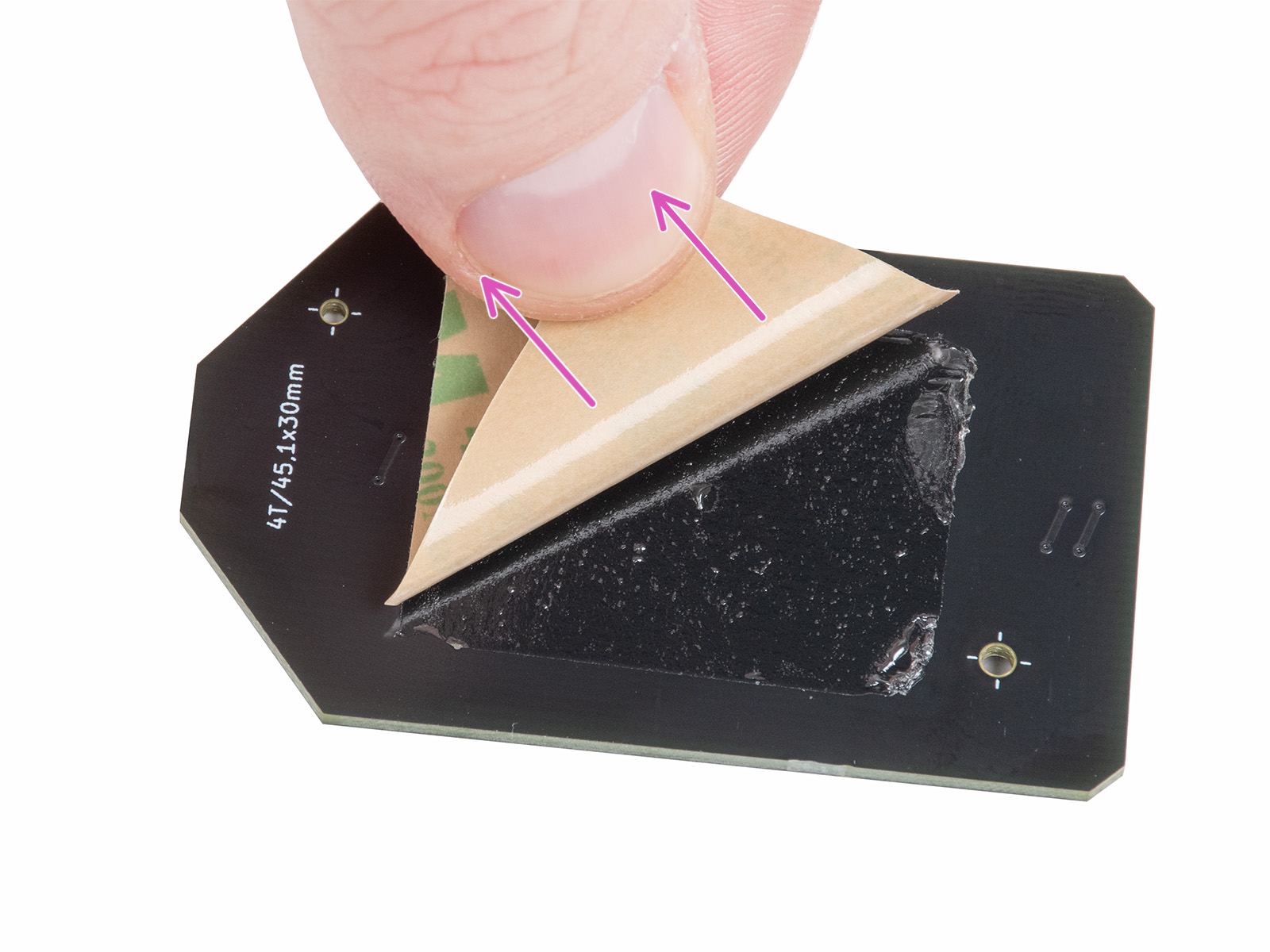

- Připojte kabel na straně NFC antény. Spojte konektory k sobě a lehce je stiskněte, dokud neucítíte cvaknutí.

- V případě potřeby povolte čtyři šrouby M3x6, abyste získali přístup k desce xBuddy. Obrázek na pravé straně ukazuje připojení kabelu ke konektoru antény na desce xBuddy.


Připojete se k Wi-Fi s pomocí NFC
Stáhněte si naši aplikaci Prusa do mobilního zařízení. V aplikaci přejděte na stránku Menu -> Nastavit Wi-Fi tiskárny.
Aplikace vás provede jednotlivými kroky včetně vložení přihlašovacích údajů pro Wi-Fi. Po jejich vložení aplikace zobrazí, že odesílá informace do tiskárny. V této fázi, přemístěte zařízení do blízkosti spodní strany skříňky s elektronikou na vzdálenost maximálně 2-3 cm.
 Prusa CORE One Prusa CORE One | 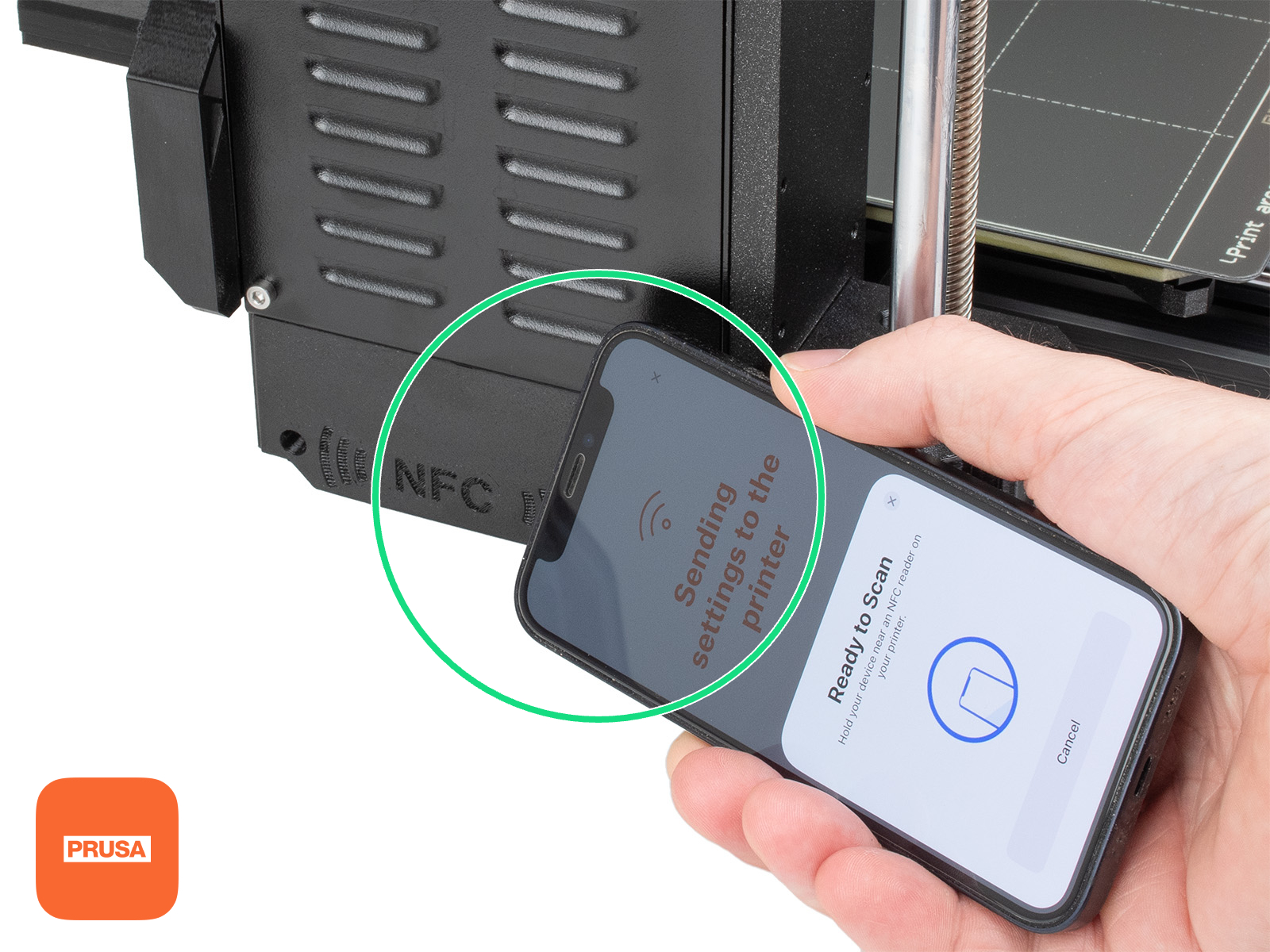 MK4S, MK3.9S MK4S, MK3.9S |
Na obrazovce tiskárny se zobrazí výzva k potvrzení. Po potvrzení tiskárna přečte přihlašovací údaje pro Wi-Fi a může se připojit k zadané síti Wi-Fi.
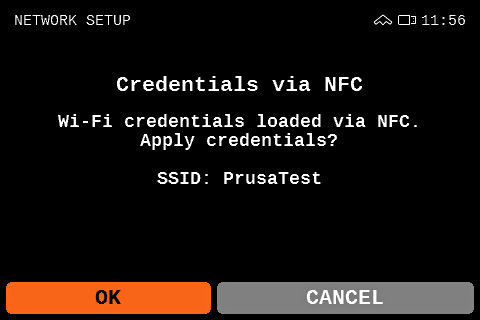 | 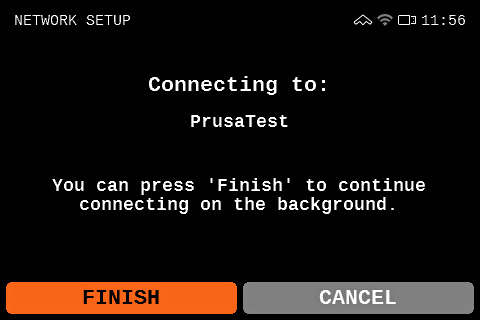 |