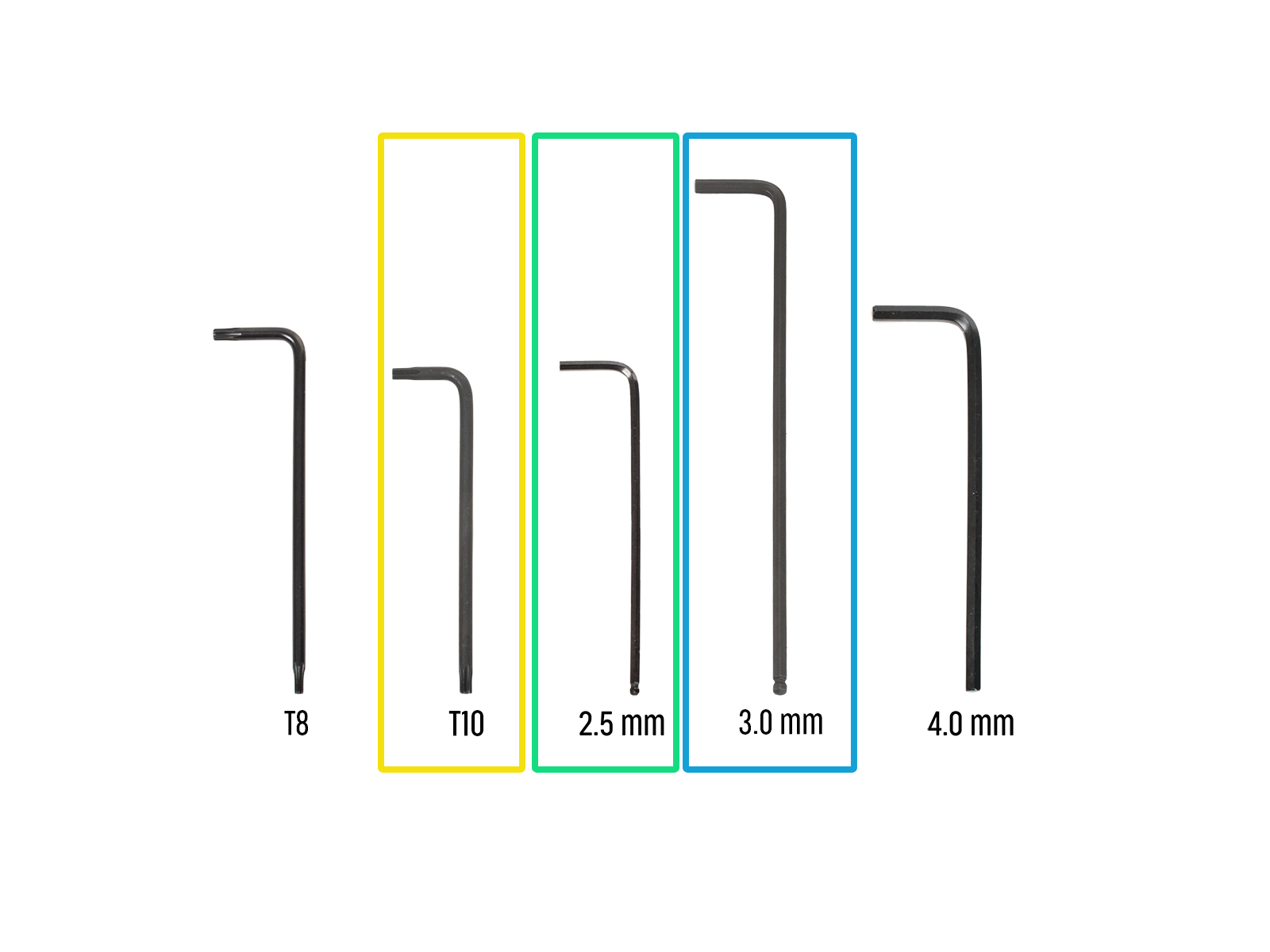
⬢For the next steps, please prepare:
⬢T10 Torx key (T10 Torx screwdriver)
⬢2.5 mm Allen key
⬢3.0 mm Allen key

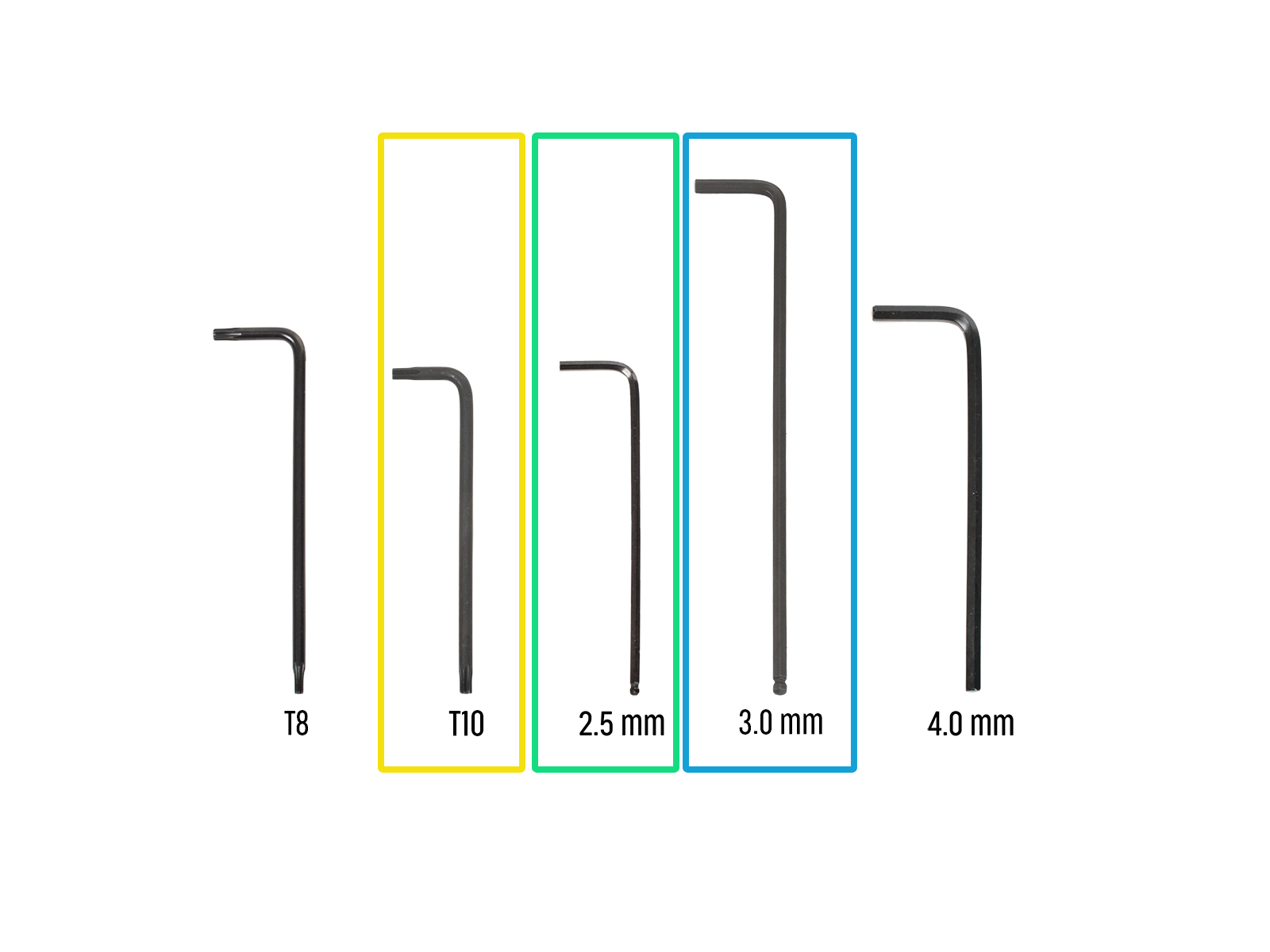









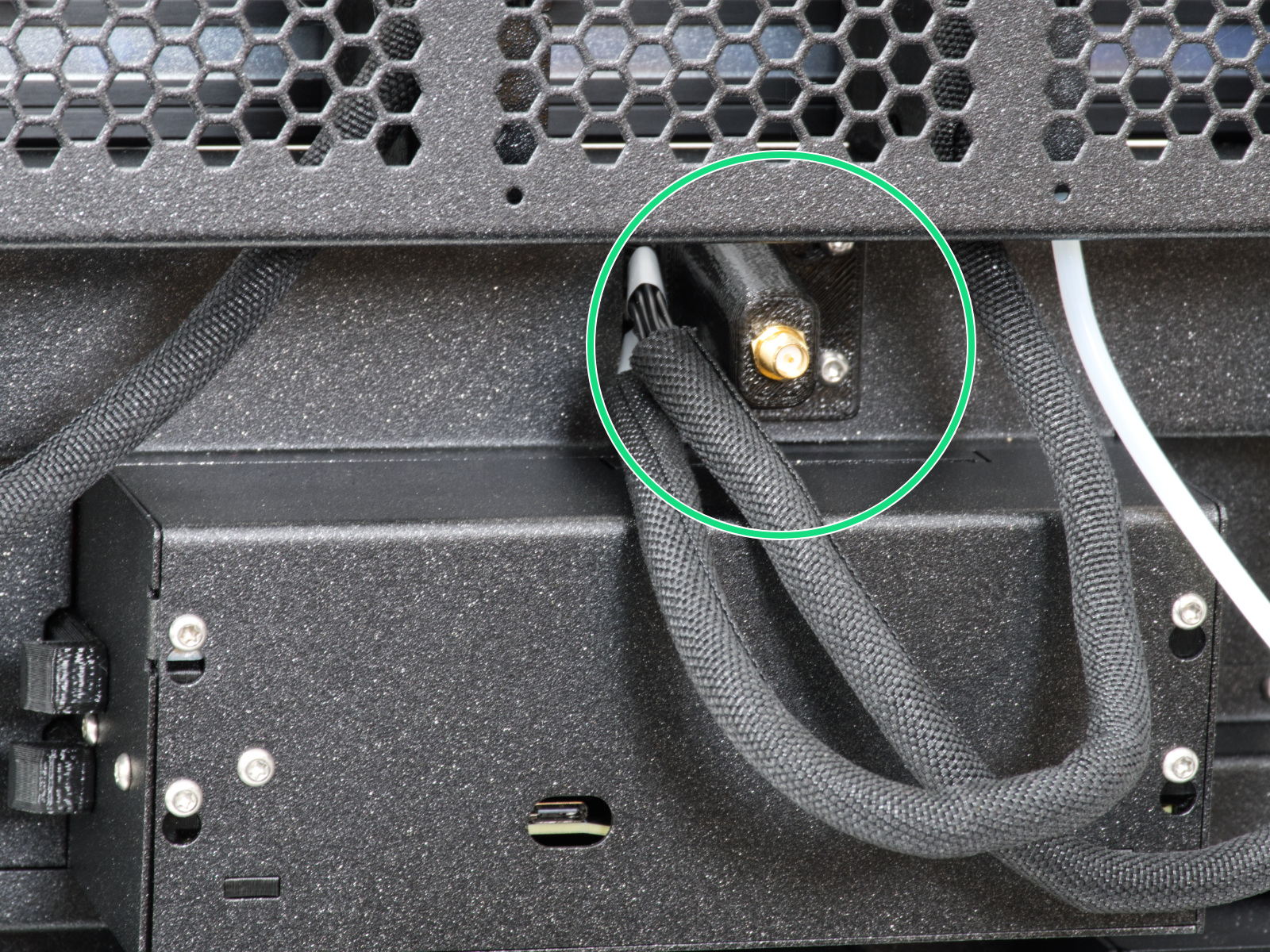
























Insert the semi-transparent PTFE tube into the FESTO fitting on the Nextruder. Push it all the way in.





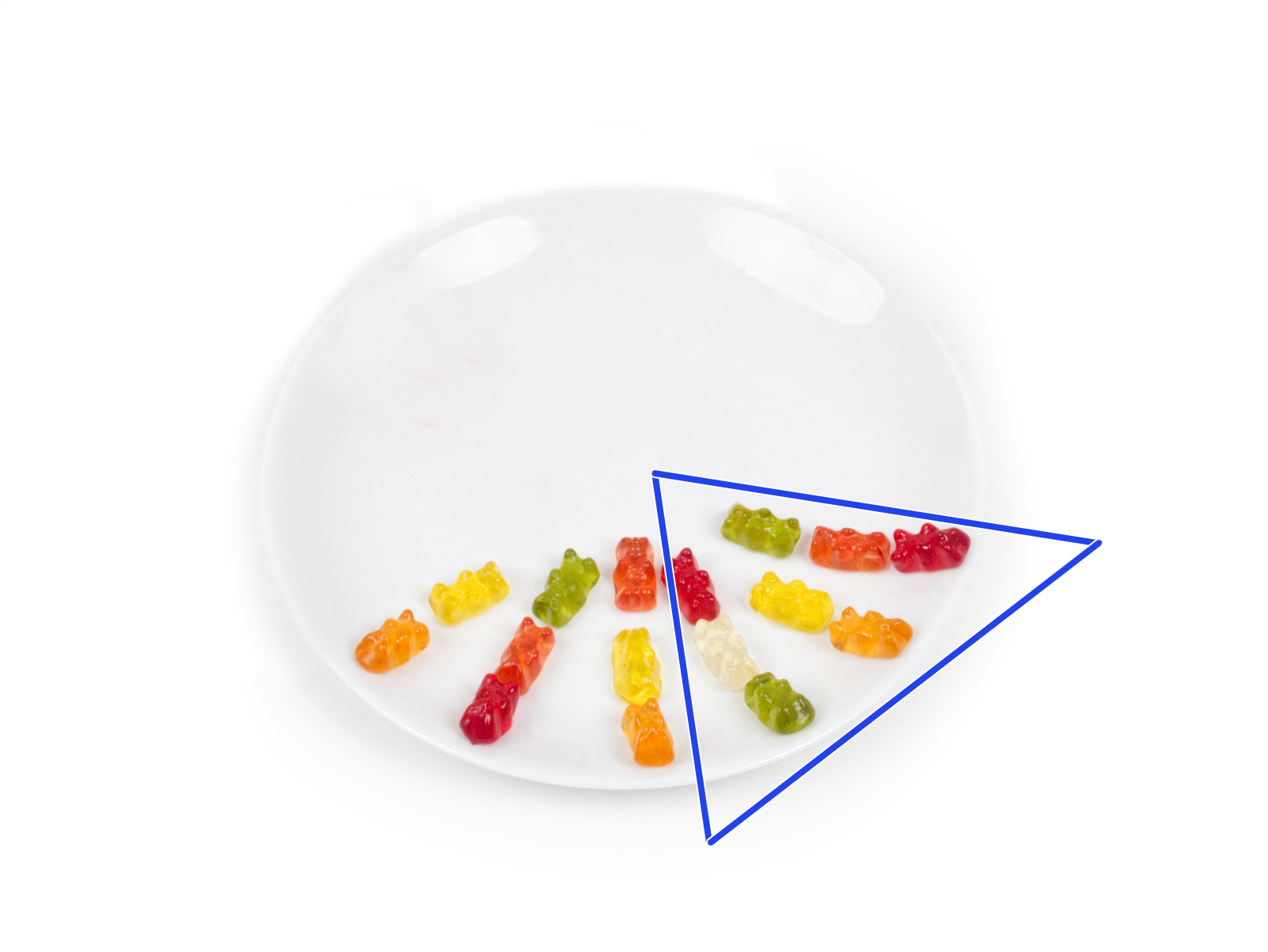

Remaining fastener items:
- M3x8bT (1x)
- M3x8rT (2x)
- M3x10 (1x)
- M3x12 (1x)
- M3x12bt (2x)
- M3x14 (1x)
- M3x30 (1x)
- M3x35 (2x)
- M3nN (1x)
- M3nS (1x)
- Spring 15x5 (1x)

If you have a question about something that isn't covered here, check out our additional resources.
And if that doesn't do the trick, you can send an inquiry to [email protected] or through the button below.