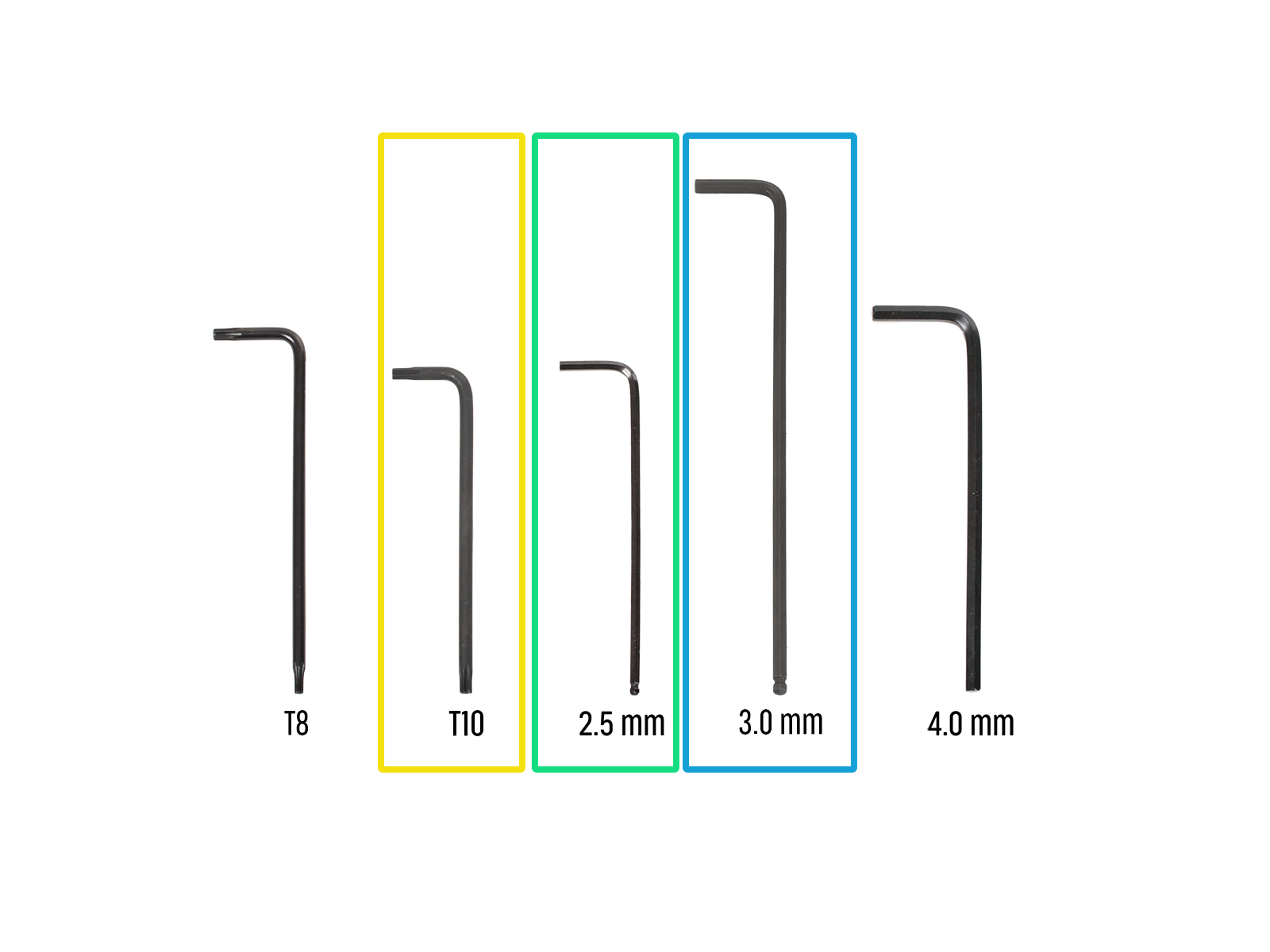
⬢For the next steps, please prepare:
⬢T10 Torx key
⬢2.5 mm Allen key
⬢3.0 mm Allen key

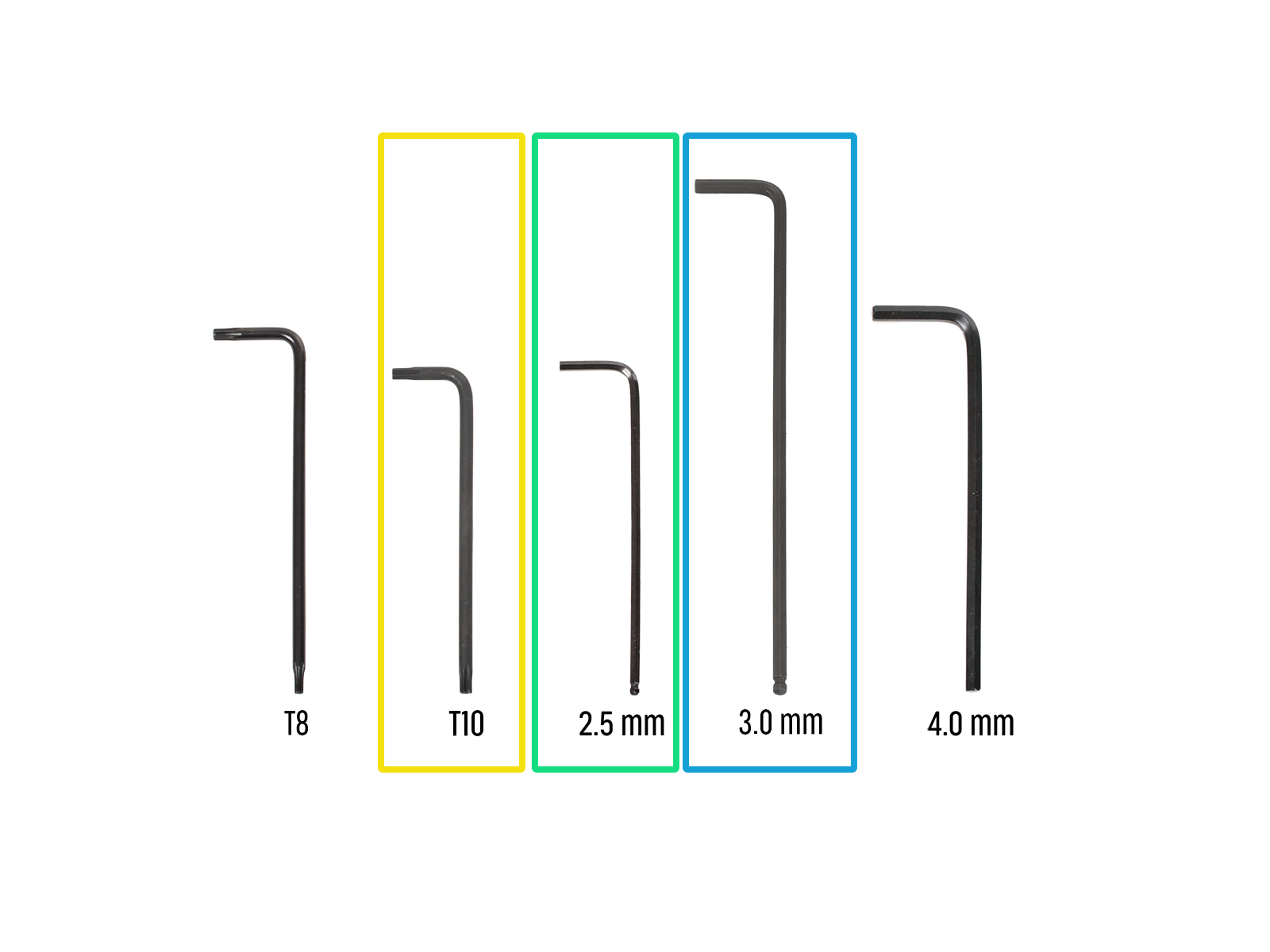














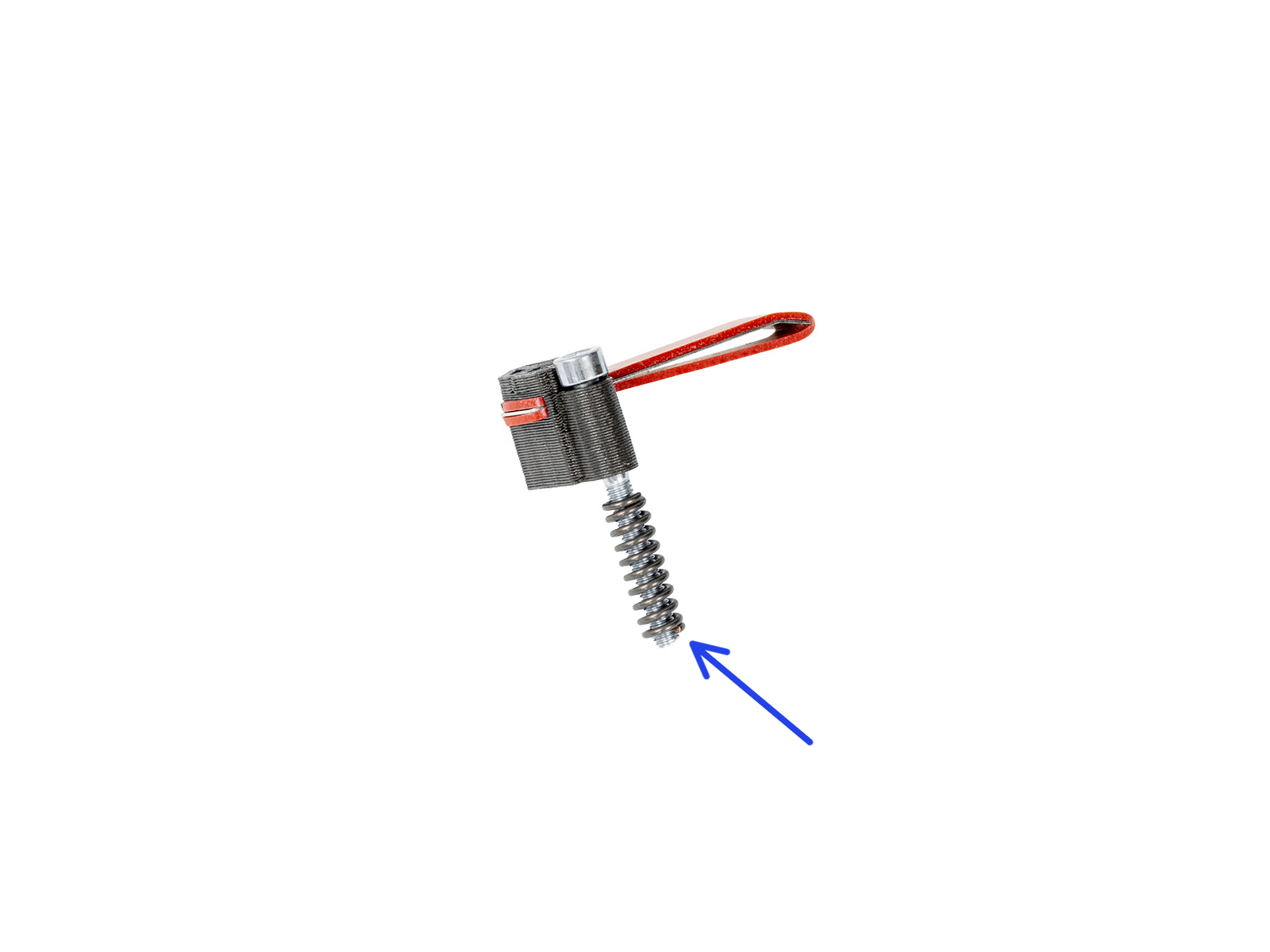






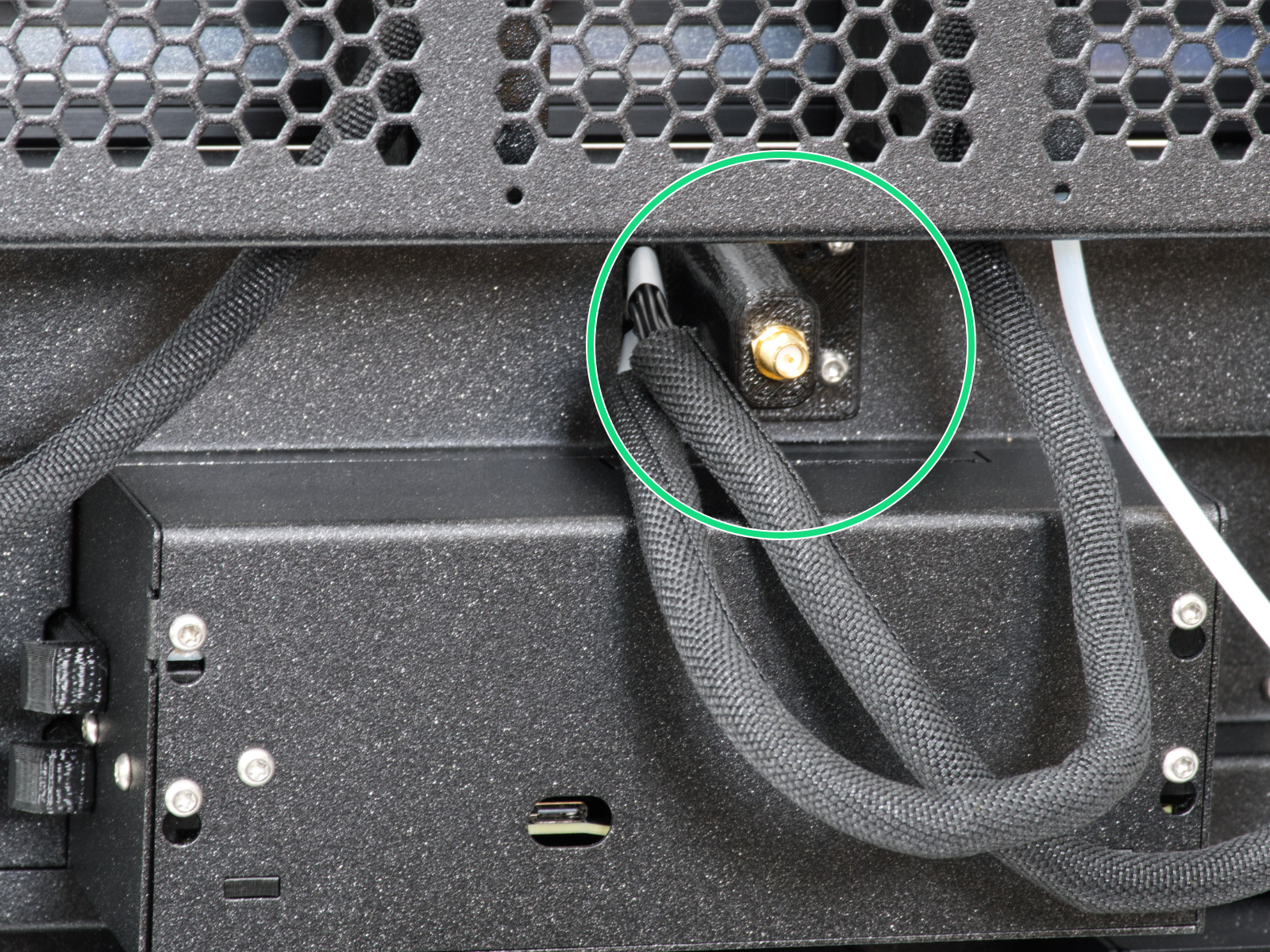






































Insert the semi-transparent PTFE tube into the FESTO fitting on the Nextruder. Push it all the way in.







Remaining fastener items:
- Terminal screw (1x)
- M3x6 (1x)
- M3x8 (1x)
- M3x10 (2x)
- M3x12 (1x)
- M3x20rT (2x)
- M4x12 (1x)

If you have a question about something that isn't covered here, check out our additional resources.
And if that doesn't do the trick, you can send an inquiry to [email protected] or through the button below.