
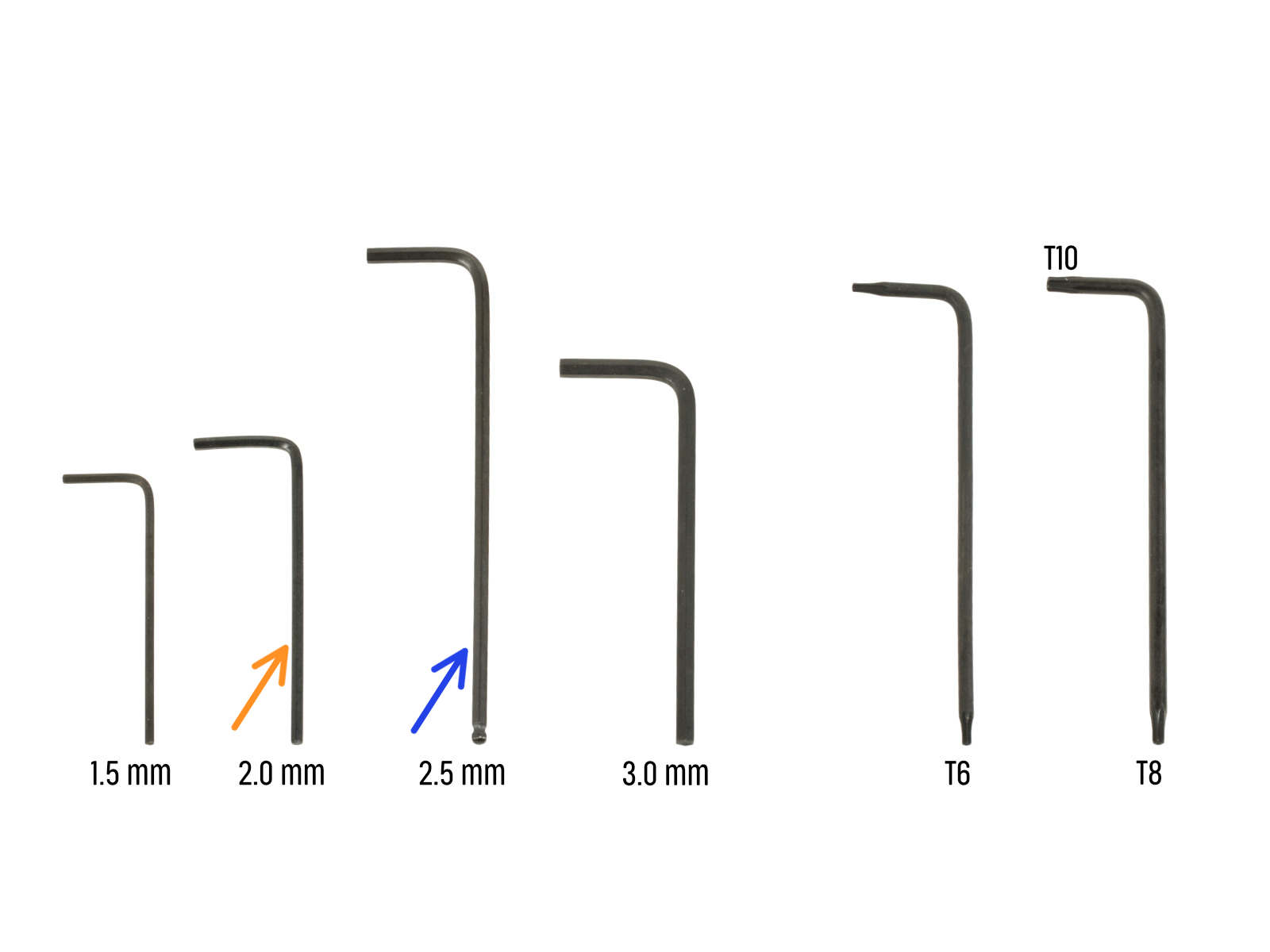
⬢For this chapter, please prepare:
⬢Needle-nose pliers for cutting zip ties
⬢Philips (PH2) screwdriver
⬢2.0 mm Allen key for heatbed screws
⬢2.5mm Allen key for all M3 screws


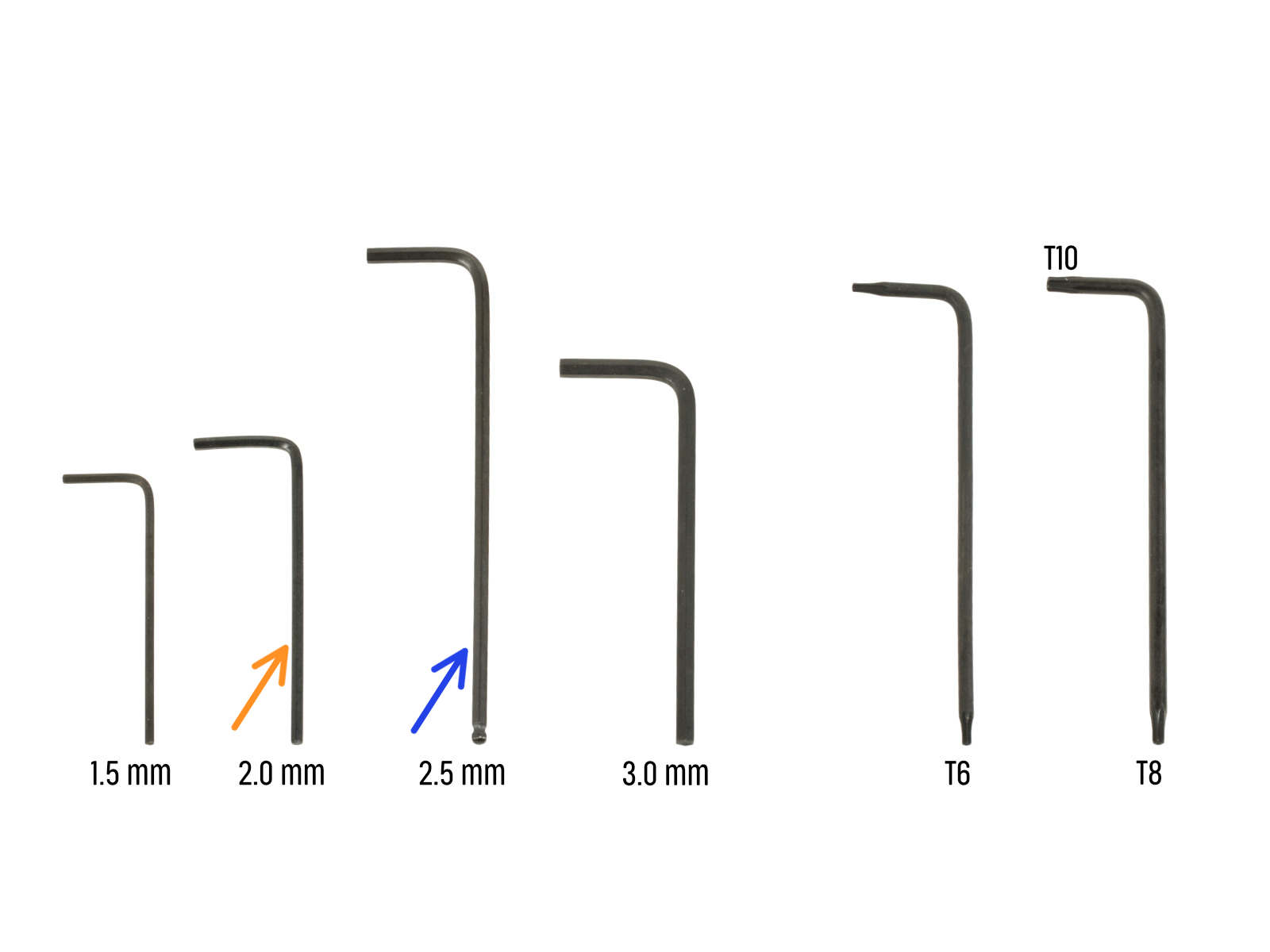















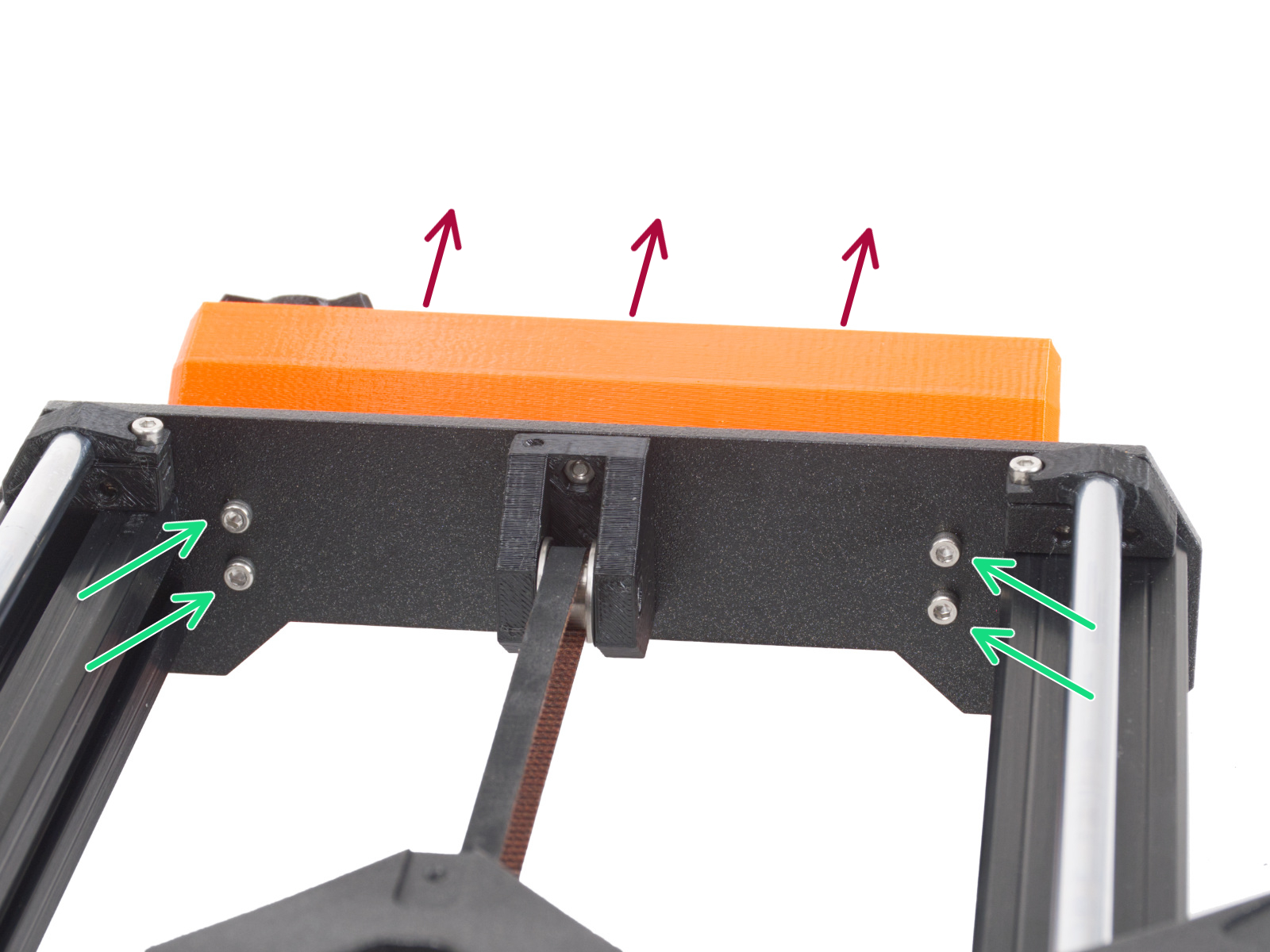






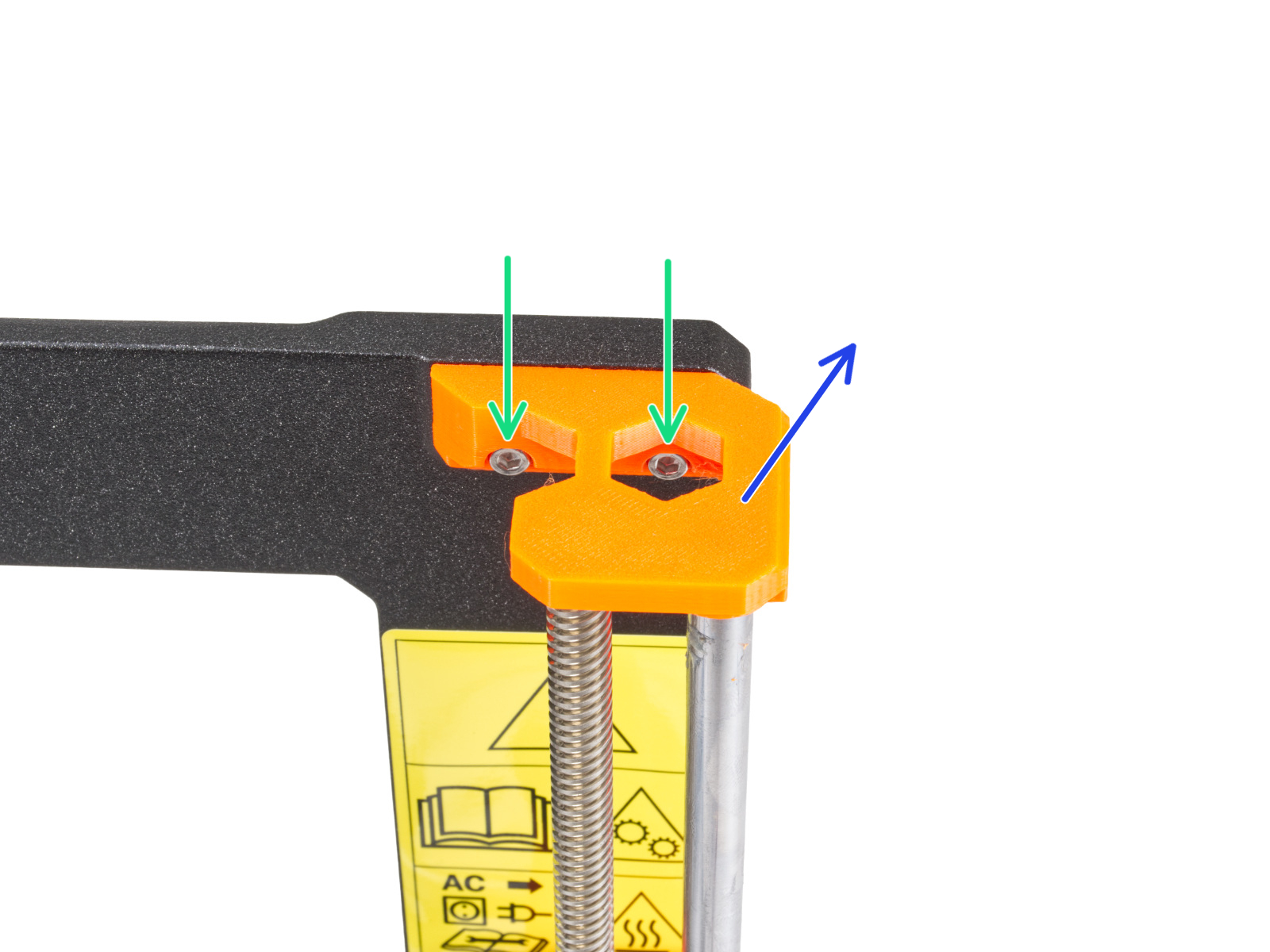







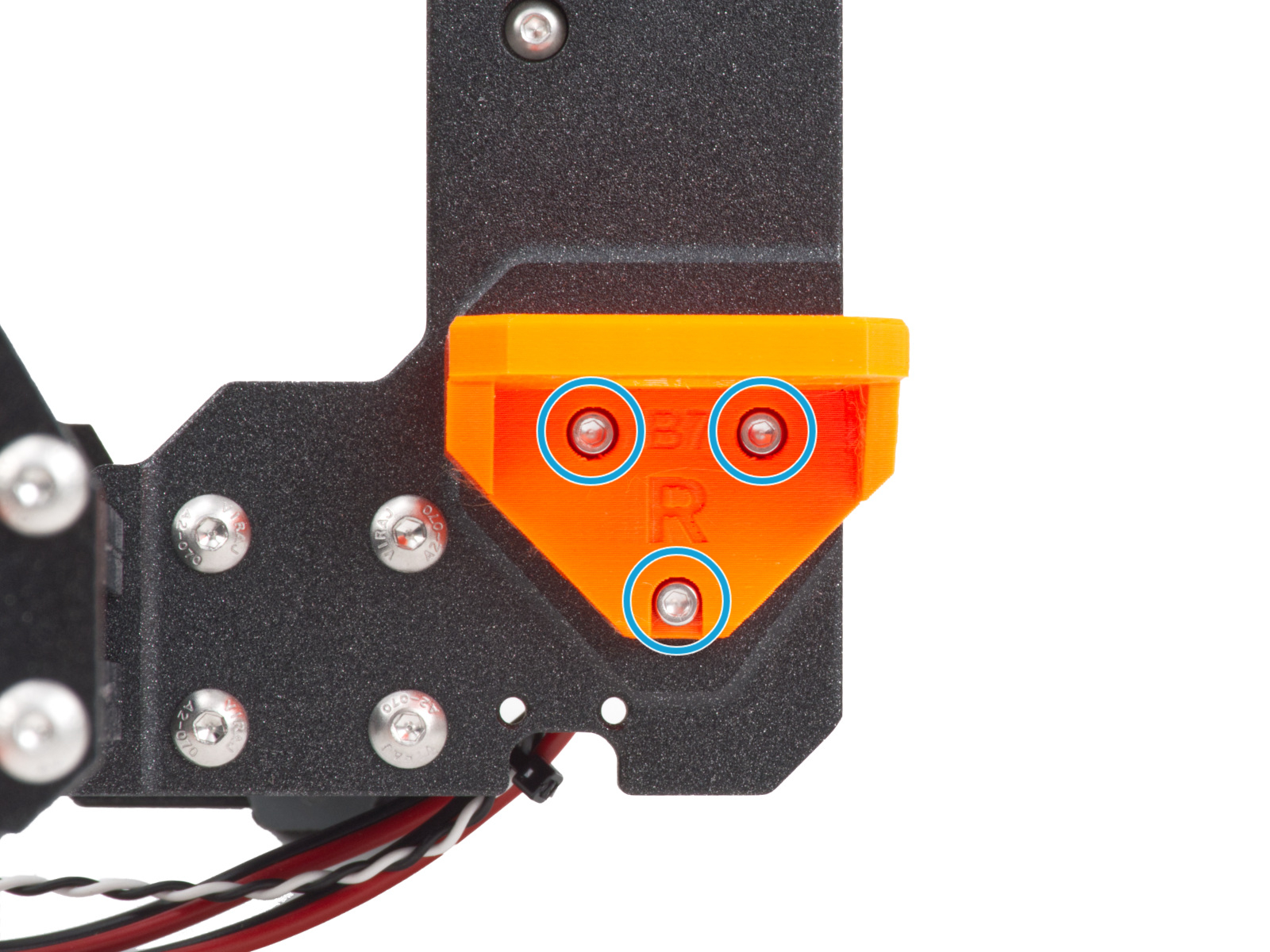
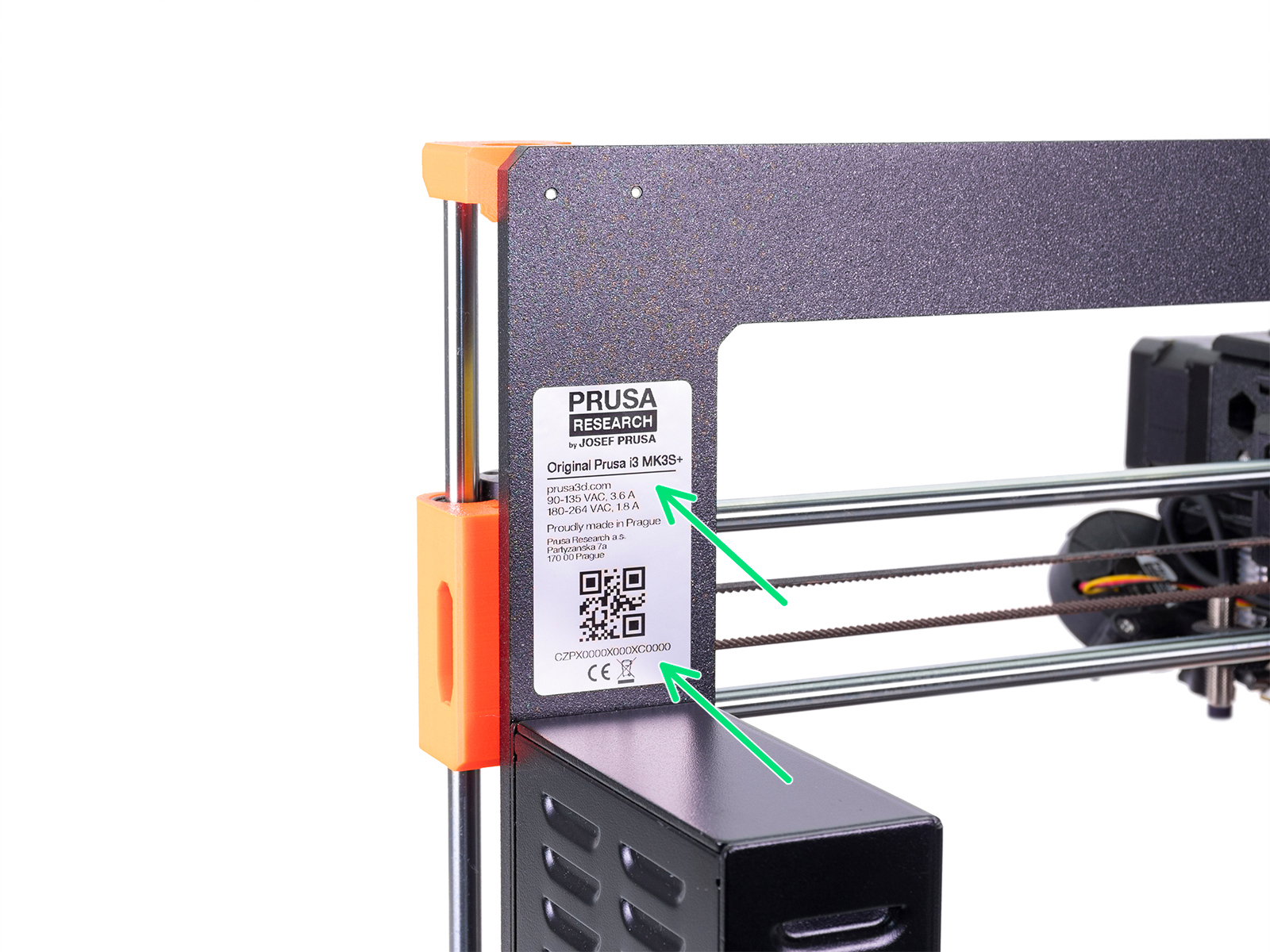


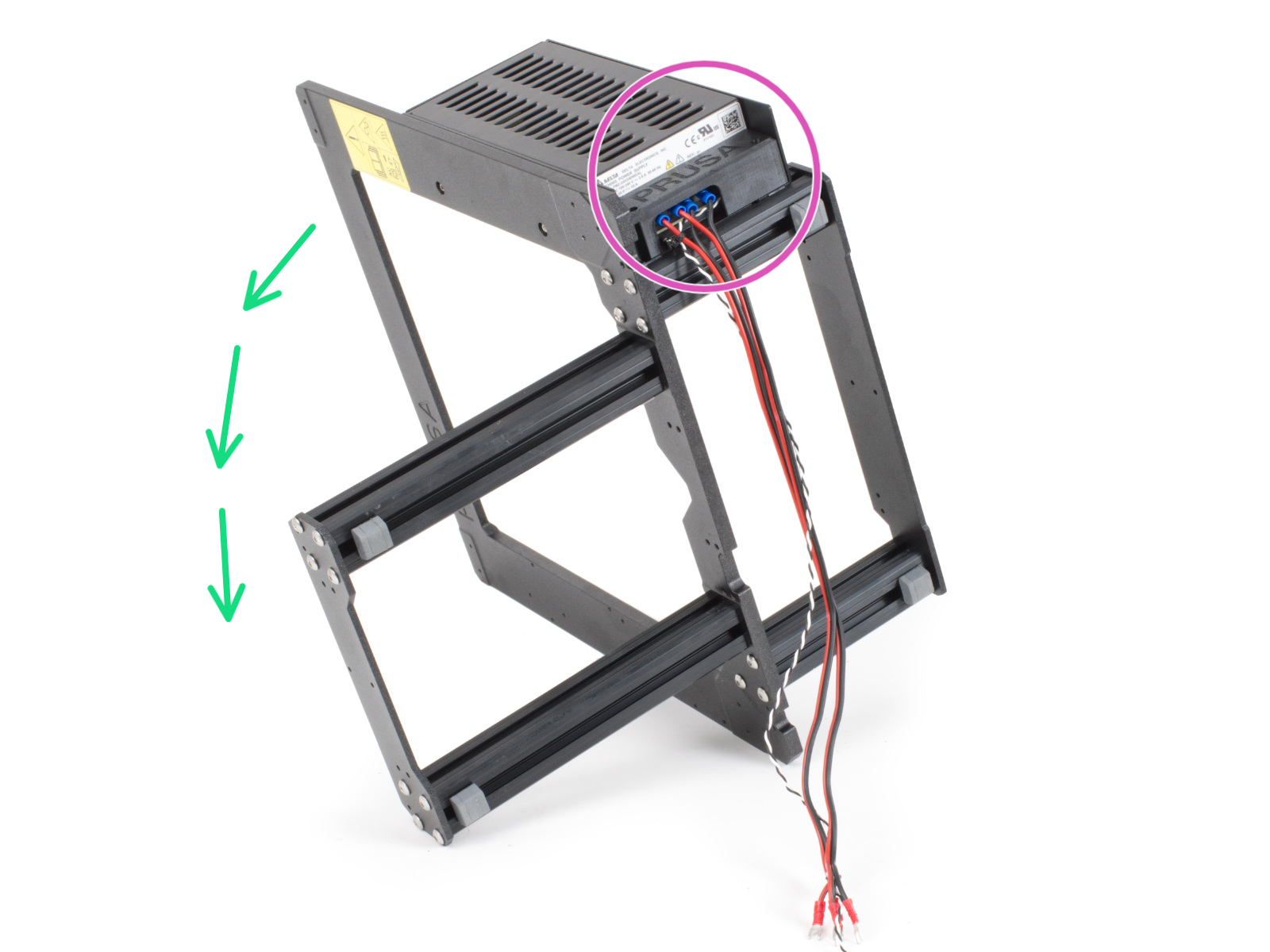



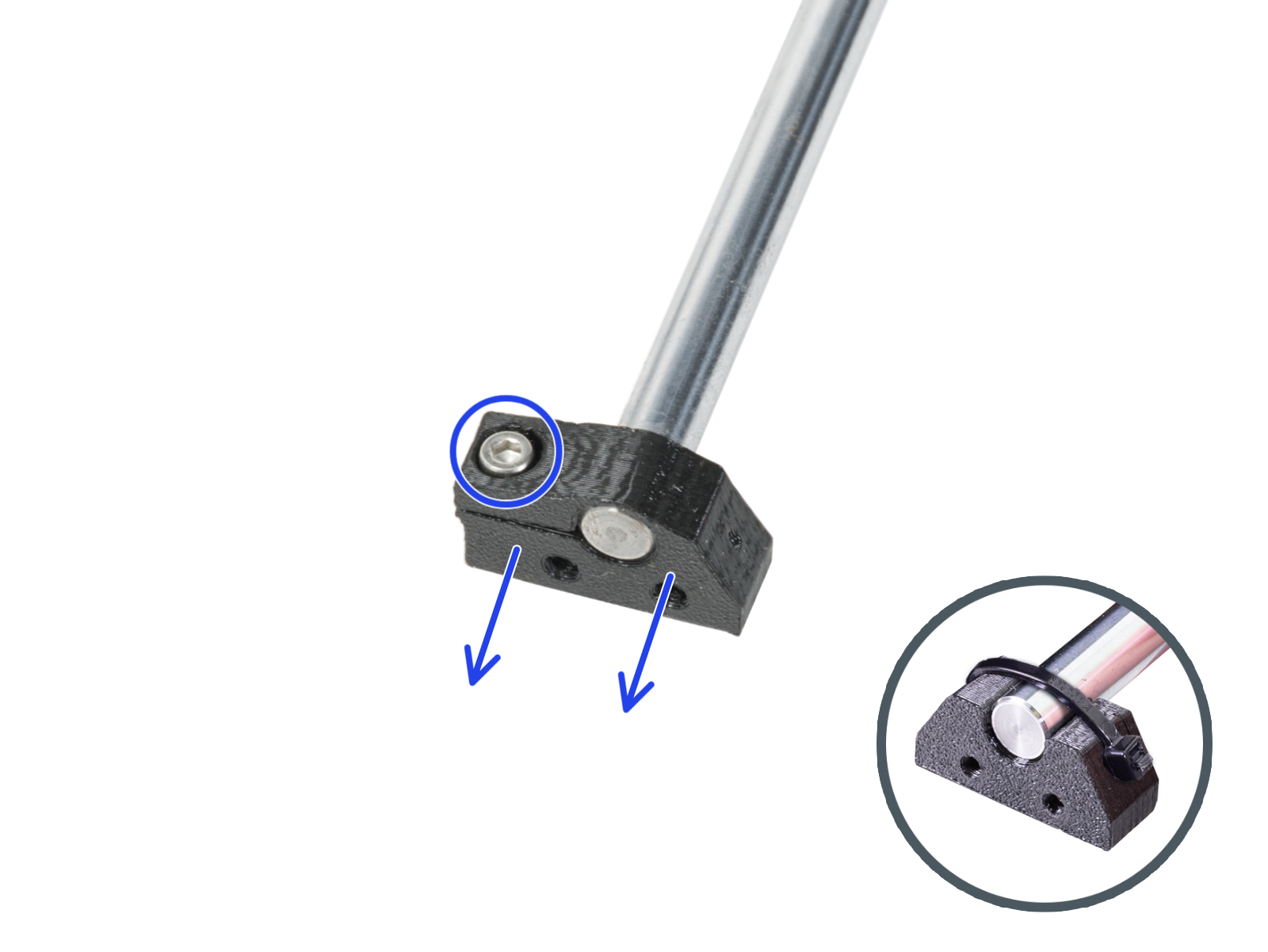
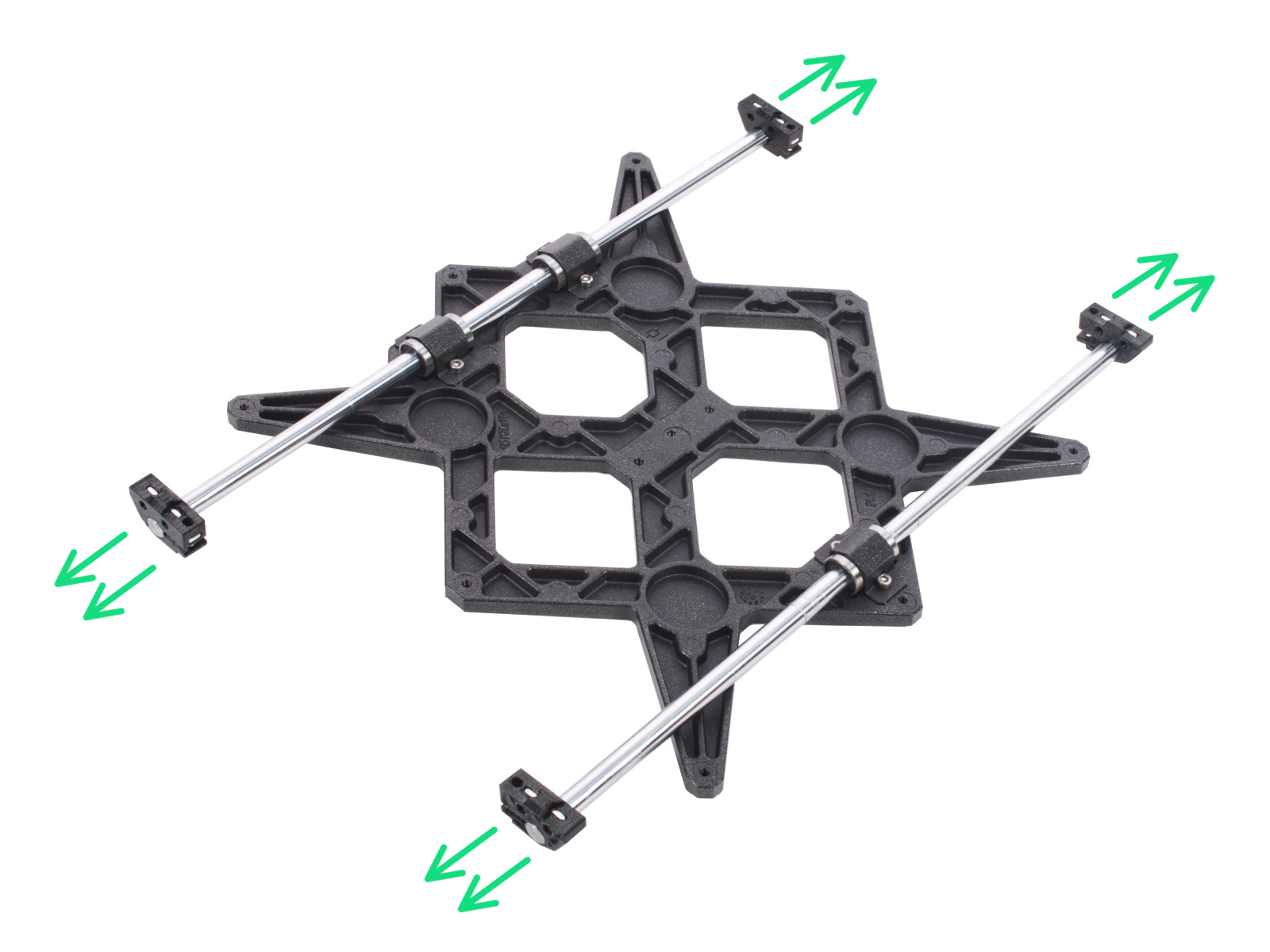










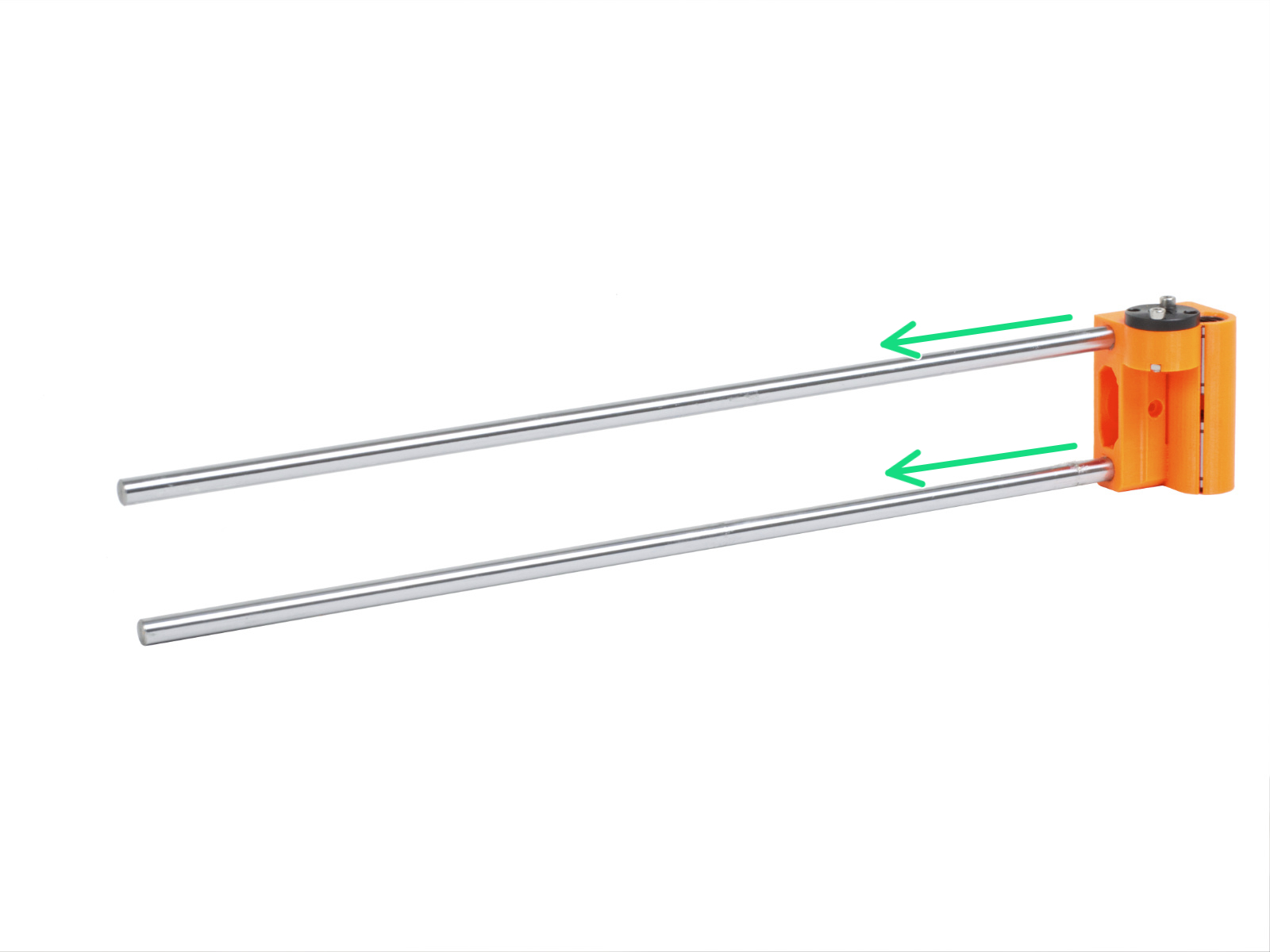
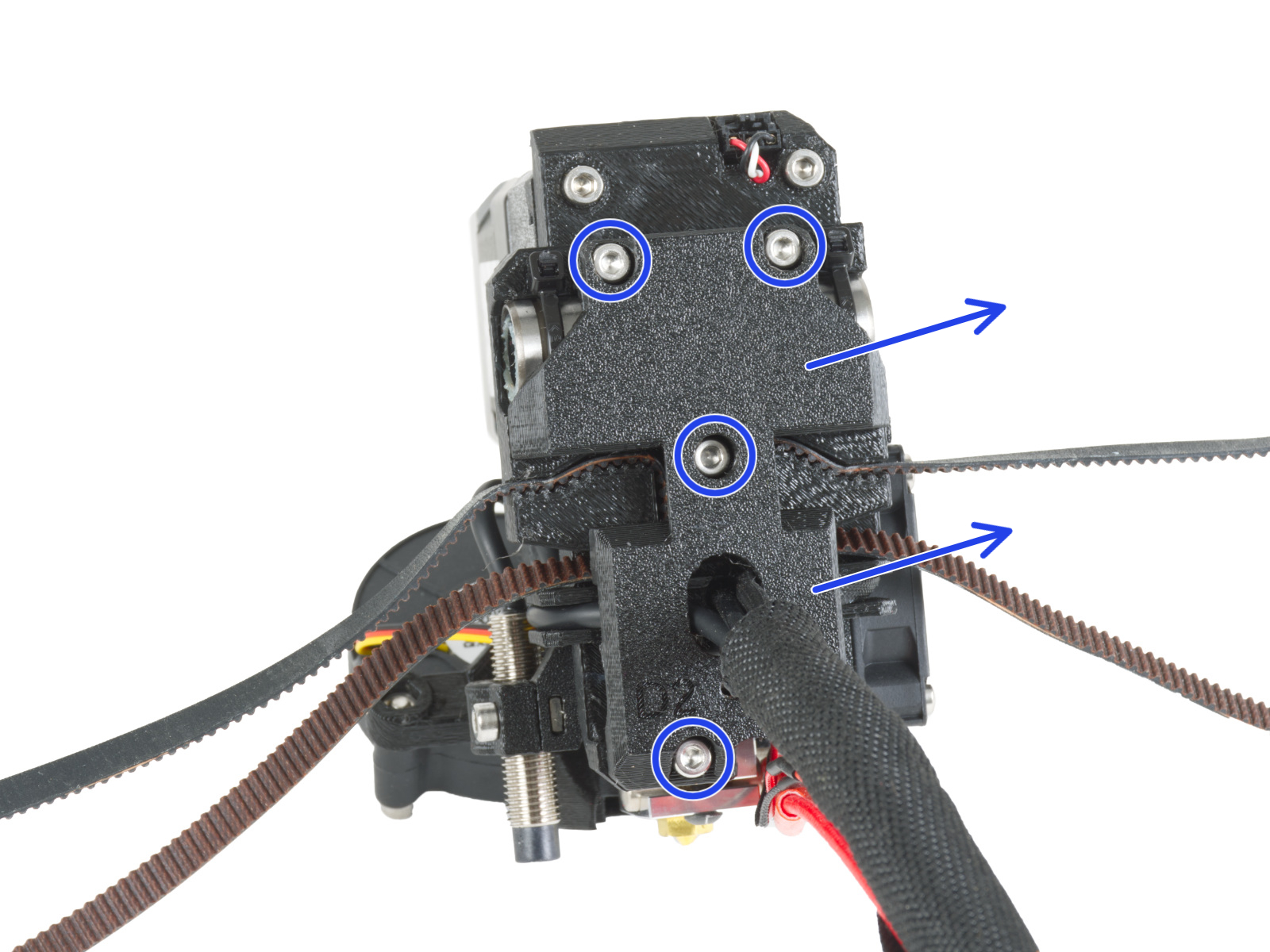

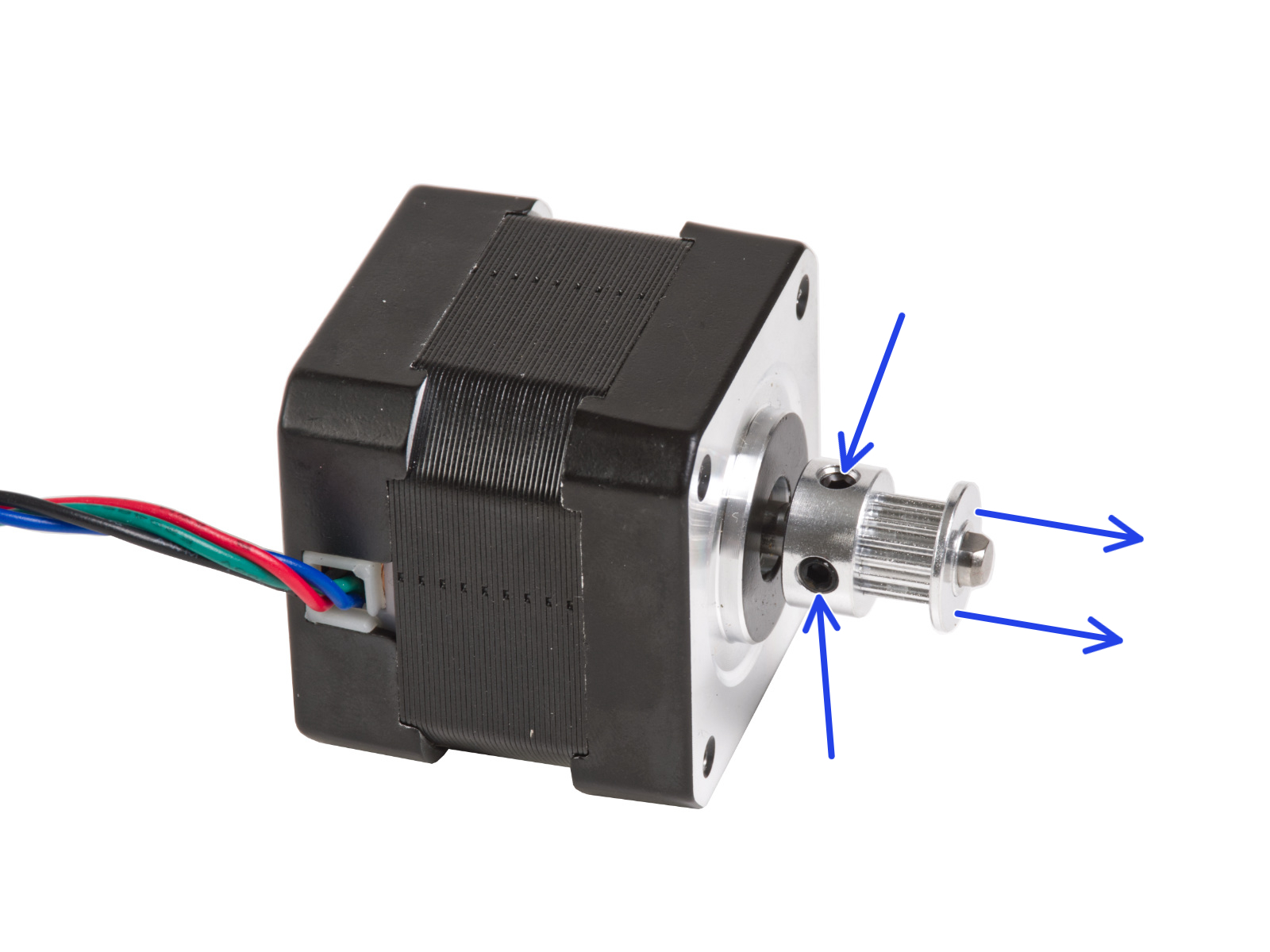


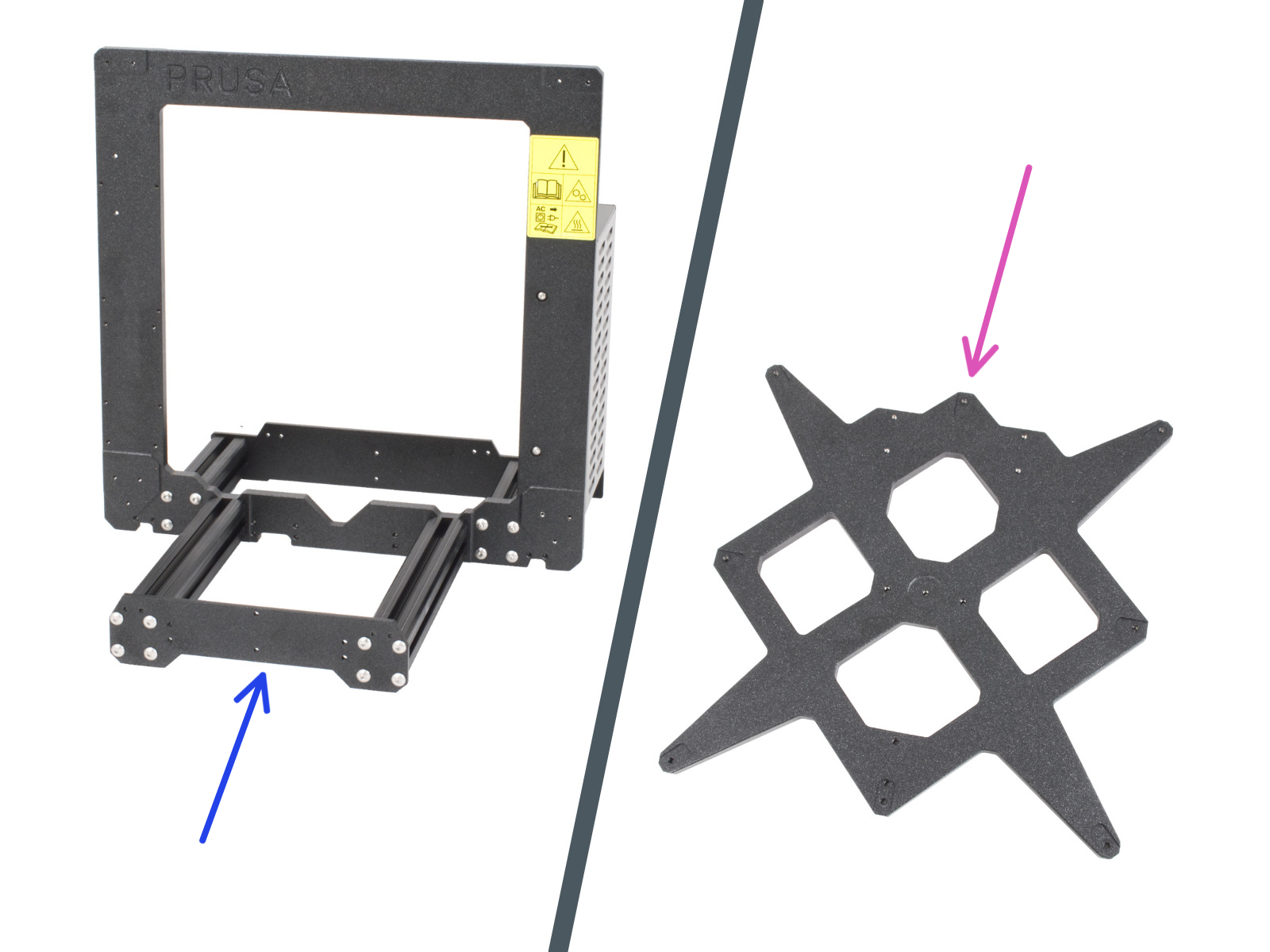
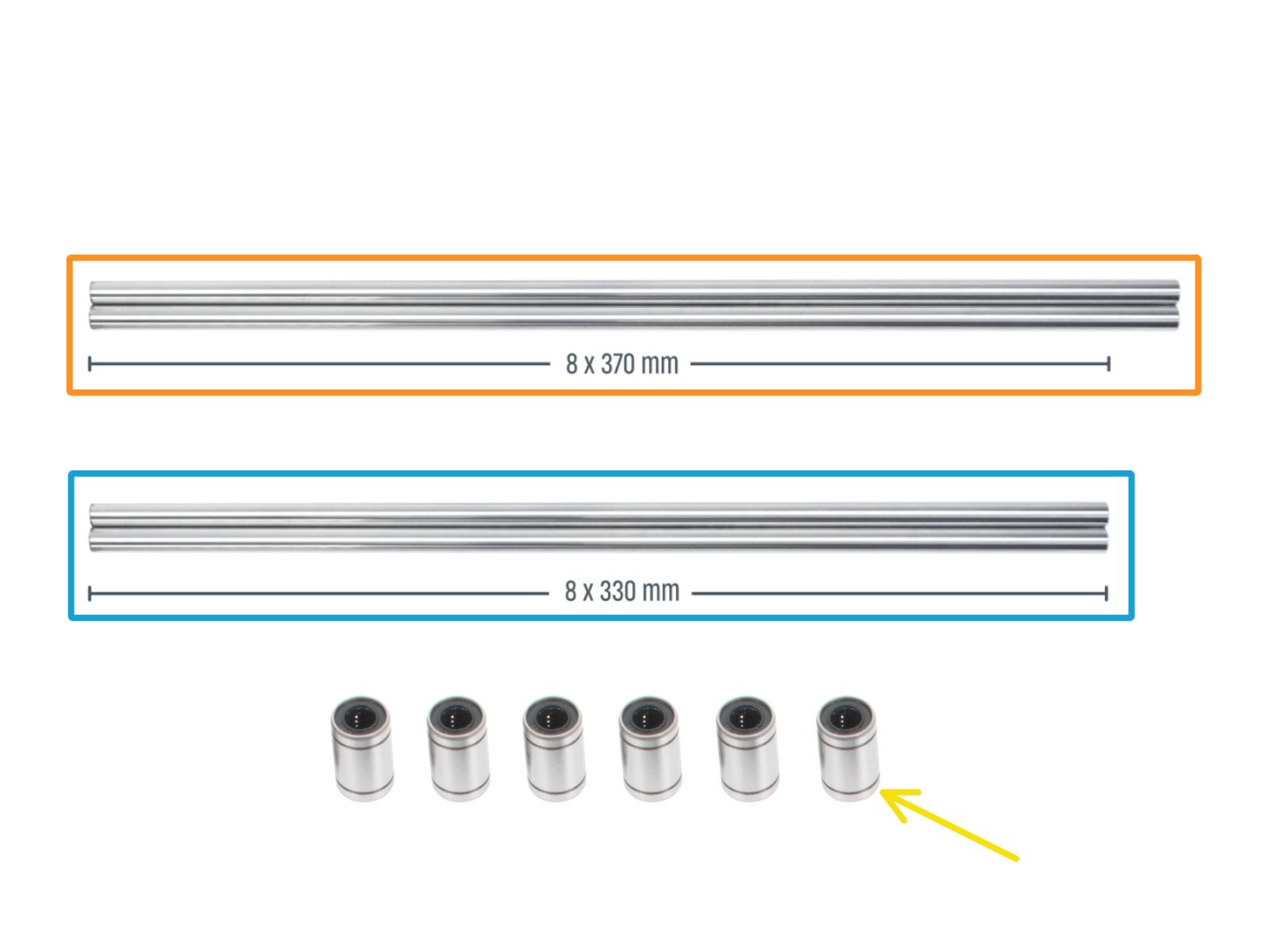

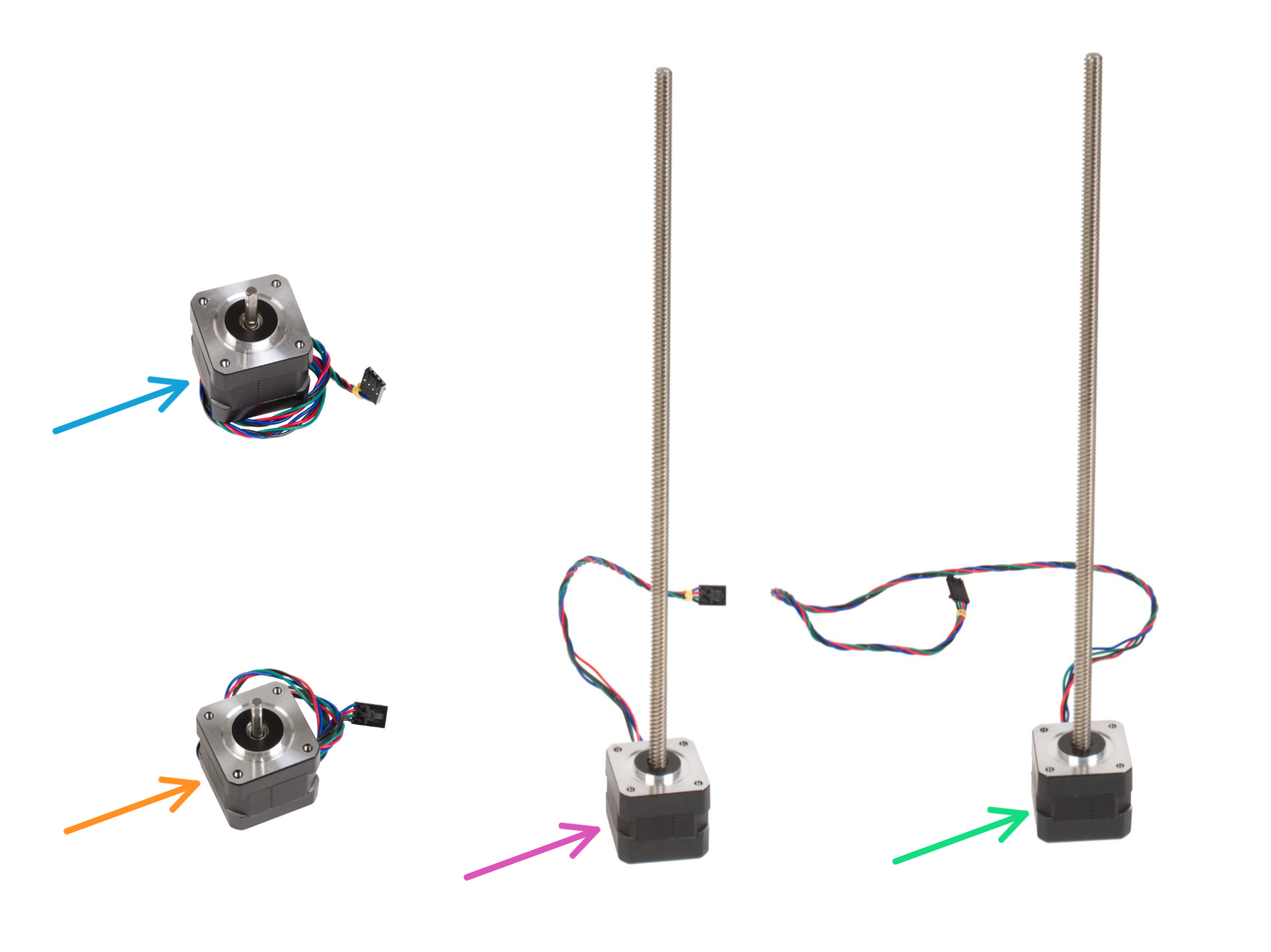




If you have a question about something that isn't covered here, check out our additional resources.
And if that doesn't do the trick, you can send an inquiry to [email protected] or through the button below.