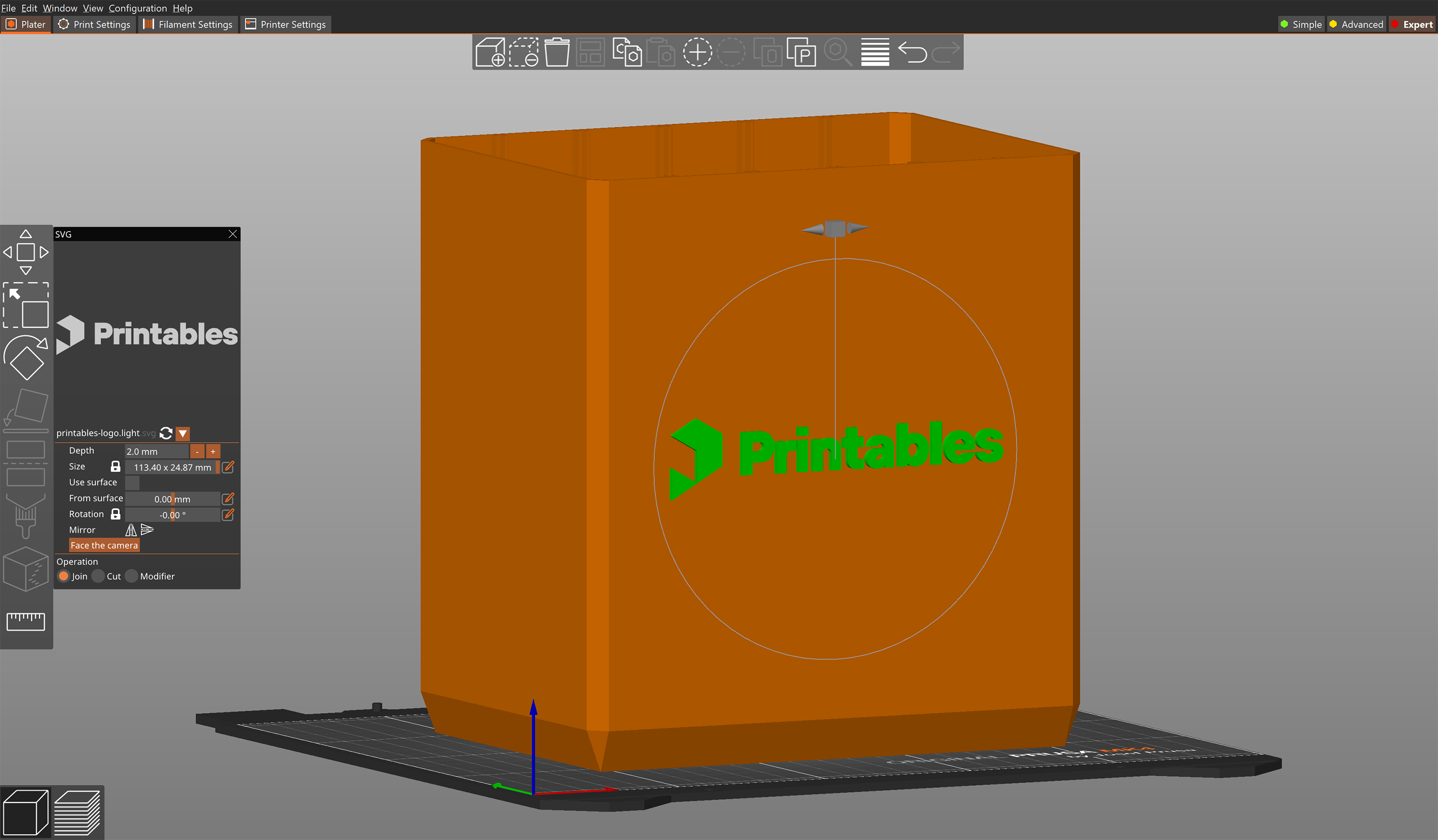Narzędzie do wytłaczania SVG daje Ci wygodny sposób na dodawanie skomplikowanych projektów, logo, kodów QR i wzorów do drukowanych obiektów 3D bezpośrednio w PrusaSlicerze. PrusaSlicer może również owijać dowolny SVG wokół obiektu, płynnie podążając za zakrzywionymi powierzchniami.
Używanie SVG jako części, objętości ujemnej lub modyfikatora
- Kliknij obiekt prawym przyciskiem myszy
- Wybierz Dodaj część - SVG
Głębokość - ustawia, jak daleko SVG będzie wytłaczany od powierzchni obiektu.
Rozmiar - opcja skalowania obiektu, a poziom szczegółowości jest automatycznie przeliczany na podstawie rozmiaru.
Użyj powierzchni - po włączeniu SVG będzie owijał się wokół obiektu.
Od powierzchni - przesuwa początek wytłaczania SVG.
Obrót - obraca SVG wokół jego punktu środkowego.
Odbicie lustrzane - pozwala szybko odwrócić SVG w poziomie lub w pionie.
Skieruj w stronę kamery - obraca SVG tak, aby był skierowany w stronę bieżącego widoku kamery.
Operacja
- Dołącz - dodaje SVG jako część do wydrukowania na wybranym obiekcie.
- Przetnij - odejmuje SVG od obiektu.
- Modyfikator - pozwala używać SVG do modyfikowania właściwości obiektu, np. włączania Fuzzy Skin.