The Original Prusa MINI uses USB flash storage to read G-codes during printing. It can happen that the USB drive is not recognized when inserted and the display will say "No USB", even when a USB is inserted. Since this issue can have several different causes and culprits, there is unfortunately not one universal way to fix it. Here we will go through some of the steps to do and things to check to resolve this.
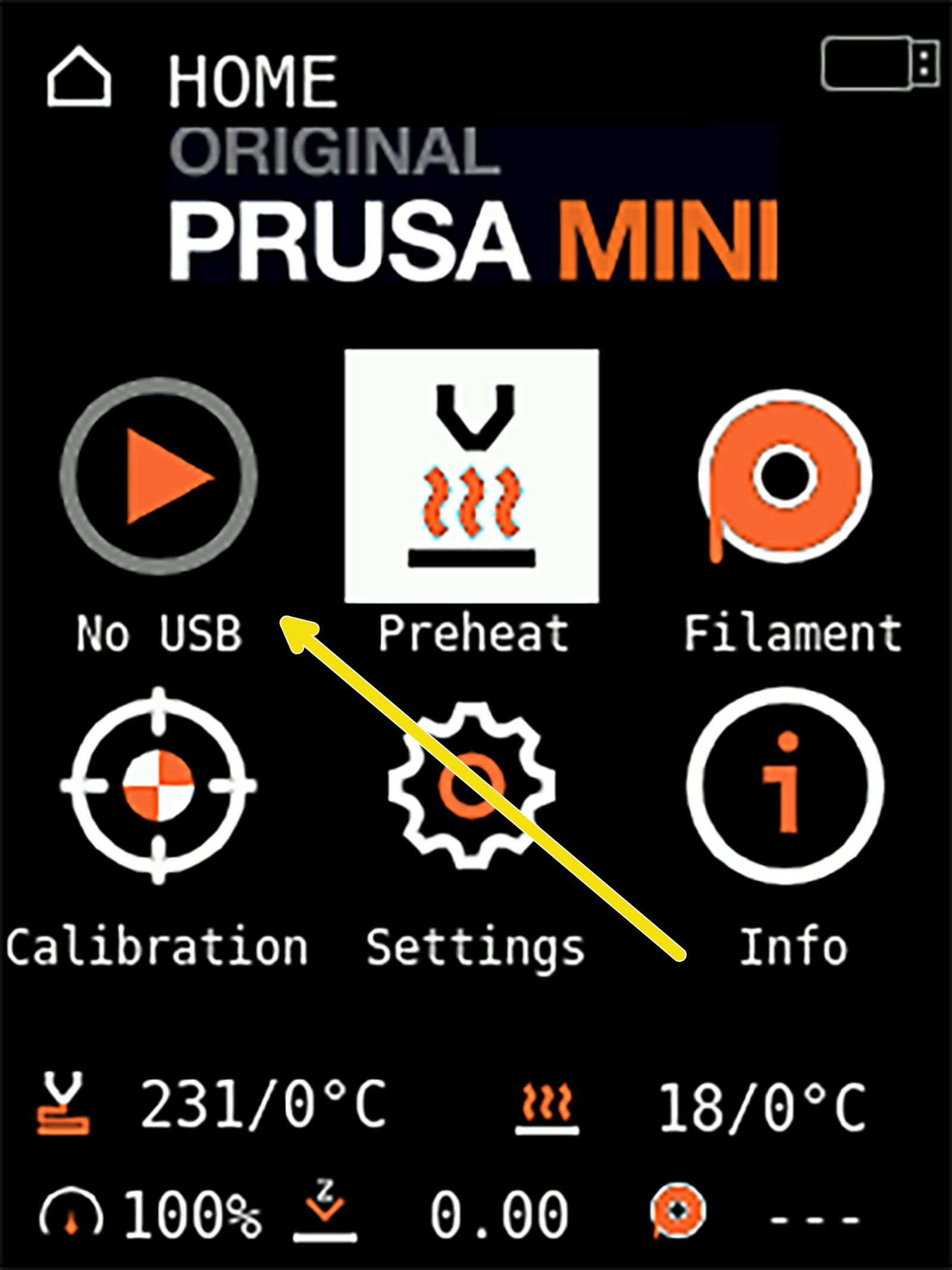
How it can appear
- USB drive is not recognized at all.
- USB drive is not recognized when inserted but becomes visible after restarting the printer.
- USB drive is functional for printing, but firmware updating does not work.
Flash the firmware
If the USB drive is not recognized when inserted but becomes visible after restarting the printer, it is most likely a firmware issue. Handling of USB storage media is improved with each update.
- Even if your firmware is up to date, update the firmware again.
Check the files and folder
Filenames
Some languages have special characters or diacritics that cause issues when attempting to read the drive. This has also caused the Watchdog error when attempting to print. Therefore, make sure you only use standard Latin letters in upper and lower-case. This is also why you will find that PrusaSlicer will autogenerate filenames with an underscore (_) instead of spaces. It is not always necessary, but to ensure backward and future compatibility, we recommend following these guidelines.
Filenames do not have a set maximum length of characters. However, they may not display correctly if they are very long. Therefore, make sure you do not make filenames unnecessarily long.
Folder structure
The same restrictions apply to the type and length of characters in folder names. Moreover, it is also good to know that a folder tree can only be 10 folders deep, i.e USB/Folder1/Folder2/Folder3/Folder4/Folder4/Folder6/Folder7/Folder8/Folder9/Folder10/
File types
The printer will ignore files that it can not read. However, since the printer's firmware is updated using the USB drive, it can happen that you will have multiple firmware files on the drive at any given time. This can cause conflicts, so make sure you delete these and try to only have them present for the flashing process, then delete them.
Corrupted USB drive
The easiest way to test this theory is to try with another (preferably new) USB drive, formatted to FAT32. ExFAT is not compatible. However, there are some procedures you can try with your current USB drive.
Repair the filesystem (keeps files)
The filesystem can become corrupted when you pull out the stick without unmounting/ejecting it. Most OSs have built-in features for "Recovery" or "Repair". There is also a range of third-party software with this functionality. However, the procedure brings few benefits, besides keeping your files and formatting, compared to if you reformat the drive. It is also a slower process.
Reformat to FAT32 (removes all data)
This will clear all the files on the disk and build the filesystem anew. Only FAT32 is supported! For drives over 32 GB, you will need a 3rd party application. For more information on formatting USB drives and SD cards, please see SD cards and USB drives.
5 comments
Went through several USB drives that all check out as fine with extended tests. It refuses to load but reinsert after the system is up shows it mounted.
My successful path was to use my normal print USB drive, which required me to upgrade incrementally to 4.3.2, 4.3.3, 4.3.4
At 4.4.0 it installed the bootloader but the firmware was corrupted somehow. Multiple reloads of the file and reformats did not work.
Dug out yet another USB drive and 4.4.0 firmware finally loaded.
Tried the latest from my print USB drive (6.2.4) and it failed to read.
Tried the the one that loaded 4.4.0, and it finally worked.
Did some prints with my original print USB drive, worked without issue. I saw there were more USB fixes in the 6.2.4 change log.
Anyhow, what a pain.
Prusa told me it wasn't covered by the warranty because of their 'normal usage' clause (!), i.e. it was expected wear and tear. It certainly beggars my belief.
Going forwards, when I've replaced the mainboard to get a working USB port again, I'll make sure I just use a USB extension cable to minimise the 'wear and tear' on what is presumably a low quality part on that board.