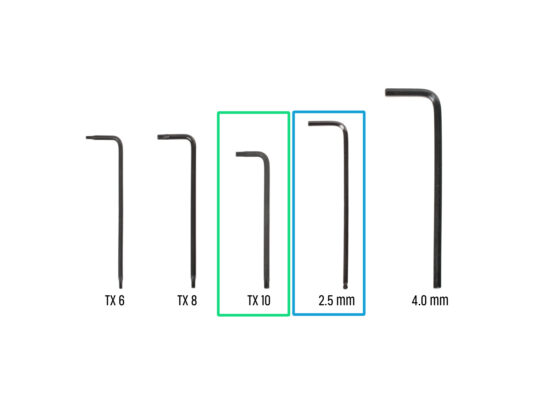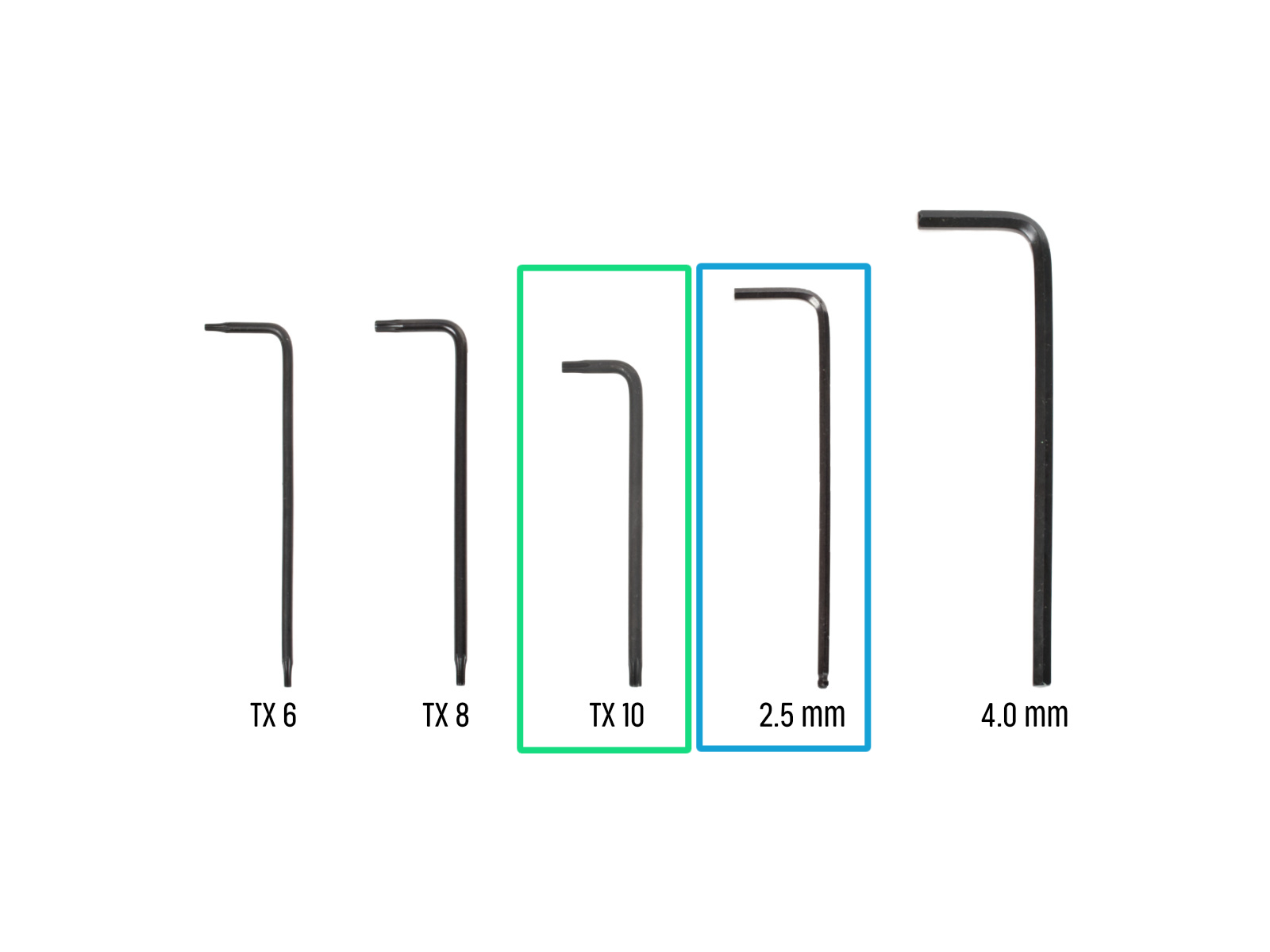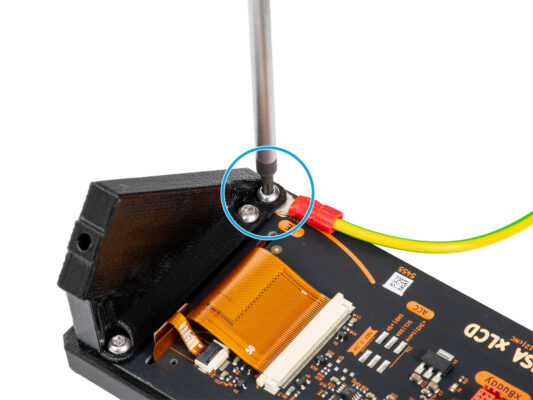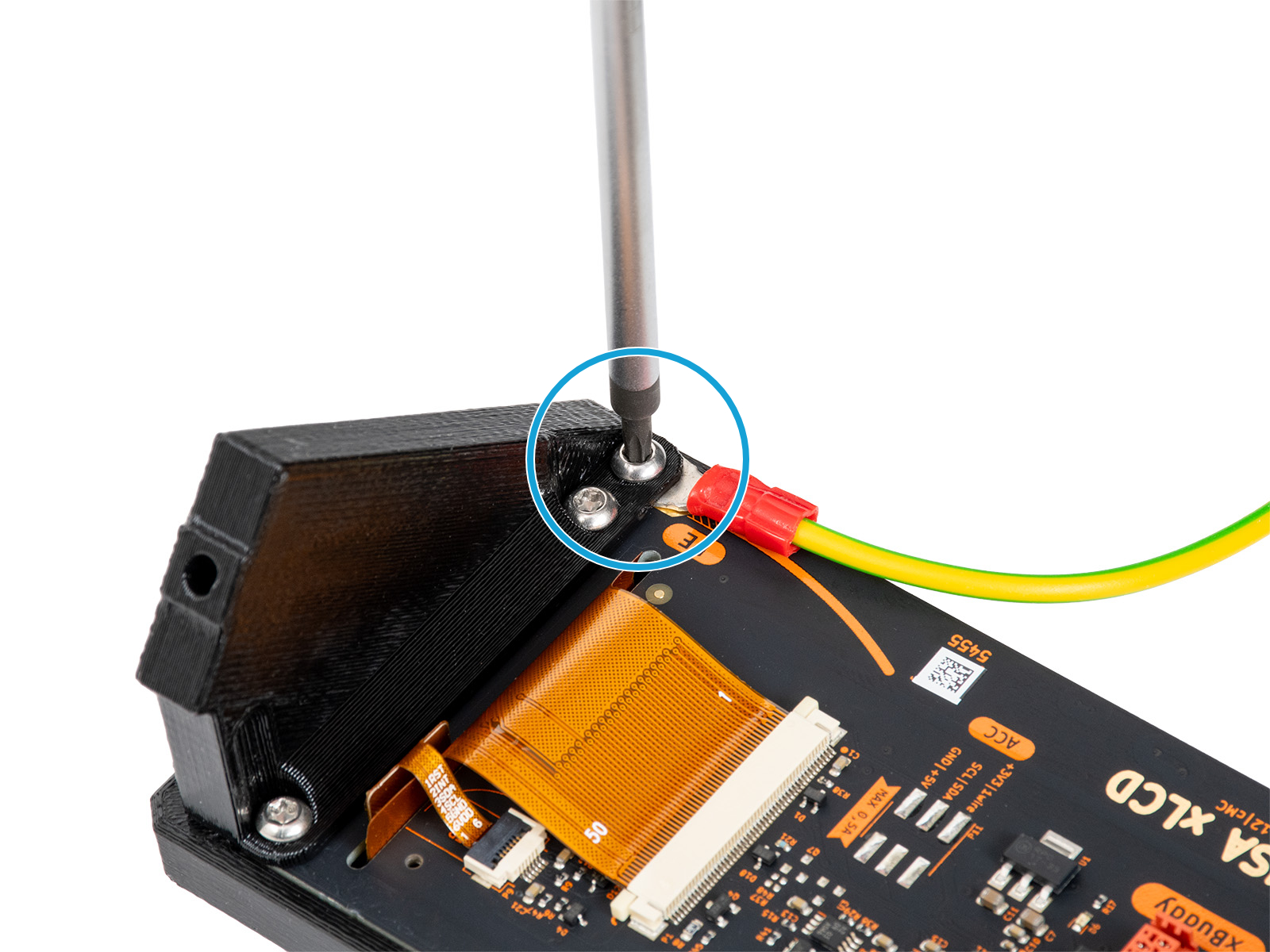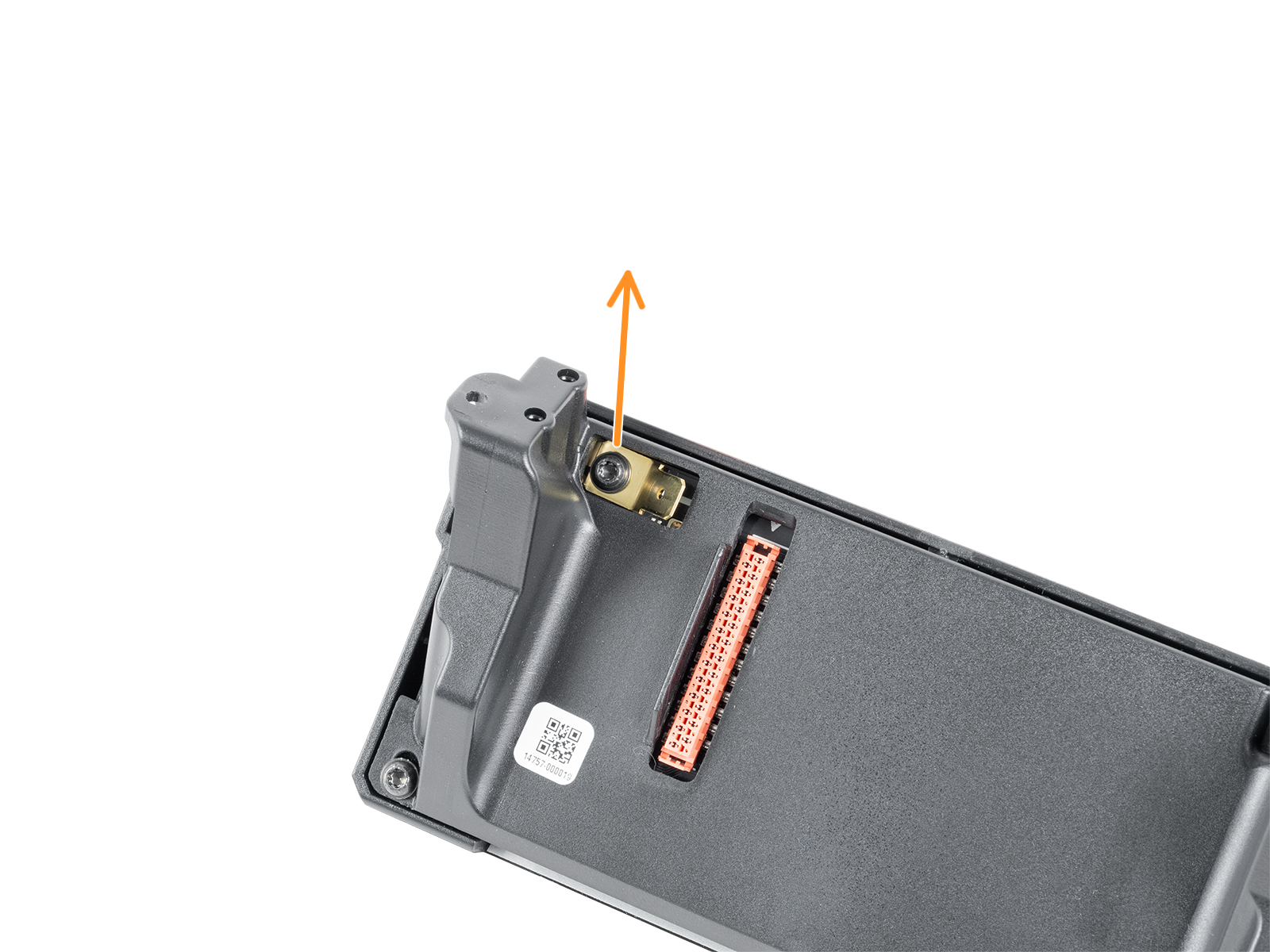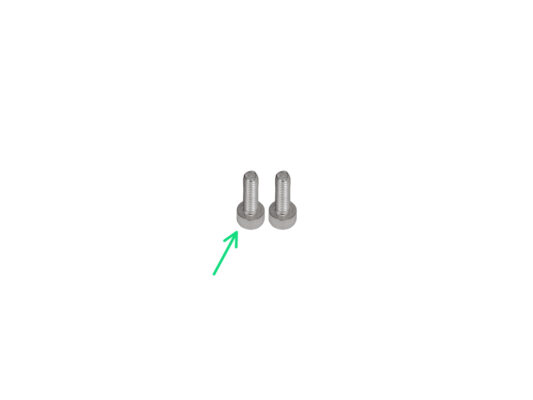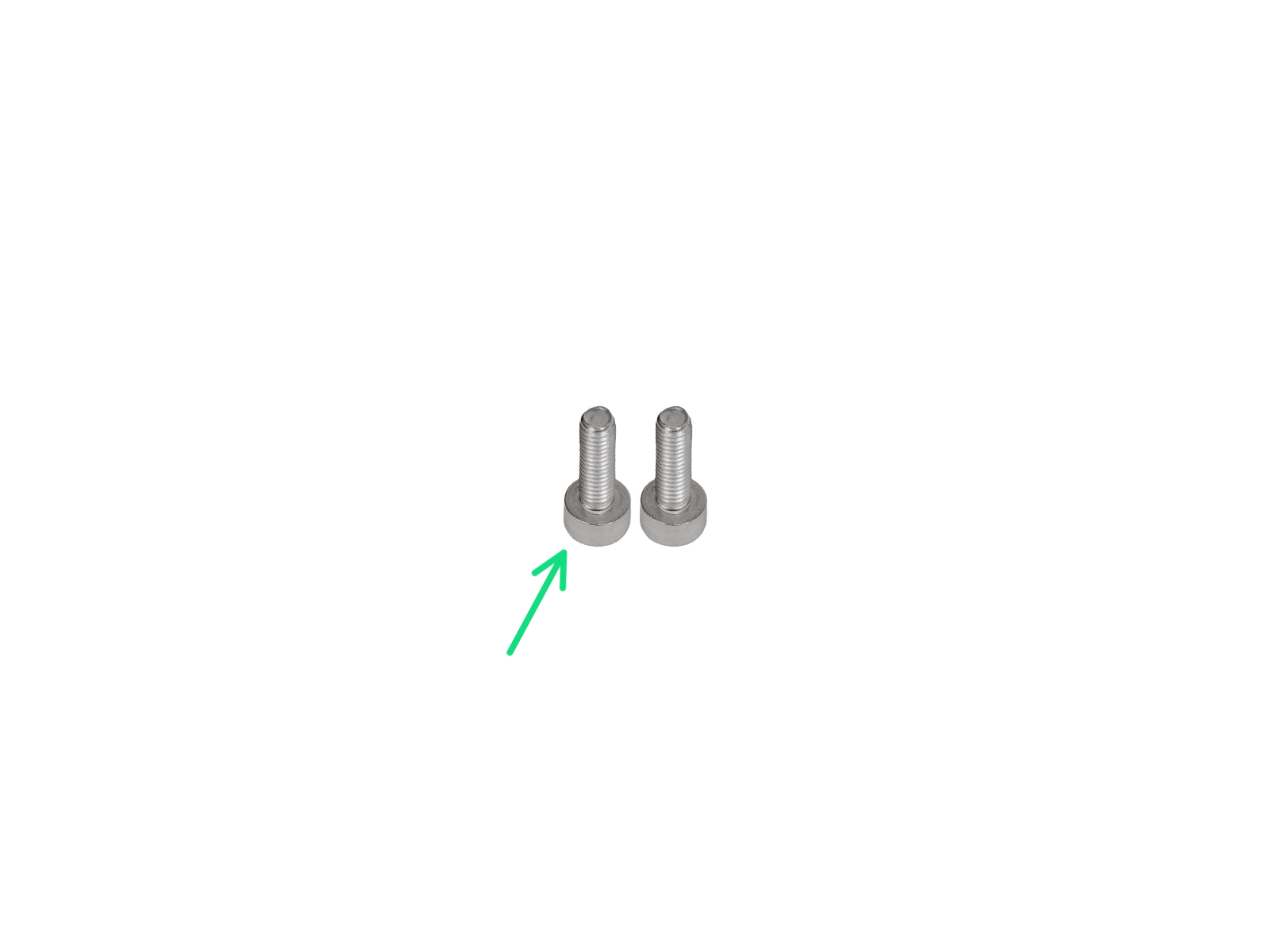⬢This guide will take you through the replacement of the xLCD assembly on the Original Prusa XL.
The following instructions are compatible with all Prusa XL printers.
⬢All necessary parts are available in our eshop prusa3d.com.
Note that you have to be logged in to have access to the spare parts section.