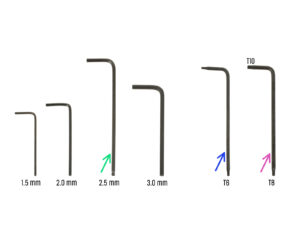4B.ネクストルーダーへのアップグレード(MMU3)
- この章に必要な道具
- ヒートベッドの保護
- ネクストルーダーのカバーを外す
- ネクストルーダーケーブルの取り外し
- プリントファンを取り外す
- ヒートシンクとホットエンドファンの取り外し
- ネクストルーダーの取り外し
- ギアボックスのカバーを外す
- PG-case:部品の準備
- 新しいPG-caseの取り付け
- ネクストルーダーの組み立て:部品の準備
- ネクストルーダーの組み立て
- ネクストルーダーの取り付け
- NTCサーミスタの接続
- ホットエンドファンの組み立て:部品の準備
- ホットエンドファンの組み立て
- プリントファンブロワー:部品の準備
- プリントファンケースの組み立て
- プリントファン・ブロワーの組み立て
- ファンシュラウドの組み立て
- プリントファン・ブロワーアセンブリの取り付け
- プリントファンブロワーの接続
- Prusaノズルの情報
- ホットエンドアッセンブリーの組付け:部品の準備
- ホットエンドアッセンブリーの組付け
- ノズル挿入のチェック
- ホットエンドケーブルの接続
- ファンドアカバー:部品の準備
- Fan-door-cover の取り付け
- エクストルーダーケーブルの接続
- LoveBoard:配線の確認
- LoveBoardのカバー:部品の準備
- LoveBoardをカバーする: サイドカバー
- LoveBoardをカバーする: 上部カバー
- ネクストルーダーのアップグレード完了です!
- MMU3ユニットの取り付け
- MMU3ユニットとの接続
- ハリボー