⬢For the following step please prepare:
⬢Heatbed MK52 24V (1x)
⬢Power cable (1x)
⬢M3x10 screw (2x)
⬢M3/3,2/9/0,8 washer (2x)
⬢M3nN nylock nut (2x)
⬢IT IS VERY IMPORTANT to connect the power cable correctly. Before you start the assembly have a look at the pins. The one on the left with "GND" sign must be connected to the BLACK WIRE.

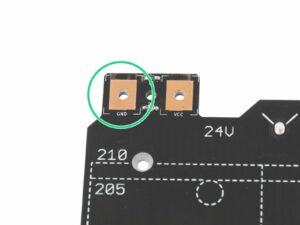
Hi Vinnie! Try using a dish-soapy water, clean and dry it up ;)
Ugh, this guide is either perfectly detailed or confusingly bouncing between steps...
It's just a reminder. Keep in mind...
IT IS VERY IMPORTANT to connect the power cable correctly. Before you start the assembly have a look at the pins. In the next step (Step3), the one on the left with "GND" sign must be connected to the BLACK WIRE.