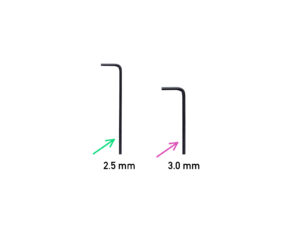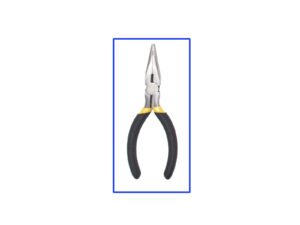⬢For the following steps, please prepare:
⬢2.5mm Allen key
⬢3.0mm Allen key
⬢Needle-nose pliers for cutting zip ties
⬢Piece of cloth or fabric (at least 15x15 cm) for covering the heatbed
Do not discard any parts and fasteners. We will re-use them again later on.