La Prusa CORE One, et les Original Prusa MK4S/MK3.9S sont équipées d'une antenne Near Field Communication, abrégé NFC. Cela vous permet d'écrire rapidement des données dans la puce NFC présente sur la carte xBuddy et les données peuvent être utilisées par l'imprimante.
Notre usage de celle-ci consiste à écrire les informations d'identification Wi-Fi à l'aide d'un appareil mobile prenant en charge le NFC.
La puce de l'antenne NFC est passive. Elle ne peut pas déclencher de communication avec un autre appareil. Cependant, l’imprimante peut stocker et lire les données transmises par l’antenne NFC.
Assemblage (MK4S, MK3.9S)
La version pré-assemblée de la MK4S est livrée avec l'antenne NFC déjà assemblée. Sur le kit de la MK4S, elle est assemblée avec les étapes suivantes.
- Accédez au capot inférieur de la carte xBuddy. Si la pièce est assemblée, desserrez deux boulons M3x10 pour accéder au capot inférieur.

- Sur un nouveau kit, nettoyez la carte NFC avec de l'alcool isopropylique et collez-la avec le film adhésif fourni, comme indiqué sur les photos.
Attention : il y a une couche autocollante sur l'antenne. Ne placez pas le ruban adhésif sur les trous de la carte !


- Décollez la couche de papier adhésif de l'antenne NFC. Collez l'antenne NFC sur le côté intérieur du capot inférieur de l'électronique, à peu près comme sur l'image. Laissez un espace d'au moins 2 mm entre l'antenne NFC et le bord du capot.
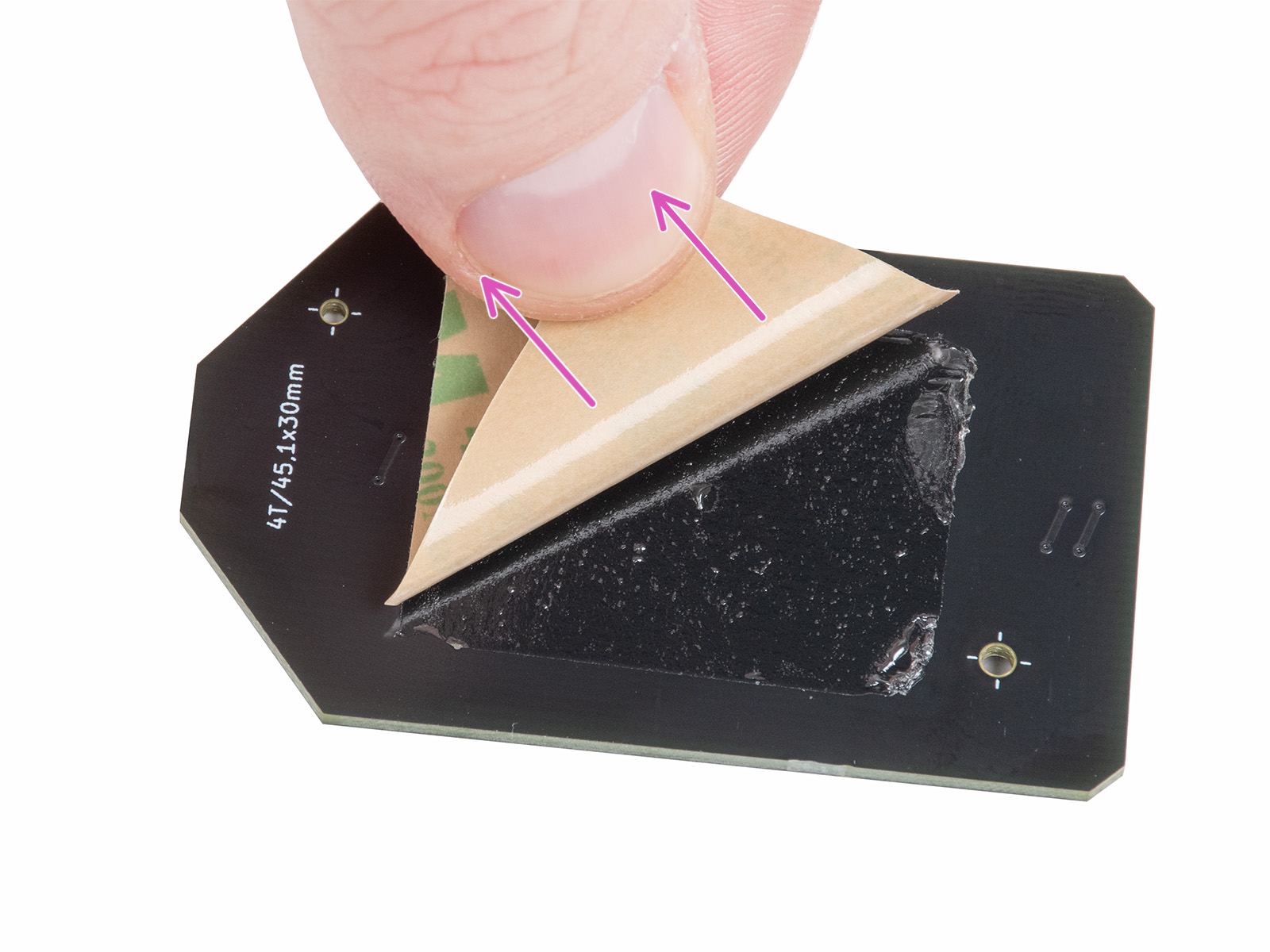

- Connectez le câble côté antenne NFC. Assemblez les connecteurs et appuyez légèrement jusqu'à ce que vous sentiez un clic.

- Si nécessaire, desserrez quatre boulons M3x6 pour accéder à la carte xBuddy. L'image de droite montre la connexion du câble au connecteur d'antenne sur la carte xBuddy.


Connectez-vous au Wi-Fi via NFC
Téléchargez notre application Prusa sur votre appareil mobile. Dans l'application, accédez au Menu -> Configurer le Wi-Fi de l'imprimante.
L'application vous guide à travers les étapes, y compris l'insertion des informations d'identification Wi-Fi. Après avoir inséré les informations d'identification, l'application indique qu'elle envoie les informations à l'imprimante. Dans cette phase, déplacez l'appareil près du côté inférieur du boîtier de l'électronique, à une distance maximale de 2-3 cm.
 Prusa CORE One Prusa CORE One | 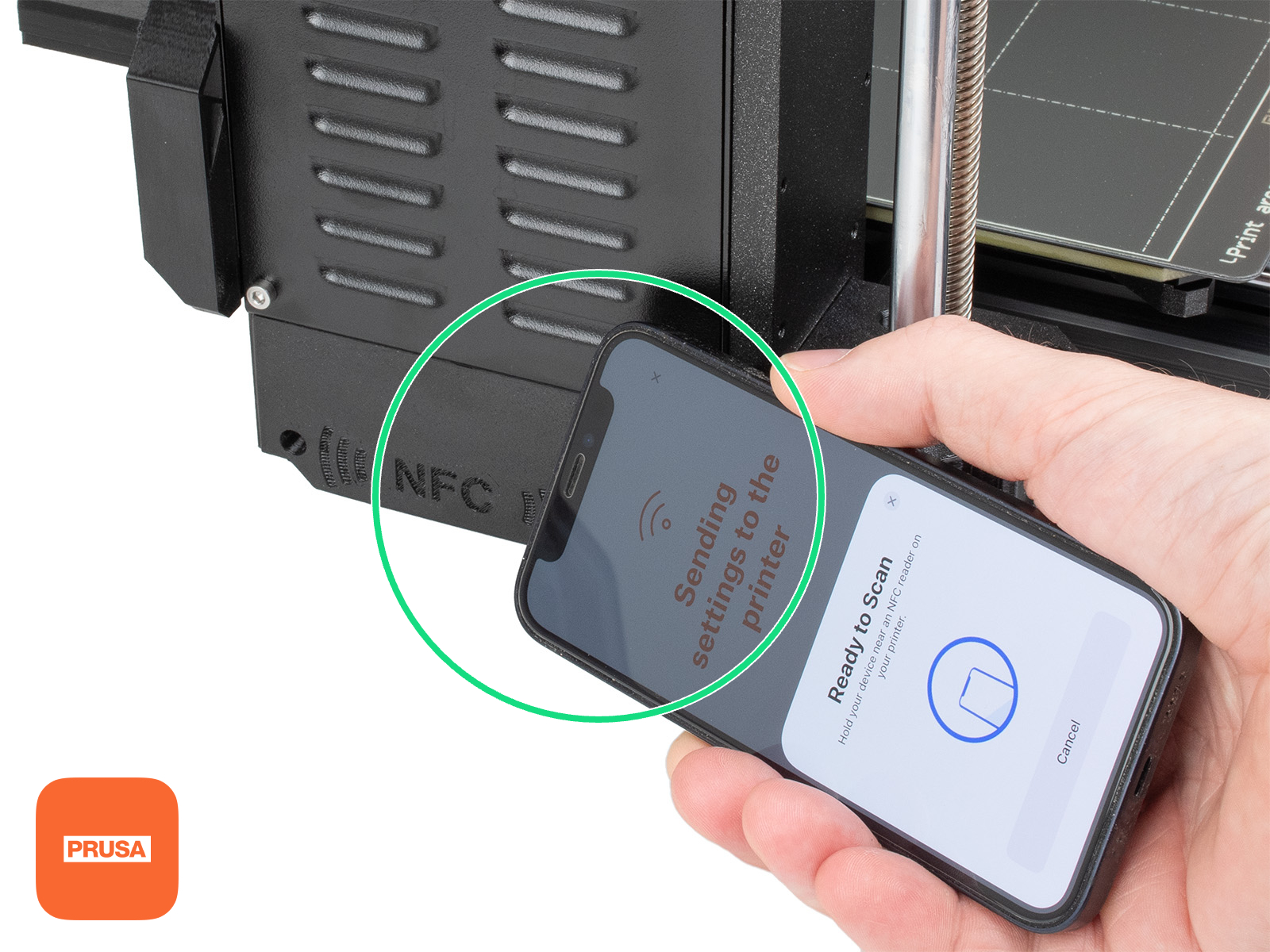 MK4S, MK3.9S MK4S, MK3.9S |
L'écran de l'imprimante demande une confirmation. Une fois confirmées, les informations d’identification Wi-Fi sont lues par l’imprimante et l’imprimante peut se connecter au réseau Wi-Fi spécifié.
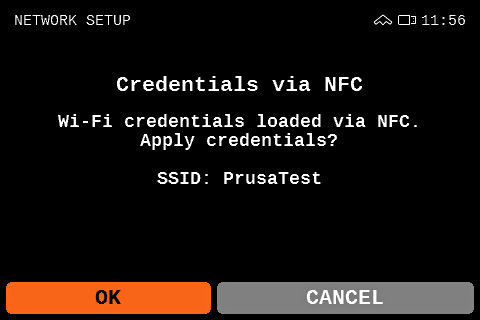 | 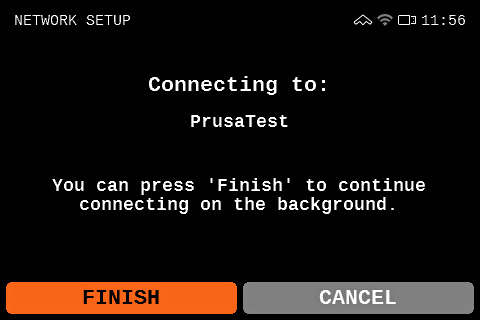 |