La Original Prusa XL multi multicabezal y la Original Prusa MMU3 son adecuadas para la impresión multifilamento.
Al laminar un objeto multifilamento, el código G resultante contiene información sobre cómo se asignan los materiales y extrusores individuales, junto con el material específico, a las distintas partes del objeto. En la XL multi multicabezal y MMU3 (instalado en la MK4, MK3.9, MK3.5) es posible reasignar los materiales desde el menú de la impresora.
Una vez seleccionado el código G para iniciarlo desde la unidad USB de la impresora, se muestra una miniatura del modelo. Al hacer clic en Continuar/Impresión, la pantalla de Mapeado de Cabezales (XL) o de Mapeado de Filamento (MMU3) se abrirá, donde es posible reasignar los extrusores con el material necesario a otro diferente.
Esta función no está disponible cuando se envía el código G a través de PrusaConnect.
La función y las opciones relacionadas funcionan de la misma manera en todos los modelos de impresora mencionados, el único cambio es el nombre, debido a que la XL tiene físicamente múltiples cabezales.
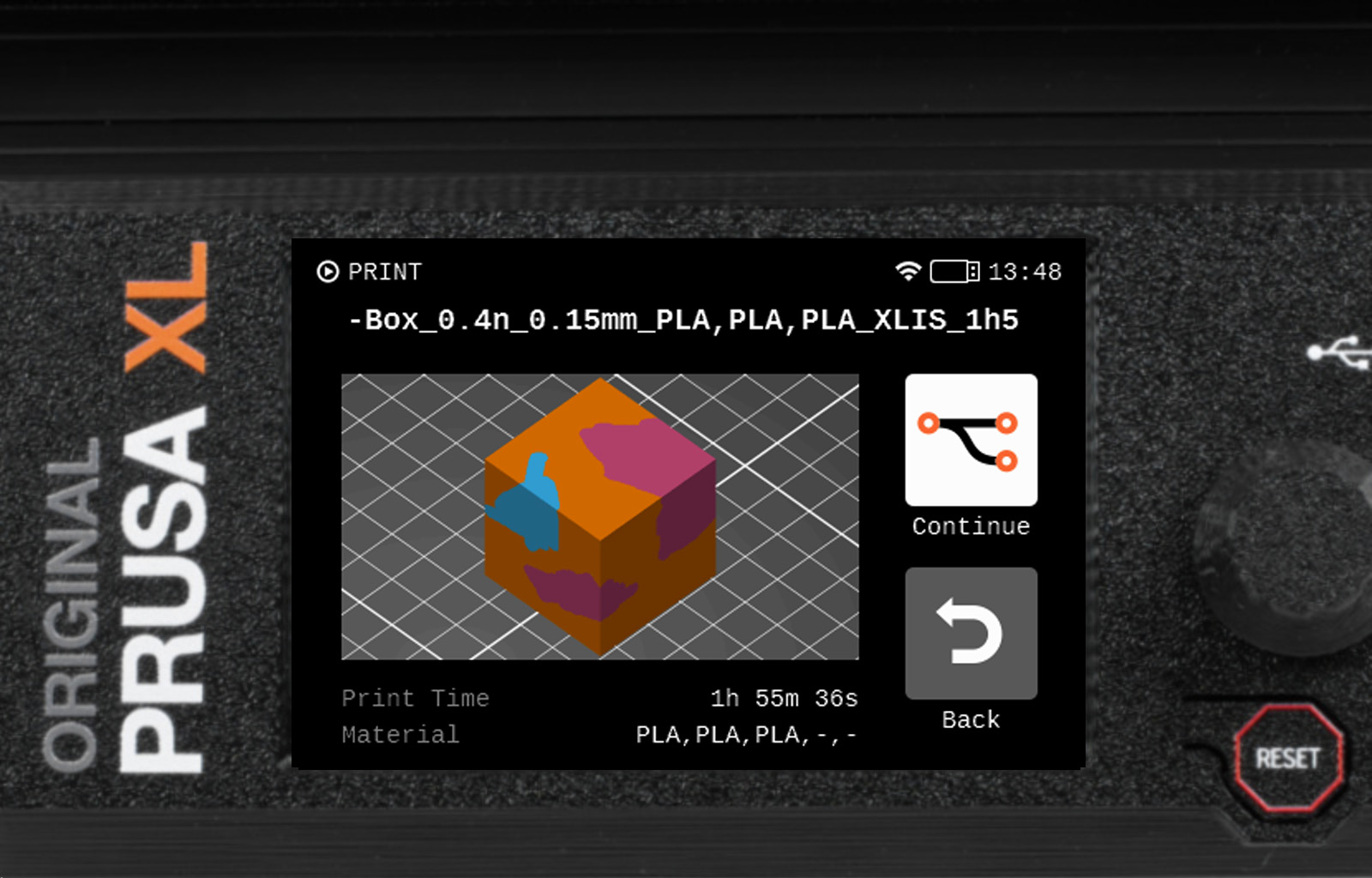 | 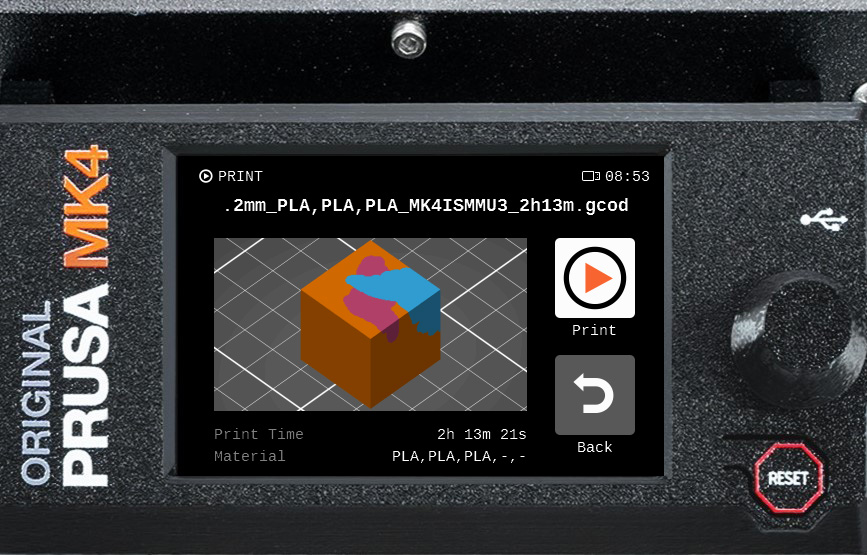 |
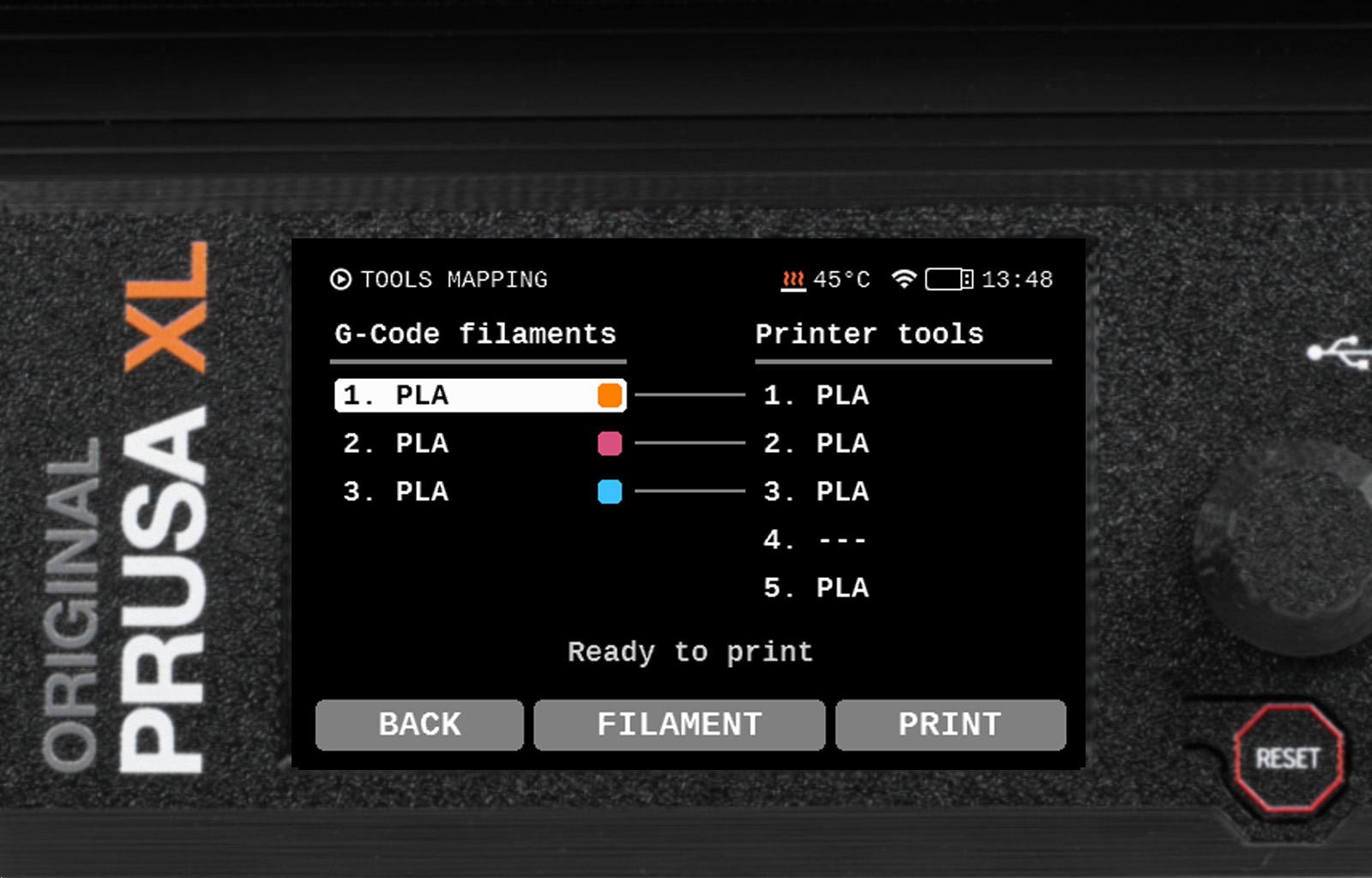 |  |
Asignación de partes de un objeto a un cabezal
Para reasignar una o varias partes del objeto a una herramienta, ve a la columna de Filamentos del código G hasta el cabezal que deseas reasignar, selecciona el cabezal deseado y, a continuación, ve a la columna de Cabezales impresora / Filamento MMU a la herramienta que imprimirá la pieza y selecciónala. La impresora te preguntará si la herramienta debe asignarse a la pieza del objeto o si debe utilizarse para la función unir bobina.
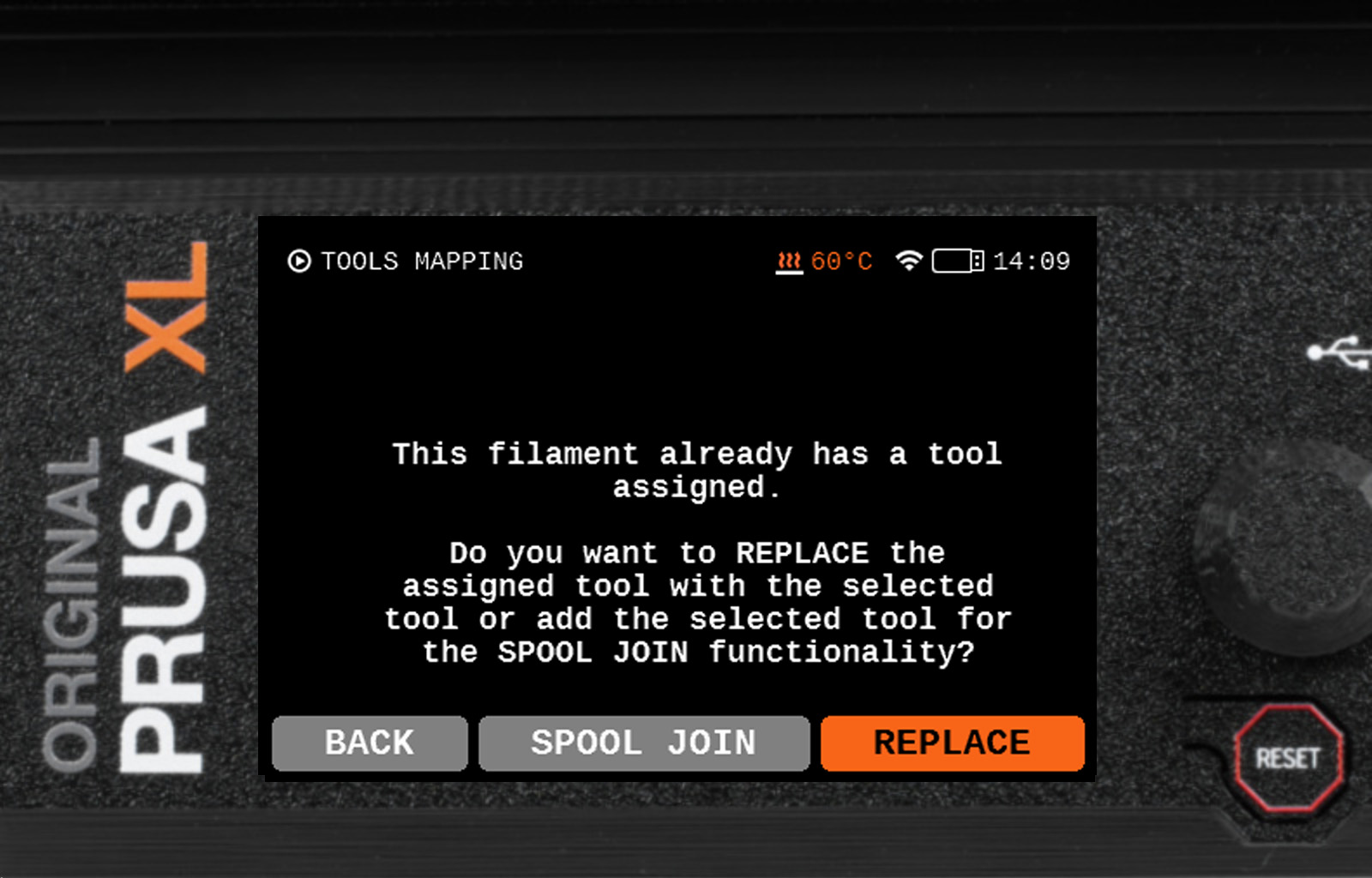
Unir bobina - asignar una parte de un objeto a varios cabezales
Otro uso de la función de Mapeo de Cabezales es asignar varias herramientas a una parte del objeto.
En la captura de pantalla de ejemplo que se muestra a continuación, los filamentos del código G 3.PLA están mapeados a los cabezales 1, 4, y 2. De esta manera, filamentos del código G 3. PLA comenzará a imprimir con el cabezal 1. Si el cabezal 1 se queda sin filamento, se utilizará el cabezal 4.
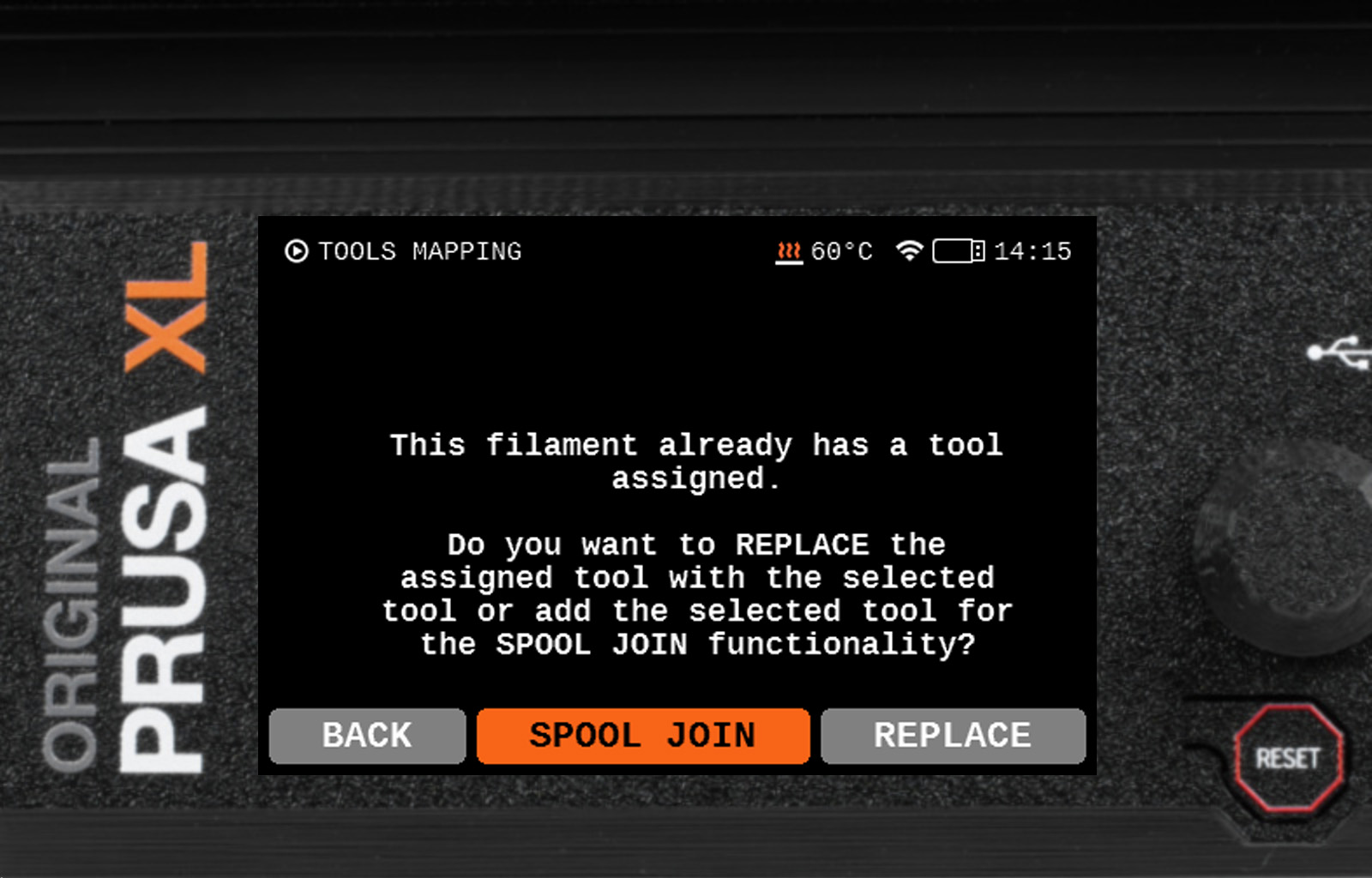 | 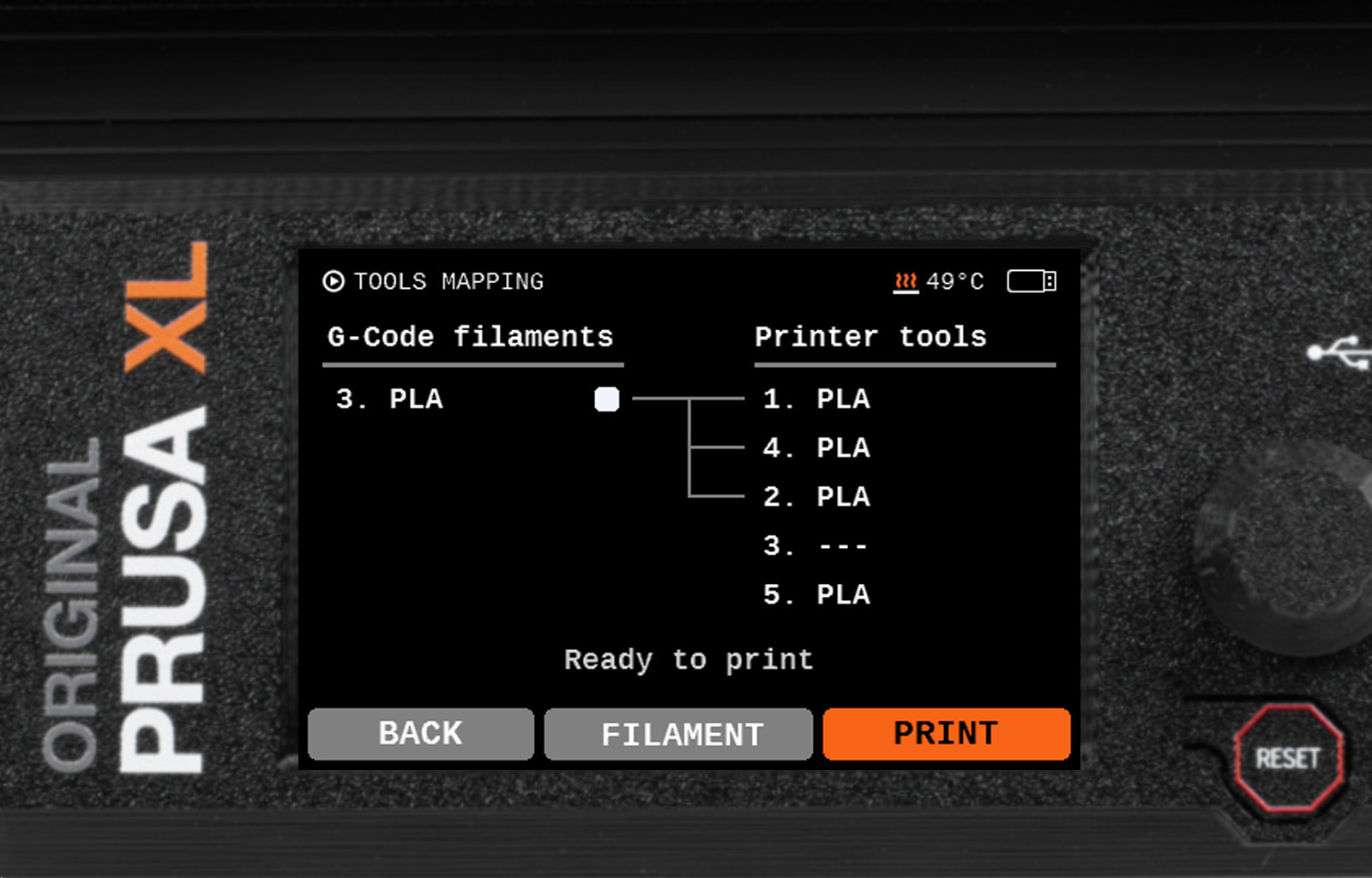 |
Submenú de filamento
En la pantalla principal de Mapeo de cabezales, está disponible un Submenú de filamento. Una vez abierto el submenú, es posible cargar o descargar filamento en cada cabezal sin tener que interrumpir el procedimiento de mapeado de cabezales.
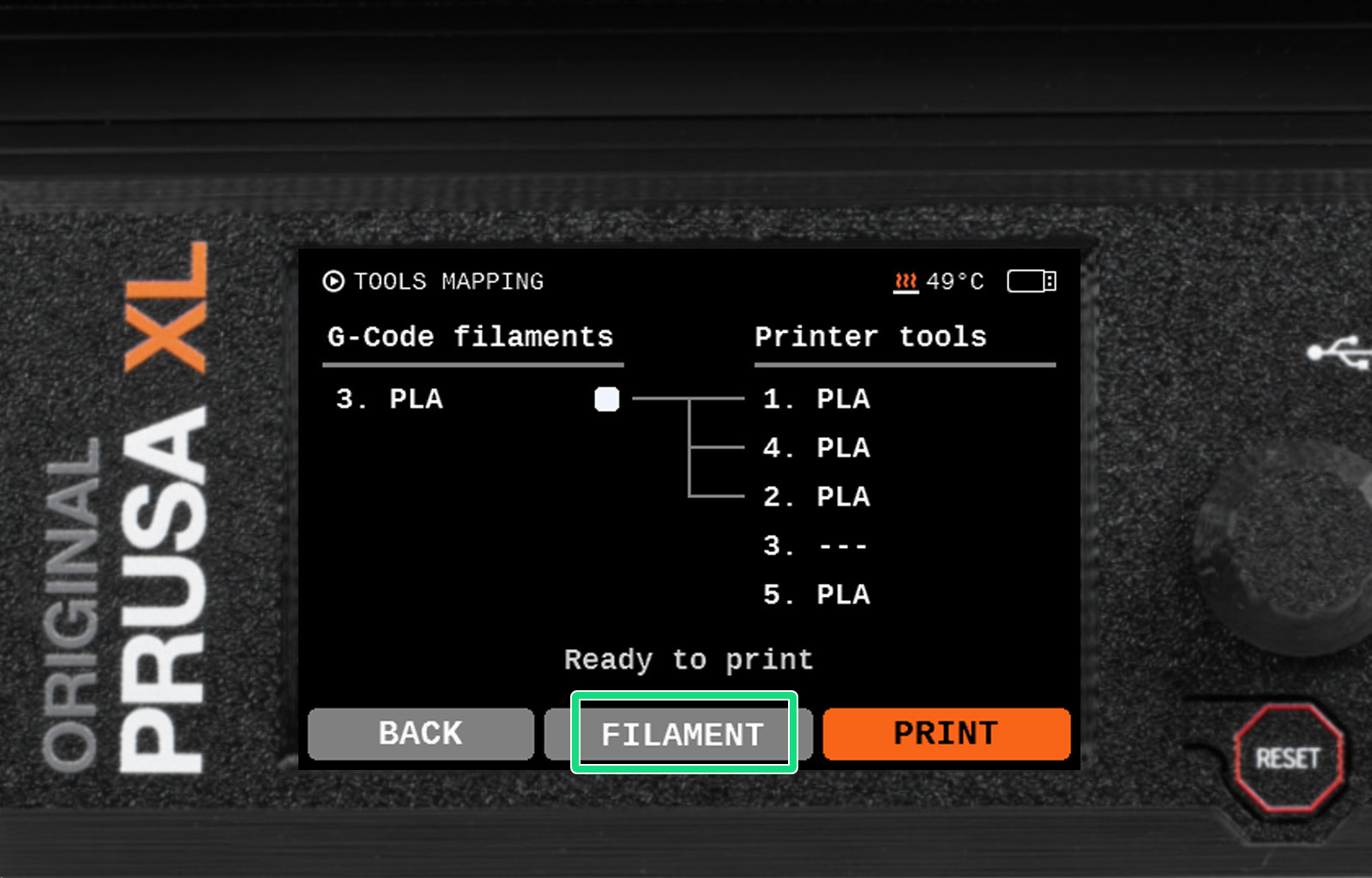 |  |