Tiskárna Original Prusa XL se dvěma či pěti nástrojovými hlavami a modul Original Prusa MMU3 jsou určené pro tisk s vícero filamenty.
Při slicování multimateriálových objektů nese výsledný soubor G-code informaci o přiřazení jednotlivých extruderů a materiálů k rozdílným částem objektu. Na XL s více nástrojovými hlavami a MMU3 (nainstalovaném na MK4, MK3.9, MK3.5 nebo CORE One) je možné změnit přiřazení materiálů přímo v menu tiskárny.
Jakmile vyberete soubor G-Code z USB disku, objeví se náhled modelu. Po kliknutí na volbu Pokračovat/Tisknout následuje menu Mapování nástrojů (XL) nebo Mapování filamentů (MMU3), kde je možné přemapovat extrudery s požadovaným materiálem na jiné.
Tato funkce není k dispozici, pokud posíláte soubor G-code do tiskárny prostřednictvím PrusaConnect.
Funkce a související nastavení funguje stejně napříč všemi zmíněnými modely tiskáren, jediná změna vztahující se k názvu týká pouze XL, která má více skutečných nástrojových hlav.
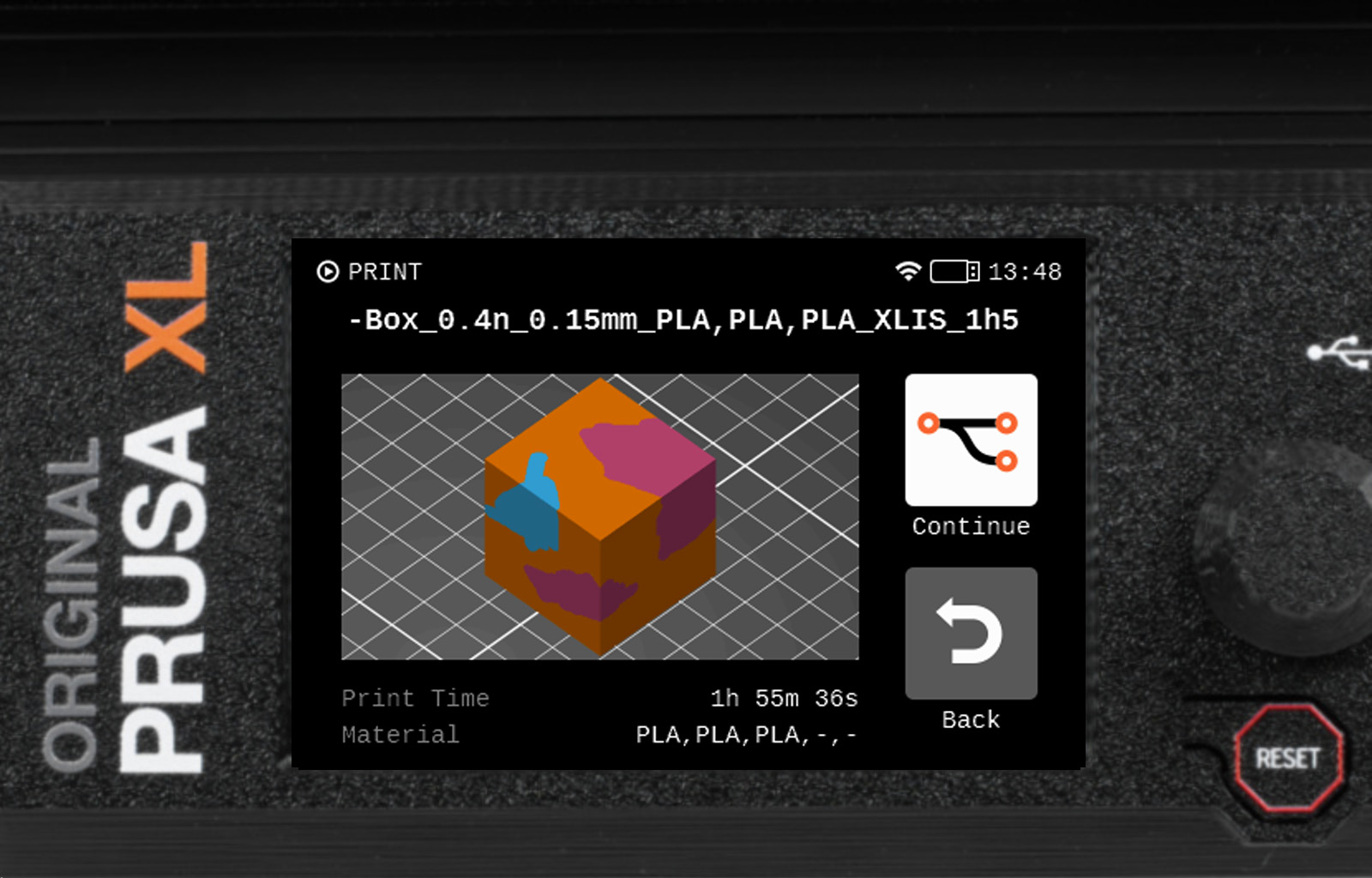 | 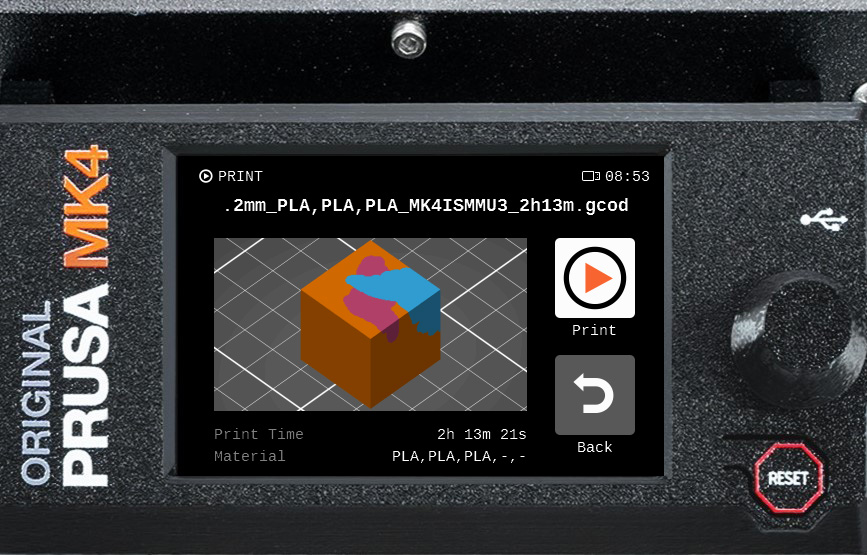 |
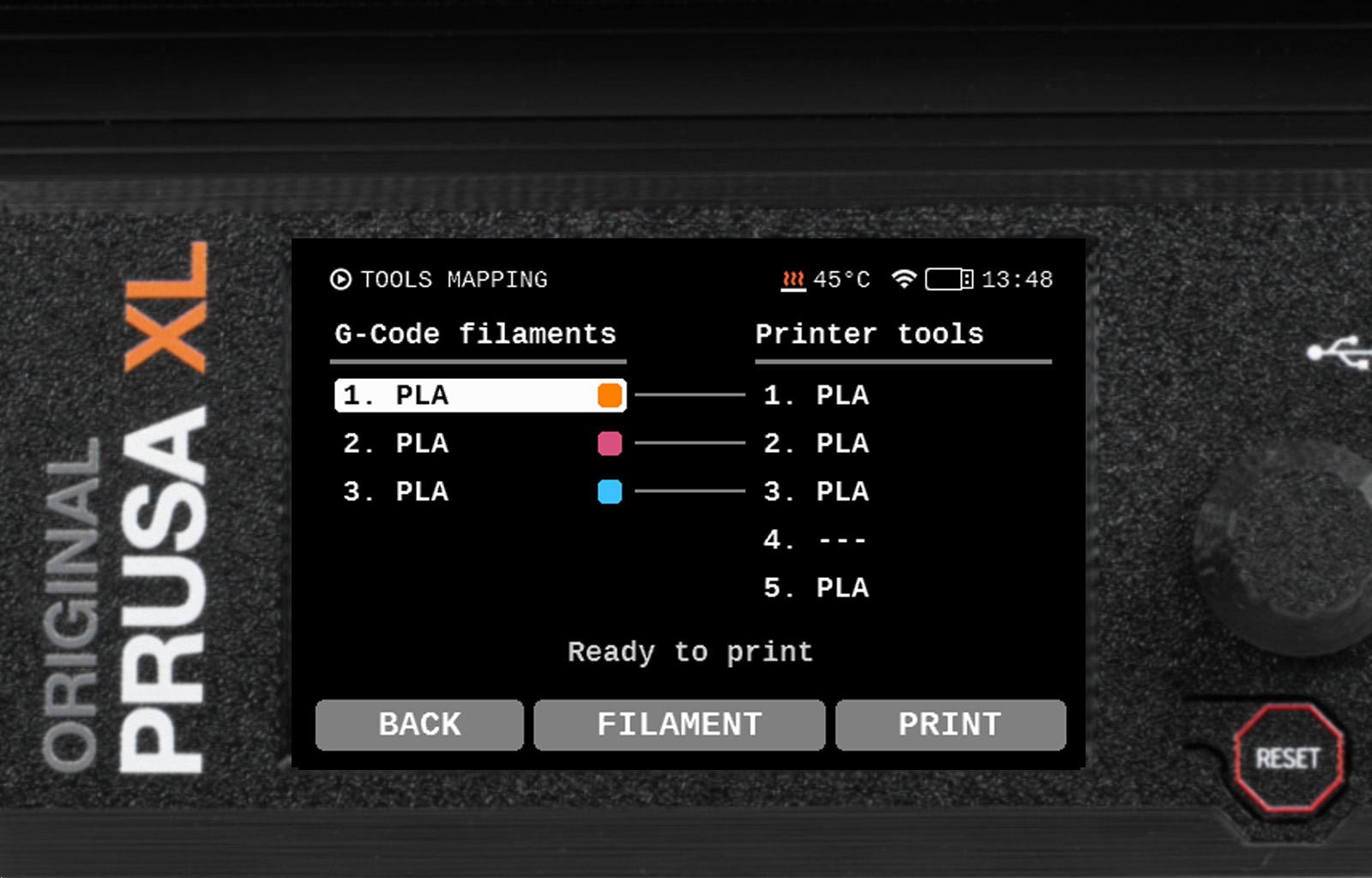 |  |
Přiřazování částí objektů k nástroji
Chcete-li přiřadit jednu nebo více částí objektu ke konkrétnímu nástroji, přejděte ve sloupci G-code filamenty k nástroji, kterému chcete část přiřadit, vyberte požadovaný nástroj, poté přejděte ve sloupci Nástroje tiskárny/MMU filament k nástroji, který bude danou část objektu tisknout, a vyberte jej. Tiskárna se poté zeptá, zda má být nástroj přiřazen k části objektu, nebo zda má být použit pro funkci spojení cívek.
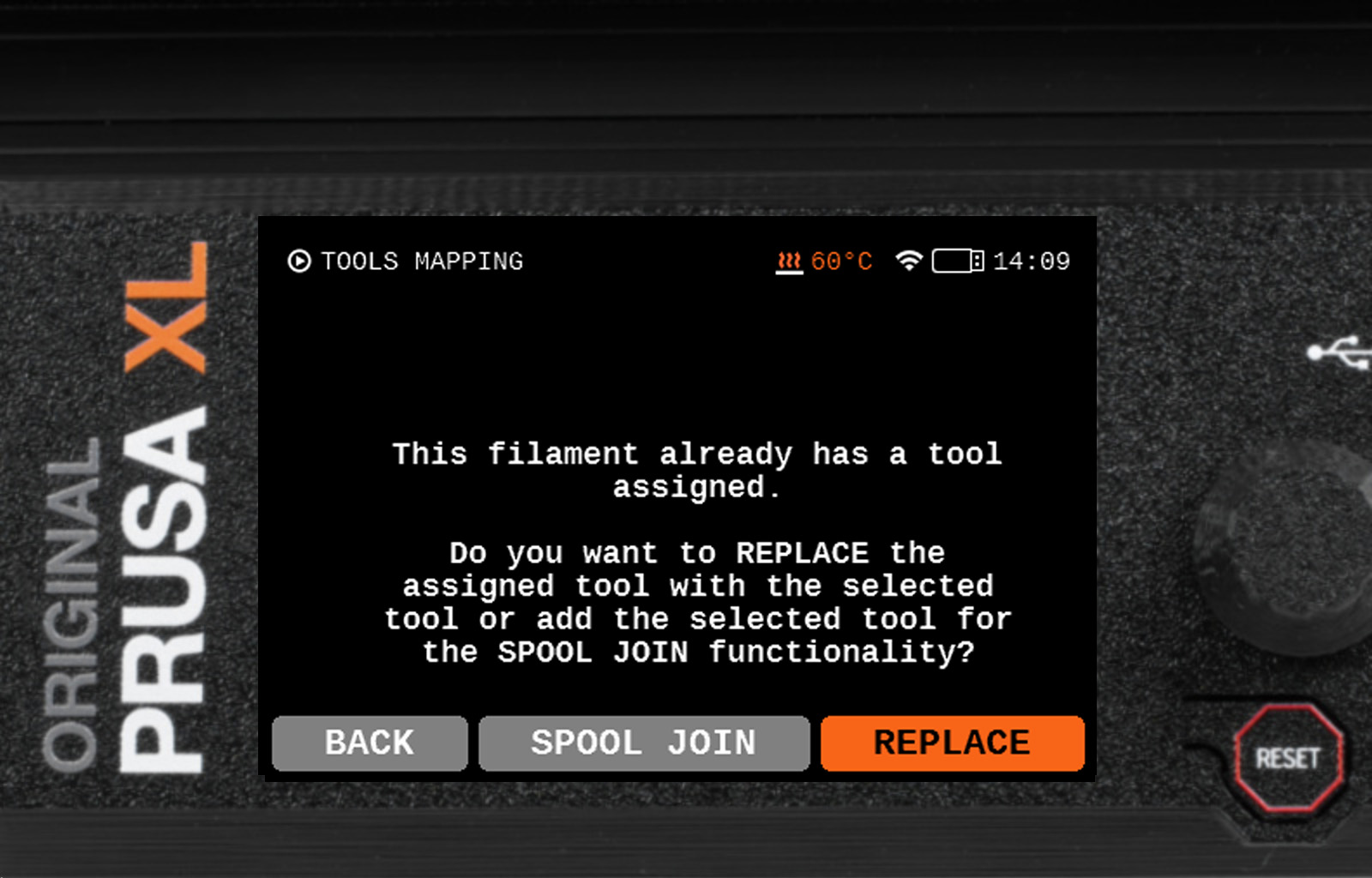
Spojení cívek - přiřazení jedné části objektu k více nástrojům
Dalším využitím funkce Mapování nástrojů je přiřazení více nástrojů jedné části objektu.
Jak vidíte na screenshotu níže, ve sloupci G-code filamenty je 3. PLA namapováno na nástrojové hlavy 1, 4 a 2. To znamená, že tisk začne nástrojová hlava 1, a pokud v ní dojde filament, použije se hlava č. 4.
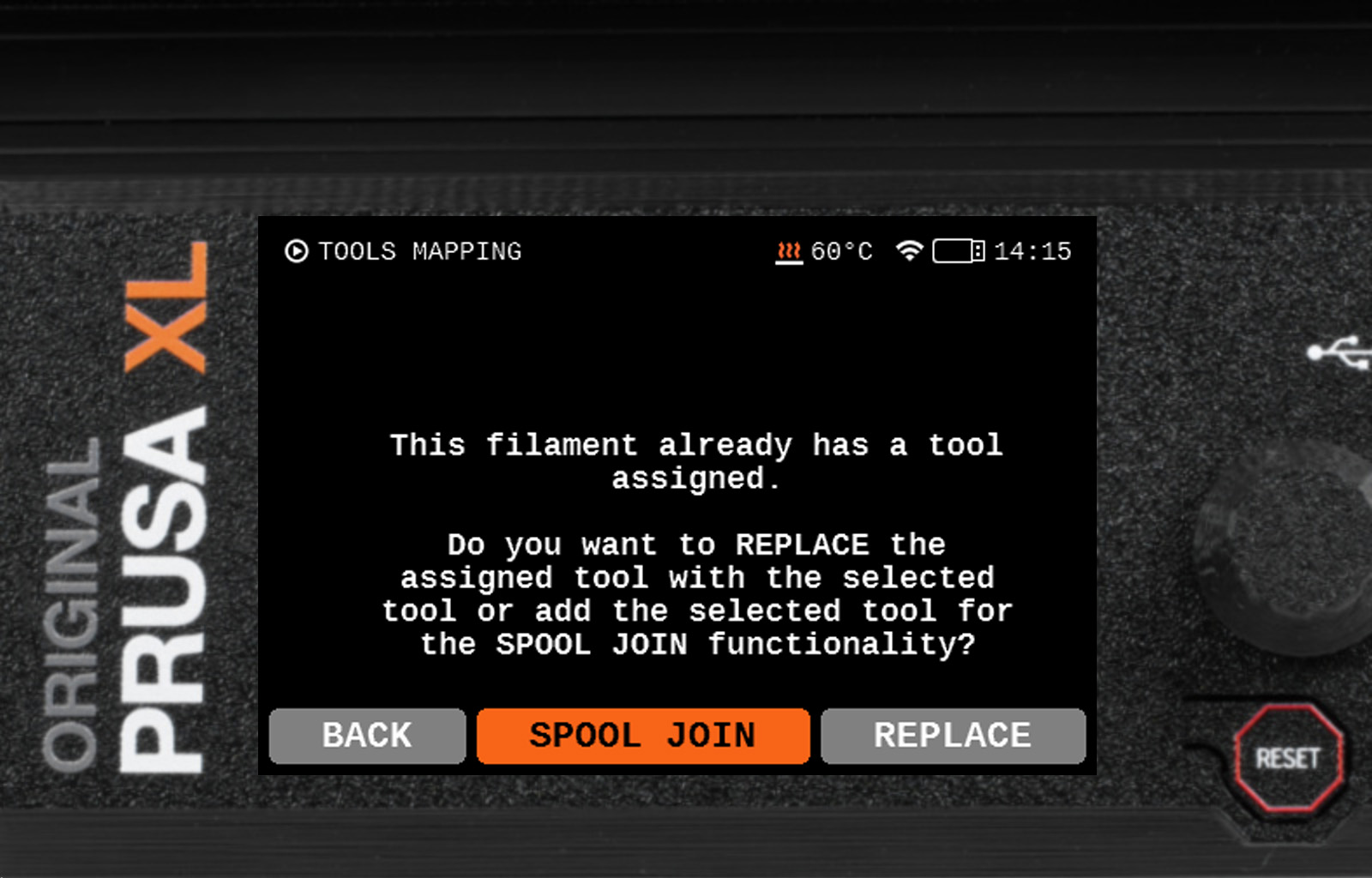 | 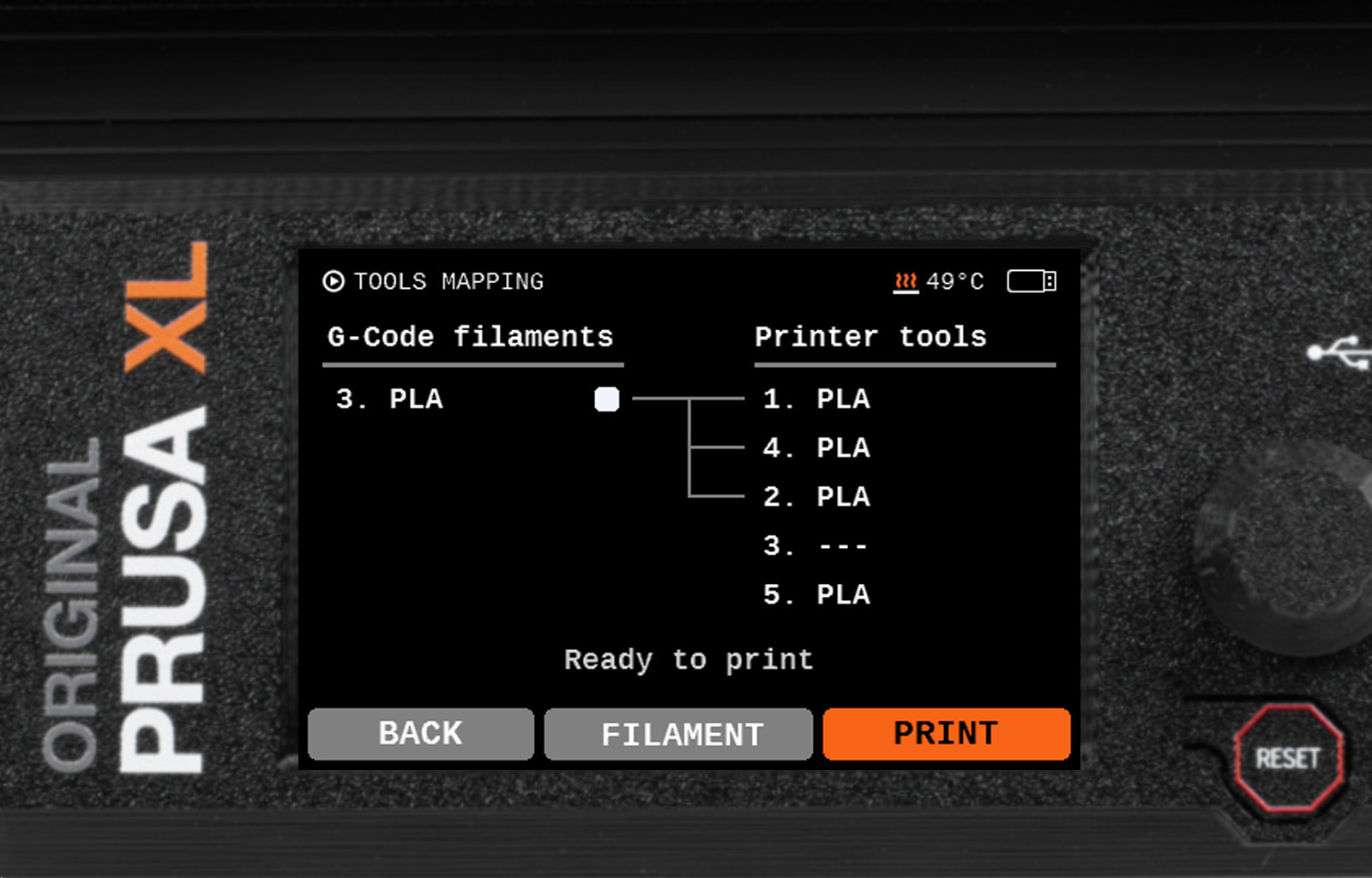 |
Podmenu Filament
Na hlavní stránce menu Mapování nástrojů je k dipsozici také podmenu Filament. V něm se nachází možnost zavést filament do jakékoliv nástrojové hlavy nebo jej vyjmout, aniž byste ovlivnili proceduru přiřazování nástrojů.
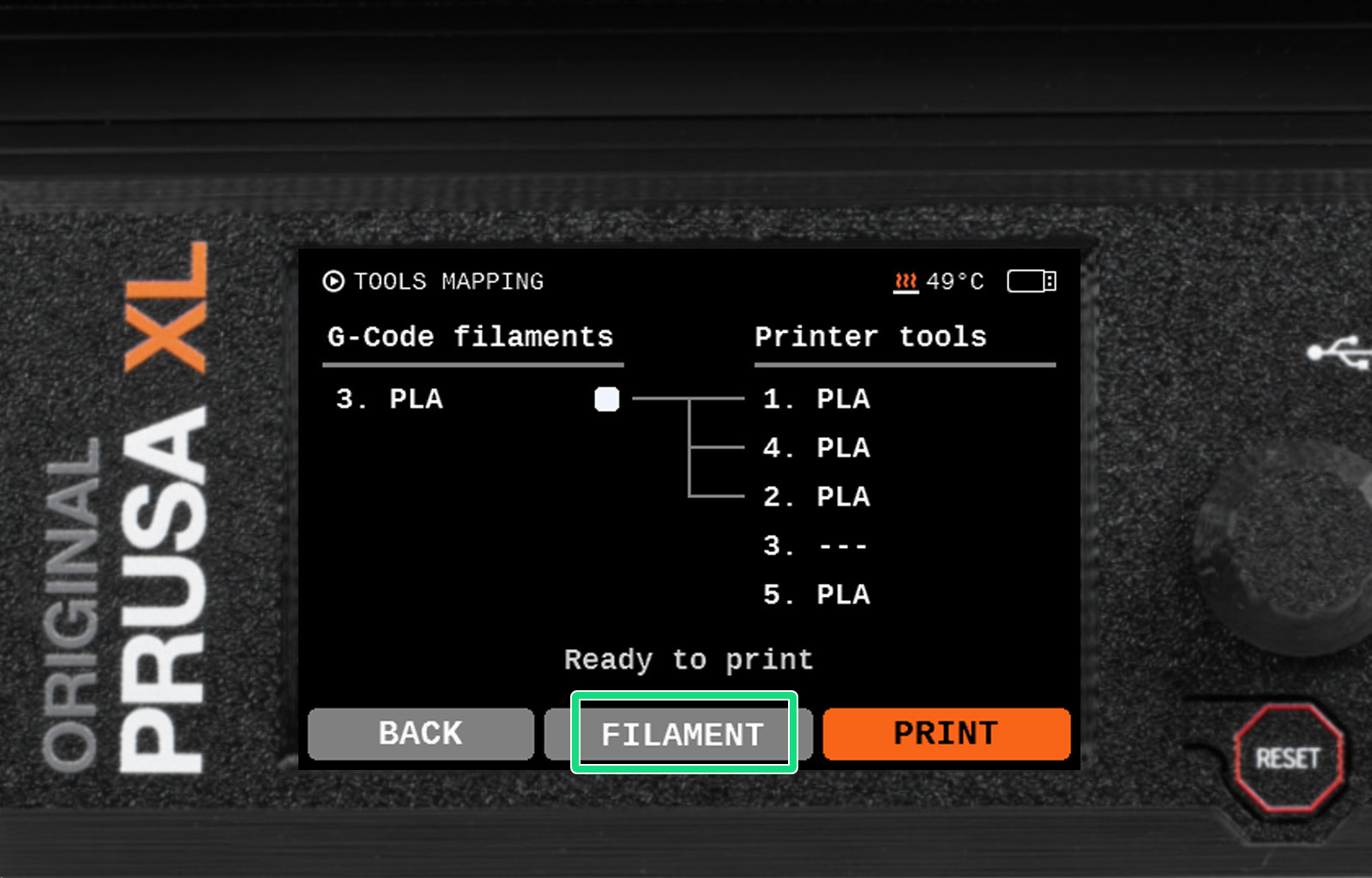 |  |