If you encounter an issue, we may request the log file from your Original Prusa SL1. This contains a wide range of info specific to your unit. By going to the printer menu to Settings -> System logs (green square), you have two options:
- Save the log to a USB flash drive
- Upload the log to the Prusa server
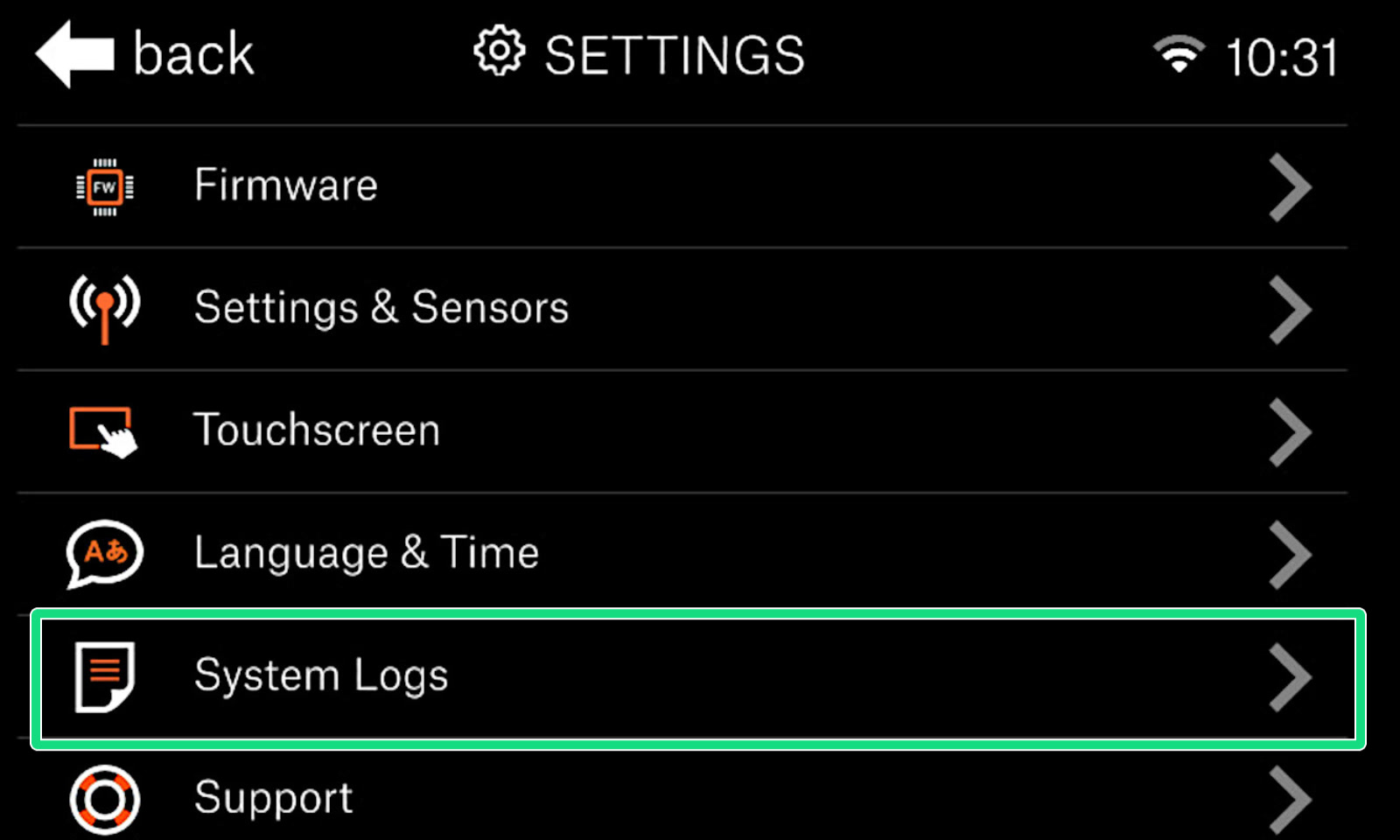 | 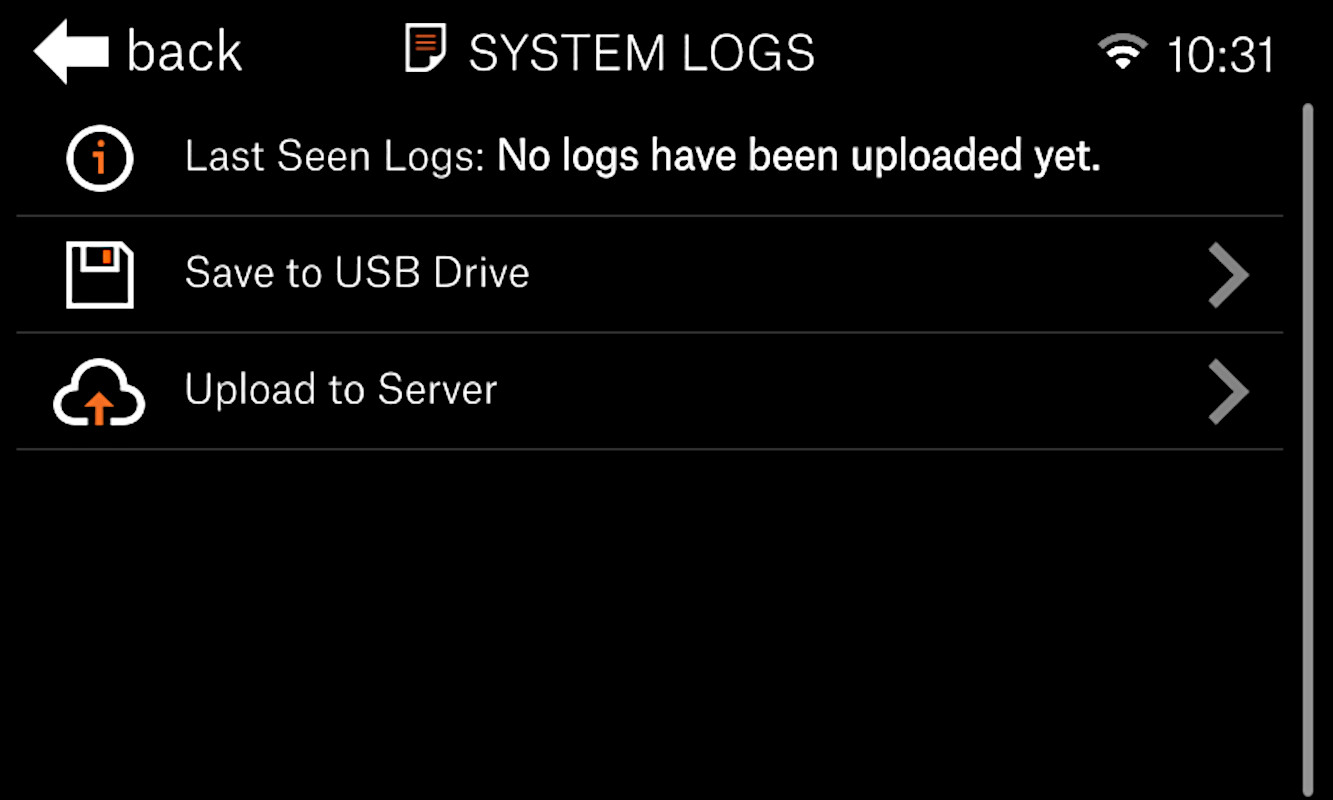 |
Saving the log to a USB flash drive
- Insert a FAT32 formatted USB flash drive into the printer.
- In the menu Settings -> System logs, select Save to USB drive.
- Wait while the logs are saved to the USB drive. Once the procedure is finished, the printer will return to the Settings menu.
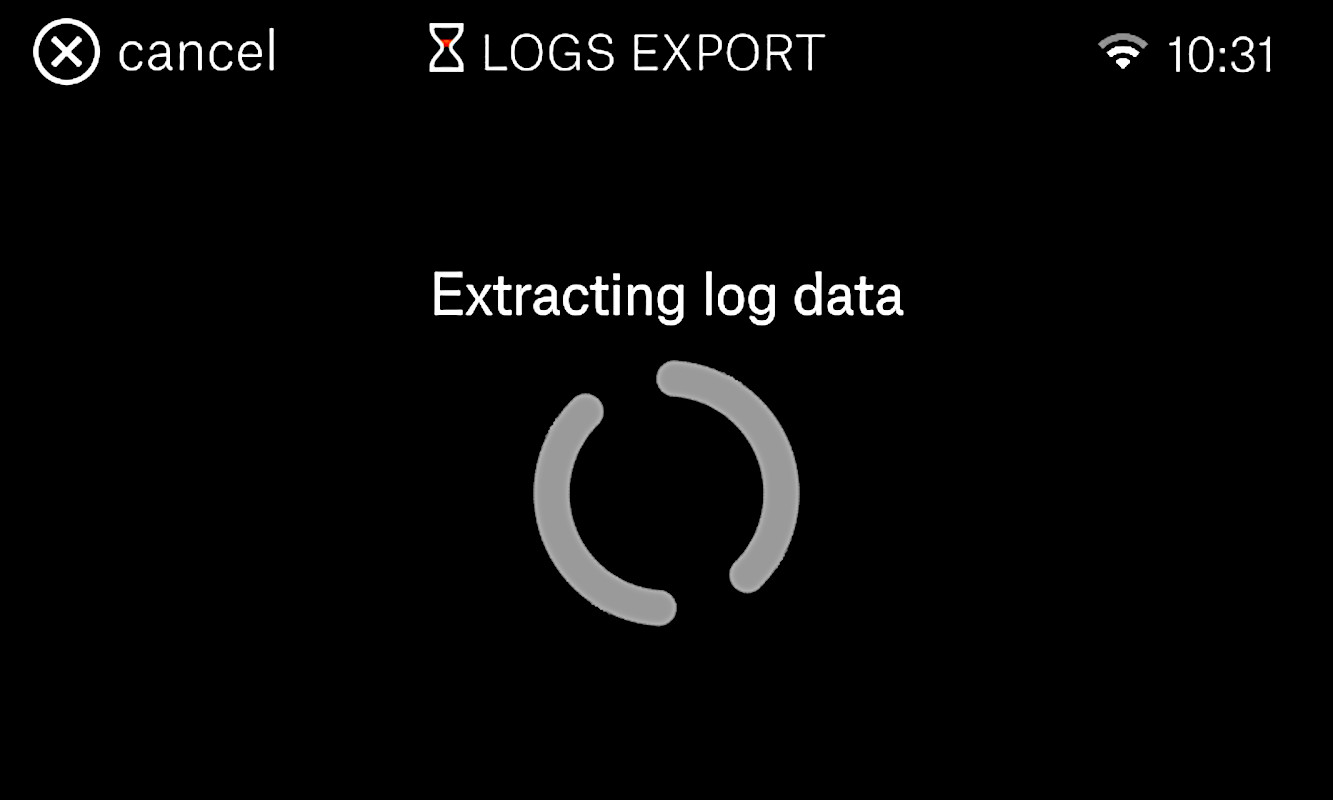
- You can now remove the USB drive, plug it in your computer, and look for the saved log file (logs.YOURPRINTERSERIALNUMBERDANDDATE.txt.gz). Send this file, along with your description of the issue to Customer support.
Uploading log to the Prusa server
This option is only possible if the printer has firmware 1.5.0 or above and is connected to the internet.
- In the menu Settings -> System logs, select Upload to Server.
- Wait while the logs are uploaded.
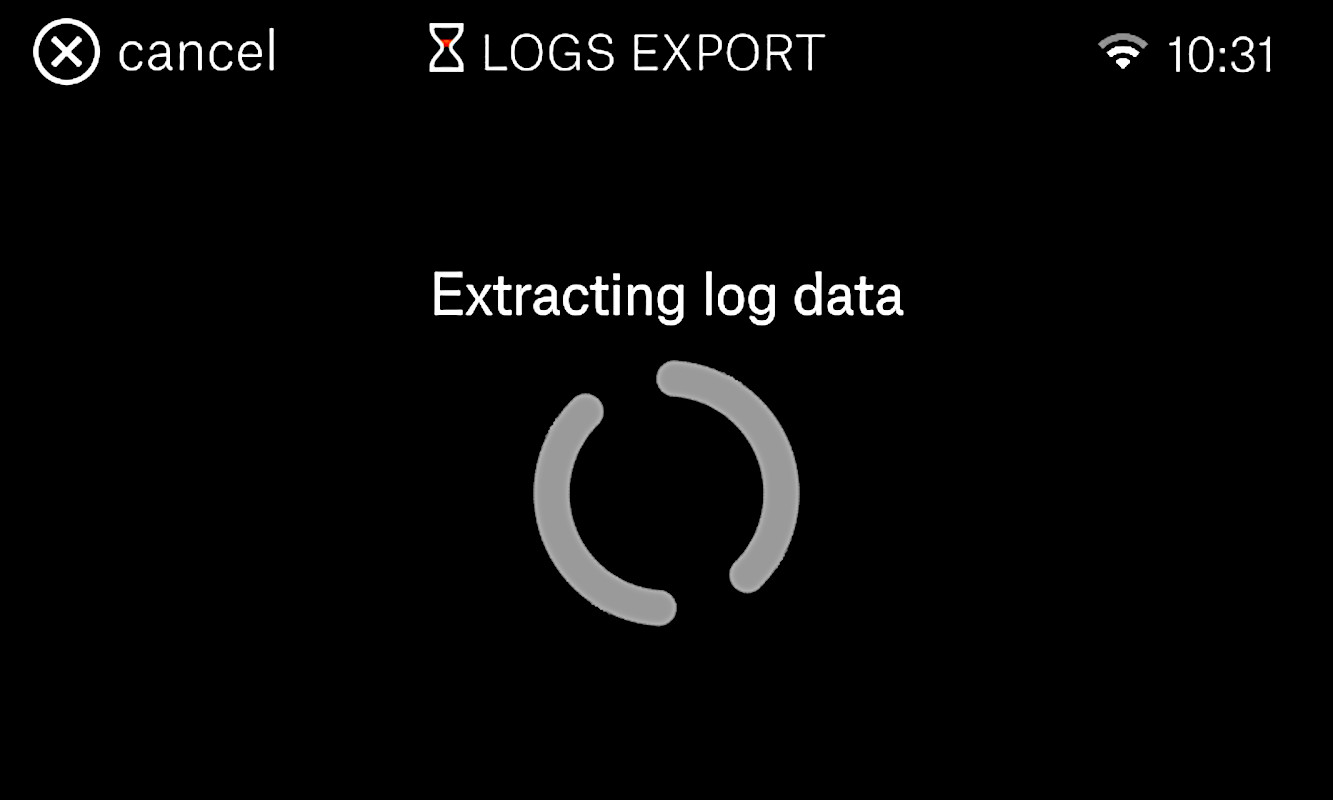
- Once the log upload is finished, a code consisting of letters and numbers will appear (purple square). Note this code down, and provide it when contacting Customer support.
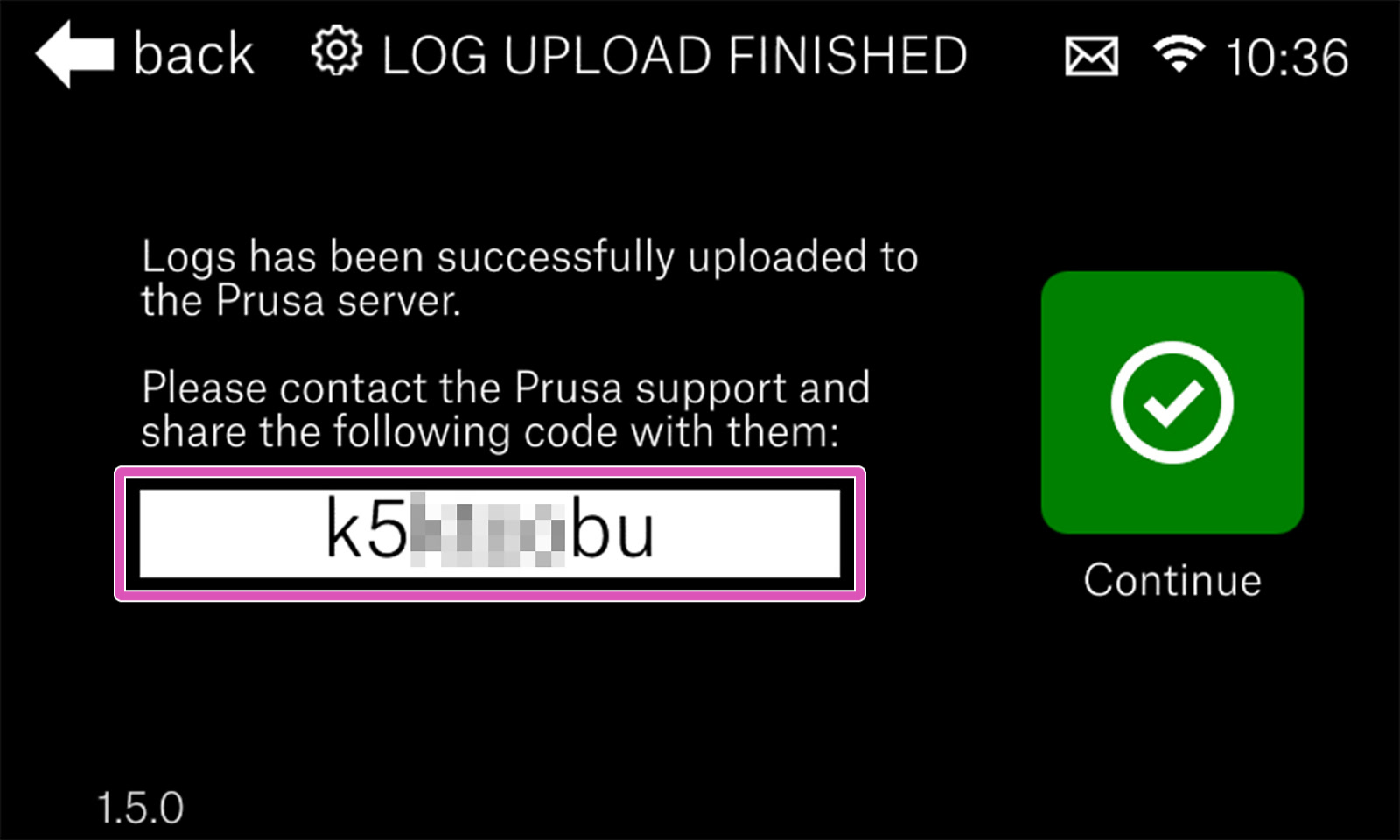
Was this article helpful?
This action is available only to registered users. Please log-in.