Flashing the firmware can sometimes fail, but most of the time it is nothing major. Before going deeper into issues related to flashing your printer, there are some initial steps and prerequisites that should be tested.
Initial checks
- Read the article again. Verify that you have followed all instructions in the How to update firmware (MK3S+/MK3S/MK3) article word by word.
- There is always a small chance that the problem was just a "one time bug". Therefore, we suggest always trying to do the normal firmware update again, just to make sure.
- Make sure that the latest DRIVERS & APPS package is installed on your computer before flashing the firmware. Sometimes, uninstalling all programs from Prusa, downloading the Drivers, and installing them again solves the problem.
- PrusaSlicer will detect the USB-connected printer even when it is powered off, but in order to upgrade the firmware, the printer has to be powered on!
- When flashing both MMU unit and a printer, do not connect both USB cables at the same time! Each firmware must be flashed separately and only one logic board can be connected at a time.
- Make sure you have no other serial-connection running on your printer at the time of flashing. This includes Arduino IDE, Serial bridges, or other COM devices running.
- FOR MMU - If the signal cable to the MMU unit is plugged incorrectly you can have issues flashing.
Common updating & flashing problems
Another cable and USB port
First of all, please try to use another USB port of your computer. Then hit the Rescan button in the Firmware flasher tool in PrusaSlicer.
Make sure the USB cable is inserted all the way on both sides, and maybe try another cable as well.
Make sure you are using a USB cable that supports data transfer. Some microUSB cables only provide power and do not support data connections.
Timeout error
The Firmware Updater tool is not getting a response from the mini RAMBo or EINSY RAMBo board. Check that your printer is powered on. The next step is to check your fuses, you can visit these articles for more information: Blown Fuse (MK2S/MK2.5/MK2.5S) or Blown Fuse (MK3/MK3S/MK3S+).
Permission denied
On a Unix/Linux-based system, If you encounter a "Permission denied" error when flashing, this might be due to port access issues. Ensure your user account is added to the "dialout" group to access the serial port: groups ${groups}Add your user account to the group using sudo gpasswd --add ${USER} dialout or sudo usermod -a -G dialout depending on the distribution you use. Then, either reboot or log out and back in to apply the changes.
Uploading different file
"Wrong file has been selected for flashing". Make sure to unpack the .zip archive with the firmware and select the .hex file for your printer model.
Flashing failed error
When you see a status message “Flashing failed. Please see the avrdude log below.”, click the “Advanced: Output log” button to see the full flashing log. This log can provide more information about the reason for the failure.
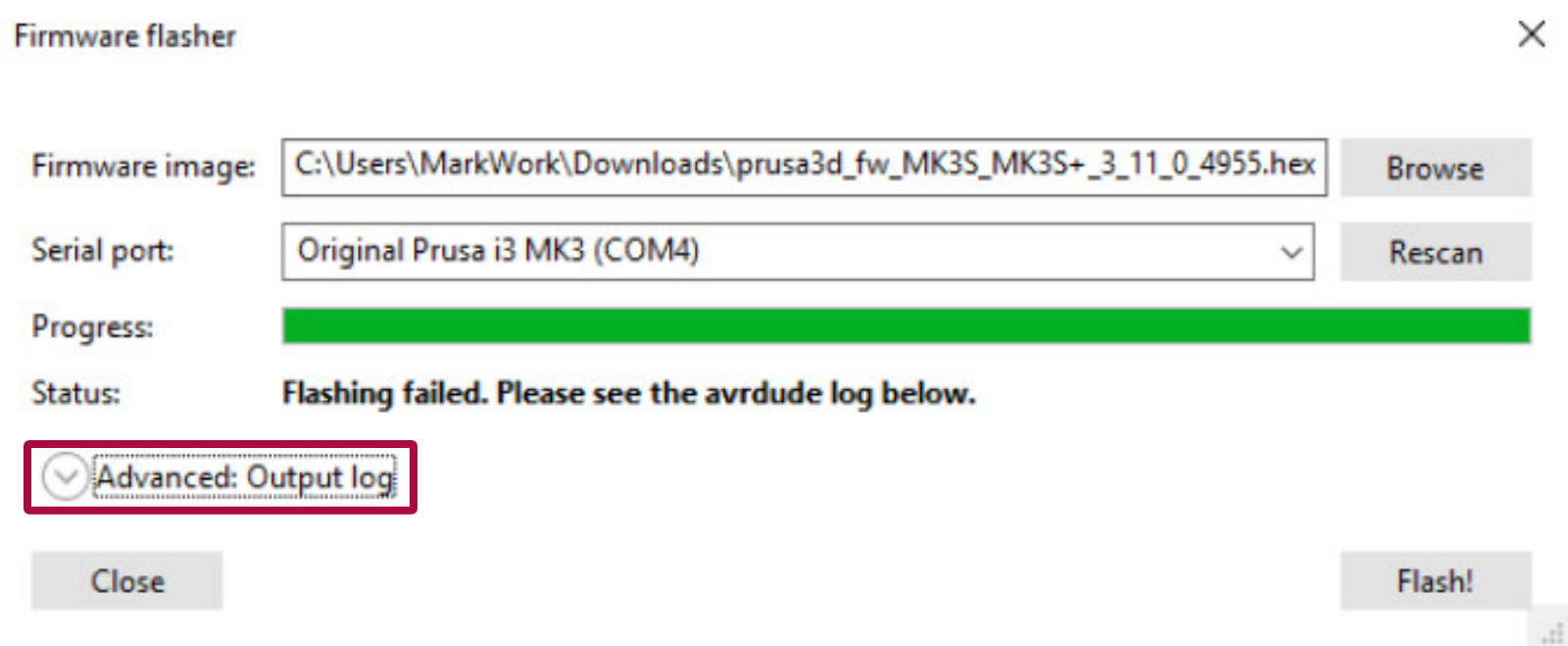
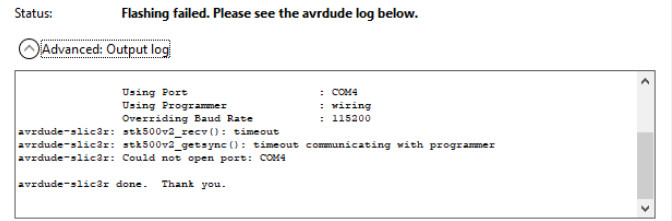
In case you see at the end of the log a message “Could not open port: COM4” (or another COM port number), this can have multiple causes.
The above error can be accompanied by an error “stk500v2_getsync(): timeout communicating with programmer” (as in the picture above). When that’s the case, check if:
- Another software like Cura or Pronterface is not running and is not connected to that port. When unsure, try to close all open programs or restart your computer.
- You are not trying to flash the Einsy firmware .hex file to the MMU2S board or the MMU2S firmware .hex file to the Einsy board.
- Your printer is powered on. If it’s powered on, the next step is to check your fuses. You can visit these articles for more information: Blown Fuse (MK2S/MK2.5/MK2.5S) or Blown Fuse (MK3/MK3S/MK3S+).
When the error “Could not open port: COM4” is accompanied by the error “arduino_open(): Failed to initialize MK3 external flash programming mode”, check your LCD screen for any further error messages.
COM port/device
Check if the printer is showing up in the Device Manager as a COM device.
![]()
Sometimes, the printer shows up in the Device Manager, but not among COM devices - If you can find the printer in the Device Manager, but not as a COM device, follow these steps:
- Reinstall the drivers from the installation folder:
-
- C: Program Files Prusa3D Rambo dpinstx64.exe (64-bit systems) or
- C:Program Files Prusa3D Rambo dpinstx86.exe (32-bit systems)
-
- Restart your PC after you do so.
- Check if the printer is showing up in Device Manager as a COM device. Use that COM port and manually fill it in the port section in the software.
If the Firmware flasher gives you an error saying it is not able to communicate on COM3 or another port, check your Port settings - some other device may be using that port. Eject that device, or change its com port to another number, and restart your computer.
Squares on the LCD
After flashing the firmware, does your LCD show only squares? If the LCD and menu were working correctly before the firmware update, then firmware for different a printer model was flashed. Make sure you selected the correct one (MK2.5S/ MK3S/ Multimaterial).
None of the problems are permanent
The core of the printer's system (bootloader) is "read-only" which means that even if you upload an incorrect firmware or make any other mistake, there is always a way to make things right. The best practice when uploading or flashing simply does not work is to follow the steps for a Factory reset (MK2S/MK2.5S/MK3S) of all data.
29 comments
avrdude-slic3r: ser_send(): size/send mismatch
avrdude-slic3r: stk500v2_send(): failed to send command to serial port
avrdude-slic3r: stk500v2_getsync(): can't communicate with device
avrdude-slic3r: Could not open port: COM3
I got the same error messages and did what the link below suggested:
https://www.reddit.com/r/Artillery3D/comments/gylc7x/firmware_update_error_timeout_communicating_with/
Short and sweet version. Press the flash button then turn your printer on immediately right after.
I have just upgraded an MMU2s to MMU3 and was thinking of upgrading the firmware on my MK3s+ printer to version 3.14.1 according to the instructions.
But I am unable to upgrade the printer's firmware via PrusaSlicer.
I get the following error message in the Output log:
-------
avrdude-slic3r -v -p atmega2560 -c wiring -P COM3 -b 115200 -D -U flash:w:0:C:\Users\Brodde\Downloads\prusa3d_fw_3_14_1_MK3S_3_0_3_MMU3\prusa3d_fw_3_14_1_MK3S_3_0_3_MMU3\MK3S_MK3S+_FW_3.14.1_MULTILANG.hex:i
avrdude-slic3r: Version 6.3-20160220-prusa3d, compiled on Apr 10 2025 at 13:39:24
Copyright (c) 2000-2005 Brian Dean, http://www.bdmicro.com/
Copyright (c) 2007-2014 Joerg Wunsch
Using Port : COM3
Using Programmer : wiring
Overriding Baud Rate : 115200
avrdude-slic3r: stk500v2_getsync(): got response from unknown programmer , assuming STK500
AVR Part : ATmega2560
Chip Erase delay : 9000 us
PAGEL : PD7
BS2 : PA0
RESET disposition : dedicated
RETRY pulse : SCK
serial program mode : yes
parallel program mode : yes
Timeout : 200
StabDelay : 100
CmdexeDelay : 25
SyncLoops : 32
ByteDelay : 0
PollIndex : 3
PollValue : 0x53
Memory Detail :
Block Poll Page Polled
Memory Type Mode Delay Size Indx Paged Size Size #Pages MinW MaxW ReadBack
----------- ---- ----- ----- ---- ------ ------ ---- ------ ----- ----- ---------
eeprom 65 10 8 0 no 4096 8 0 9000 9000 0x00 0x00
flash 65 10 256 0 yes 262144 256 1024 4500 4500 0x00 0x00
lfuse 0 0 0 0 no 1 0 0 9000 9000 0x00 0x00
hfuse 0 0 0 0 no 1 0 0 9000 9000 0x00 0x00
efuse 0 0 0 0 no 1 0 0 9000 9000 0x00 0x00
lock 0 0 0 0 no 1 0 0 9000 9000 0x00 0x00
calibration 0 0 0 0 no 1 0 0 0 0 0x00 0x00
signature 0 0 0 0 no 3 0 0 0 0 0x00 0x00
Programmer Type : Wiring
Description : Wiring
Programmer Model: STK500
avrdude-slic3r: stk500v2_command(): warning: unknown, code 0x90
avrdude-slic3r: stk500v2_getparm(): failed to get parameter 0x90
avrdude-slic3r: stk500v2_command(): warning: unknown, code 0x91
avrdude-slic3r: stk500v2_getparm(): failed to get parameter 0x91
avrdude-slic3r: stk500v2_command(): warning: unknown, code 0x92
avrdude-slic3r: stk500v2_getparm(): failed to get parameter 0x92
Hardware Version: 0
Firmware Version Master : 0.00
avrdude-slic3r: stk500v2_command(): warning: unknown, code 0x9a
avrdude-slic3r: stk500v2_getparm(): failed to get parameter 0x9a
Topcard : Unknown
avrdude-slic3r: stk500v2_command(): warning: unknown, code 0x94
avrdude-slic3r: stk500v2_getparm(): failed to get parameter 0x94
Vtarget : 0.0 V
avrdude-slic3r: stk500v2_command(): warning: unknown, code 0x98
avrdude-slic3r: stk500v2_getparm(): failed to get parameter 0x98
avrdude-slic3r: stk500v2_command(): warning: unknown, code 0x95
avrdude-slic3r: stk500v2_getparm(): failed to get parameter 0x95
avrdude-slic3r: stk500v2_command(): warning: unknown, code 0x96
avrdude-slic3r: stk500v2_getparm(): failed to get parameter 0x96
avrdude-slic3r: stk500v2_command(): warning: unknown, code 0x97
avrdude-slic3r: stk500v2_getparm(): failed to get parameter 0x97
SCK period : 0.5 us
Varef : 0.0 V
Oscillator : Off
avrdude-slic3r: stk500v2_command(): warning: unknown, code 0x9e
avrdude-slic3r: stk500v2_setparm(): failed to set parameter 0x9e
avrdude-slic3r: stk500v2_command(): unknown status 0xc8
avrdude-slic3r: initialization failed, rc=-1
Double check connections and try again, or use -F to override
this check.
avrdude-slic3r: stk500v2_command(): unknown status 0x01
avrdude-slic3r: stk500v2_disable(): failed to leave programming mode
avrdude-slic3r done. Thank you.
------
I can connect to the printer via USB and the COM3 port but the Flashing is not completed successfully...
Is there anyone who can guide me on what I should do to proceed?
https://www.reddit.com/r/Artillery3D/comments/gylc7x/firmware_update_error_timeout_communicating_with/
Short and sweet version. Press the flash button then turn your printer on immediately right after.
Error log:
avrdude-slic3r -v -p atmega2560 -c wiring -P COM8 -b 115200 -D -U flash:w:0:C:\Users\Admin\OneDrive\Documents\Prusa\prusa3d_fw_3_14_1_MK3S\prusa3d_fw_3_14_1_MK3S\MK3S_MK3S+_FW_3.14.1_MULTILANG.hex:i
avrdude-slic3r: Version 6.3-20160220-prusa3d, compiled on Apr 10 2025 at 13:39:24
Copyright (c) 2000-2005 Brian Dean, http://www.bdmicro.com/
Copyright (c) 2007-2014 Joerg Wunsch
Using Port : COM8
Using Programmer : wiring
Overriding Baud Rate : 115200
AVR Part : ATmega2560
Chip Erase delay : 9000 us
PAGEL : PD7
BS2 : PA0
RESET disposition : dedicated
RETRY pulse : SCK
serial program mode : yes
parallel program mode : yes
Timeout : 200
StabDelay : 100
CmdexeDelay : 25
SyncLoops : 32
ByteDelay : 0
PollIndex : 3
PollValue : 0x53
Memory Detail :
Block Poll Page Polled
Memory Type Mode Delay Size Indx Paged Size Size #Pages MinW MaxW ReadBack
----------- ---- ----- ----- ---- ------ ------ ---- ------ ----- ----- ---------
eeprom 65 10 8 0 no 4096 8 0 9000 9000 0x00 0x00
flash 65 10 256 0 yes 262144 256 1024 4500 4500 0x00 0x00
lfuse 0 0 0 0 no 1 0 0 9000 9000 0x00 0x00
hfuse 0 0 0 0 no 1 0 0 9000 9000 0x00 0x00
efuse 0 0 0 0 no 1 0 0 9000 9000 0x00 0x00
lock 0 0 0 0 no 1 0 0 9000 9000 0x00 0x00
calibration 0 0 0 0 no 1 0 0 0 0 0x00 0x00
signature 0 0 0 0 no 3 0 0 0 0 0x00 0x00
Programmer Type : Wiring
Description : Wiring
Programmer Model: AVRISP
Hardware Version: 15
Firmware Version Master : 2.10
Vtarget : 0.0 V
SCK period : 0.1 us
avrdude-slic3r: AVR device initialized and ready to accept instructions
Reading | ################################################## | 100% 0.01s
avrdude-slic3r: Device signature = 0x1e9801 (probably m2560)
avrdude-slic3r: safemode: hfuse reads as D0
avrdude-slic3r: safemode: efuse reads as FD
avrdude-slic3r: reading input file "C:\Users\Admin\OneDrive\Documents\Prusa\prusa3d_fw_3_14_1_MK3S\prusa3d_fw_3_14_1_MK3S\MK3S_MK3S+_FW_3.14.1_MULTILANG.hex"
avrdude-slic3r: writing flash (248024 bytes):
Writing | avrdude-slic3r: ser_send(): write error: A device attached to the system is not functioning.
avrdude-slic3r: stk500v2_send(): failed to send command to serial port
avrdude-slic3r: stk500v2_command(): can't communicate with device
avrdude-slic3r: stk500v2_paged_write: write command failed
avrdude-slic3r: ser_send(): write error: The I/O operation has been aborted because of either a thread exit or an application request.
etc. etc....
Just thought I would mention this here as it took me forever, and a factory reset, to just find out that I needed to turn off Bluetooth to get the Firmware flash to work on my MK3S+.I was getting this error:
avrdude-slic3r: ser_send(): size/send mismatch
avrdude-slic3r: stk500v2_send(): failed to send command to serial port
avrdude-slic3r: stk500v2_getsync(): can't communicate with device
avrdude-slic3r: Could not open port: COM3
And all I had to do to turn off bluetooth! I had no idea this would be an issue.
https://www.reddit.com/r/Artillery3D/comments/gylc7x/firmware_update_error_timeout_communicating_with/
Short and sweet version. Press the flash button then turn your printer on immediately right after.
Found an old bug saying a workaround was to do
snap connect prusa-slicer:raw-usb
Did that and then things worked.