During normal function, your printer saves statistics, calibration data, and personalized settings, even after it is turned off. If you feel like you changed settings that have negatively affected your 3D printer, it is always possible to revert to factory default values.
How to factory reset (6.4.0)
Starting with firmware 6.4.0, we introduced several categories for factory reset.
- Calibrations: All the calibration data and selftest results.
- Common misconfigurations: Settings that most commonly cause unexpected behavior, including disabling filament sensors and changing steps per mm.
- Network: Wi-Fi, Ethernet, Prusa Connect, PrusaLink related items. Those are set in the printer LCD Menu -> Settings -> Network.
- User interface: Items that affect user interaction with the printer, including language, sound settings, footer settings, touchscreen, and LEDs. Those are set in the printer LCD Menu -> Settings -> User Interface.
- Stats: Print & error statistics, visible in the LCD Menu -> Info -> Print Statistics.
- HW configuration: Items that are linked to the hardware installed on the printer: nozzle diameters, extruder type, steps per mm, printer type. Those are set in the printer LCD Menu -> Settings -> HW setup.
- Printer functions: Configuration of various print functions, such as MMU, chamber filtration, HW checks.
- User profiles: Custom filaments, and for MK3.5/S and MINI/ only, custom print sheets.
Several factory reset presets are available.
- Ownership transfer: Resets the network and user profiles, but keeps the HW configuration, calibrations, and statistics.
- Fix common misconfigurations: Resets only the common misconfigurations.
- Keep HW config: Resets everything, apart from the HW configuration. This reset is performed before we ship assembled printers from our factory.
- Full reset: Wipes everything, except for the firmware.
- Hard reset: Wipes everything, including the firmware. Before selecting this option, it is necessary to connect a USB drive to the printer, with a compatible firmware file in its root folder.
With the exception of hard reset, to initiate the process, select a preset to enter the details of the categories that are to be reset. Once you enter the selected preset, you can adjust each category individually to choose whether it will be kept or reset.
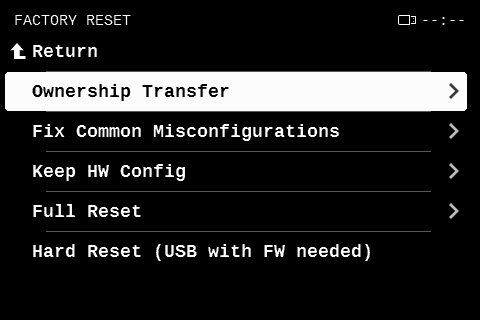 | 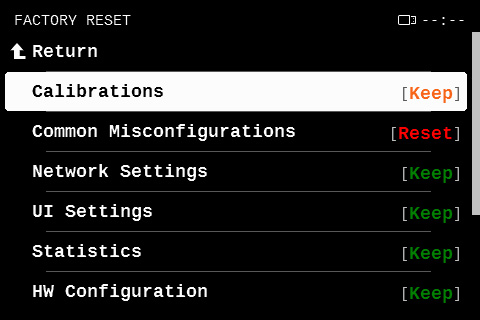 |
Selecting hard reset enters a confirmation dialog. Before confirming, ensure you have a USB drive connected to the printer, with a compatible firmware file in its root folder.
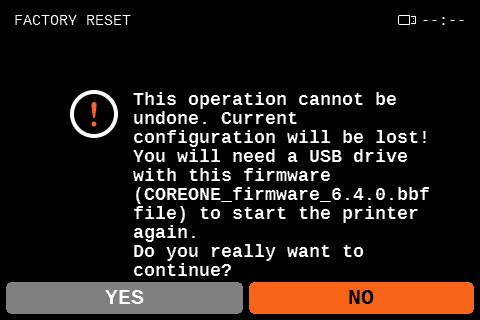
How to factory reset (pre-6.4.0)
Factory Reset can be done via LCD Menu -> Settings -> System -> Factory Reset.
Starting firmware 4.6.1 there are two options:
- Reset Settings & Calibrations - this option deletes all changes done by the user and reverts the system to its original state. For most of the cases, this is a sufficient method. Technically speaking only the EEPROM with user stored data is deleted. Once, the reset is done, the printer will boot to language selection, followed by the calibration wizard.
- Hard reset (USB with FW needed) - due to the complex partition layout, the firmware stores its settings not only in the EEPROM but also on the XFLASH. In some edge cases, it might be necessary to delete both of these. Once this reset is done, the user must insert a USB drive with firmware as some parts of the XFLASH will be created again from scratch.
Flashing firmware
If you see any inconsistent behavior, we recommend also flashing the firmware.
A factory reset followed by flashing the firmware and recalibrating will resolve most firmware issues you may encounter.
3 comments
Now I am stuck with a language I don't understand and can't reset to the language selection.
It has been added, thank you for the suggestion.